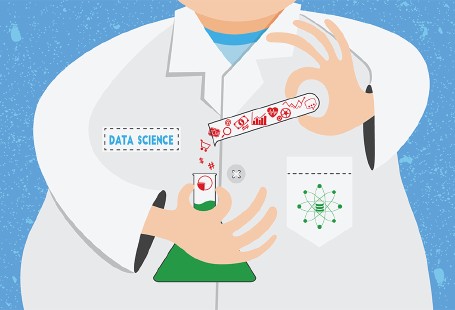Regression analysis is one of the most fundamental tasks in data-oriented industries. In simple words, it involves finding a relationship between independent and dependent variables (attributes) in a given dataset.
Consider the example of a house price prediction problem—given the size and number of bedrooms, we want to predict the price of a house. This is a simple regression problem where the size of the house and the number of bedrooms are the independent variables and the price of the house is the dependent variable.
A myriad of other financial tasks involve regression analysis. For instance, if you want to find the probability that a customer will repay a loan, you can perform regression analysis on the data of past customers who borrowed loans. Estimating the value of a particular financial asset that depends on a variety of features also involves regression analysis.
In this article, we’ll study a type of regression where two or more variables are linearly related. This is known as linear regression.
Linear Regression: Mathematical Intuition
Mathematically, linear regression can be represented as follows:
$$Y = w_1x_1 + w_2x_2 + w_3x_3 + … w_nx_n$$
Here, Y is the dependent variable, while x1, x2, x3, …, xn are the independent variables. Additionally, the coefficients w1, w2, w3, …, wn represent the weight (or contribution) of each independent variable in determining the value of the dependent variable (Y).
In regression analysis, independent variables are also known as explanatory variables because they help explain the trends (if any) that we see in the dependent variable. The dependent variable is also known as the response variable because it responds to changes in the explanatory variables.
We change the values of the independent variables as they appear in our dataset; the only cannot thing we can update is their weights. Said differently, we adjust the weights to change how much emphasis we place on any particular variable’s contribution to the value of Y.
In regression analysis, the values for the weights are determined in such a way that the difference between the predicted value for Y (per the equation above) and the actual value for Y (per the dataset—the actual house prices) is minimized.
Performing Regression Analysis with Python
The Python programming language comes with a variety of tools that can be used for regression analysis. Python’s scikit-learn library is one such tool. This library provides a number of functions to perform machine learning and data science tasks, including regression analysis.
The Dataset: King County Housing
In this article, we’ll see how we can use Python for regression analysis. We’ll predict the price of a house based on different attributes, such as size, condition, grade (as assigned by the local municipality), and year built.
The dataset that we’re going to use for this problem can be downloaded from this kaggle link. This dataset contains house sale prices for King County, Washington and includes homes sold between May 2014 and May 2015. I’ve renamed the dataset to housing_data.csv; you can give it any name.
Note: All the code in this article is executed using the Spyder IDE for Python.
Step 1: Import the Required Libraries
We need to import the pandas, numpy, and matplotlib libraries in order to load and analyze our dataset. Execute the following script to do so:
import pandas as pd
import numpy as np
import matplotlib.pyplot as plt
The default figure size created using matplotlib is 6 x 4 inches in the Spyder editor for Python development. However, for a clear understanding and better analysis, let’s increase the default size of the plots to 10 x 8. The following code does that:
fig_size = plt.rcParams["figure.figsize"]
fig_size[0] = 10
fig_size[1] = 8
plt.rcParams["figure.figsize"] = fig_size
Step 2: Load the Dataset
We’ll use the read_csv function of the pandas library to read our dataset into a DataFrame:
housing_data = pd.read_csv(r'E:\Datasets\housing_data.csv')
Step 3: Perform Exploratory Data Analysis
It’s always a good idea to look at any trends in our data before performing regression to gain some insight. Let’s first observe the shape of our dataset:
housing_data.shape
In the output, you should see (21613, 21), which means that our dataset contains 21613 rows and 21 columns.
In this article, we will perform regression analysis using only the following four features:
sqft_living — contains the size of the house in square feet.yr_built — contains the year that the house was built.condition — corresponds to the condition of the house.Grade — the grade assigned to the house based on the King Count grading system.
Let’s filter out all the relevant features of our dataset and discard the rest (note that price is going to be the dependent variable):
housing_data = housing_data[['sqft_living', 'yr_built', 'condition','grade', 'price']]
Now let’s see how our data actually looks. We can use the head function of the pandas DataFrame to do so; it returns the first five rows from the dataset.
housing_data.head()
In the output, you’ll see the first five rows of the data as shown below:

Similarly, to see the statistical details of the data, we can use the describe function:
housing_data.describe()
This returns the following information:
- The number of values in each column.
- The average (mean) of each column.
- The standard deviation of each column.
- The maximum and minimum values for each column.
- The 25th, 50th, and 75th percentiles of the values in each column.
In the output, you should see something like this:

Step 4: Visualizing the Data
Let’s see the relationship between the area of a house and its price. We can use the plotly.offline.plot function of the plotly library. To make plotly work with the pandas dataframe, we will use the cufflinks library. Remember, cufflinks library works with plotly library version 2.7.0. Execute the following script to connect the pandas library with the plotly library.
import cufflinks as cf
from plotly.offline import download_plotlyjs, init_notebook_mode, plot, iplot
cf.go_offline()
Let’s now plot the relationship between the size of the house and its price:
housing_data.iplot(kind='scatter', x='sqft_living', y='price', mode='markers', color = '#5d3087', layout = {
'title' :'Size vs Price',
'xaxis': {'title': 'Size', 'type': 'log'},
'yaxis': {'title': "Price"}
} )
You should see the following plot in the output:
{"x": {
"data": [
{
"type": "scatter",
"line": {
"dash": "solid",
"color": "rgba(93, 48, 135, 1.0)",
"shape": "linear",
"width": 1.3
},
"mode": "markers",
"name": "price",
"text": "",
"xsrc": "usmanmalik57:51:3cc820",
"x": [
1180, 2570, 770, 1960, 1680, 5420, 1715, 1060, 1780, 1890, 3560, 1160, 1430, 1370, 1810, 2950, 1890, 1600, 1200, 1250, 1620, 3050, 2270, 1070, 2450, 1710, 2450, 1400, 1520, 2570, 2320, 1190, 2330, 1090, 2060, 2300, 1660, 2360, 1220, 2620, 2570, 4220, 3595, 1570, 1280, 3160, 990, 2290, 1250, 2753, 1190, 3150, 1410, 1980, 2730, 2830, 2250, 2420, 3250, 1850, 2150, 1260, 2519, 1540, 1660, 2770, 2720, 2240, 1000, 3200, 4770, 1260, 2750, 2380, 1790, 3430, 1760, 1040, 1410, 3450, 2350, 1900, 2020, 1680, 960, 2140, 2660, 2770, 1610, 1030, 1980, 3520, 1200, 1580, 1580, 3300, 1960, 1160, 1810, 2320, 2070, 1980, 2190, 2920, 1210, 2340, 1670, 1240, 3140, 2030, 2310, 1260, 1540, 2080, 3230, 4380, 1590, 880, 1570, 1610, 2400, 1450, 770, 2100, 2910, 2750, 2100, 2160, 2320, 2070, 1060, 2010, 3950, 2010, 2140, 1320, 2020, 2590, 1190, 1170, 1110, 2820, 1610, 1060, 2030, 3670, 2550, 2420, 2260, 1430, 1360, 1110, 1250, 5180, 700, 1180, 3960, 2640, 1270, 1760, 2060, 1780, 3400, 1910, 2020, 1580, 1340, 2680, 2680, 1370, 1560, 2160, 1340, 3880, 2590, 1120, 1970, 1220, 1950, 1350, 1670, 2380, 2440, 1050, 3130, 4090, 1490, 1900, 1330, 2230, 1650, 1190, 2140, 2180, 1060, 1690, 1970, 2150, 1910, 1350, 860, 1940, 1010, 1300, 910, 2480, 2440, 1010, 900, 2300, 1550, 1270, 2240, 2714, 1720, 850, 3300, 2250, 3900, 1320, 2760, 1750, 2330, 2220, 2020, 1250, 1510, 1720, 1430, 1480, 1450, 2280, 2940, 1000, 2480, 3760, 2220, 1970, 3830, 4410, 1430, 830, 1430, 1300, 1030, 2740, 3650, 720, 2010, 1560, 1810, 3360, 1510, 1400, 1730, 1420, 2360, 1580, 1230, 2460, 1660, 1270, 2100, 770, 760, 1700, 1120, 1070, 2070, 5050, 5310, 1040, 1700, 1300, 1080, 2653, 2290, 3820, 2210, 2390, 2600, 860, 3830, 3500, 2420, 2720, 2500, 1670, 2900, 1640, 1890, 2950, 2160, 3280, 1970, 3360, 1320, 2650, 2030, 1590, 4550, 2440, 1940, 2040, 2200, 1920, 1800, 2180, 1010, 3320, 2370, 1660, 3650, 4290, 4290, 1950, 2590, 1930, 1470, 800, 3150, 2030, 1450, 1510, 1240, 1240, 3030, 2050, 1000, 2370, 2800, 2240, 1810, 1070, 2490, 1960, 2930, 1510, 1420, 1740, 2560, 3040, 2500, 1275, 2580, 1000, 1000, 1070, 1390, 2500, 560, 2270, 1900, 990, 1550, 2200, 1910, 1750, 1330, 2440, 1640, 2760, 1820, 2110, 3040, 1840, 2990, 3520, 2440, 2090, 1430, 2180, 2180, 3450, 1450, 3230, 1640, 1590, 2020, 1300, 1380, 4040, 2130, 2550, 4800, 2510, 1410, 1650, 2120, 2040, 1550, 1980, 1600, 3300, 3840, 1220, 2720, 1940, 2160, 1530, 1710, 3730, 940, 1750, 1820, 1510, 1290, 1570, 1930, 2840, 1550, 833, 2990, 2000, 2390, 2910, 2085, 2200, 1860, 6070, 950, 1600, 2250, 2280, 940, 1530, 2190, 2350, 1440, 2200, 2290, 4040, 2610, 1490, 2450, 1710, 4870, 3130, 1270, 2120, 1670, 2070, 1420, 1250, 940, 1920, 3545, 1260, 2340, 2590, 3970, 1220, 1400, 2360, 1870, 2830, 2260, 1970, 3140, 1240, 3450, 2570, 1510, 2390, 980, 430, 1480, 1850, 2270, 1810, 1610, 3840, 4110, 4190, 3390, 1890, 1610, 1050, 630, 2910, 1700, 1950, 2990, 1350, 4860, 2160, 4860, 890, 2810, 3400, 1580, 1680, 1300, 2820, 1510, 1230, 2110, 3080, 1490, 2120, 3180, 1490, 1930, 2770, 1670, 1330, 1210, 1190, 1540, 4030, 2430, 2600, 4410, 1330, 1900, 1100, 1980, 2400, 4760, 3180, 1190, 630, 2530, 1690, 940, 1240, 3040, 6050, 1590, 2500, 1780, 1360, 4740, 1010, 1040, 1610, 1570, 1510, 1360, 1970, 5403, 1560, 2320, 2120, 2120, 3350, 2380, 1070, 2300, 1320, 2180, 4380, 1790, 750, 1300, 2990, 4640, 1400, 2750, 2050, 2230, 2340, 2870, 4120, 2080, 1840, 1180, 2160, 1180, 1160, 1830, 3200, 2560, 2550, 1330, 1220, 1805, 6050, 2320, 1384, 2720, 1820, 2130, 2060, 1420, 1510, 2160, 3180, 2110, 2060, 1830, 1820, 1610, 1780, 1840, 1460, 1400, 3370, 3590, 3200, 1670, 2420, 1430, 1440, 1450, 3550, 1270, 940, 1670, 3100, 1100, 1870, 1930, 2540, 1280, 1820, 1490, 1880, 1250, 1440, 1920, 2060, 1210, 1760, 990, 960, 1660, 1900, 1270, 3250, 960, 1330, 2080, 2690, 890, 1070, 1200, 1360, 2050, 3000, 1300, 2250, 3740, 1660, 2360, 1760, 1680, 1320, 870, 1260, 1000, 2020, 1920, 2150, 1470, 3180, 3930, 990, 2770, 1250, 1140, 2250, 1640, 1255, 1290, 1300, 1220, 2630, 1950, 3160, 1550, 1700, 2510, 1800, 1800, 1870, 1010, 1120, 2090, 4370, 1440, 2580, 3190, 2380, 1420, 2990, 2680, 2730, 1220, 1500, 1830, 4570, 2470, 800, 2900, 1410, 2830, 1680, 1760, 2240, 1380, 820, 2180, 1400, 880, 1060, 1530, 2480, 1490, 3660, 2340, 1450, 2210, 1130, 1550, 1710, 1010, 2660, 2660, 1300, 1670, 960, 4670, 2140, 2520, 1650, 1440, 1050, 1470, 4230, 1970, 1540, 2090, 2380, 2156, 2070, 1910, 1920, 3400, 1400, 2210, 1170, 2100, 1160, 1500, 2940, 2010, 2170, 1430, 1510, 1150, 2150, 1370, 2380, 1370, 1600, 3750, 3950, 2400, 2830, 2440, 1190, 1400, 2730, 2390, 2060, 2490, 1100, 2430, 3170, 2640, 1130, 1940, 1100, 1200, 2000, 1890, 1910, 2710, 4860, 1250, 1590, 1240, 2000, 3610, 1930, 1280, 2090, 1940, 1800, 1730, 2810, 3550, 1330, 750, 1760, 3200, 1740, 2100, 4270, 1340, 3190, 1630, 2990, 1550, 1690, 1960, 2390, 2600, 1950, 1250, 1180, 1680, 2220, 4890, 2660, 1150, 1130, 2760, 1430, 1490, 2030, 3010, 1810, 1810, 970, 2010, 1300, 1260, 2610, 1910, 1780, 1900, 2450, 1380, 1920, 1350, 1350, 2510, 2470, 1660, 1340, 1620, 2300, 2000, 1640, 1530, 4000, 1610, 2070, 1900, 1050, 1520, 2390, 2400, 1790, 1720, 2980, 1520, 1150, 380, 910, 1650, 2480, 2050, 1420, 3460, 1500, 1320, 2180, 1830, 1620, 2920, 3300, 3060, 3064, 1530, 1910, 1020, 1150, 1260, 1920, 1800, 2040, 2200, 3200, 2400, 1140, 1330, 1940, 3000, 1820, 2910, 1090, 1230, 1710, 3160, 2680, 2190, 1260, 2970, 2570, 3810, 1010, 1480, 1250, 1654, 1410, 2160, 1400, 1420, 2500, 1410, 2100, 1750, 2070, 1570, 1920, 1000, 2120, 1440, 1660, 1340, 2380, 1560, 2780, 1860, 2390, 1370, 2570, 1320, 2520, 1250, 1560, 2330, 3660, 2790, 1060, 2020, 1580, 2020, 970, 1490, 4390, 2750, 2150, 1810, 2230, 2430, 3680, 1410, 1330, 1490, 2020, 3130, 2670, 1980, 2100, 1350, 2140, 2208, 1010, 970, 1520, 2740, 1570, 1320, 2550, 1560, 2360, 1330, 1070, 1510, 1710, 2790, 2620, 2970, 1050, 1280, 1030, 1900, 3070, 1760, 930, 880, 1360, 2130, 1480, 1500, 1670, 2060, 2160, 2780, 1490, 740, 1860, 1590, 850, 1030, 1850, 1830, 1560, 1730, 1930, 1422, 1380, 2430, 2610, 2000, 920, 1750, 2020, 2460, 1780, 1080, 1250, 1870, 1700, 1480, 1930, 3130, 1370, 960, 1260, 1480, 1930, 870, 1300, 1490, 1380, 1190, 4250, 1920, 2080, 3220, 3680, 2070, 1480, 2000, 1560, 1600, 1940, 1540, 820, 1780, 1560, 2210, 2040, 1920, 1930, 1700, 3450, 3440, 2380, 2400, 5670, 1140, 1670, 1910, 1560, 1500, 4475, 2840, 1020, 1410, 1520, 730, 1190, 1410, 1240, 2500, 1050, 2680, 2380, 1060, 2300, 2010, 1090, 2320, 1040, 1810, 1150, 2360, 1970, 2690, 2080, 2080, 1370, 3410, 1850, 3010, 1530, 2690, 2810, 1810, 1560, 1010, 1000, 990, 720, 6070, 2270, 1380, 1260, 2910, 1810, 3160, 1910, 1230, 2960, 2200, 1270, 2540, 3030, 1520, 1560, 970, 3570, 1350, 3710, 1430, 940, 4300, 3990, 1380, 2020, 1480, 1190, 2550, 2550, 1500, 3000, 1690, 4390, 1560, 2940, 1130, 1020, 1310, 2570, 2020, 1680, 1770, 3190, 1440, 1150, 1860, 2430, 1940, 670, 880, 1930, 3120, 1830, 3230, 700, 1010, 2460, 2230, 1570, 2390, 3460, 2400, 2940, 8010, 1570, 1520, 1070, 440, 2440, 2660, 4460, 2010, 1450, 1400, 1500, 2500, 1280, 3380, 2910, 3060, 1330, 3300, 3250, 2530, 1830, 1170, 2930, 1230, 1620, 1760, 1440, 1740, 1270, 880, 2560, 1540, 1150, 770, 4610, 1850, 1840, 1490, 1490, 960, 1580, 1260, 1940, 2490, 2520, 1760, 4190, 1170, 1600, 2760, 2090, 2320, 4110, 770, 1410, 3660, 2180, 1110, 2280, 2820, 1570, 1200, 1710, 3000, 2800, 1640, 2030, 2530, 990, 790, 790, 1800, 1650, 1980, 2340, 2790, 2800, 1840, 1350, 3030, 1980, 3690, 3732, 1510, 2000, 1760, 1270, 2620, 2630, 2270, 2410, 1120, 3030, 2120, 1720, 2150, 4380, 2010, 3150, 2500, 1690, 3300, 1240, 2200, 1620, 2420, 2680, 4250, 2400, 2300, 920, 2350, 2630, 2170, 1700, 2470, 1250, 3110, 1530, 960, 1240, 2440, 2320, 1580, 2963, 2470, 1370, 960, 1130, 4930, 1150, 2190, 1490, 2600, 1530, 1680, 1680, 1900, 1570, 1370, 1350, 3010, 1010, 2050, 1670, 3840, 2220, 2590, 1180, 2950, 7390, 2150, 2100, 1650, 1620, 1750, 1380, 1510, 1600, 1840, 830, 1810, 910, 2120, 2510, 2100, 2690, 2430, 2452, 1550, 2080, 1290, 1850, 3370, 2730, 1300, 3040, 2440, 1720, 3230, 1200, 2350, 3100, 2040, 2000, 2160, 1970, 2270, 1850, 1350, 3280, 2270, 2820, 1200, 2000, 2310, 4640, 2330, 3940, 1440, 1960, 1250, 1981, 2440, 1150, 1120, 1800, 2380, 2920, 2790, 1560, 1550, 1700, 640, 2680, 1860, 1490, 2470, 2390, 1230, 2840, 2120, 1770, 2495, 1170, 2740, 1050, 1130, 880, 2403, 3410, 5320, 1900, 1810, 1200, 2060, 1250, 910, 2560, 1920, 2240, 1260, 1360, 2100, 2110, 2210, 2360, 1280, 2740, 2740, 2630, 1650, 1770, 1500, 1430, 3190, 1280, 2390, 4040, 920, 2730, 1320, 2620, 3180, 2900, 1900, 1760, 760, 3710, 1530, 1990, 3830, 2040, 2170, 1620, 3600, 1470, 1760, 2230, 3770, 1200, 2090, 1500, 8000, 870, 1010, 1010, 1860, 1330, 1760, 1800, 1690, 660, 2400, 3020, 1500, 1560, 1090, 970, 3190, 3190, 1890, 1050, 1390, 1700, 1050, 3340, 1540, 1710, 2100, 1730, 1500, 2380, 2180, 1840, 2341, 1690, 2490, 2440, 920, 1030, 2000, 4210, 1610, 1910, 2660, 820, 1730, 2360, 970, 2460, 2690, 1820, 3470, 3370, 1700, 1340, 2000, 3840, 3890, 1220, 2280, 2770, 2520, 3060, 2390, 1320, 2900, 700, 2210, 2180, 2080, 2090, 1720, 2460, 1470, 1650, 1690, 970, 2030, 2540, 1570, 2580, 2090, 3260, 3830, 2130, 1690, 1780, 1620, 4210, 2980, 1490, 2110, 6563, 1510, 1830, 1230, 2180, 2220, 1730, 1990, 1540, 1100, 1640, 2590, 1450, 1180, 1820, 2360, 1120, 1646, 4210, 2480, 1590, 2130, 1650, 3090, 2180, 1800, 3720, 1100, 1530, 3010, 3500, 3100, 2000, 2290, 2400, 1850, 3680, 1060, 1060, 1610, 2330, 1210, 1530, 2270, 2590, 1850, 1500, 4740, 1710, 1920, 1150, 2320, 1420, 1550, 2920, 1620, 2300, 1070, 1790, 1510, 1340, 3350, 2500, 2350, 2550, 1320, 1270, 3480, 2820, 2110, 1100, 1920, 1890, 2530, 2550, 1550, 1760, 1270, 1250, 1620, 710, 1070, 2320, 5450, 1670, 3010, 1340, 790, 3400, 1530, 930, 1540, 1990, 2300, 1220, 2380, 2020, 1890, 1330, 1490, 3550, 2040, 2380, 1780, 1650, 1510, 1100, 2190, 1760, 1800, 2000, 990, 1480, 1200, 3000, 3504, 1300, 1330, 1850, 2240, 1260, 2800, 1820, 1730, 3350, 3370, 1240, 2340, 1880, 1810, 2340, 2820, 1020, 2090, 1830, 2980, 1600, 4440, 1200, 1230, 2930, 2370, 3040, 1610, 2350, 2000, 3530, 2220, 2000, 1210, 1140, 2440, 1560, 3210, 930, 1782, 1740, 3690, 2930, 1230, 2000, 1520, 1040, 1120, 3020, 1820, 1370, 3130, 1640, 2650, 2850, 1820, 1180, 1880, 1280, 3120, 2470, 1700, 1180, 2800, 1300, 3040, 1630, 1340, 1830, 1240, 2500, 1760, 2660, 2060, 2540, 4830, 1400, 4280, 2230, 680, 2340, 2070, 1910, 950, 2910, 2930, 2610, 3880, 3320, 1940, 2510, 2660, 1710, 1320, 960, 1790, 950, 2940, 930, 4570, 2370, 3430, 3540, 2240, 2710, 2660, 2540, 2210, 3570, 3450, 2330, 1690, 1030, 2560, 1950, 4370, 2350, 3160, 2430, 1340, 1010, 1770, 1210, 3330, 1240, 1250, 2960, 840, 1530, 3750, 2150, 1560, 2040, 860, 1720, 2090, 2130, 1300, 1220, 2420, 2940, 2610, 1880, 2330, 2200, 1720, 2250, 1640, 4130, 2600, 1920, 2060, 5710, 2720, 1490, 2360, 1940, 2570, 1160, 2660, 1260, 1780, 3180, 3380, 2690, 1180, 1660, 2260, 1910, 2430, 1300, 1060, 2200, 1720, 2360, 820, 1030, 2030, 2700, 1100, 3620, 1340, 1790, 3830, 1580, 2020, 3330, 2610, 2610, 1740, 1840, 1080, 1240, 5620, 1170, 1760, 2230, 1520, 1450, 1600, 3220, 1830, 2200, 2170, 1900, 2960, 1710, 2620, 2140, 2100, 2100, 1460, 990, 2190, 3990, 2340, 2460, 2080, 1700, 1330, 1630, 2920, 2830, 3190, 1490, 1630, 2280, 3010, 1590, 1250, 1710, 3280, 3362, 2200, 830, 2160, 2580, 2150, 3510, 3810, 2020, 2120, 1250, 980, 1250, 1100, 1330, 2560, 1850, 2790, 1660, 1080, 3030, 2380, 2250, 880, 2770, 1340, 1660, 1710, 1620, 1530, 1440, 2020, 1870, 620, 5774, 1240, 1890, 2410, 1530, 2800, 1460, 1580, 1450, 1990, 4470, 1980, 2920, 1660, 3190, 1560, 3050, 3030, 2260, 1260, 3370, 1490, 1570, 4490, 4090, 4150, 2900, 1430, 1008, 1480, 1240, 1370, 1770, 2160, 2340, 960, 2280, 1970, 1530, 1790, 1700, 2660, 1950, 1340, 1130, 1950, 3790, 2020, 800, 1770, 940, 2260, 890, 860, 680, 2130, 2390, 3488, 1260, 2940, 2440, 2600, 2080, 1990, 2840, 2630, 2820, 1560, 2330, 3320, 1730, 3110, 1230, 950, 1890, 1010, 1010, 2340, 2460, 1010, 1650, 1440, 1710, 2760, 1350, 1660, 2960, 1090, 3110, 1380, 1290, 1980, 870, 2470, 2140, 770, 1490, 2510, 1950, 3600, 2380, 720, 4070, 1250, 2190, 810, 2440, 1740, 1480, 2120, 900, 1190, 1010, 2100, 2020, 2520, 1370, 1530, 1530, 5040, 2530, 1010, 1200, 2720, 1850, 2340, 1860, 1940, 1680, 1770, 1790, 1720, 1280, 1690, 2190, 710, 1890, 1410, 2210, 1540, 1350, 1380, 890, 1900, 1240, 1730, 2090, 1650, 1130, 3240, 3840, 1200, 870, 2410, 1560, 2410, 2300, 1390, 2920, 1370, 950, 3090, 2390, 2070, 5770, 1460, 1510, 5180, 3430, 1700, 2640, 1200, 1850, 1510, 2130, 2640, 3000, 1870, 990, 2005, 2030, 1500, 1530, 1990, 1420, 1400, 1870, 3040, 1790, 1590, 2050, 4220, 4030, 1770, 2100, 2120, 2600, 2400, 3180, 2790, 2080, 1370, 2790, 1740, 6400, 1800, 1800, 1190, 860, 2460, 1980, 670, 1410, 1860, 980, 3040, 1810, 1560, 2100, 2500, 520, 3010, 2140, 2390, 1510, 2210, 2170, 1790, 1390, 1850, 1480, 1850, 3350, 1040, 2810, 1010, 2250, 1800, 2400, 1780, 2120, 1860, 1460, 1230, 1088, 800, 1190, 1940, 3300, 2590, 2080, 2680, 1670, 1830, 1400, 2770, 3630, 1040, 2690, 2020, 2450, 2030, 1450, 2400, 2870, 1340, 1680, 1850, 1220, 2320, 3220, 3190, 3530, 2050, 1720, 2850, 2270, 1880, 2770, 4490, 3110, 2360, 2180, 1910, 2260, 1770, 1460, 2080, 2960, 3220, 1140, 1660, 1430, 1820, 3540, 1620, 3100, 1500, 2820, 1850, 1570, 2300, 920, 1600, 2630, 3020, 1490, 1160, 2040, 1550, 1990, 1900, 3840, 2400, 1660, 6055, 2030, 840, 1450, 1460, 2010, 2910, 1880, 2170, 1260, 1970, 2090, 3450, 1130, 2600, 1030, 1700, 1480, 4250, 1600, 1870, 1440, 2720, 1240, 1020, 1180, 3080, 1750, 2530, 1580, 2340, 6300, 2400, 1300, 1760, 1520, 1070, 2560, 1280, 1660, 1860, 950, 2140, 1480, 2260, 2300, 1650, 1990, 1960, 1310, 2450, 910, 1580, 1780, 1040, 2340, 1720, 1600, 1320, 2350, 2740, 2300, 4350, 1430, 2400, 940, 1020, 1680, 1340, 3960, 2650, 2120, 2850, 2850, 1870, 2660, 1190, 1770, 2770, 2080, 2700, 2200, 2160, 2010, 3780, 4460, 1770, 1430, 1700, 1830, 1410, 3060, 1820, 2430, 740, 770, 2200, 2920, 2040, 1600, 1990, 1830, 2540, 2700, 1440, 1550, 2490, 2650, 2000, 3440, 2280, 1320, 2070, 1860, 940, 2290, 1510, 1830, 3090, 4340, 3200, 1560, 1280, 2020, 1040, 2260, 860, 1920, 2290, 2070, 4250, 2220, 1840, 2590, 3110, 2600, 1060, 1250, 2520, 2070, 1300, 2190, 2760, 1710, 1750, 1552, 2350, 5110, 1720, 1960, 1270, 1180, 2230, 4700, 2150, 2400, 1830, 2800, 2090, 2340, 1670, 1990, 2270, 4910, 950, 1610, 1940, 1210, 2570, 1700, 1610, 4120, 2880, 1990, 1260, 4750, 3010, 2410, 1280, 2320, 1220, 1400, 1590, 2220, 2770, 2303, 1600, 1280, 2900, 2950, 1700, 1050, 2990, 3100, 1240, 780, 850, 1540, 2280, 2550, 1770, 2320, 2600, 1570, 3060, 1960, 3270, 1090, 6840, 940, 3880, 1770, 3640, 3160, 1590, 1290, 3655, 2490, 1470, 3960, 3190, 810, 2980, 2780, 1340, 4930, 1360, 1320, 1210, 1940, 3160, 1980, 2320, 1660, 1660, 1080, 1510, 2950, 3070, 970, 2140, 2570, 1260, 1220, 1720, 2140, 1420, 2060, 1320, 1810, 2980, 1350, 1540, 2510, 1670, 3690, 1320, 1510, 1510, 1870, 2400, 2400, 1170, 1190, 2080, 2150, 1580, 1580, 2370, 1840, 2660, 2190, 1660, 1780, 700, 1570, 1220, 3150, 2690, 680, 3750, 1010, 1710, 2090, 1560, 1560, 2570, 1010, 1020, 1710, 2300, 1990, 2730, 2195, 1560, 1400, 1400, 3690, 1140, 1920, 2496, 2280, 3200, 880, 1320, 2450, 1040, 2480, 1830, 1440, 1580, 3230, 1810, 2495, 1740, 1680, 2460, 3050, 1630, 2460, 1030, 3410, 2310, 2610, 2330, 2980, 1790, 2940, 3900, 3900, 1750, 2660, 1580, 2350, 2510, 1480, 1720, 1470, 1540, 2820, 1250, 2080, 5180, 2860, 2710, 1140, 4070, 1710, 1340, 2290, 1860, 1080, 960, 980, 1500, 1440, 2580, 2070, 1880, 2420, 1890, 1920, 1870, 900, 2160, 900, 1180, 900, 1600, 1500, 1070, 2570, 1210, 1850, 1740, 1300, 2000, 3220, 2160, 2130, 1580, 1200, 3790, 860, 5130, 1600, 2110, 1400, 2110, 1430, 6640, 3040, 980, 2570, 2060, 1300, 1300, 1680, 4020, 1530, 1170, 1580, 1270, 1480, 2220, 3200, 910, 1480, 3770, 3500, 1480, 1660, 2520, 2850, 2153, 3780, 3770, 3600, 2980, 2320, 2980, 2930, 2040, 1510, 2660, 1740, 2240, 1570, 2500, 1750, 3030, 1680, 5740, 1220, 1310, 2490, 2220, 2240, 1890, 1850, 2210, 1410, 1890, 1830, 1440, 950, 2370, 3070, 1300, 1300, 1210, 710, 2240, 3600, 1960, 1820, 1960, 1750, 3700, 2910, 1270, 720, 1040, 2210, 2060, 780, 2240, 800, 2440, 1460, 1150, 2650, 2600, 1820, 2560, 1714, 1330, 7350, 2050, 1810, 1380, 3070, 800, 2140, 1330, 1030, 1740, 1200, 1490, 1890, 3060, 3250, 2730, 810, 2240, 1740, 2380, 1540, 2340, 2710, 1310, 1390, 2201, 1960, 2850, 1880, 2440, 2560, 1410, 2870, 2620, 2970, 1780, 3700, 1252, 1240, 2160, 2040, 3130, 2350, 1570, 1530, 1520, 1350, 1950, 3950, 2040, 1990, 1300, 2030, 2340, 2160, 2770, 2030, 1440, 1730, 4510, 2100, 1800, 1090, 1010, 2040, 2270, 1730, 2480, 3480, 1720, 1570, 3527, 840, 1950, 1980, 1620, 1980, 3530, 1260, 2120, 1360, 3100, 2370, 1460, 1980, 1930, 3700, 1970, 2470, 1180, 1280, 1380, 2740, 2020, 2835, 1520, 2190, 1680, 3915, 1720, 670, 1790, 2440, 920, 1680, 3290, 2120, 910, 1000, 2340, 1180, 2080, 3760, 1480, 3060, 3070, 1170, 2900, 2210, 1440, 1980, 2060, 2420, 3440, 1600, 2210, 2250, 1680, 1140, 1430, 1440, 1670, 3080, 4300, 3010, 1560, 1920, 1400, 2280, 3880, 1350, 1480, 1670, 3400, 2070, 4870, 1760, 4030, 1130, 1510, 3110, 5020, 740, 1630, 2780, 1990, 2250, 1720, 900, 2360, 1530, 1450, 2040, 2620, 1180, 1110, 1840, 2720, 1090, 1730, 1170, 4740, 1960, 1430, 2510, 1420, 2680, 1220, 1070, 1580, 1820, 3590, 1960, 3160, 2030, 1240, 5370, 2670, 1640, 2130, 2550, 3630, 1690, 2390, 2350, 1420, 1570, 1600, 720, 1470, 2790, 1720, 1300, 2520, 1780, 1200, 2990, 1910, 1370, 1910, 1170, 1250, 3340, 1380, 780, 2080, 1410, 520, 3500, 840, 2240, 2100, 1750, 3130, 1470, 1440, 1430, 2170, 1150, 2170, 2630, 2490, 1710, 2130, 940, 1400, 1630, 1370, 2380, 2140, 1970, 2550, 1080, 3070, 1470, 3620, 1050, 1050, 1320, 1210, 1860, 2830, 810, 1630, 880, 1660, 3440, 2110, 1060, 1900, 820, 4860, 2050, 1090, 1090, 1920, 1870, 2690, 2160, 3000, 2290, 2250, 2130, 2500, 2300, 3360, 1920, 2440, 1440, 1780, 1490, 1400, 2150, 1910, 2660, 1650, 1980, 2690, 1380, 2500, 1590, 1100, 1470, 1680, 1450, 2020, 2470, 1230, 1850, 2540, 970, 1070, 2620, 2110, 2110, 1910, 670, 6930, 2010, 1770, 1340, 1660, 1820, 2510, 1560, 2280, 2650, 2470, 1270, 1520, 1310, 1310, 3930, 990, 2080, 960, 4070, 2750, 3230, 890, 990, 1290, 2170, 1330, 1340, 2200, 2520, 1180, 2660, 1250, 2270, 1080, 1620, 940, 1620, 2350, 2090, 1760, 2050, 600, 2540, 2090, 2700, 1410, 1170, 2540, 2190, 3890, 2030, 1350, 1940, 1260, 2800, 3080, 840, 860, 2400, 1640, 1060, 2080, 2090, 1240, 2030, 1120, 1270, 2260, 1780, 1780, 4080, 2120, 2060, 1670, 1080, 1210, 990, 1720, 1530, 6550, 1100, 3020, 3180, 1830, 2540, 1770, 1470, 570, 960, 2940, 1000, 2450, 3310, 1670, 1620, 2990, 1240, 670, 1470, 1320, 6110, 2440, 2900, 2310, 1110, 4100, 930, 2420, 2870, 1480, 1960, 1470, 2460, 1960, 1160, 1910, 2720, 1020, 900, 1120, 2340, 1410, 1920, 1370, 1590, 1850, 1430, 1940, 1270, 1380, 1720, 4050, 3660, 1870, 2230, 2020, 3690, 1450, 1630, 1840, 1620, 1840, 1360, 2080, 2550, 2550, 1160, 1760, 1720, 2300, 2500, 1750, 1890, 1800, 2160, 1380, 1180, 2550, 1070, 2870, 1940, 870, 1550, 1400, 1210, 3430, 3020, 950, 3370, 1460, 1740, 1720, 1480, 3320, 3490, 1160, 3010, 1030, 980, 1990, 1790, 810, 2940, 4883, 1360, 1370, 2120, 1240, 2770, 1660, 1170, 2470, 1310, 1670, 1660, 3500, 1440, 2360, 3460, 1750, 1470, 1710, 520, 2350, 2380, 1920, 1580, 3070, 2660, 1700, 5010, 2680, 2720, 940, 3596, 1240, 4660, 1710, 930, 1430, 1650, 1560, 1870, 1320, 1400, 1940, 2000, 1640, 1020, 1630, 2940, 2120, 790, 2020, 1530, 3250, 2930, 3150, 2180, 1040, 880, 1400, 2600, 1590, 1610, 1390, 3710, 2360, 1440, 1400, 4600, 2100, 2010, 2550, 1240, 2090, 2770, 3560, 1240, 1640, 3940, 3150, 2550, 3940, 580, 1330, 930, 1060, 1180, 1850, 820, 3600, 1850, 2240, 1860, 2390, 2040, 1900, 1900, 2200, 2280, 1090, 670, 1050, 2090, 2030, 1250, 2600, 640, 2120, 1330, 750, 2230, 1890, 820, 1880, 2360, 1850, 2310, 2520, 800, 1580, 2430, 2350, 3800, 3670, 1780, 1295, 1350, 1440, 1320, 700, 2510, 3180, 910, 1570, 2450, 4910, 1570, 2680, 2090, 2150, 1140, 4230, 1790, 3100, 2220, 2370, 4070, 1790, 1610, 2830, 1010, 1560, 1330, 2330, 960, 1710, 2230, 1700, 1040, 1070, 3600, 2750, 1920, 1770, 2460, 1550, 1460, 2440, 1640, 1290, 3150, 2305, 1060, 2060, 900, 3890, 1910, 2340, 2900, 3290, 630, 5410, 4270, 1700, 1430, 2850, 2160, 1760, 2700, 860, 880, 1360, 1770, 2030, 1180, 2430, 1300, 2360, 1200, 1000, 1556, 1890, 1810, 2730, 3070, 2080, 1620, 1150, 1250, 1430, 790, 1200, 2110, 3160, 2700, 820, 1800, 1750, 1540, 1130, 1500, 1600, 1200, 1690, 2270, 1910, 1640, 2120, 1400, 760, 1070, 1460, 1280, 1650, 1260, 2200, 3560, 1140, 2550, 1553, 1140, 790, 2130, 1390, 4000, 1520, 1657, 1680, 2270, 2470, 1240, 1740, 4090, 2520, 1340, 1640, 3000, 1210, 1810, 2200, 2200, 2350, 1090, 2280, 1430, 1520, 1620, 1510, 3001, 2020, 1380, 1520, 1090, 4220, 2520, 1760, 930, 2600, 2180, 1910, 1100, 1760, 700, 1080, 1070, 1460, 1050, 3160, 1400, 3120, 720, 2840, 1220, 2820, 840, 1610, 1860, 2260, 2450, 850, 1800, 1230, 2060, 2750, 1120, 3010, 1580, 2630, 790, 3110, 2130, 4520, 1600, 1950, 2010, 2550, 5340, 2000, 2170, 1550, 2790, 1980, 1190, 3650, 1510, 1200, 2830, 1650, 1710, 1740, 1840, 1820, 3860, 1810, 1030, 1410, 2140, 1930, 1930, 1930, 2210, 1360, 1830, 2120, 2700, 3160, 2770, 2240, 2570, 880, 1820, 1660, 2200, 1640, 1650, 1420, 1270, 1070, 1060, 2190, 1940, 1300, 1330, 1940, 2100, 1290, 1560, 2630, 2100, 2070, 2960, 1300, 2520, 1150, 2030, 1880, 2320, 1050, 3030, 530, 1090, 2220, 1430, 3780, 1560, 2220, 1140, 2540, 1440, 1570, 1860, 2440, 2100, 2150, 2440, 1930, 1830, 1850, 3210, 1090, 1870, 1920, 700, 3380, 2430, 1950, 900, 2060, 2180, 2140, 1730, 3140, 3010, 800, 3300, 1530, 760, 2450, 1000, 840, 1380, 1380, 2020, 1260, 1440, 1540, 1060, 1900, 2870, 1050, 1840, 3000, 1200, 1840, 2790, 970, 1070, 900, 2680, 2000, 1660, 1770, 1230, 1740, 1710, 2020, 2410, 2310, 2400, 3160, 1560, 1770, 1600, 1330, 2970, 1020, 2490, 1700, 850, 1250, 610, 3700, 950, 3860, 1360, 3890, 1680, 1520, 2420, 3890, 2940, 1350, 2190, 2280, 1070, 2540, 2270, 1220, 1890, 1990, 1220, 2640, 1480, 2320, 2410, 2090, 920, 850, 1130, 1260, 2090, 2020, 1970, 1820, 1840, 2100, 1770, 1110, 2090, 2080, 1400, 1060, 720, 1100, 1010, 5230, 2420, 1200, 1950, 1870, 1310, 1520, 1270, 840, 900, 3010, 1050, 3360, 5370, 2690, 1710, 1640, 4000, 4140, 3140, 1320, 3080, 2500, 2520, 2350, 2570, 3100, 4730, 1030, 1020, 2080, 1410, 1360, 2620, 2260, 1490, 2530, 3140, 1820, 1770, 4430, 1490, 1790, 1710, 2070, 1140, 3930, 1100, 2260, 2260, 1130, 1950, 960, 4210, 3430, 3470, 2140, 2520, 3550, 700, 740, 3300, 1640, 2780, 1830, 3540, 1440, 2960, 3180, 3310, 2390, 2460, 1630, 3490, 2500, 2080, 1290, 1700, 1700, 2540, 1180, 1520, 2390, 2740, 2190, 1350, 1350, 2980, 790, 2130, 2700, 3200, 1159, 3080, 1000, 2260, 2270, 760, 1420, 2500, 1450, 2500, 2210, 3020, 3290, 5780, 1820, 2500, 1210, 1090, 1330, 890, 1360, 4220, 3780, 2610, 1980, 1290, 3620, 2680, 1200, 1992, 1640, 1920, 1840, 1310, 1050, 2570, 930, 730, 1270, 1150, 820, 3000, 2220, 2500, 1540, 2750, 3130, 1430, 2680, 3010, 1530, 1240, 2260, 2820, 3560, 1630, 2880, 2200, 1620, 1480, 2250, 3540, 1790, 1400, 2390, 2400, 2050, 2640, 2320, 2440, 1260, 6240, 1930, 1200, 970, 1810, 1380, 1470, 1010, 1010, 1340, 970, 1122, 1670, 2840, 770, 2040, 3052, 2620, 3120, 1100, 3410, 2510, 1680, 1960, 1040, 1750, 2170, 1639, 2100, 880, 1940, 2490, 2060, 2720, 2180, 3600, 840, 2370, 2270, 2720, 1140, 2460, 1240, 10040, 1670, 2220, 980, 1890, 1100, 2770, 4250, 1370, 1480, 3770, 2870, 3820, 1530, 4120, 1590, 1520, 2350, 1370, 1540, 3786, 1500, 1750, 1800, 1180, 830, 1540, 1610, 1990, 2070, 1760, 1740, 1950, 1280, 1460, 3770, 2410, 2410, 1400, 2100, 5360, 1000, 3150, 4180, 2840, 2110, 1660, 2160, 2420, 1920, 2310, 2330, 2340, 2590, 1410, 2850, 730, 1470, 2330, 2460, 2080, 990, 1450, 1340, 2730, 1140, 1950, 2000, 900, 3390, 720, 940, 1770, 590, 1980, 3070, 3500, 2100, 2620, 2810, 2290, 1350, 2770, 2530, 1280, 1060, 1000, 3870, 3370, 2290, 1670, 1460, 1770, 820, 1900, 1870, 1840, 1590, 1640, 3000, 2160, 2490, 1290, 3190, 1540, 2140, 980, 2450, 1360, 4610, 7480, 2860, 1810, 2240, 3610, 1450, 1450, 1820, 5620, 2080, 1780, 4340, 2860, 2540, 1140, 1320, 2040, 1790, 1910, 1460, 1420, 1790, 1390, 1880, 1570, 2690, 1670, 1040, 1560, 1470, 2070, 1370, 1120, 2640, 1030, 1120, 1730, 2090, 920, 2970, 1720, 1460, 1540, 2850, 1310, 2430, 1700, 2160, 860, 2050, 1650, 1570, 1660, 1220, 1220, 1780, 2180, 3520, 2220, 1610, 1070, 1060, 1160, 910, 2970, 790, 1540, 3130, 1470, 3160, 2675, 1340, 3830, 1800, 2990, 3720, 920, 3280, 1440, 1940, 1590, 1340, 3770, 2680, 2820, 1520, 2560, 3310, 1540, 1430, 2506, 2250, 2740, 1540, 4190, 1690, 1990, 2410, 1150, 1720, 1260, 2020, 2240, 1930, 1820, 1560, 2170, 1600, 3760, 1240, 1090, 2740, 3110, 1610, 1880, 1740, 3270, 1990, 1960, 1680, 2910, 1500, 580, 2540, 950, 7080, 810, 4080, 1820, 2650, 1670, 2480, 1240, 1390, 2880, 1060, 1070, 1640, 1510, 1230, 1510, 3180, 2260, 1920, 1980, 1200, 2020, 2010, 1930, 2710, 1950, 2110, 1250, 1380, 2050, 1800, 1310, 1010, 1850, 1750, 2154, 1230, 1960, 1070, 1450, 3680, 5760, 1220, 2950, 1340, 2870, 2590, 2090, 3000, 1730, 2850, 1020, 2200, 3240, 490, 2990, 2450, 1900, 2640, 1340, 3220, 930, 3240, 2630, 1730, 2120, 880, 1800, 1600, 3280, 3290, 2890, 1730, 1590, 1710, 1995, 1300, 2720, 1360, 1590, 1200, 1170, 2010, 1880, 3250, 2270, 3680, 1880, 1050, 2250, 1689, 2860, 2710, 1770, 2820, 3400, 3110, 1480, 940, 2680, 3190, 1920, 2610, 1040, 2880, 1450, 3902, 2460, 2170, 1970, 1000, 1580, 2130, 1370, 2150, 1370, 1370, 3290, 3190, 4140, 1690, 1690, 1430, 1980, 1490, 3620, 2720, 1490, 1230, 1900, 1530, 2290, 2240, 3470, 3050, 1100, 1610, 1910, 1510, 1280, 1910, 1170, 1550, 1060, 1040, 1550, 2490, 920, 1250, 2540, 2190, 1340, 2410, 1830, 1850, 1410, 1460, 1500, 1130, 1620, 2330, 1520, 2840, 1520, 1740, 4000, 2780, 3500, 1060, 1290, 2390, 2460, 2930, 2200, 1870, 2060, 1610, 2120, 1450, 1980, 860, 1460, 2590, 1120, 1340, 1780, 2920, 2820, 1550, 1600, 3190, 1960, 970, 1360, 1360, 3810, 1340, 1990, 1120, 2060, 1170, 1610, 1890, 1070, 1680, 2890, 1360, 1660, 1620, 960, 1000, 2395, 3050, 1120, 2960, 1250, 1940, 1750, 2150, 1500, 3230, 3000, 1520, 1190, 990, 1250, 2080, 1640, 1550, 1290, 3250, 1260, 2840, 1960, 760, 2240, 2240, 1820, 3370, 1160, 1640, 820, 2800, 1780, 2200, 1480, 2010, 2880, 940, 1620, 4400, 1530, 3460, 2890, 1980, 1980, 1450, 4280, 1810, 2490, 1610, 1820, 9200, 3520, 3740, 2150, 3526, 1070, 1410, 3190, 1270, 1970, 1640, 1600, 3020, 1350, 1870, 2730, 1100, 4320, 2700, 3700, 2190, 2840, 2610, 2630, 1090, 3090, 1670, 1300, 3670, 1700, 2560, 2770, 3240, 2300, 2483, 760, 2040, 1200, 960, 2410, 2260, 1910, 1500, 1360, 1320, 1940, 2650, 3040, 1240, 2210, 1540, 1320, 3040, 910, 2040, 980, 980, 4420, 1570, 1600, 1830, 2820, 1800, 4380, 2980, 1690, 4040, 1250, 1500, 1630, 1410, 1140, 3280, 3490, 2020, 4580, 2270, 1310, 1420, 2980, 4180, 1950, 1790, 1400, 1320, 1620, 3120, 2100, 1370, 1520, 2410, 1260, 2830, 2064, 2640, 1020, 2200, 1420, 1350, 1290, 1680, 2280, 1840, 2040, 1490, 2440, 1930, 1200, 1550, 2180, 1430, 1230, 1670, 2720, 2220, 1520, 1590, 1480, 1860, 1360, 1360, 2360, 2360, 1860, 2630, 1280, 2330, 720, 3380, 3650, 1640, 1730, 1030, 1790, 840, 1300, 1240, 2170, 1330, 1390, 1240, 880, 2540, 2520, 2510, 2020, 2060, 930, 2700, 1060, 670, 1750, 930, 2420, 2410, 1150, 2480, 1310, 1240, 1150, 1460, 3060, 3520, 960, 2430, 1930, 1090, 2790, 1650, 3740, 5310, 1690, 1400, 1440, 1360, 1726, 2220, 1850, 2860, 1120, 2340, 3760, 1920, 3230, 1260, 1540, 1700, 3600, 3150, 1280, 980, 2190, 2470, 2590, 2580, 1270, 1250, 4660, 2019, 1490, 1560, 1030, 2560, 1460, 770, 1960, 1900, 1970, 2490, 1430, 2680, 1610, 4300, 3200, 2140, 4240, 3410, 2090, 1410, 2820, 2770, 1400, 3620, 2260, 3440, 2150, 1256, 2220, 2850, 700, 3700, 1400, 3130, 2170, 1020, 1760, 1860, 1140, 1670, 1710, 500, 1470, 1370, 3470, 1650, 1180, 3110, 2080, 1600, 2380, 1630, 1910, 3140, 1250, 1990, 2110, 2490, 800, 2360, 1770, 2710, 1940, 3450, 3440, 2410, 2290, 1030, 2290, 1490, 2370, 1930, 1600, 2240, 770, 2300, 3400, 900, 1450, 2240, 1780, 2320, 1590, 990, 2605, 2870, 5180, 2180, 850, 4050, 2250, 3100, 1747, 2410, 2070, 1860, 950, 1060, 880, 2550, 1550, 1590, 1650, 2430, 1810, 2890, 1280, 3410, 2220, 1060, 1120, 2680, 1770, 2950, 1260, 1430, 2730, 3270, 1720, 1270, 3260, 2050, 2050, 3580, 1960, 840, 1300, 1260, 1650, 1710, 1180, 2780, 950, 3620, 2140, 1920, 750, 2060, 2380, 750, 1160, 1050, 1740, 2050, 1980, 1690, 2320, 2480, 2290, 3180, 3470, 1540, 2800, 1050, 1480, 1010, 1660, 2760, 1040, 2220, 1270, 2960, 1330, 1210, 2120, 2090, 2680, 1790, 1950, 3740, 1140, 2480, 2580, 2290, 2320, 2530, 1400, 2060, 1640, 1960, 3000, 1320, 1760, 2130, 1390, 1400, 3230, 1110, 1670, 1540, 2090, 1410, 1370, 1910, 1678, 960, 2080, 1790, 2540, 1790, 940, 6810, 900, 1900, 1440, 2070, 2240, 3320, 1950, 1240, 1830, 1740, 1410, 2050, 3220, 1960, 1070, 2820, 4060, 800, 1260, 2420, 810, 1600, 1350, 970, 1780, 1350, 1840, 2550, 1700, 2430, 2740, 1560, 1040, 1820, 1833, 2160, 2100, 1370, 1414, 4115, 1550, 2100, 1160, 3597, 1230, 2190, 1040, 4690, 2270, 1950, 1880, 2850, 1160, 1370, 3260, 3170, 390, 3450, 1490, 1460, 1300, 1300, 1540, 2130, 1350, 2450, 1940, 2890, 1680, 1960, 1590, 1390, 2440, 1850, 2800, 3780, 1910, 2460, 810, 1900, 3490, 2200, 1190, 2040, 2400, 1670, 990, 2920, 1840, 910, 2950, 1240, 1980, 1200, 1280, 3150, 3500, 1680, 1360, 2110, 2034, 1900, 2380, 4050, 1120, 2850, 2360, 2540, 1160, 2710, 3120, 3120, 1870, 1010, 2980, 2420, 3830, 3040, 1460, 1940, 3780, 1950, 2450, 1730, 1690, 2550, 2290, 2710, 1880, 2930, 3110, 3480, 1110, 2440, 2280, 900, 1980, 3360, 2340, 3110, 980, 1480, 1800, 2130, 1270, 1150, 1840, 3180, 1510, 3070, 1800, 1540, 2330, 1400, 2846, 5830, 3380, 1440, 1740, 1470, 2810, 2090, 4110, 3230, 2601, 2070, 1660, 1590, 1860, 1420, 1240, 2500, 2640, 1440, 3030, 1820, 2220, 2430, 1670, 1180, 1620, 1030, 2900, 3420, 1710, 1580, 1230, 2200, 2570, 3320, 1090, 2970, 1970, 3220, 1600, 670, 2360, 2150, 620, 1730, 2500, 990, 1420, 2170, 1880, 1300, 2360, 1780, 2160, 950, 1680, 2290, 4140, 3920, 1500, 1720, 2641, 4930, 2460, 1995, 3010, 1270, 3080, 1670, 1470, 1730, 1070, 1660, 2410, 1040, 970, 2910, 2340, 1880, 1110, 2790, 1590, 5700, 1200, 3200, 1510, 1880, 3070, 2110, 2350, 3270, 2220, 5990, 1760, 2200, 1550, 5070, 1040, 2560, 1850, 2090, 2010, 2518, 2810, 2600, 2060, 2920, 2130, 2290, 1230, 2020, 1430, 2270, 1910, 1780, 2690, 1330, 3060, 1760, 1570, 960, 1680, 1440, 1960, 1790, 2560, 1010, 2560, 1200, 3910, 2260, 2110, 3340, 1400, 1760, 2010, 2300, 2510, 1340, 1560, 3350, 3710, 2430, 2430, 2100, 1880, 1630, 1640, 2310, 1930, 4750, 2300, 1050, 1500, 1150, 1920, 3660, 1720, 2100, 2400, 2540, 2080, 3400, 2200, 2140, 3850, 4270, 1340, 1100, 2870, 1320, 2150, 2470, 1910, 2130, 2240, 1800, 2160, 3140, 1920, 1050, 3695, 3910, 3010, 1370, 2080, 2250, 2120, 2220, 1440, 910, 1270, 2480, 2630, 2410, 2930, 1570, 1900, 2590, 3810, 2290, 1220, 1100, 2810, 890, 1280, 2320, 1720, 1530, 1580, 1360, 2680, 1640, 2520, 1400, 2300, 1900, 2000, 900, 2980, 1850, 1570, 670, 2660, 2110, 1970, 1210, 2670, 3000, 2200, 1540, 2080, 1780, 1960, 1690, 2080, 2070, 760, 4020, 3620, 2330, 1460, 2250, 2850, 2640, 1310, 2720, 3430, 1990, 1170, 1390, 1540, 760, 1280, 2990, 1770, 3830, 2870, 1520, 660, 1800, 3570, 3050, 820, 3610, 1490, 1560, 1660, 1180, 960, 1630, 2260, 1520, 3050, 1000, 2650, 1750, 1770, 1770, 770, 3370, 2130, 1050, 2803, 2080, 2080, 2120, 2550, 1290, 1790, 2720, 1040, 840, 1650, 2080, 1540, 3880, 1860, 1280, 3200, 2200, 1570, 2074, 2450, 2520, 2190, 2190, 2320, 1370, 1730, 1640, 1300, 1560, 1120, 2670, 3810, 1440, 1200, 1520, 2500, 2010, 1210, 1100, 1050, 2120, 1240, 3460, 1270, 2980, 1250, 1740, 1730, 1240, 1670, 2140, 2530, 960, 4130, 1710, 1490, 4750, 3400, 2210, 1650, 1260, 1960, 1800, 1940, 2820, 2820, 720, 1640, 1560, 1560, 1910, 1570, 2038, 1720, 1670, 2830, 1690, 1620, 2360, 1480, 2700, 1780, 1430, 2160, 1800, 1930, 1960, 1920, 1470, 2980, 2980, 2360, 1790, 2130, 2030, 1790, 2260, 2350, 1690, 1320, 2690, 2810, 2280, 2870, 3030, 2940, 1190, 1800, 1580, 1730, 1910, 1000, 2520, 1420, 3080, 1060, 2160, 4060, 1940, 2250, 1620, 920, 1370, 920, 1360, 1630, 3610, 3010, 2320, 3290, 2040, 1920, 2120, 2170, 1330, 1580, 3580, 2580, 1930, 2120, 1990, 1310, 2670, 1910, 1530, 2920, 1010, 2450, 1820, 2090, 2200, 2250, 1450, 2280, 2720, 2250, 1090, 1970, 2780, 2290, 2330, 4060, 1470, 1620, 3220, 3270, 2160, 1150, 2240, 1280, 840, 1680, 2330, 3030, 2880, 2910, 3090, 2720, 1310, 1790, 2830, 3150, 3930, 2840, 2480, 1930, 1260, 670, 3930, 3160, 1770, 2240, 990, 1580, 1560, 2640, 2120, 1200, 5040, 1460, 4890, 1580, 2100, 2060, 1690, 3370, 2330, 1820, 1890, 3820, 2770, 3020, 1170, 1270, 1950, 2230, 2220, 2060, 1100, 1140, 1980, 2480, 1050, 1260, 1680, 1360, 2450, 2260, 1060, 3720, 1610, 3350, 790, 1660, 1420, 2050, 1250, 1700, 2660, 1350, 1810, 2210, 2120, 2470, 2700, 1760, 1930, 1680, 1390, 2240, 1980, 1830, 980, 3550, 1660, 2490, 2329, 1790, 2830, 1160, 1000, 2540, 1750, 2890, 1870, 2200, 1300, 3410, 1160, 2100, 1490, 3280, 1450, 1930, 1660, 1260, 1170, 3350, 1420, 2170, 1800, 2000, 1660, 1540, 1160, 1700, 1580, 2080, 1030, 1770, 1540, 2650, 2690, 2210, 2390, 2580, 2160, 2230, 2000, 1280, 2810, 1680, 2150, 2820, 1750, 1060, 2430, 2660, 1670, 1380, 4160, 1790, 1940, 1390, 2200, 1264, 1095, 850, 1760, 690, 1400, 1810, 1310, 1400, 2350, 1150, 1710, 1660, 1950, 1780, 2450, 2060, 1540, 1650, 1160, 1440, 2150, 1060, 2620, 1630, 1840, 820, 820, 2010, 1990, 2990, 2540, 1640, 2500, 4020, 1500, 1594, 2130, 1130, 1690, 1440, 3270, 4350, 1610, 950, 1010, 1420, 1200, 2020, 3390, 1700, 3410, 2030, 2860, 1690, 760, 1780, 1550, 4090, 880, 1320, 950, 1390, 1900, 1392, 3340, 2750, 1400, 2220, 1210, 2390, 1870, 940, 1120, 1250, 1060, 2410, 2844, 2200, 3460, 1580, 1520, 2260, 1800, 2650, 1000, 2300, 1080, 902, 730, 2600, 1570, 2876, 2290, 1470, 2620, 2680, 2020, 2100, 1510, 2850, 4280, 3238, 2740, 2020, 1520, 3860, 1600, 2090, 4020, 2910, 900, 1720, 3030, 3030, 2190, 1680, 1210, 1120, 3180, 920, 700, 2540, 2100, 1540, 1420, 1450, 1550, 1920, 1920, 2510, 1660, 3990, 2350, 1350, 2980, 6390, 1590, 1400, 1880, 3500, 1370, 2810, 2220, 2110, 1720, 1780, 1410, 2110, 2700, 2610, 1660, 4570, 3760, 1610, 1740, 3530, 840, 840, 1470, 2470, 2220, 1720, 2700, 950, 1790, 1610, 2290, 2170, 2100, 2320, 1120, 1530, 3490, 1180, 2050, 2360, 2570, 1270, 1250, 2510, 2690, 2900, 3830, 1280, 4350, 1370, 1230, 2440, 4410, 910, 910, 2150, 2150, 3190, 2130, 2740, 3150, 1450, 2400, 2280, 2310, 2460, 4200, 1620, 2170, 2880, 3280, 2900, 2160, 2250, 1340, 1390, 1600, 2050, 2570, 2660, 1540, 2640, 1210, 3760, 1350, 2600, 3900, 1340, 1760, 1840, 2980, 1730, 1650, 3370, 2200, 2180, 1490, 1530, 1180, 2080, 3200, 1880, 2510, 1060, 2130, 1320, 1040, 1150, 2120, 2130, 2340, 2250, 1890, 1140, 2780, 2390, 2390, 2680, 1560, 1130, 1120, 2050, 2600, 1050, 2600, 2811, 4060, 2260, 4430, 600, 2430, 3420, 1180, 2010, 1230, 2750, 1300, 1150, 2220, 2050, 1700, 1610, 2720, 2190, 2730, 2490, 1510, 4720, 3810, 1950, 1300, 1610, 2040, 700, 970, 910, 1060, 2180, 2050, 750, 800, 3470, 1390, 900, 1050, 2410, 1180, 1140, 700, 2060, 2230, 1950, 2100, 2130, 1880, 2310, 880, 5450, 1290, 1010, 1690, 1350, 680, 2860, 610, 2660, 1390, 2290, 2110, 1200, 2360, 2350, 1590, 1810, 1900, 1250, 3280, 870, 3570, 3780, 1190, 2280, 1030, 2870, 1520, 3700, 2240, 1920, 2560, 1840, 2080, 1600, 2168, 860, 2100, 1140, 3090, 1330, 1360, 3420, 2180, 1800, 1120, 2980, 2600, 1550, 3330, 2200, 3840, 840, 1270, 3240, 2480, 4470, 1780, 1850, 2200, 2760, 1090, 3090, 820, 1445, 1810, 1620, 1060, 1050, 1010, 2050, 970, 1540, 3000, 3190, 1870, 2200, 3070, 3730, 2440, 990, 4160, 3670, 910, 1940, 1780, 2200, 6410, 2070, 2040, 2320, 1440, 1700, 1700, 2050, 800, 1800, 1460, 1290, 1900, 1480, 2090, 1950, 1250, 990, 2740, 1260, 2150, 1750, 2880, 2590, 2430, 1470, 2020, 610, 3000, 920, 1070, 3410, 1820, 1060, 3070, 2300, 1610, 2830, 970, 1680, 2040, 1450, 2870, 1870, 2490, 3350, 3190, 1560, 2750, 920, 1140, 2520, 3150, 2040, 1780, 2240, 3270, 3110, 1850, 1570, 750, 2240, 1870, 2683, 1490, 2340, 1700, 1450, 3310, 1520, 1260, 1840, 1750, 1450, 6330, 1260, 2100, 2430, 4250, 1830, 1310, 3090, 2560, 1930, 1460, 3460, 3290, 820, 1480, 1420, 2790, 1390, 950, 3000, 1280, 870, 1360, 1000, 2740, 1560, 2590, 1850, 2500, 3280, 670, 2890, 3000, 1920, 1960, 2000, 3600, 2740, 3650, 2310, 2095, 1560, 1880, 840, 2730, 860, 2320, 1540, 890, 4290, 1950, 1010, 2830, 1500, 3370, 3160, 1110, 3830, 3160, 2100, 2240, 1060, 2350, 1940, 1160, 1840, 2260, 840, 2830, 1600, 1370, 1960, 1470, 2740, 1090, 2460, 1820, 1960, 1760, 720, 3470, 1370, 2370, 1390, 1840, 2790, 1460, 2620, 2230, 3250, 1190, 2090, 2580, 2100, 3160, 2090, 1570, 1020, 1300, 2110, 1210, 1990, 1630, 1384, 3380, 2480, 1270, 1010, 1490, 820, 1810, 3060, 2980, 3440, 1820, 2320, 2620, 2190, 1780, 2200, 1600, 2450, 2680, 1850, 1740, 1490, 1960, 1380, 1510, 1410, 1440, 920, 1090, 2790, 1840, 1340, 2570, 3010, 2160, 2140, 2090, 1810, 1760, 2500, 930, 3030, 1460, 2940, 3360, 2110, 2740, 1070, 1680, 2260, 5860, 2380, 3320, 1050, 2070, 1790, 840, 990, 4120, 1620, 1340, 1500, 1300, 3100, 3380, 2660, 1700, 1840, 890, 2800, 2010, 1380, 1210, 1280, 4090, 1580, 1910, 1740, 1130, 1970, 1780, 1670, 1360, 1840, 1255, 1840, 2960, 1430, 5990, 3480, 4260, 1820, 1290, 2130, 1170, 1730, 880, 2380, 1330, 1780, 1220, 2490, 1180, 2310, 1440, 1620, 2620, 3710, 1040, 3320, 800, 2040, 1960, 2670, 2930, 830, 2290, 2510, 1280, 1810, 2080, 1680, 1660, 1650, 1420, 2240, 1230, 1260, 2060, 3090, 3220, 2020, 1910, 1150, 2730, 2890, 2280, 1040, 2440, 1720, 3430, 2570, 4360, 2060, 3020, 2340, 2400, 1610, 1090, 1470, 1670, 1850, 3940, 2330, 2020, 1300, 1180, 1320, 2520, 1680, 2000, 1180, 3330, 1880, 2990, 1510, 3110, 2150, 1900, 2720, 1560, 1990, 1740, 2130, 1510, 2100, 2344, 1970, 1470, 940, 1780, 2230, 3570, 1920, 1290, 1880, 2960, 1840, 1890, 1820, 4370, 1530, 1030, 2000, 1730, 3620, 2040, 2640, 1600, 1480, 700, 700, 3520, 1650, 1360, 1350, 1970, 1470, 1610, 810, 2820, 1900, 1830, 1730, 2110, 3060, 2620, 1088, 1400, 1540, 1540, 2310, 1730, 2070, 900, 860, 2980, 2980, 2740, 1790, 1750, 3610, 1430, 1570, 2280, 940, 2920, 2260, 2000, 1440, 2310, 2300, 1490, 1830, 4440, 4970, 1000, 4940, 1980, 1560, 870, 840, 1250, 3120, 750, 710, 2290, 3750, 980, 1590, 940, 1750, 1460, 1540, 2560, 1660, 1880, 3500, 1840, 1060, 1790, 810, 2600, 3230, 2240, 3400, 3140, 2780, 2320, 1370, 2230, 1610, 3410, 2810, 1850, 1790, 1150, 2420, 1580, 1760, 1760, 2750, 920, 960, 1120, 1560, 1380, 1940, 1810, 1100, 1980, 1340, 1680, 2060, 2620, 1610, 1490, 1900, 3440, 1840, 2330, 2250, 2000, 3010, 1680, 1530, 970, 1550, 1660, 3680, 3210, 1480, 3600, 1700, 1680, 1550, 3780, 2360, 1810, 2290, 3370, 2090, 2130, 2060, 1560, 730, 2910, 2490, 1710, 1520, 2930, 3160, 2910, 1700, 810, 2000, 1894, 2080, 1730, 720, 3560, 1210, 2130, 1570, 3950, 3450, 7220, 1150, 1500, 1300, 1290, 2510, 2320, 5480, 2030, 2060, 2920, 3330, 2110, 1175, 1590, 1070, 2720, 2980, 1160, 3580, 3020, 2380, 2270, 1660, 830, 2480, 1900, 1670, 2000, 2320, 1860, 2110, 1400, 1400, 2850, 1370, 2170, 2570, 1970, 2980, 2300, 1990, 2390, 2160, 3300, 1840, 2030, 1400, 2320, 1410, 1860, 1820, 1910, 1540, 1430, 1010, 940, 2600, 2060, 1920, 2900, 1020, 2150, 1660, 1230, 2170, 1280, 2240, 1780, 1840, 1740, 3040, 2370, 2100, 1470, 1300, 3420, 1190, 2080, 2180, 1460, 1530, 4740, 1980, 1710, 1160, 2200, 1170, 1120, 1710, 1650, 2840, 3310, 1860, 2250, 2890, 2120, 2130, 1170, 2120, 1280, 3170, 2260, 2930, 1060, 1740, 2990, 3530, 2960, 1650, 2720, 1516, 4386, 2580, 960, 1460, 3840, 2090, 2470, 2090, 2070, 1650, 1880, 2060, 1410, 2770, 1390, 5440, 1280, 1720, 1720, 3040, 3780, 2670, 1350, 3490, 870, 2410, 1640, 1540, 2370, 1830, 2330, 2240, 1700, 1750, 1100, 2320, 2540, 3090, 770, 2370, 1200, 2200, 2660, 1600, 1330, 3440, 2510, 2150, 1180, 680, 2840, 1820, 1070, 1250, 2190, 3000, 2270, 4500, 3400, 2830, 960, 1530, 2500, 1560, 2070, 2710, 3150, 1880, 1250, 2290, 1990, 2100, 940, 1640, 1860, 2100, 1500, 1680, 3900, 1400, 2600, 1440, 1870, 2960, 2440, 1122, 1060, 2150, 3100, 880, 2490, 1080, 2530, 1200, 2850, 2950, 1160, 3420, 2240, 1450, 1820, 4700, 2430, 1960, 1440, 2730, 910, 910, 2430, 3350, 2320, 1260, 1980, 1580, 2710, 1400, 2410, 1790, 1640, 1670, 970, 1610, 2060, 3570, 1400, 3470, 1210, 3930, 990, 2200, 1510, 1620, 1580, 1260, 2190, 1230, 2030, 780, 1110, 2790, 1660, 3410, 2390, 1850, 2500, 1000, 2450, 1440, 1660, 2510, 3090, 860, 1220, 1010, 2390, 3340, 3620, 4200, 3831, 1980, 1790, 1580, 2460, 2110, 1470, 3510, 520, 1950, 770, 2250, 4040, 2360, 2330, 1720, 1900, 1040, 2070, 2070, 1550, 2020, 3320, 4130, 2030, 1770, 3330, 2260, 1950, 2930, 1960, 2980, 780, 1650, 4030, 1010, 1190, 1050, 1560, 1490, 770, 620, 1200, 2120, 2330, 2000, 2820, 2040, 1700, 820, 1315, 1390, 1890, 1460, 1480, 1840, 1880, 1910, 2220, 1410, 3380, 1950, 2400, 1560, 1040, 3090, 1850, 1200, 2190, 1380, 3710, 2320, 1110, 1830, 2460, 1270, 1700, 1130, 1640, 1040, 2320, 1200, 1720, 2330, 4410, 1650, 1370, 1770, 1410, 1710, 790, 2770, 1260, 2300, 1070, 3850, 2320, 2870, 1830, 1990, 1110, 1830, 3600, 3210, 1490, 990, 1646, 720, 2310, 2670, 3060, 1380, 700, 1710, 1450, 2060, 2380, 2760, 940, 1760, 1360, 2010, 2160, 930, 1020, 1360, 1720, 1790, 1150, 2710, 2400, 1660, 1660, 2290, 2870, 4240, 1800, 2960, 1980, 1730, 3020, 4470, 2830, 2120, 2150, 3510, 970, 1360, 1470, 3040, 860, 820, 1900, 1330, 1240, 1330, 1880, 1890, 2250, 4650, 1830, 720, 1960, 1220, 1800, 1340, 1740, 1680, 3220, 1610, 3160, 2520, 2120, 2090, 1330, 2420, 1510, 2120, 1850, 2300, 2600, 5180, 1810, 2190, 2500, 1890, 2040, 1310, 4010, 1780, 1980, 3690, 1540, 1130, 2480, 2580, 2010, 2320, 1180, 3180, 2970, 3050, 1630, 1620, 2170, 2150, 1770, 2110, 1590, 1370, 1390, 1640, 2670, 5400, 1690, 2600, 1400, 2140, 1640, 1720, 3060, 1150, 2000, 4810, 1560, 2070, 1920, 1000, 1690, 3090, 1790, 4750, 2090, 680, 2100, 2840, 1470, 4490, 1150, 1460, 3150, 1090, 2670, 2110, 1770, 1510, 530, 2420, 2490, 990, 1730, 1440, 3260, 1950, 2740, 2940, 1200, 2070, 1570, 1050, 1830, 970, 2200, 1930, 7050, 1790, 1560, 2780, 1720, 1640, 1730, 740, 2280, 2090, 2550, 3350, 2770, 2860, 1990, 1740, 1460, 3670, 3270, 1210, 1770, 1980, 2650, 3040, 3640, 1810, 1380, 1810, 2250, 3860, 2380, 1370, 1830, 1440, 2510, 3230, 1670, 780, 1720, 2260, 1480, 2550, 3920, 2286, 1500, 1740, 2880, 2600, 3320, 1660, 1990, 1680, 1570, 1150, 1270, 1890, 1350, 1650, 1450, 1640, 2030, 2420, 2770, 1980, 1460, 1610, 1010, 2760, 1060, 1510, 880, 2150, 1660, 2160, 1370, 1460, 1450, 1560, 2480, 740, 2927, 2260, 1240, 2040, 1270, 4370, 1700, 1300, 1820, 880, 1870, 1350, 4870, 2460, 1720, 2730, 1100, 1810, 930, 1590, 2710, 1460, 3400, 2920, 910, 1320, 2490, 2220, 1130, 2750, 2240, 2680, 1270, 1520, 2480, 960, 1340, 1090, 2240, 3740, 1800, 780, 1330, 1900, 1570, 3100, 2740, 1570, 1330, 1140, 1550, 1290, 1510, 2720, 840, 1850, 2290, 3200, 1800, 860, 1980, 2140, 2410, 1650, 1650, 2410, 1520, 2050, 1720, 2390, 1680, 1060, 1860, 1750, 1480, 1900, 6210, 1440, 1910, 2010, 960, 1240, 870, 1400, 1850, 4270, 2260, 2690, 2780, 1140, 2900, 2830, 2560, 1240, 2100, 3120, 970, 2300, 950, 2110, 2990, 2940, 1860, 1820, 1950, 1890, 2710, 2150, 3720, 2580, 1540, 1050, 1210, 2040, 980, 1990, 2420, 1240, 1530, 2080, 3570, 4230, 2700, 2200, 1210, 2140, 2740, 1370, 2800, 1060, 790, 790, 2820, 1850, 1110, 3230, 1460, 12050, 3480, 3560, 840, 1820, 1630, 1920, 1750, 2750, 620, 1720, 1800, 1300, 1970, 1740, 1930, 1190, 4250, 4360, 3420, 4260, 920, 1040, 1260, 2460, 830, 2060, 2210, 5480, 1860, 1350, 2790, 1570, 2030, 2570, 1210, 1530, 1510, 1720, 2190, 3030, 1410, 1679, 1980, 1900, 1720, 2480, 1210, 1540, 2740, 1811, 2720, 1520, 2160, 1390, 1740, 2849, 1440, 3000, 3330, 1720, 3920, 1500, 2050, 1180, 1600, 1260, 1290, 2680, 2370, 2310, 1450, 2680, 1030, 1320, 670, 2670, 2440, 3370, 940, 1100, 2520, 1400, 1880, 2800, 2500, 810, 1720, 2170, 4530, 1440, 2850, 2620, 1676, 5850, 1910, 1670, 2050, 3730, 1800, 2230, 1670, 1400, 2110, 2160, 2420, 3320, 3220, 1340, 2490, 1640, 1420, 3340, 1580, 2170, 1370, 2840, 1940, 1757, 980, 2470, 1610, 1590, 780, 720, 1630, 1590, 2310, 2320, 1660, 2070, 2500, 940, 1990, 2620, 3730, 1600, 2095, 4230, 3200, 2050, 2020, 3270, 1320, 1270, 1980, 2620, 1750, 1040, 1900, 1660, 1530, 4280, 2870, 2540, 2100, 1740, 2441, 1810, 2060, 3160, 2930, 1310, 4800, 1450, 1900, 1050, 1610, 720, 1020, 1250, 3200, 990, 2850, 4240, 2800, 2310, 1490, 1840, 1740, 3280, 4050, 2160, 2720, 3650, 1750, 2450, 1940, 3280, 2480, 2120, 1710, 1690, 2190, 1960, 1510, 1490, 2210, 2340, 940, 1470, 1650, 1400, 2710, 2150, 1900, 4380, 2290, 1690, 3090, 1120, 2680, 2400, 1610, 3470, 2070, 2420, 2380, 2120, 2190, 2740, 1830, 1370, 1000, 2050, 1750, 1620, 1710, 1060, 2170, 3080, 1320, 1920, 2440, 1640, 2420, 1190, 2910, 1010, 2080, 1990, 3920, 3080, 2670, 4320, 1200, 1640, 870, 2410, 2640, 990, 1500, 1790, 1490, 3960, 1620, 2270, 1150, 2180, 910, 2770, 940, 2410, 1010, 2120, 1530, 1810, 1040, 1160, 1430, 2280, 1200, 2480, 1270, 2730, 1340, 1240, 2400, 1220, 2163, 1860, 810, 1950, 1390, 2120, 1510, 1010, 1840, 1650, 2860, 2650, 1100, 1646, 5250, 1390, 780, 1490, 970, 3730, 1090, 1940, 1780, 1190, 2000, 1390, 1500, 1070, 1720, 3680, 1400, 1730, 2795, 2000, 1830, 3380, 1500, 1950, 2490, 1780, 1110, 2500, 1480, 2570, 810, 2700, 2180, 4330, 4210, 2880, 2610, 2010, 1500, 1290, 1320, 1290, 2440, 1290, 1030, 1640, 1160, 2230, 1910, 1980, 1470, 1520, 1930, 1330, 1580, 1370, 3010, 1390, 1330, 1320, 2430, 1260, 1690, 3420, 2790, 1270, 2910, 1560, 770, 1770, 1100, 2890, 2110, 1220, 950, 1420, 1100, 2140, 1300, 1790, 1470, 2500, 980, 2130, 1360, 1630, 2500, 2260, 2300, 1060, 940, 780, 1200, 2590, 1100, 2890, 1230, 1030, 1140, 3200, 950, 1960, 3010, 1080, 2730, 2570, 3300, 4350, 3820, 2260, 3880, 2010, 950, 1730, 3070, 1500, 2160, 1960, 3950, 1100, 1400, 1020, 1600, 4230, 3090, 2320, 2440, 2020, 3270, 2260, 2020, 1000, 2030, 1730, 2010, 1540, 5330, 960, 1460, 2160, 2640, 2170, 1530, 1570, 1490, 1960, 2190, 1690, 2330, 1470, 2550, 2130, 3650, 3340, 800, 3470, 1030, 1630, 2010, 1360, 2040, 2830, 2040, 1340, 2130, 3920, 2415, 3750, 1010, 990, 1200, 1060, 3200, 1810, 1670, 1850, 1100, 1660, 2400, 2900, 2140, 2670, 1090, 1970, 1250, 4040, 3220, 1310, 2060, 1750, 1150, 2050, 3230, 4170, 1940, 2390, 1440, 2230, 1210, 750, 1770, 1020, 2050, 2000, 2180, 920, 3440, 1610, 1870, 1110, 2200, 790, 1630, 2100, 2690, 600, 810, 1660, 1880, 2310, 2650, 3130, 860, 990, 4030, 1780, 1480, 1140, 1230, 3080, 1990, 700, 1700, 860, 3160, 2500, 3000, 1670, 690, 1240, 900, 2200, 960, 2130, 2020, 1060, 1230, 2510, 2510, 2720, 1070, 3580, 2230, 2500, 1670, 2150, 2020, 2230, 740, 2020, 1730, 1370, 1210, 2160, 1550, 1170, 2020, 1740, 3100, 1590, 2400, 2290, 1610, 2240, 850, 920, 2590, 1340, 2420, 1420, 1360, 1510, 2650, 2120, 1200, 3190, 1050, 1300, 3970, 2990, 2440, 1170, 2270, 1280, 1950, 1930, 1970, 1820, 950, 4010, 4560, 4560, 1150, 1150, 910, 2890, 1070, 2050, 1040, 3320, 740, 3380, 1210, 2480, 2010, 3230, 1170, 1250, 2070, 1050, 1400, 1120, 3150, 4540, 1400, 2500, 1390, 3160, 1310, 1740, 1490, 1300, 1460, 1030, 1970, 790, 3800, 2168, 4140, 2440, 1720, 3020, 2610, 1500, 2600, 1370, 2400, 1068, 2220, 880, 1310, 1350, 1400, 1170, 1020, 1300, 2010, 1590, 1470, 1580, 1970, 2330, 7100, 1230, 2570, 3440, 3330, 1780, 2110, 2770, 1590, 1460, 2070, 2420, 2000, 1010, 3050, 1160, 2180, 1560, 1580, 1660, 2350, 1440, 2930, 1590, 1400, 3190, 4580, 1830, 2720, 1360, 1520, 2290, 2150, 1170, 1830, 2730, 1090, 2560, 1160, 1010, 1650, 2120, 960, 1509, 2270, 1954, 2800, 1270, 1810, 2410, 1690, 1190, 1280, 1460, 1600, 1770, 2800, 2680, 1680, 1120, 1040, 1790, 2410, 3370, 800, 1380, 990, 1800, 1820, 2620, 2290, 2200, 2940, 1700, 860, 910, 2820, 930, 2190, 3430, 2560, 770, 5230, 2440, 1650, 780, 1260, 2320, 1560, 2330, 1400, 1450, 1140, 1120, 1970, 1110, 3070, 1940, 3050, 1240, 3380, 3190, 1670, 1660, 2070, 2070, 1430, 2270, 1980, 2500, 1230, 1390, 2120, 1540, 2000, 2400, 2110, 2550, 1440, 810, 1170, 3590, 2090, 3820, 1460, 2360, 1100, 2100, 1310, 750, 1720, 3370, 1200, 1830, 3870, 2220, 2920, 2540, 1970, 2170, 2350, 2630, 4120, 2440, 3480, 1900, 3160, 1330, 1420, 2570, 1270, 2470, 2590, 3030, 1240, 1040, 2320, 1190, 2030, 1390, 2050, 3050, 1240, 3030, 1930, 1490, 1510, 1320, 2330, 2240, 2050, 1680, 2200, 670, 1730, 2710, 3410, 1330, 1990, 1900, 1310, 1690, 1040, 1340, 1120, 9640, 2310, 2190, 1220, 1200, 3840, 2460, 1630, 970, 1780, 1760, 770, 1760, 990, 1250, 1440, 1960, 2510, 2920, 1730, 1570, 970, 2800, 1580, 1220, 1550, 1220, 1651, 3150, 800, 3190, 1720, 1100, 1010, 1010, 1760, 1400, 1820, 1470, 770, 1340, 480, 1260, 870, 4010, 2340, 1770, 2660, 3600, 1230, 3270, 3100, 1900, 1750, 3380, 2090, 4120, 1260, 1800, 1960, 4460, 1330, 1820, 3360, 2860, 1460, 1900, 1790, 3100, 900, 1530, 2070, 1340, 1220, 2370, 1890, 1480, 1050, 2070, 1170, 1090, 1650, 4410, 1780, 1550, 2290, 2220, 1150, 2000, 1270, 1810, 1450, 1170, 1730, 2680, 1260, 1020, 1970, 830, 5030, 800, 1330, 1030, 5660, 2330, 1540, 2040, 1540, 1920, 1870, 2960, 1690, 1610, 670, 1752, 1540, 3160, 2570, 1370, 860, 1680, 930, 1820, 2120, 3330, 2520, 1560, 2250, 640, 3880, 3360, 2350, 2340, 1430, 1920, 4330, 790, 2350, 1350, 1470, 1680, 1890, 2030, 1760, 1950, 1440, 2230, 1180, 2500, 2680, 2040, 2660, 2580, 1000, 1330, 1420, 1280, 2200, 1800, 1200, 1840, 960, 2890, 1290, 1140, 1750, 2580, 2650, 1470, 1640, 620, 1440, 1160, 1070, 3560, 1720, 1530, 1270, 1510, 880, 2020, 1410, 860, 860, 1210, 2090, 1430, 2120, 2540, 2490, 670, 1320, 950, 1870, 1840, 1410, 1050, 1400, 1630, 1900, 1890, 2980, 2885, 1980, 3020, 2980, 3290, 1580, 2090, 1100, 1870, 2390, 1320, 3430, 2250, 1710, 2160, 1400, 1560, 2300, 820, 1630, 2010, 1540, 2420, 1690, 1410, 1640, 2200, 1290, 1060, 1240, 1280, 2330, 2360, 2210, 3670, 3080, 770, 2600, 1220, 2910, 1150, 1700, 1220, 1670, 2420, 2610, 960, 960, 1010, 1550, 5067, 2350, 1310, 2160, 2510, 890, 1129, 1980, 2360, 2480, 2160, 1740, 2430, 1950, 910, 2360, 1130, 2150, 5270, 1300, 1050, 1380, 1610, 3150, 1520, 1990, 2500, 1890, 1840, 1220, 1370, 2710, 1760, 800, 3530, 1780, 2610, 1850, 1560, 1270, 1420, 2880, 1420, 1640, 1730, 1250, 1520, 1820, 2700, 1820, 2770, 1270, 1400, 1820, 1870, 1360, 1040, 2140, 1330, 1070, 1370, 3510, 1730, 1550, 3280, 2150, 1580, 1460, 1410, 3090, 1690, 2870, 1100, 2310, 3490, 2080, 2230, 1710, 1640, 1600, 2850, 2600, 1380, 1320, 1420, 2420, 2600, 840, 1420, 1790, 1790, 1340, 1010, 1640, 2980, 1370, 2190, 1530, 1290, 5150, 2470, 1810, 2230, 2300, 2030, 2000, 3610, 3290, 1300, 1880, 2170, 1680, 1190, 940, 1010, 1290, 1480, 900, 1400, 2040, 1450, 1210, 1800, 1490, 1240, 2632, 2150, 1710, 1530, 1630, 4080, 2340, 1000, 2290, 3180, 2170, 3020, 1330, 1720, 2540, 1810, 1410, 1530, 4380, 1140, 2110, 1050, 1600, 1430, 1996, 1530, 1000, 2530, 970, 2400, 1830, 2130, 3330, 560, 1210, 2380, 1370, 1370, 1740, 790, 2480, 1920, 2750, 880, 2160, 2570, 2130, 3150, 1780, 1910, 1170, 900, 2650, 1170, 2630, 2150, 1430, 960, 2640, 1490, 1210, 1860, 1980, 900, 900, 1490, 2980, 2660, 2790, 2800, 1590, 3240, 2130, 1510, 1750, 4010, 1650, 4050, 1320, 2310, 1440, 2330, 2430, 1390, 1150, 2120, 2300, 3320, 2400, 3580, 2100, 1550, 1570, 1480, 2720, 2270, 2410, 2730, 1540, 3120, 1480, 860, 2180, 1300, 3420, 2130, 2300, 2560, 1040, 3080, 2670, 3270, 2610, 2460, 1930, 1220, 2030, 2420, 1870, 3020, 2880, 1810, 2590, 3830, 3250, 2760, 1220, 1280, 770, 1520, 2080, 570, 1500, 2510, 1980, 2500, 2720, 910, 1480, 2470, 1650, 1700, 1995, 1280, 2980, 1730, 2420, 2800, 1400, 2070, 750, 1460, 2140, 740, 410, 1570, 2860, 1400, 2700, 4460, 2670, 1520, 1520, 1660, 860, 2340, 2110, 1010, 2330, 6430, 1610, 1460, 2900, 1260, 1210, 3420, 2120, 2460, 3790, 2350, 620, 1920, 1050, 1360, 1180, 1560, 3300, 1100, 1770, 1200, 1330, 1570, 1610, 1100, 1810, 2930, 1780, 3050, 1540, 1380, 1890, 1570, 2540, 1520, 2780, 1730, 2340, 1300, 1420, 1470, 2850, 2360, 1610, 2420, 1470, 1410, 1840, 2450, 1500, 2080, 2770, 2370, 3000, 4430, 1550, 2290, 2560, 1240, 2590, 1370, 1360, 2060, 1120, 1630, 1590, 2480, 2700, 1930, 2490, 1000, 2130, 1060, 1730, 2810, 880, 1040, 1830, 1800, 2460, 1670, 2660, 2850, 820, 2350, 1480, 2930, 1250, 2760, 2380, 1730, 1670, 2150, 930, 620, 1960, 2550, 1990, 3550, 860, 2031, 1590, 3010, 2610, 1440, 1920, 1670, 1390, 2140, 1250, 1080, 2760, 2180, 1260, 1610, 2450, 4150, 960, 1340, 3000, 3080, 1130, 2280, 1952, 1280, 3690, 4610, 2920, 1230, 1580, 1220, 1020, 1510, 1830, 2750, 1860, 2720, 1360, 2340, 2600, 2090, 2260, 1390, 2300, 2810, 4060, 2790, 1290, 720, 2130, 1750, 960, 1570, 3070, 2920, 1870, 1540, 1440, 2810, 2450, 1330, 3130, 730, 2480, 1270, 2230, 2880, 2434, 1120, 4080, 3720, 1430, 1560, 1700, 2510, 2600, 790, 1710, 2660, 1470, 2350, 2440, 1150, 1510, 870, 1280, 2600, 2030, 1930, 3210, 1970, 4060, 3316, 1460, 2100, 1830, 1530, 1490, 860, 2130, 3580, 2420, 1900, 1330, 2150, 1370, 2430, 1640, 1010, 1500, 1740, 2090, 1850, 2790, 1480, 2280, 3180, 2350, 3910, 770, 1780, 2300, 2510, 1410, 4250, 2560, 1760, 2100, 1490, 870, 1260, 2630, 1950, 2200, 1600, 1230, 1030, 1040, 2240, 1600, 2190, 1899, 1870, 1730, 1860, 1940, 670, 1820, 3810, 2060, 1520, 3450, 830, 1880, 2200, 1800, 1200, 2220, 1380, 1660, 2320, 2800, 1210, 2331, 1820, 2860, 2750, 2750, 2280, 1610, 3760, 2940, 4460, 1110, 2560, 1060, 2810, 1380, 1380, 2560, 1010, 1790, 1600, 910, 2497, 1800, 2570, 1320, 1670, 2800, 3360, 2590, 1530, 1330, 2160, 1830, 1470, 1150, 1790, 1700, 1630, 3420, 1650, 2810, 2710, 3320, 720, 930, 1490, 1690, 1720, 1140, 2280, 1100, 1800, 2500, 2950, 1940, 1280, 3800, 930, 1930, 2980, 2800, 3190, 1710, 1980, 1910, 3160, 1590, 1890, 2500, 1740, 1080, 1730, 2480, 1450, 2750, 2820, 1830, 1550, 1640, 1720, 2880, 1220, 1560, 1090, 1140, 1040, 2580, 2310, 1590, 1270, 1240, 2210, 2340, 1420, 1430, 2470, 2390, 1120, 2700, 3490, 1640, 1620, 1670, 1870, 1300, 2190, 1320, 1250, 2040, 2140, 2510, 2200, 2170, 2980, 1180, 1540, 1540, 3110, 1370, 2440, 1760, 2810, 2500, 3220, 2880, 2700, 2680, 1780, 2240, 1610, 1440, 1550, 1720, 1740, 3280, 2216, 1100, 1180, 2020, 1150, 2090, 1300, 2240, 3540, 2840, 2080, 1550, 1900, 2760, 1410, 1240, 4420, 3390, 1400, 2110, 1310, 1270, 2060, 2530, 1900, 2910, 1900, 2880, 2820, 1620, 3320, 3770, 1200, 2130, 1950, 1920, 2510, 1990, 1230, 3190, 5720, 2280, 1550, 1690, 1651, 2260, 1510, 1490, 2220, 2800, 2210, 2150, 1400, 2450, 980, 2800, 1240, 1610, 1510, 1670, 2320, 1900, 2390, 2110, 1470, 2670, 2540, 3450, 1700, 1810, 1550, 4110, 2080, 1100, 3950, 1250, 2620, 2290, 3500, 3500, 1690, 4500, 1120, 1740, 1010, 1010, 1200, 1020, 1850, 1830, 2070, 1160, 3280, 2340, 3690, 720, 2660, 4300, 1590, 2590, 1720, 1790, 1590, 1580, 2580, 1740, 3470, 1180, 1700, 1190, 2450, 2630, 2130, 1060, 1480, 1610, 2440, 3100, 2890, 3240, 2900, 2650, 2560, 1150, 1760, 3220, 3200, 1250, 1000, 740, 2170, 2370, 2300, 1400, 3080, 2350, 2660, 1250, 1100, 3330, 3640, 1350, 1310, 1800, 1260, 2990, 1140, 2100, 2400, 1400, 2990, 1930, 980, 690, 1430, 1110, 1250, 3470, 1500, 2530, 2150, 1260, 2740, 960, 1520, 1570, 3240, 1280, 2130, 1970, 2990, 1160, 1890, 2170, 1570, 3260, 1250, 1940, 2150, 3310, 3400, 2660, 950, 1480, 2840, 3240, 1961, 1100, 1500, 1480, 2510, 1490, 2190, 2530, 2440, 1040, 2450, 2210, 1050, 1050, 2730, 1620, 2410, 3420, 920, 2330, 1940, 1900, 3510, 1860, 1380, 2210, 2640, 4530, 1500, 2010, 2080, 5584, 9890, 2080, 3970, 770, 2500, 2410, 1340, 2640, 2740, 1580, 2180, 1960, 1560, 2440, 990, 2210, 3080, 2900, 1020, 1900, 5770, 990, 990, 2080, 2080, 1480, 1480, 1090, 2800, 1000, 1640, 1620, 2460, 1860, 1080, 1980, 1510, 1690, 1010, 2090, 1060, 1750, 890, 3020, 2030, 3170, 2470, 2060, 2120, 2180, 2300, 4200, 1480, 2240, 2740, 1830, 2000, 1380, 1620, 3180, 1140, 970, 1780, 2240, 2810, 920, 1830, 1560, 5540, 2310, 1470, 3430, 2900, 1850, 2190, 2510, 3200, 1670, 1010, 5050, 1430, 1880, 2180, 1830, 970, 1170, 1010, 2140, 2230, 1140, 860, 2540, 2420, 1640, 2550, 2507, 1920, 2210, 3530, 1100, 3390, 1590, 820, 2370, 1600, 1740, 1470, 1410, 1620, 2360, 1830, 2130, 990, 1010, 1720, 1630, 1310, 1610, 1850, 1270, 1420, 5220, 1410, 1170, 1860, 1620, 1280, 2750, 1420, 2000, 1100, 1720, 1240, 2170, 1800, 1160, 3030, 890, 2150, 2150, 2060, 1380, 1800, 1460, 2210, 3590, 1140, 1240, 4340, 1570, 1680, 1560, 1200, 1690, 2310, 2650, 3610, 2620, 1760, 940, 4830, 3350, 1570, 2240, 1950, 1010, 1630, 1420, 3950, 1210, 1890, 1690, 2560, 1350, 3120, 1140, 2230, 1050, 4180, 1200, 3320, 1590, 2750, 1530, 1570, 1470, 1470, 3150, 2380, 2000, 1140, 1340, 1450, 2020, 1810, 3600, 1260, 1560, 4020, 3150, 1680, 1320, 2700, 1080, 3130, 4850, 1220, 1780, 1250, 1780, 1930, 2470, 1180, 2270, 1770, 2250, 1540, 820, 1580, 2430, 2160, 1770, 3580, 1890, 1910, 910, 1460, 3310, 1630, 2130, 1220, 1670, 1300, 3220, 2430, 2240, 2240, 790, 1380, 1680, 2000, 1680, 1960, 2590, 3790, 2370, 1930, 2580, 890, 2160, 1970, 1570, 1480, 1480, 1430, 2720, 2420, 1400, 5844, 1840, 2530, 2810, 1020, 2550, 710, 5530, 2150, 880, 1630, 1380, 2800, 2070, 830, 2770, 2060, 1490, 2120, 2810, 2400, 2460, 2030, 880, 1320, 2160, 4190, 2280, 2590, 2770, 2145, 4480, 1780, 720, 2050, 2040, 920, 680, 1940, 2230, 2910, 5270, 2820, 1790, 2920, 840, 1820, 1550, 1270, 2460, 2110, 920, 1500, 1440, 1610, 1970, 1150, 2110, 3580, 1000, 1680, 3950, 2390, 1820, 1100, 2280, 2530, 1940, 1360, 1660, 800, 2670, 1720, 3550, 1370, 2820, 1620, 1290, 1830, 2040, 1850, 1300, 1620, 1560, 2600, 2010, 780, 1982, 1500, 2460, 2680, 5860, 1720, 1420, 1760, 2790, 2360, 1890, 3810, 1160, 2320, 3280, 980, 1640, 2060, 1500, 2360, 1940, 1280, 3630, 1820, 960, 1630, 1940, 980, 3140, 2880, 1650, 1980, 860, 1430, 1260, 960, 2060, 1430, 1670, 880, 1300, 2380, 520, 2680, 2140, 1820, 1820, 1050, 2100, 2210, 860, 870, 2570, 2980, 2360, 2310, 2300, 2810, 2040, 3290, 2960, 2670, 2530, 1720, 3090, 3930, 1120, 3960, 4060, 2350, 2380, 1480, 2930, 1290, 2730, 1290, 2170, 1850, 2110, 960, 3910, 2590, 3080, 1630, 910, 2780, 3880, 1360, 2560, 2600, 1220, 1560, 2080, 1490, 2020, 1530, 3450, 1400, 1730, 1370, 1050, 2840, 1010, 1210, 1720, 2710, 3110, 1250, 1900, 1740, 2070, 3030, 3610, 1520, 2780, 5545, 2590, 1150, 920, 2110, 1170, 1900, 1900, 3290, 2660, 2160, 2700, 1980, 2600, 1280, 1710, 1270, 1890, 3440, 1190, 1030, 1240, 1730, 4610, 1590, 1760, 1330, 2340, 3740, 1150, 1750, 3890, 1770, 1160, 1440, 2600, 2640, 1010, 1840, 1720, 1280, 1700, 1980, 1160, 1980, 1960, 1270, 2060, 1980, 1450, 1200, 1830, 2090, 1510, 1310, 3790, 2240, 2740, 1660, 2460, 1480, 2640, 1900, 2860, 3440, 1640, 1450, 2300, 1460, 1570, 1540, 3300, 2130, 1010, 2420, 3870, 1960, 1170, 1890, 2250, 750, 1610, 2590, 2520, 1340, 1460, 1380, 1510, 2510, 910, 1970, 1540, 1980, 3150, 4700, 2300, 1880, 2640, 3900, 2670, 1840, 1120, 2970, 1410, 3060, 2490, 840, 840, 1130, 1850, 2330, 1880, 2980, 1440, 1630, 1778, 1930, 1130, 1650, 820, 2900, 2330, 4440, 1660, 3020, 1850, 5960, 960, 1150, 2130, 2460, 2360, 1320, 1910, 1610, 1610, 1160, 2870, 2280, 1370, 1470, 2970, 1460, 1570, 2880, 1900, 2020, 3110, 2390, 2150, 1340, 1990, 1600, 2680, 2080, 1340, 2590, 1240, 1310, 2530, 1780, 1600, 1570, 1570, 1650, 2920, 870, 2830, 980, 990, 2360, 1000, 1660, 1520, 1180, 1770, 980, 1840, 1810, 1780, 2840, 2650, 1270, 1260, 1750, 2680, 3830, 1610, 3840, 2670, 2000, 860, 1420, 2060, 2790, 1410, 2420, 1460, 2460, 1000, 4420, 1240, 1740, 1280, 2520, 1500, 2490, 1530, 1740, 3550, 1280, 2320, 1140, 3930, 2370, 2340, 1240, 2740, 1940, 2950, 1980, 2850, 1160, 2130, 2420, 2820, 3710, 1770, 1260, 2330, 2490, 4090, 2800, 2440, 2540, 1600, 2680, 1220, 1550, 2080, 5000, 630, 1070, 1900, 2960, 1490, 1500, 2410, 2000, 1140, 1120, 2900, 3220, 2500, 1610, 2250, 1240, 1660, 2080, 1880, 1050, 1480, 2420, 2190, 2660, 2430, 770, 3060, 2920, 1370, 1870, 1800, 2100, 2530, 3290, 1890, 1680, 2170, 1200, 2990, 3770, 1020, 1700, 1550, 1680, 1680, 1910, 3160, 2020, 3210, 2350, 1910, 840, 2620, 1220, 1060, 2200, 2120, 1250, 1440, 1890, 1140, 2840, 1880, 750, 1630, 1720, 1600, 1230, 1610, 1320, 2180, 2190, 1490, 1463, 1800, 2880, 1250, 1670, 2000, 2280, 2110, 2520, 1590, 2100, 2090, 3390, 790, 1970, 2870, 1110, 1940, 720, 710, 1370, 2690, 3360, 1500, 2600, 1160, 1430, 1870, 2560, 1160, 1680, 2010, 2540, 3240, 2670, 1080, 1430, 1290, 1240, 1840, 1120, 2100, 2030, 2030, 890, 1750, 1300, 2650, 1750, 1440, 1700, 3920, 1470, 2520, 2140, 1550, 3180, 6510, 1440, 1150, 2320, 1230, 2060, 2783, 2140, 1420, 2090, 1320, 2300, 3050, 2960, 2520, 1740, 1300, 1170, 1946, 1250, 1230, 2180, 1740, 3830, 2250, 2590, 2090, 2400, 2260, 2910, 3640, 3770, 1600, 2110, 1720, 1100, 2620, 3090, 1890, 1850, 3100, 2506, 1700, 1550, 2200, 1890, 1140, 3740, 1940, 2130, 1470, 1070, 1680, 2730, 1890, 1080, 1440, 2540, 2300, 1690, 1800, 1770, 1190, 1320, 1290, 3000, 1358, 1220, 2720, 1060, 3020, 1640, 3870, 2860, 1740, 1140, 3290, 1210, 3320, 1350, 1990, 2060, 1460, 2250, 950, 3140, 3560, 1410, 2770, 1864, 1930, 3870, 2020, 1300, 3410, 2370, 2770, 1250, 1690, 3040, 2710, 1190, 2300, 1360, 1500, 1610, 1420, 1750, 1510, 2330, 2690, 1700, 1020, 1160, 2450, 2010, 1370, 1370, 1990, 2790, 780, 2240, 2210, 1390, 1800, 3320, 1960, 850, 2980, 1980, 790, 1800, 2260, 800, 2490, 1610, 1850, 1850, 1920, 1740, 1430, 1420, 1420, 1560, 2030, 3280, 1360, 1180, 1940, 1300, 1650, 1140, 2540, 3440, 1800, 1260, 2370, 1520, 1750, 2680, 1590, 1560, 2000, 2380, 2230, 2820, 1570, 1845, 830, 830, 2030, 1430, 1510, 1510, 1610, 1600, 1420, 1660, 4230, 3310, 2470, 1040, 1850, 4610, 2480, 2130, 2350, 920, 920, 1780, 2690, 3010, 3180, 4120, 1280, 1690, 2320, 3090, 5050, 1640, 2170, 3140, 1090, 1930, 2100, 3110, 930, 2050, 1160, 1820, 2110, 870, 1080, 1260, 900, 750, 1800, 2220, 1390, 2160, 1840, 1690, 2650, 1120, 2500, 2220, 1260, 1480, 930, 2780, 2770, 1530, 2140, 4600, 1760, 1760, 3110, 2260, 1460, 2050, 2340, 1230, 1880, 1280, 3660, 1650, 1960, 1580, 2490, 2000, 1550, 2820, 2600, 2200, 2500, 1270, 2900, 840, 1940, 3490, 1940, 2490, 1390, 3940, 1760, 2560, 2300, 1770, 2310, 2310, 2000, 1540, 2590, 980, 1730, 3070, 2100, 2080, 1890, 2000, 3030, 1110, 1650, 1410, 2140, 1860, 1170, 980, 7400, 1650, 1480, 4060, 1370, 2480, 2030, 2200, 1770, 2550, 1250, 2390, 5730, 1120, 1270, 2390, 1760, 2560, 1820, 1840, 1810, 2470, 2520, 1600, 1280, 1590, 2000, 1780, 1700, 1970, 1940, 3290, 3500, 3260, 4230, 1590, 1010, 1820, 870, 1620, 3980, 1630, 1230, 3510, 2160, 1020, 1590, 3440, 3020, 2280, 2790, 580, 2030, 850, 2480, 1010, 2420, 2180, 1830, 2040, 2640, 1060, 1640, 1190, 2180, 2120, 2210, 2510, 2500, 1560, 2510, 3060, 1310, 4260, 2500, 670, 1840, 1480, 2420, 1820, 1940, 1630, 2520, 2120, 2490, 3410, 2380, 2490, 1240, 1900, 2390, 1810, 4490, 1620, 2640, 2870, 3250, 800, 1360, 1950, 1970, 2020, 2280, 3540, 1560, 750, 2240, 590, 690, 1580, 1040, 1880, 1070, 1860, 1550, 1860, 3090, 1720, 1260, 1120, 1250, 1810, 1890, 2020, 1790, 3190, 3030, 1630, 1180, 1560, 1340, 2590, 1020, 2370, 3170, 1120, 1440, 2170, 3490, 1970, 2780, 2250, 1340, 1400, 1510, 1320, 820, 1080, 840, 2070, 1520, 1210, 3810, 5370, 1540, 2310, 1870, 1840, 2060, 1010, 1020, 2220, 1050, 3030, 1800, 1860, 4070, 860, 3080, 1280, 1540, 1530, 2350, 920, 1840, 1650, 1760, 3290, 1270, 1600, 2670, 1960, 3300, 2000, 2360, 1430, 2330, 2060, 2240, 2330, 2180, 1280, 2140, 2890, 1480, 1680, 2163, 2280, 820, 1330, 2310, 1290, 1630, 1410, 1240, 3100, 2020, 2500, 790, 2040, 1430, 2250, 1070, 1300, 2560, 2190, 940, 1740, 2220, 1310, 2710, 1300, 1940, 1080, 2110, 1590, 910, 1590, 3290, 2010, 2060, 1560, 1120, 3550, 3300, 2000, 2680, 1290, 1290, 1150, 1880, 2400, 1920, 4350, 1910, 2000, 3290, 3480, 2410, 2820, 2710, 2080, 2200, 1180, 2120, 1460, 2110, 1790, 1340, 2460, 3760, 1240, 2750, 2530, 3200, 2020, 3030, 2350, 1690, 1280, 1170, 2700, 1800, 3670, 2350, 3100, 1120, 1900, 1350, 1410, 1560, 1090, 1465, 1790, 1300, 1920, 1420, 3760, 930, 1580, 2170, 2040, 3430, 2160, 2060, 1410, 1850, 1370, 3330, 1970, 1310, 1640, 1600, 1230, 2240, 2190, 990, 1010, 2920, 2310, 3470, 1220, 1550, 2070, 2060, 1690, 2550, 3370, 2230, 2382, 1620, 1140, 2140, 1900, 3370, 2300, 2040, 1840, 2860, 1400, 990, 3120, 1640, 2820, 1970, 2840, 2370, 2610, 1340, 1300, 3340, 2630, 1960, 1090, 1550, 1770, 1390, 2979, 830, 1560, 1360, 1650, 1510, 3010, 1510, 1950, 1800, 2810, 1760, 2040, 1690, 1530, 1810, 1180, 4090, 2250, 1070, 1820, 1080, 2760, 2550, 2080, 1280, 950, 1050, 1800, 3840, 3674, 1710, 910, 1340, 2340, 1510, 2630, 3100, 940, 1370, 2480, 1068, 2390, 2170, 1520, 2210, 3200, 1160, 2670, 2520, 760, 1310, 2750, 1790, 1790, 2400, 2420, 1710, 2000, 1580, 2310, 3580, 4320, 2560, 3220, 1660, 2420, 2870, 830, 1710, 2600, 670, 1500, 1460, 1540, 1250, 2230, 1800, 2400, 2370, 1830, 1480, 2620, 1300, 3120, 2400, 1430, 2480, 2280, 1390, 1030, 1120, 1300, 2410, 1470, 4720, 2910, 5000, 1690, 1000, 2400, 3330, 2060, 3090, 2350, 2180, 1870, 3530, 2460, 1650, 3480, 3176, 2420, 2260, 2380, 3400, 3770, 2672, 1180, 1810, 2610, 1450, 1600, 2650, 2490, 850, 1820, 1960, 2350, 1320, 3720, 2210, 1910, 2840, 1320, 2440, 2420, 1180, 1820, 3760, 1560, 1790, 1430, 1390, 990, 1880, 2520, 2060, 2150, 2500, 2390, 2400, 660, 1580, 3250, 1880, 1190, 1280, 2380, 2040, 1440, 2120, 990, 1710, 1840, 1150, 2250, 2460, 1540, 2210, 1440, 1790, 1120, 1260, 1180, 1730, 2250, 1550, 1070, 1460, 1060, 1840, 2440, 1700, 680, 1700, 2000, 2340, 1120, 1510, 2120, 1500, 1030, 5440, 1150, 2420, 1750, 1750, 2170, 2540, 1690, 1600, 1060, 1990, 2210, 3090, 1050, 2550, 2095, 1520, 2750, 1200, 1830, 1160, 1750, 2400, 4140, 2115, 2580, 1220, 1630, 1350, 1690, 1700, 1890, 850, 2480, 1690, 810, 3980, 2580, 6085, 2140, 1360, 1800, 1920, 860, 2340, 4040, 1160, 1680, 1280, 1800, 4250, 2400, 940, 1110, 2420, 1850, 2020, 2020, 1830, 1920, 1280, 3130, 3920, 3100, 3220, 1670, 2700, 5461, 4400, 2190, 1200, 1470, 1650, 1840, 1210, 1870, 3890, 2660, 1150, 1740, 2580, 1720, 2740, 2610, 1400, 2570, 2830, 2630, 1580, 1540, 2120, 1830, 2260, 2500, 1830, 1190, 2310, 1230, 2940, 1010, 2550, 1480, 1460, 3110, 2140, 3450, 1960, 1890, 2080, 1700, 1140, 3136, 2590, 1480, 1500, 2660, 1350, 860, 1000, 2480, 3860, 2140, 1820, 2220, 2660, 1470, 2350, 2980, 1870, 2430, 2790, 1370, 4470, 2040, 2340, 2520, 1710, 1200, 1330, 1310, 3020, 2260, 790, 970, 2250, 1530, 1780, 2120, 1500, 1500, 2390, 2390, 2920, 850, 930, 3340, 710, 2240, 1060, 2360, 3520, 1730, 1170, 3680, 2900, 1290, 2010, 1490, 1930, 2240, 2320, 2990, 2200, 1500, 3860, 1430, 3750, 3100, 1870, 2040, 3700, 3150, 1990, 1740, 2080, 2060, 1590, 1760, 1620, 1210, 2040, 2270, 6640, 1060, 1940, 3070, 930, 2180, 2130, 800, 2200, 1130, 1970, 1680, 1470, 2390, 2300, 2280, 1330, 2640, 2430, 2470, 1440, 1320, 2810, 1370, 2000, 1980, 2050, 2320, 1960, 1910, 2030, 2210, 2610, 2520, 1840, 1570, 2400, 1930, 1160, 2820, 3060, 1320, 1200, 1560, 3070, 1040, 1990, 1690, 1810, 2520, 1570, 1680, 1250, 1280, 4620, 1580, 1650, 1660, 2410, 1720, 3120, 2680, 2640, 3730, 1700, 2280, 1220, 3500, 2010, 2130, 1800, 1070, 1020, 1600, 1380, 3270, 2100, 2110, 1640, 1320, 2420, 1390, 2320, 2170, 2710, 1450, 1370, 1810, 1420, 2090, 2090, 1330, 1330, 1910, 2310, 2500, 1310, 2040, 2040, 2400, 1400, 1700, 3160, 1340, 1470, 1790, 1560, 2620, 1580, 1090, 3240, 2520, 2230, 2430, 1020, 1810, 3460, 2020, 1410, 750, 5300, 4380, 2290, 720, 1200, 2620, 2120, 1580, 4160, 1830, 2000, 980, 3040, 1740, 1450, 1560, 2050, 1760, 1740, 910, 1700, 2620, 1500, 1630, 1370, 1390, 1540, 1190, 4500, 2370, 1360, 870, 4850, 3110, 3700, 3500, 1670, 1640, 3400, 2060, 1330, 2330, 3040, 3700, 1990, 2020, 2980, 3990, 790, 1060, 2260, 1900, 3361, 3550, 2740, 2040, 4070, 720, 2000, 4400, 1300, 1420, 1540, 1540, 2360, 3720, 1690, 2300, 1650, 990, 2130, 3320, 1960, 770, 2010, 800, 910, 1200, 3570, 1820, 2930, 1480, 3305, 2230, 1560, 1030, 2380, 1010, 2060, 2370, 2242, 1078, 890, 2700, 2450, 1420, 1280, 2910, 2430, 1860, 1800, 1960, 1550, 840, 2080, 2210, 1210, 1350, 1860, 1940, 3400, 2240, 1170, 3130, 1510, 3740, 2690, 1760, 2180, 1560, 1780, 1260, 1570, 740, 2020, 1500, 1670, 3620, 1010, 1460, 1790, 1760, 1790, 1050, 2590, 1040, 4060, 3190, 3190, 2180, 2120, 2110, 1210, 2410, 1980, 2370, 1720, 750, 2510, 2577, 1540, 720, 1810, 1380, 2570, 1690, 1420, 2130, 3000, 2150, 2280, 1560, 1880, 2320, 1010, 1120, 1560, 1860, 1150, 1920, 2490, 1460, 1820, 4290, 2230, 2070, 2480, 4110, 2290, 1220, 2620, 3190, 850, 1740, 2140, 2070, 1680, 1000, 3340, 1260, 2430, 560, 3380, 1100, 1700, 1600, 2605, 1850, 1830, 3050, 1240, 2100, 1250, 1230, 1690, 1520, 1890, 1990, 1480, 1480, 2120, 1480, 1250, 2010, 3150, 3010, 3920, 2880, 2550, 1120, 3140, 4130, 2990, 1120, 1570, 2210, 2390, 1520, 1830, 2640, 1740, 1550, 1040, 1640, 1640, 1260, 1170, 1590, 1750, 1770, 3530, 2160, 2360, 1980, 1620, 2700, 3270, 870, 840, 1340, 1540, 1650, 2630, 1880, 1980, 1500, 1230, 2520, 1970, 1520, 2600, 2290, 1979, 2170, 1820, 1200, 1210, 1970, 1040, 1920, 1020, 1660, 1670, 3810, 2020, 420, 1390, 2010, 1820, 1630, 800, 2270, 2290, 2750, 590, 2570, 2050, 1610, 2140, 1730, 2440, 3220, 4330, 1780, 1230, 2160, 1400, 1900, 2910, 2960, 2010, 3760, 1020, 1290, 890, 1620, 3360, 2930, 2940, 1080, 4560, 1010, 1790, 2060, 1150, 4030, 2020, 2740, 1930, 2500, 2080, 1460, 3290, 1540, 1310, 2120, 2920, 1150, 2380, 2220, 3020, 2460, 1820, 2620, 1750, 2020, 1240, 1380, 1920, 1680, 1400, 1240, 1410, 1440, 1230, 1550, 1760, 5000, 2140, 3510, 2010, 3390, 2160, 1300, 1280, 1840, 3200, 2800, 1390, 2600, 1960, 1250, 1250, 550, 2500, 1250, 3020, 1640, 1870, 1760, 1320, 1430, 1580, 4170, 3090, 1020, 2180, 3350, 2510, 1880, 1810, 4170, 2230, 3650, 2830, 2120, 2090, 2600, 830, 1975, 1900, 2640, 1610, 1770, 1070, 4590, 1540, 1590, 1170, 2880, 2510, 1280, 1570, 740, 1740, 1180, 2960, 1880, 1150, 1320, 1640, 1470, 900, 1510, 1440, 1380, 1150, 3610, 1250, 3510, 2260, 2840, 1430, 1420, 2120, 2080, 1370, 1900, 1660, 1310, 1840, 1040, 2610, 1990, 3080, 1200, 1250, 2640, 1790, 1140, 1790, 1910, 1530, 1050, 1730, 1100, 2100, 2800, 5000, 880, 1470, 3950, 980, 2180, 3040, 4130, 1850, 1600, 2070, 3180, 6900, 2640, 1920, 2030, 1140, 1660, 1390, 2490, 2550, 1270, 2980, 1470, 3550, 780, 1390, 2440, 1260, 1640, 1670, 2380, 1030, 1560, 1640, 2200, 3190, 1200, 2250, 1960, 1250, 2640, 2460, 1700, 840, 1900, 2160, 1610, 1720, 2190, 3020, 1980, 1880, 1610, 3260, 3970, 4570, 2620, 1180, 1365, 720, 1350, 3060, 1850, 1320, 1990, 610, 2500, 1440, 2750, 1790, 1050, 1780, 2200, 1720, 5840, 1520, 1320, 1070, 1990, 4980, 890, 1440, 2440, 1800, 2260, 810, 2240, 4560, 1550, 3180, 2950, 2190, 1570, 3420, 2420, 1570, 3680, 1910, 1780, 2160, 1460, 1370, 1370, 1500, 1210, 2850, 1090, 1450, 1820, 1320, 1670, 1440, 980, 4340, 2860, 1140, 1120, 1460, 2050, 1250, 2520, 2580, 1200, 2140, 3440, 1800, 1790, 1250, 800, 1410, 1330, 2890, 2550, 2880, 660, 1470, 1700, 1040, 880, 2490, 1210, 2080, 1380, 1620, 1680, 1330, 1730, 790, 2240, 1500, 1800, 1980, 1340, 750, 1790, 5490, 1940, 2670, 1220, 1310, 1930, 2100, 1180, 4320, 3140, 2320, 2110, 1790, 1740, 3820, 2050, 1680, 1930, 3760, 2370, 2120, 2370, 2350, 1180, 2270, 1830, 3910, 890, 1820, 2440, 1110, 1870, 1240, 1560, 1910, 2200, 2530, 1130, 820, 960, 1980, 3370, 7420, 1800, 3990, 4070, 1640, 3730, 1220, 3490, 1730, 3430, 2320, 2030, 4850, 1340, 1130, 1180, 910, 1630, 710, 1520, 2820, 1970, 2240, 1860, 1780, 1788, 1880, 2300, 1610, 2270, 1230, 3420, 1670, 1120, 2580, 3847, 3630, 3580, 4050, 3240, 1540, 2550, 2340, 2320, 1640, 910, 2550, 2660, 1480, 2810, 830, 3510, 2480, 3720, 2150, 2370, 4310, 2990, 1350, 2370, 1410, 1170, 1800, 3650, 1490, 3610, 2050, 1092, 2010, 1680, 2510, 2280, 2510, 3190, 4690, 1850, 4160, 2220, 2870, 3950, 1740, 4780, 3160, 1990, 3920, 960, 1540, 1970, 1880, 2000, 1990, 1400, 3190, 1000, 1670, 2100, 1010, 2030, 1090, 2440, 2500, 3420, 2850, 2030, 4590, 2230, 1810, 4000, 1490, 4225, 2120, 1030, 2310, 1830, 2120, 2500, 2470, 940, 3260, 1660, 4370, 2620, 1500, 910, 1430, 900, 1250, 3850, 3450, 3950, 1950, 1700, 2370, 1600, 4060, 1322, 1140, 1280, 3080, 1210, 1950, 1450, 1590, 1240, 1440, 3470, 5100, 2430, 2420, 1510, 1200, 2240, 1870, 1110, 3210, 2090, 1320, 1340, 1020, 1220, 1220, 1390, 2970, 1440, 1550, 1904, 1400, 2140, 1320, 2620, 2300, 2000, 2960, 2700, 1740, 1770, 1290, 1450, 1420, 1330, 1760, 2010, 2560, 1260, 2420, 1010, 1770, 890, 1670, 1360, 2120, 1910, 1480, 1090, 1670, 1670, 3650, 1970, 1320, 1710, 1740, 2200, 2010, 3910, 470, 2330, 1930, 3270, 1650, 2220, 2470, 1300, 2530, 2400, 1500, 1700, 2120, 2240, 1540, 1890, 1260, 1160, 1300, 3220, 2020, 2990, 1420, 1020, 2400, 3640, 1550, 1870, 2340, 3350, 1710, 1180, 1600, 1300, 1040, 1220, 2240, 1420, 1580, 2390, 2260, 1890, 1830, 1000, 2180, 2320, 840, 840, 2350, 2040, 2370, 1590, 1380, 1940, 3320, 1090, 1650, 1110, 2110, 1850, 600, 2760, 2970, 2300, 2030, 2160, 1650, 3140, 2690, 1940, 1220, 1300, 1660, 3390, 2310, 950, 2400, 1780, 1280, 1930, 2560, 920, 1900, 2270, 2080, 1460, 1670, 2810, 2370, 1700, 1630, 2930, 860, 1980, 2080, 1060, 1590, 1980, 1720, 1350, 2080, 2090, 2030, 2680, 1820, 1300, 2210, 1400, 2040, 2420, 1920, 3860, 2760, 3450, 1040, 2220, 2470, 1300, 1960, 2040, 3030, 2260, 2670, 1520, 3610, 1130, 1480, 3540, 2100, 3366, 1810, 1680, 2450, 1150, 1150, 3240, 3480, 2800, 3240, 1480, 1700, 1240, 3720, 1910, 2120, 3020, 2250, 1650, 880, 1860, 3840, 2192, 1590, 3700, 3670, 1630, 4230, 1060, 2700, 2110, 3720, 3440, 2420, 1090, 2910, 1050, 1610, 1760, 1540, 2580, 1370, 1440, 1410, 1980, 2440, 1350, 3130, 880, 1920, 2700, 1670, 3470, 1820, 1310, 1790, 2460, 1060, 1340, 1480, 3500, 2910, 1940, 2280, 1190, 1260, 2270, 1990, 1500, 2060, 1950, 1790, 1520, 3240, 2440, 2220, 2640, 1450, 1550, 6200, 2810, 2080, 1370, 2920, 1000, 1210, 2790, 1660, 1650, 1300, 1090, 2660, 940, 2750, 3850, 860, 2070, 2290, 2340, 2680, 1710, 1800, 1510, 1700, 1350, 2140, 2700, 920, 1500, 1510, 1980, 4500, 3220, 1140, 1490, 4360, 960, 2253, 770, 1310, 980, 1820, 3980, 3010, 1830, 2550, 800, 2890, 1810, 1810, 940, 1810, 2550, 2370, 1370, 1370, 1200, 2100, 2020, 1570, 1140, 1830, 1010, 1770, 2120, 3190, 2780, 3350, 3450, 1060, 1670, 2251, 1770, 1510, 1770, 1260, 1710, 2290, 790, 1820, 3180, 5280, 3240, 2390, 2500, 2290, 7440, 1600, 1120, 1340, 1670, 2830, 2700, 910, 910, 2370, 880, 2050, 1180, 1070, 1380, 2680, 2100, 4133, 920, 920, 1750, 1950, 1660, 2670, 980, 1780, 2370, 1640, 2610, 2030, 2590, 1620, 2040, 810, 1270, 1470, 1720, 1320, 1358, 2070, 2910, 1370, 2340, 2290, 1650, 650, 2300, 620, 620, 1400, 1800, 1300, 2360, 3320, 1480, 2190, 3740, 1360, 1210, 4610, 860, 2250, 2030, 3260, 1840, 1840, 2000, 2810, 1780, 2540, 2340, 1480, 1358, 1750, 1830, 1170, 3170, 1530, 1100, 2030, 1870, 3080, 2480, 910, 810, 3990, 1430, 2190, 2290, 3020, 2260, 2020, 2620, 2830, 1700, 1110, 2150, 2650, 3870, 2530, 1450, 2200, 1890, 1530, 1590, 2690, 990, 1300, 1720, 2080, 1840, 4010, 3560, 1640, 530, 1990, 1690, 2670, 1930, 810, 1550, 2640, 2320, 2170, 2080, 2070, 800, 2040, 2830, 1480, 1810, 1970, 2650, 2820, 1400, 1580, 1800, 3360, 1510, 4285, 1610, 2470, 1200, 1260, 920, 2540, 1870, 3060, 1950, 1730, 2570, 1490, 2040, 2690, 1610, 2520, 1550, 1800, 1170, 900, 2800, 1830, 1380, 1990, 1170, 1400, 2620, 880, 2260, 1300, 1450, 1110, 1890, 1100, 1350, 3020, 730, 1390, 2710, 1530, 2170, 790, 1160, 1080, 2190, 2030, 2480, 2240, 1650, 1700, 2790, 3010, 2550, 2880, 2090, 740, 960, 2100, 2540, 1650, 770, 2280, 1660, 2020, 970, 2480, 1250, 4430, 740, 710, 1970, 820, 1000, 3080, 2410, 2370, 4690, 2280, 1530, 3610, 1740, 3600, 3130, 3940, 2200, 1510, 1560, 1870, 2070, 1660, 2010, 1410, 1820, 2560, 2450, 3110, 2210, 2630, 2350, 4450, 1200, 1210, 1290, 3490, 3360, 2660, 770, 1800, 2900, 1430, 2550, 1310, 1430, 1880, 1600, 1760, 1180, 2330, 1960, 1140, 1400, 2710, 3510, 910, 2090, 1410, 3050, 2010, 2120, 1270, 1670, 1800, 1640, 1740, 1600, 1280, 1480, 1980, 3730, 900, 3480, 2840, 2490, 1490, 1510, 2900, 2240, 2040, 1460, 990, 1970, 2660, 870, 1740, 2290, 2170, 2040, 1770, 2380, 2030, 2270, 1390, 1530, 1430, 2030, 2390, 2540, 1890, 1870, 1780, 1610, 1420, 4440, 1820, 1620, 870, 1830, 2290, 1110, 1440, 3070, 2440, 2410, 2270, 2340, 1800, 2210, 1820, 1190, 1400, 2600, 910, 1760, 860, 2310, 2000, 2460, 1020, 1670, 790, 2010, 2600, 1890, 4600, 2008, 880, 1700, 1730, 3910, 2160, 1200, 3860, 1320, 1280, 1100, 2170, 2720, 2520, 2560, 2650, 2870, 1230, 1450, 3180, 1800, 2020, 620, 2190, 1980, 2970, 2270, 1630, 1520, 2080, 3020, 2180, 1780, 1370, 3050, 1490, 1800, 1760, 1770, 2910, 2880, 2520, 3190, 540, 3170, 1830, 1360, 1870, 1370, 1700, 1960, 4140, 1290, 2460, 1580, 700, 2410, 2180, 1950, 2630, 2050, 790, 1070, 13540, 2320, 2670, 700, 860, 3490, 1160, 3650, 1550, 2620, 720, 1380, 1170, 1170, 1630, 1890, 1010, 2040, 4080, 1270, 790, 2580, 2290, 3490, 1510, 2400, 900, 1270, 1050, 2950, 1850, 1970, 2400, 2360, 1580, 1790, 2840, 1970, 1780, 3920, 1550, 2980, 1270, 3040, 2075, 1110, 800, 680, 1680, 3910, 2780, 2000, 3150, 1120, 1740, 2970, 2970, 1150, 1190, 900, 2950, 1990, 1020, 2070, 1430, 2030, 1620, 4220, 2300, 3830, 2390, 1440, 910, 1550, 2380, 2060, 1880, 3470, 2360, 1970, 1040, 1420, 2290, 1530, 1360, 3680, 920, 1070, 1590, 1600, 1510, 1080, 1330, 850, 1960, 6980, 1530, 1320, 2320, 960, 2040, 1080, 2020, 1780, 1140, 1610, 1440, 4270, 3460, 1890, 2240, 760, 1020, 1330, 2780, 1070, 2660, 710, 3340, 1160, 2840, 2000, 1060, 1730, 2190, 1660, 2210, 870, 3100, 1720, 3120, 1040, 1650, 1010, 4020, 2166, 1880, 2260, 2010, 3330, 1520, 3510, 1580, 1460, 1460, 1650, 2660, 3510, 2120, 1780, 2000, 1300, 2180, 1790, 1910, 1800, 2620, 1440, 2790, 2340, 2070, 2160, 2090, 2040, 1950, 1200, 2240, 1360, 1500, 1300, 1140, 2930, 2140, 1628, 1990, 1950, 1910, 820, 1470, 1470, 1060, 3130, 1260, 2200, 2580, 1350, 1350, 2290, 1220, 2750, 1430, 2220, 1490, 2440, 2070, 1500, 2020, 2190, 780, 1220, 1840, 2390, 3710, 750, 2110, 1020, 3080, 900, 3720, 940, 1040, 1000, 2080, 2500, 1050, 1620, 1610, 2130, 1460, 1600, 1730, 2280, 2430, 1380, 1790, 3370, 2920, 2180, 1480, 2350, 2440, 1350, 1970, 1110, 2950, 2970, 720, 770, 1650, 1620, 1510, 1070, 1010, 3370, 2000, 2060, 1740, 1740, 1880, 960, 3280, 1570, 2990, 1250, 1920, 2470, 960, 940, 1260, 2280, 1740, 2630, 2430, 2260, 1220, 2580, 730, 760, 1740, 3420, 2240, 1920, 2020, 1880, 1010, 3990, 1390, 1230, 2940, 2190, 640, 1670, 1240, 1850, 2020, 1020, 1610, 2730, 2840, 1290, 1670, 3860, 2460, 1660, 3420, 1010, 2240, 2340, 1920, 2460, 1470, 3400, 1910, 1400, 1520, 930, 2340, 2920, 1270, 2450, 1380, 2520, 2290, 1660, 2800, 1690, 1180, 1390, 2320, 2270, 2640, 1680, 990, 2770, 950, 2160, 1650, 1800, 1660, 1870, 3220, 1850, 1580, 4590, 2700, 1020, 2950, 1780, 710, 4300, 2080, 2360, 2210, 4340, 1320, 1980, 3960, 2130, 1720, 1790, 1390, 1900, 1640, 2700, 2200, 1310, 2480, 3010, 2450, 1250, 2610, 2010, 3120, 1370, 2420, 1500, 2630, 950, 2680, 3680, 1270, 2330, 960, 1990, 1450, 2280, 1830, 1650, 2720, 1710, 1420, 1440, 1280, 1320, 2560, 1480, 2960, 1160, 2110, 1650, 1950, 2600, 1270, 1300, 1790, 1930, 1200, 2050, 1710, 2130, 1700, 1390, 1230, 1490, 2440, 970, 1700, 1700, 1720, 1400, 2570, 1200, 4390, 1080, 1860, 2150, 2250, 2050, 1010, 5850, 1900, 1020, 3390, 1990, 3190, 1210, 3740, 2150, 2440, 1230, 2740, 2260, 1000, 2350, 2300, 1440, 2780, 1200, 3040, 2660, 1510, 1780, 2920, 1550, 2710, 1140, 940, 2160, 2470, 2800, 2420, 1460, 1820, 1520, 1320, 1920, 2640, 2650, 3640, 1420, 1540, 1550, 730, 2020, 1200, 1240, 2680, 1640, 1640, 1610, 2290, 2130, 2140, 4020, 2030, 1380, 1780, 1440, 2790, 4190, 3870, 1850, 1550, 1920, 790, 3740, 1340, 1620, 1680, 1610, 4460, 1200, 1250, 3630, 4260, 2180, 1760, 1820, 2120, 2730, 2430, 1170, 2090, 3910, 1140, 1460, 2700, 670, 1880, 1980, 2080, 1380, 1808, 1350, 1760, 1950, 3170, 3000, 1460, 1350, 1470, 3350, 3350, 1360, 1020, 1840, 2030, 1490, 2060, 2240, 1460, 2140, 1420, 1060, 1760, 2320, 1770, 4590, 2040, 1260, 1650, 2380, 2750, 2810, 1340, 2420, 2160, 2450, 1870, 1000, 2240, 2200, 790, 890, 1270, 1850, 1352, 1540, 1640, 1350, 2010, 2080, 1040, 1890, 1810, 1930, 1010, 1740, 2910, 1330, 2210, 2670, 1000, 3150, 1520, 1690, 1070, 910, 2130, 2230, 3560, 2590, 2040, 2100, 1340, 2770, 2400, 1140, 930, 1820, 1390, 1480, 760, 1580, 1870, 1510, 1250, 2140, 1540, 2950, 2020, 2820, 1660, 1830, 720, 2160, 1510, 1870, 2860, 990, 1910, 1350, 2557, 2610, 1720, 1170, 1140, 2350, 1020, 2730, 1830, 1690, 2900, 6380, 1690, 2660, 4550, 1530, 2070, 1880, 2240, 2540, 1370, 770, 7880, 2970, 740, 1360, 1280, 1920, 2020, 3310, 2950, 1320, 3160, 1640, 2440, 3000, 2810, 2390, 2080, 2650, 1060, 1940, 1080, 1700, 4440, 1580, 3630, 1290, 1960, 2090, 1960, 2120, 2290, 1880, 770, 1530, 1450, 1690, 1880, 4160, 2140, 1320, 2000, 1460, 3070, 1660, 1810, 3510, 2180, 3300, 2460, 1880, 2290, 2290, 3860, 2640, 2850, 3020, 1510, 2410, 1470, 2890, 3490, 1270, 1000, 1430, 1060, 1680, 2280, 2450, 3650, 830, 3490, 1050, 1170, 1220, 1310, 3130, 1590, 1720, 2520, 1520, 3260, 3910, 3480, 3040, 2030, 3870, 1870, 2640, 1940, 1710, 1690, 2340, 1700, 1850, 1370, 2900, 2400, 3740, 2170, 970, 2620, 2980, 2340, 1880, 1480, 2240, 2940, 710, 1460, 1530, 2630, 2230, 960, 1180, 1760, 1340, 2800, 4330, 3720, 1670, 1100, 3240, 1680, 1030, 1630, 2610, 1250, 1480, 1390, 1940, 2960, 4320, 1500, 840, 3560, 2390, 1200, 2570, 2180, 3450, 2020, 2480, 1140, 1530, 1700, 2150, 1190, 1730, 1400, 2200, 960, 1770, 2970, 1590, 3350, 3370, 1960, 1360, 2780, 3000, 3600, 990, 2990, 1200, 1530, 1440, 1940, 2140, 2330, 2734, 1950, 1440, 1530, 1910, 1750, 1600, 1750, 940, 880, 1650, 3820, 1900, 3720, 1410, 960, 1930, 3420, 3010, 1780, 2080, 1250, 2257, 1670, 2250, 1650, 2880, 3620, 1950, 2280, 1740, 1220, 2260, 1790, 2440, 1400, 1810, 1400, 1400, 2010, 2520, 3060, 2150, 2880, 1300, 2770, 1780, 3730, 930, 930, 1460, 1310, 2770, 3140, 1770, 1220, 2190, 1800, 3100, 2270, 1300, 1769, 3370, 1630, 2470, 2600, 1800, 2240, 1960, 1710, 2140, 1400, 890, 1820, 1860, 1220, 2300, 1520, 1440, 1170, 1170, 3200, 4470, 2570, 2370, 1800, 2300, 3240, 2280, 1870, 1820, 2390, 2110, 980, 1250, 3680, 2230, 1230, 2093, 1660, 1630, 1677, 2990, 2150, 2890, 3050, 1410, 2280, 1260, 1460, 1600, 2020, 1170, 1170, 1280, 2680, 1770, 4790, 1300, 2610, 4500, 2100, 1340, 970, 2200, 990, 1180, 980, 2370, 1910, 5270, 1430, 2490, 2000, 2600, 2880, 1010, 3290, 1530, 2020, 1340, 2180, 2870, 2070, 930, 2270, 1630, 2770, 4010, 1970, 790, 1740, 1130, 1180, 2350, 2350, 1850, 3220, 2050, 1430, 3210, 3520, 2260, 3290, 1640, 1580, 1940, 1580, 1750, 1810, 1970, 1770, 1800, 1500, 940, 2340, 840, 840, 2940, 3180, 2020, 820, 4060, 2660, 1010, 710, 980, 1100, 2840, 2300, 5370, 2280, 1010, 1420, 2100, 3110, 2160, 820, 4340, 2100, 1250, 3870, 1360, 1400, 1450, 1880, 1380, 2910, 1380, 3100, 1400, 1650, 840, 2550, 2820, 1710, 820, 2620, 2430, 1560, 3060, 1680, 3320, 2390, 1360, 1800, 1160, 4160, 1660, 1410, 2230, 1700, 2070, 2300, 3040, 1220, 960, 1480, 1560, 1100, 900, 2400, 2320, 2570, 1300, 2930, 720, 2350, 2940, 2020, 1430, 950, 1250, 1300, 2520, 1330, 2480, 3020, 1770, 1930, 1650, 2580, 2570, 2880, 2660, 1560, 3080, 2540, 3080, 2190, 2930, 2880, 2160, 2110, 1830, 3180, 1880, 1140, 1798, 1670, 2580, 3720, 2790, 2190, 2280, 1100, 2180, 2770, 1980, 4180, 3030, 1690, 1990, 2250, 2080, 2460, 2588, 2570, 2370, 1070, 1940, 2650, 2290, 2050, 2680, 1520, 2690, 1180, 3030, 1400, 3000, 1200, 1000, 2740, 1990, 2110, 1830, 940, 2980, 2260, 3470, 1510, 2710, 2080, 1860, 2120, 1110, 5190, 1520, 2650, 3350, 1770, 2200, 2000, 1730, 1300, 2950, 1720, 880, 1790, 1380, 1530, 2330, 1540, 3210, 1130, 1460, 1410, 1750, 1370, 1780, 1890, 1630, 2320, 2580, 1470, 2298, 1960, 2950, 670, 3020, 2390, 3090, 1780, 1420, 2420, 1480, 2190, 1820, 1810, 2550, 1360, 2259, 3880, 2730, 2800, 4290, 1770, 1920, 2320, 2961, 1680, 1590, 1420, 1370, 2620, 1810, 4730, 700, 2390, 2070, 1780, 1900, 1040, 2370, 1970, 2120, 1960, 2660, 1180, 2390, 1250, 2600, 940, 3880, 1530, 2430, 1030, 2740, 1180, 3090, 1060, 790, 3070, 2100, 1100, 1070, 2190, 3450, 2070, 1190, 600, 940, 1280, 1370, 2450, 1970, 2910, 760, 1270, 1570, 2310, 1900, 3780, 1060, 1880, 1160, 860, 1590, 1170, 1190, 1300, 1660, 1160, 1950, 2470, 1430, 1970, 1400, 1510, 5350, 920, 7620, 2490, 3030, 1650, 1210, 2990, 1060, 2680, 1790, 2690, 770, 2700, 2620, 930, 1340, 1470, 2330, 1730, 2780, 1200, 4430, 1820, 1300, 680, 780, 2430, 1750, 1610, 2120, 1430, 1360, 2530, 3270, 2620, 1810, 2120, 2190, 980, 2230, 1540, 980, 2120, 2090, 1620, 1650, 3230, 2790, 1600, 1790, 2060, 1370, 6200, 1510, 1280, 2180, 1440, 1580, 1580, 1730, 700, 2030, 2500, 2605, 910, 3560, 1140, 1000, 3010, 2110, 910, 2050, 1090, 2100, 1000, 4410, 1800, 920, 1410, 1860, 2100, 1030, 940, 1340, 850, 2130, 2430, 2290, 1230, 1150, 2120, 980, 2130, 1050, 1820, 2210, 2490, 4140, 1210, 1010, 2050, 2060, 1560, 1780, 1460, 3030, 980, 1450, 3230, 1520, 1410, 1390, 2230, 2110, 2270, 2530, 1900, 2390, 3160, 900, 3610, 2070, 1850, 1440, 2590, 1140, 2760, 1310, 1870, 1900, 2860, 1640, 1140, 2590, 2160, 3260, 1660, 1640, 2620, 950, 900, 1650, 1800, 1480, 1040, 2300, 2480, 1970, 1530, 970, 2920, 970, 680, 2640, 4200, 1980, 2980, 1630, 1780, 1210, 1010, 2570, 2770, 2290, 1780, 2150, 1920, 1220, 2960, 1500, 2830, 1580, 1230, 2910, 2370, 1930, 1780, 2760, 1620, 2160, 2190, 3240, 720, 1410, 2980, 1950, 1100, 1400, 1710, 2000, 2000, 1440, 1520, 1440, 1010, 2440, 2480, 1090, 1480, 2800, 1820, 5840, 2980, 1220, 1830, 2900, 1940, 1750, 1850, 3220, 1080, 3990, 920, 1290, 2090, 1900, 1360, 1000, 2170, 820, 1090, 1830, 3010, 4150, 2930, 1520, 1250, 2760, 1330, 1700, 2050, 3140, 2030, 2100, 1010, 1980, 2100, 840, 1690, 2140, 1810, 2600, 1650, 2460, 4320, 2600, 1930, 2190, 1420, 2090, 2290, 2470, 840, 2100, 1360, 3420, 1930, 2180, 1670, 2720, 3170, 1610, 2370, 2590, 2850, 1660, 5550, 2200, 2020, 1760, 1810, 1310, 3000, 1080, 2170, 740, 5290, 5290, 2370, 1890, 1160, 1550, 3090, 2610, 1230, 1280, 1880, 1220, 1350, 2370, 3040, 2080, 1560, 2980, 870, 1660, 1870, 1410, 2180, 2620, 2450, 3250, 1150, 2780, 1360, 2810, 1780, 1100, 2230, 1710, 2620, 1990, 1450, 1630, 730, 1980, 1730, 1350, 1410, 2360, 1190, 3760, 1220, 2920, 1590, 3510, 1320, 1610, 1410, 2170, 1890, 3260, 2080, 2040, 1250, 850, 850, 1600, 2400, 1870, 1720, 1030, 1190, 910, 1290, 1530, 2330, 2090, 1570, 1560, 1500, 2160, 780, 2340, 3570, 720, 2990, 1860, 1950, 1860, 1550, 1610, 1810, 1730, 1230, 2130, 2190, 4130, 1680, 1480, 1790, 2810, 2360, 1460, 2160, 2610, 2170, 2160, 2020, 2980, 1300, 3090, 2280, 1260, 1530, 1830, 1610, 2170, 5020, 1620, 1080, 1940, 844, 2360, 2010, 800, 970, 3720, 2010, 1430, 2250, 2130, 1620, 3140, 870, 1820, 1510, 1320, 1800, 1120, 2160, 3220, 960, 2640, 2430, 1470, 2040, 1670, 1010, 540, 1240, 1510, 1820, 1000, 2040, 3690, 2310, 1090, 1150, 2100, 2150, 2500, 3530, 1290, 2010, 420, 2180, 1150, 2000, 2780, 1550, 2180, 1570, 2260, 1600, 1630, 890, 1350, 2850, 1350, 3280, 1090, 2990, 1340, 1340, 720, 2330, 1280, 1570, 1510, 2470, 1190, 1981, 1590, 1150, 2160, 1770, 2470, 1710, 1860, 1150, 3850, 3410, 1890, 3200, 2170, 2390, 1410, 740, 2150, 2180, 820, 5480, 1960, 1270, 1710, 1930, 1200, 1680, 1300, 1540, 870, 1890, 2050, 880, 2780, 1160, 2300, 3140, 2300, 2900, 1920, 1150, 3120, 2560, 1410, 970, 3620, 880, 1900, 2540, 1690, 1120, 2130, 3420, 1900, 3730, 1790, 2250, 2880, 1780, 1580, 3260, 3180, 2460, 8670, 1020, 1630, 3290, 1940, 1350, 1110, 2993, 2280, 3800, 850, 1560, 1000, 1400, 1540, 3570, 800, 1160, 1010, 1010, 2390, 1610, 2400, 1800, 2110, 960, 2600, 1340, 1410, 2390, 1180, 1040, 1840, 2630, 2640, 1720, 2320, 1840, 2890, 2200, 1660, 2170, 3310, 1450, 1440, 1760, 3170, 1250, 3280, 2460, 1470, 1780, 1580, 1630, 2240, 2430, 1940, 1970, 2050, 1340, 1880, 860, 2140, 3620, 2370, 1860, 2110, 1990, 1820, 3120, 1190, 1170, 2630, 1450, 2100, 1680, 2000, 1030, 2020, 2220, 1750, 1710, 3560, 2720, 1010, 1830, 4480, 2080, 1470, 1600, 1340, 3680, 1770, 980, 2530, 2390, 3600, 3270, 2300, 1710, 1170, 1990, 1710, 1740, 3320, 1960, 2820, 1590, 2490, 870, 1860, 2930, 1580, 4110, 1410, 2090, 1400, 1690, 3210, 1190, 960, 2380, 1020, 1290, 1830, 4770, 2910, 950, 1160, 4930, 1780, 1410, 2700, 1790, 4040, 1990, 2150, 1850, 1680, 1430, 960, 2700, 1290, 1860, 4320, 2130, 2870, 3740, 2130, 1210, 2800, 3040, 1570, 2090, 1690, 1470, 1460, 3030, 1190, 1840, 3560, 1580, 1230, 1440, 4420, 910, 670, 2650, 2220, 1640, 770, 3960, 1140, 2480, 1580, 1990, 1830, 840, 3320, 2050, 1560, 800, 1190, 1300, 3400, 1170, 2510, 2510, 2390, 2200, 2550, 2560, 3250, 1340, 2840, 2480, 3060, 2910, 1900, 1300, 1480, 1250, 2000, 1330, 1840, 1560, 3150, 1560, 2910, 2940, 950, 1200, 1000, 1490, 600, 2320, 3190, 990, 5470, 2890, 1790, 2350, 3430, 2600, 2130, 1660, 2473, 1430, 1570, 1240, 1720, 1140, 2690, 1520, 2040, 2830, 1340, 2520, 1660, 880, 980, 1360, 3710, 940, 970, 1500, 2780, 3110, 1860, 1010, 2850, 2280, 3080, 2280, 2030, 2570, 3640, 1760, 2760, 2650, 5160, 1480, 860, 2610, 1470, 4570, 3410, 1760, 2040, 3470, 680, 1494, 1250, 3570, 2000, 2030, 1390, 1030, 1280, 2370, 1380, 2320, 2050, 1210, 3270, 2450, 1890, 2007, 1430, 2056, 2210, 2330, 2070, 1480, 1160, 2520, 1770, 3110, 1680, 1320, 1320, 1810, 1140, 4600, 1840, 2000, 1480, 2040, 2060, 3720, 3002, 1060, 1830, 1550, 1690, 2580, 2510, 1290, 1450, 2690, 3340, 2600, 3140, 3800, 2320, 2360, 1100, 1390, 2180, 1730, 2760, 2430, 2010, 1730, 2450, 3300, 720, 1240, 3050, 1590, 2040, 1840, 1960, 4110, 1830, 1330, 2190, 1720, 1710, 2180, 1700, 2960, 1330, 1940, 1500, 2230, 1700, 1840, 2100, 2580, 2350, 760, 3280, 1320, 1690, 2060, 1450, 2760, 2830, 1890, 2610, 1900, 930, 2730, 2650, 1010, 3550, 2130, 1840, 1320, 990, 1020, 1570, 1930, 3760, 1000, 1930, 2240, 2190, 2400, 1970, 2860, 1900, 2090, 850, 1840, 820, 4370, 3190, 3480, 1690, 1650, 2590, 2160, 3500, 3920, 2190, 1890, 1860, 1720, 2600, 1570, 3530, 1960, 2230, 2720, 2840, 1260, 1860, 2010, 820, 1220, 2220, 2860, 4230, 840, 2290, 2290, 3480, 4260, 2230, 3080, 2250, 3160, 1770, 2880, 2690, 1730, 1730, 4780, 2540, 2630, 1890, 1220, 710, 2970, 2970, 1000, 1980, 1920, 2740, 1740, 1300, 2740, 4060, 3490, 1430, 1860, 2120, 1860, 2330, 1670, 2130, 1900, 1170, 980, 4670, 2500, 2020, 1290, 1620, 1710, 1720, 1820, 1130, 3040, 2410, 2440, 800, 1030, 1480, 1710, 3450, 2610, 780, 1260, 2590, 1580, 1660, 2950, 2240, 1940, 1850, 5770, 2280, 2740, 3760, 1580, 1600, 2100, 2610, 1840, 1320, 1540, 2520, 3780, 1200, 2720, 3100, 1630, 1910, 1580, 1690, 1960, 4300, 1840, 3480, 2710, 2100, 1760, 2155, 1720, 1430, 2790, 1180, 2450, 1330, 1940, 1600, 3210, 2880, 1160, 1360, 2014, 1440, 1570, 2330, 1880, 1850, 2230, 990, 1720, 3230, 1180, 1450, 2370, 2570, 1870, 1220, 1770, 1500, 1110, 4980, 2360, 1600, 1450, 2680, 1150, 1870, 3400, 1810, 1860, 3790, 2130, 2860, 2370, 2290, 1120, 1810, 3220, 1660, 850, 2665, 2580, 3200, 840, 2970, 790, 2140, 2580, 2180, 1060, 1860, 1840, 1340, 2320, 2110, 1840, 1080, 1290, 2210, 2210, 1410, 3740, 2440, 2040, 3840, 1660, 1640, 1310, 1720, 1720, 4020, 1960, 3240, 3610, 1800, 1960, 1250, 2120, 3860, 1340, 1780, 3920, 1690, 2570, 1870, 2860, 1670, 1070, 940, 2588, 3500, 1690, 3790, 1090, 2240, 1150, 1870, 2990, 2580, 2220, 1620, 2590, 1390, 2270, 2920, 1250, 1100, 1500, 2800, 3420, 2100, 1790, 1790, 2220, 2000, 1770, 4280, 1260, 840, 1830, 970, 1740, 1654, 2390, 1080, 2610, 1070, 1430, 2400, 670, 2860, 2270, 2180, 1860, 6040, 1010, 2570, 1950, 1970, 2110, 1650, 3520, 2840, 1490, 1650, 1960, 2450, 1720, 1980, 4110, 1990, 860, 2320, 4190, 1940, 2520, 1880, 2910, 5310, 2670, 470, 1060, 1120, 2250, 2070, 2370, 3570, 4830, 1160, 1610, 4150, 1840, 4080, 1820, 2680, 4790, 2420, 1130, 1320, 1290, 1600, 1120, 2060, 2830, 1210, 1560, 2260, 1850, 1930, 3230, 3230, 2450, 1200, 2360, 1060, 2220, 880, 2510, 2530, 700, 1500, 1130, 1420, 2210, 1170, 780, 1770, 1070, 1930, 1940, 1440, 1740, 1740, 2210, 2190, 2590, 2790, 2180, 2580, 2820, 1300, 720, 2260, 1550, 1390, 2380, 2640, 2260, 1720, 1070, 2000, 2800, 1450, 1620, 2710, 1520, 2730, 1740, 1800, 4150, 3270, 1070, 1960, 1600, 1650, 2170, 3730, 3280, 870, 900, 1400, 1680, 2390, 2300, 1340, 2600, 1640, 1960, 1480, 5010, 1540, 4030, 3020, 1590, 2910, 3020, 2290, 2180, 2740, 2740, 2330, 2300, 1550, 1750, 2180, 1610, 1570, 1140, 1140, 2480, 1690, 2910, 1600, 1010, 1850, 2150, 2650, 2510, 3240, 3440, 1150, 1890, 1430, 370, 3130, 2105, 890, 1340, 2290, 2770, 1890, 3160, 1830, 2950, 1430, 1420, 2460, 1340, 1530, 2650, 1677, 2050, 2520, 2620, 1650, 700, 3430, 3140, 2350, 1990, 2050, 930, 1230, 1870, 2110, 3160, 1120, 2750, 1230, 1190, 740, 1770, 1720, 2770, 2330, 1660, 1730, 1880, 2190, 1720, 2360, 1490, 3490, 2370, 2290, 1790, 1820, 1760, 2430, 2630, 2390, 1500, 2510, 2420, 2170, 1960, 2280, 1580, 1850, 770, 2120, 3060, 2680, 2220, 1150, 980, 1690, 1320, 910, 820, 1300, 1950, 3672, 2740, 890, 1090, 1170, 2600, 2000, 3520, 1410, 1410, 1950, 980, 3390, 2270, 1510, 960, 1900, 2580, 2340, 1580, 1230, 1590, 7000, 1770, 1850, 1430, 2190, 2310, 2000, 3620, 1210, 2330, 2840, 2410, 1820, 1470, 1100, 2050, 1240, 2210, 1340, 2580, 2390, 2250, 2000, 1870, 2370, 2640, 1240, 800, 2050, 1650, 4320, 2130, 2840, 3080, 1560, 3220, 1450, 960, 2670, 2310, 3520, 1090, 2000, 1840, 3160, 1520, 2110, 3410, 2630, 1350, 2860, 2310, 2590, 3500, 800, 1580, 1560, 1750, 600, 1630, 1260, 2140, 2790, 2530, 1330, 2700, 1740, 2070, 2670, 2200, 810, 3970, 2370, 1460, 1770, 1120, 1520, 3020, 5600, 1320, 1870, 2460, 960, 3440, 3010, 6030, 1990, 1990, 1710, 1890, 1990, 1600, 3820, 2210, 2020, 1770, 2050, 3130, 3520, 1810, 2150, 2495, 1290, 3004, 2070, 4050, 960, 1900, 1450, 2720, 4830, 1920, 2540, 1600, 2210, 2510, 2280, 4400, 3160, 1380, 3320, 1870, 3030, 1210, 2740, 1350, 1350, 1470, 1270, 1680, 2120, 1040, 1730, 1410, 1370, 2840, 3280, 2070, 960, 1470, 2430, 1430, 1760, 1730, 2290, 1690, 3220, 2130, 2100, 2770, 4040, 2500, 1580, 1130, 1500, 2230, 1550, 2230, 790, 2230, 1710, 1260, 2420, 1090, 2689, 1620, 940, 1940, 1590, 3020, 1870, 880, 3030, 2140, 2050, 2050, 2090, 2520, 2630, 2560, 1200, 1010, 1520, 2170, 1980, 3070, 5170, 1140, 2530, 1690, 2150, 1180, 1400, 1300, 1590, 1990, 1510, 2910, 2850, 2830, 1110, 1900, 2290, 1010, 4670, 3400, 4070, 1630, 1700, 2070, 4660, 2050, 4680, 2320, 3800, 720, 4400, 2260, 1650, 2560, 3720, 2590, 1750, 1620, 1700, 2450, 1610, 3730, 1210, 1300, 850, 1770, 2060, 3090, 1050, 1300, 1160, 3420, 2620, 1880, 4560, 2330, 2350, 1560, 1380, 3040, 1350, 3180, 1790, 1986, 2400, 4590, 1970, 1360, 2710, 920, 2000, 1920, 2678, 1220, 1440, 2420, 2090, 4030, 1310, 1800, 1160, 1160, 1870, 3700, 2280, 1720, 3630, 2040, 1750, 1550, 2500, 1440, 1130, 1210, 960, 2160, 3400, 3960, 1900, 2620, 3150, 1040, 1540, 1820, 1930, 1430, 2920, 3100, 1200, 2390, 1270, 1300, 2290, 1740, 1590, 2420, 2130, 1950, 2150, 1270, 1850, 1440, 1390, 1340, 1190, 3830, 1780, 3130, 1830, 2550, 3790, 1800, 1630, 1870, 1870, 980, 2860, 1470, 1160, 1940, 1630, 2755, 1430, 1430, 1400, 2520, 1290, 1400, 740, 1710, 2414, 1040, 3540, 2530, 2320, 2530, 2790, 1950, 1020, 3110, 5310, 2580, 1380, 3980, 2080, 1530, 1930, 2330, 3860, 2880, 1590, 2150, 2300, 2900, 1970, 1740, 1220, 1290, 780, 2210, 5930, 1950, 1340, 1590, 1780, 760, 1720, 2070, 1790, 3230, 1400, 1370, 1600, 950, 2210, 930, 810, 1630, 1770, 710, 3990, 2310, 1620, 1140, 1040, 2170, 3370, 901, 840, 1650, 1380, 910, 1230, 1740, 1290, 1950, 2150, 1560, 1120, 1790, 3290, 1540, 4240, 1010, 2970, 2190, 700, 3300, 1370, 2680, 1390, 1700, 2510, 1700, 2180, 1770, 3290, 3040, 2460, 970, 1320, 1900, 1220, 1470, 4630, 1400, 1070, 3630, 1970, 2010, 2820, 2530, 710, 1210, 2370, 2300, 3110, 1990, 2630, 1300, 1680, 2180, 2770, 2120, 2830, 1370, 2810, 3520, 1990, 2070, 1320, 1300, 1260, 2400, 1950, 1430, 2110, 2980, 2068, 3380, 2810, 930, 1300, 1320, 1580, 1620, 2750, 2210, 1740, 2120, 2780, 830, 2070, 1390, 2610, 1460, 3390, 1360, 2807, 1340, 1340, 1160, 2470, 2000, 1110, 2240, 1920, 2270, 1530, 3330, 2643, 1250, 3230, 880, 2220, 1130, 1450, 760, 1150, 2720, 2080, 1080, 1890, 1500, 1960, 2570, 1830, 1980, 1130, 2010, 1820, 2340, 1780, 1780, 2450, 2410, 3380, 1710, 1740, 1995, 1760, 3970, 3000, 1540, 2160, 2160, 1810, 2440, 3200, 2970, 2290, 1820, 3010, 1360, 2080, 1110, 1560, 3520, 2280, 1370, 2340, 3170, 1380, 2700, 1300, 1900, 3750, 1552, 2500, 1770, 4210, 2170, 1510, 1870, 1570, 2480, 3580, 1480, 2610, 1700, 1240, 1660, 1620, 1130, 1310, 1710, 2140, 2350, 1570, 2780, 2540, 2500, 2080, 1760, 1760, 1940, 3010, 2460, 750, 1300, 3710, 2360, 3190, 2181, 1890, 2610, 3090, 860, 1000, 2760, 3490, 2960, 1280, 3230, 1830, 1420, 1580, 1960, 1670, 1670, 2960, 2420, 1420, 2170, 1310, 1830, 1360, 3440, 2010, 2450, 3030, 2480, 4310, 2120, 2210, 1400, 2760, 2550, 2220, 1320, 2440, 3780, 4720, 2360, 890, 1770, 1720, 2490, 1890, 1020, 2420, 1600, 3370, 1720, 1090, 1090, 3600, 2760, 2770, 2520, 1960, 1760, 1090, 1960, 1220, 1730, 1830, 1600, 2040, 2710, 1140, 930, 1010, 2380, 1860, 1440, 2980, 2670, 2150, 3160, 1890, 2810, 2690, 1230, 950, 1200, 1670, 2140, 1440, 3050, 2570, 1840, 1250, 1410, 1560, 960, 1870, 900, 2050, 2400, 1850, 1220, 3140, 2410, 3130, 2300, 2840, 1800, 1190, 1710, 1900, 880, 2060, 1360, 1680, 2980, 2130, 2650, 1700, 2680, 2530, 2520, 1630, 730, 910, 4510, 1110, 1450, 2910, 2600, 730, 2440, 2290, 720, 940, 1540, 1140, 2100, 2670, 2750, 2570, 1660, 1700, 1530, 1260, 2760, 1830, 2160, 1770, 2210, 4560, 2110, 1130, 1960, 2230, 2350, 1340, 2160, 1700, 1650, 1540, 3920, 3250, 1360, 1480, 2360, 1800, 2540, 1200, 710, 2640, 3010, 2770, 2310, 2060, 1880, 2280, 1380, 1180, 1650, 2030, 2110, 2130, 1690, 2510, 3530, 1470, 1840, 1860, 1940, 4420, 800, 3700, 1400, 2250, 2230, 1950, 2550, 2750, 2290, 2350, 1720, 2810, 940, 1190, 1390, 1660, 1920, 1460, 1370, 1050, 3360, 3160, 2480, 2720, 2070, 2170, 3260, 2250, 1950, 2220, 1330, 1190, 2770, 2310, 1580, 2800, 1500, 2140, 2330, 3830, 4510, 2160, 3170, 5550, 1520, 3410, 1830, 1550, 1520, 1240, 2380, 2720, 2210, 1050, 1940, 1420, 1690, 1160, 2040, 1840, 1440, 1390, 1470, 1776, 1640, 2860, 1740, 1390, 2730, 1435, 1640, 2630, 1580, 1740, 1900, 3130, 3500, 2130, 950, 1720, 830, 660, 2590, 1600, 4390, 3560, 2860, 1640, 1500, 3990, 2610, 1470, 700, 3960, 900, 2010, 1940, 1510, 2020, 4430, 4010, 3070, 1460, 3260, 830, 2390, 1130, 1120, 1410, 1750, 1040, 1630, 1380, 3680, 1250, 2660, 620, 2600, 2150, 1470, 1380, 1680, 1000, 1630, 1790, 890, 1290, 2420, 3680, 3020, 4240, 3130, 900, 2880, 2390, 1450, 1070, 1740, 1210, 2100, 1060, 3280, 1660, 3070, 1150, 1710, 1180, 2130, 1050, 2520, 700, 2640, 2330, 2830, 3720, 1890, 2910, 1300, 2770, 2520, 1340, 1060, 2480, 2220, 3220, 1600, 640, 3610, 3420, 1840, 2790, 5860, 3450, 2350, 1250, 2000, 2260, 1510, 1800, 2420, 1750, 2660, 2640, 1460, 1570, 1010, 1200, 4040, 1820, 5810, 3010, 1910, 1640, 1480, 2520, 2840, 840, 1730, 3140, 1480, 1920, 770, 1010, 1460, 940, 2840, 1910, 2430, 1610, 2780, 1160, 1850, 2120, 2620, 2060, 1060, 1500, 2380, 3045, 1700, 1240, 1410, 880, 740, 2030, 2090, 920, 1180, 1260, 3690, 1700, 770, 2020, 2030, 2690, 1750, 3270, 2330, 1720, 2420, 710, 710, 1510, 1610, 1880, 1220, 2060, 1340, 1030, 2717, 1360, 1260, 2240, 2080, 2760, 3000, 3310, 1630, 900, 880, 1620, 1610, 1730, 1640, 1840, 4700, 4500, 1780, 3800, 2980, 2780, 560, 2060, 1140, 1890, 2090, 3460, 1320, 1240, 810, 1880, 2680, 2040, 2180, 1870, 2310, 1120, 1340, 1260, 1200, 2400, 940, 860, 2390, 3130, 3550, 1470, 910, 2630, 1780, 1430, 2730, 900, 1740, 2905, 2230, 1680, 1240, 3230, 2560, 2600, 1200, 1660, 1140, 3050, 800, 1700, 2630, 1960, 1180, 1960, 4250, 1950, 3600, 2060, 1640, 2730, 1530, 3060, 2860, 1030, 2460, 2500, 1830, 2820, 3750, 2070, 1780, 2200, 3240, 2880, 1570, 3180, 1310, 910, 1460, 3410, 2720, 2280, 670, 1480, 2330, 2170, 1760, 1240, 5210, 2800, 2060, 2360, 2370, 720, 950, 1980, 2540, 2760, 2950, 3640, 2150, 2760, 840, 2890, 2060, 1700, 3560, 1210, 1590, 2620, 3190, 1450, 1270, 2730, 1840, 1970, 3200, 1060, 1740, 810, 2460, 2100, 1530, 1670, 1175, 2130, 2470, 1700, 2600, 1460, 2010, 1320, 3150, 1960, 2050, 1800, 1210, 1830, 1880, 860, 2890, 1390, 3340, 2040, 3010, 2110, 2110, 2510, 2770, 1120, 1530, 1800, 1030, 1210, 1090, 1790, 1550, 2400, 2470, 1170, 1120, 1040, 2460, 3690, 1960, 1920, 1670, 1340, 2610, 1540, 1640, 2100, 1930, 1430, 2430, 2460, 2490, 880, 2110, 1850, 2060, 1360, 2000, 1810, 2230, 1820, 2740, 2710, 910, 1980, 1040, 2810, 2000, 1530, 5110, 3133, 2020, 750, 1980, 1200, 3580, 2010, 1730, 5960, 860, 1370, 1360, 2530, 1680, 1580, 3890, 1600, 1200, 1760, 1670, 4640, 1800, 1210, 1280, 1650, 1590, 1900, 1500, 2689, 3250, 960, 1650, 1690, 2790, 2310, 1790, 1230, 1620, 2440, 2100, 3040, 2490, 2690, 2190, 1490, 2530, 2060, 1970, 1400, 3680, 3000, 1440, 7730, 1170, 1770, 1860, 770, 3820, 3190, 1320, 1730, 1010, 1140, 860, 1540, 2160, 1450, 1830, 1630, 2500, 1470, 2380, 2170, 2120, 1530, 2710, 2860, 2800, 1120, 1730, 1010, 2350, 2860, 4285, 4060, 1310, 2320, 2210, 2090, 2240, 1180, 1560, 1970, 840, 840, 1830, 4475, 1800, 1250, 2440, 2910, 3060, 2230, 1270, 4300, 1580, 2570, 860, 820, 2090, 3560, 1860, 900, 1160, 3100, 2300, 3110, 1130, 2920, 1230, 2190, 850, 1500, 4620, 3150, 1300, 3160, 2070, 1790, 1650, 2070, 1580, 2170, 2220, 1440, 720, 1120, 1970, 1420, 2250, 2630, 4740, 1280, 1260, 1930, 1048, 1640, 2380, 2530, 2700, 2330, 2160, 1470, 2280, 1280, 850, 4610, 2690, 2440, 1930, 800, 2430, 1990, 2550, 1370, 2020, 1560, 5610, 3560, 2120, 2920, 1340, 1230, 2840, 2080, 2070, 4010, 2190, 1730, 1250, 1300, 2080, 2180, 1630, 1840, 1370, 950, 1690, 1780, 2840, 2000, 1570, 2370, 1610, 1300, 2620, 3060, 2780, 4270, 1310, 1100, 1480, 1270, 1270, 890, 1480, 3240, 4280, 3210, 1870, 3990, 1160, 2940, 1850, 1060, 1100, 1190, 1030, 1140, 2260, 1140, 1860, 4080, 3280, 2870, 2300, 2230, 1920, 700, 2740, 3440, 650, 1500, 2490, 1330, 3190, 1590, 830, 1810, 2910, 2180, 1090, 2160, 2110, 2180, 2100, 1410, 1020, 5090, 2090, 1350, 2650, 3520, 2040, 2340, 1770, 1100, 1490, 1460, 1350, 1030, 1820, 1170, 1450, 2200, 1610, 2690, 1850, 2250, 1580, 2030, 1890, 2140, 1770, 3320, 1640, 1820, 1410, 1240, 1780, 4240, 3570, 1900, 1010, 2870, 1620, 1480, 2650, 1410, 1360, 2930, 3500, 3160, 1710, 2180, 2870, 1500, 2120, 1590, 1830, 1210, 1590, 1050, 1550, 2070, 1740, 1700, 1200, 1710, 1840, 1900, 2300, 970, 1270, 3130, 4230, 1480, 3310, 1590, 1690, 1690, 1500, 2320, 3300, 1445, 1890, 1760, 1050, 1980, 2120, 760, 1300, 1160, 2340, 2710, 1440, 1980, 1680, 1390, 3100, 1680, 2710, 840, 2090, 1120, 1210, 1210, 1940, 1930, 1270, 1680, 2090, 1000, 1350, 3280, 2390, 1860, 1380, 3070, 2190, 1990, 930, 2070, 2170, 1910, 2100, 3560, 2290, 2130, 2160, 860, 2880, 2100, 2360, 3680, 1560, 1680, 1380, 2610, 870, 1210, 1150, 3110, 2550, 2430, 1460, 1330, 2040, 2375, 2480, 1580, 2740, 1920, 2200, 910, 1860, 1510, 3920, 1330, 1964, 1520, 3720, 770, 3210, 1070, 1430, 1670, 710, 1920, 750, 2210, 1660, 1910, 1910, 780, 1650, 3230, 810, 2750, 1650, 1960, 2790, 2230, 1280, 1240, 1860, 2410, 1960, 1710, 3480, 3480, 2960, 2670, 700, 2830, 1120, 1310, 1710, 2200, 3310, 2280, 1640, 750, 3520, 2720, 1660, 2560, 1080, 2050, 2670, 1730, 990, 3560, 700, 1880, 1870, 2500, 2570, 2940, 3930, 2150, 1330, 3220, 2710, 1630, 1680, 1930, 2140, 4070, 1350, 4270, 1320, 2100, 710, 2350, 1180, 1250, 1490, 1000, 4050, 2300, 1330, 3200, 2590, 2590, 2030, 2700, 1670, 3090, 2650, 1440, 2820, 1690, 1420, 1790, 1320, 1509, 1610, 1550, 1160, 2500, 1540, 1910, 2340, 2060, 1960, 1150, 2330, 2210, 3260, 1900, 1610, 1340, 3170, 4440, 1370, 1420, 1030, 1820, 2650, 910, 1680, 1550, 2780, 4070, 3240, 3650, 2180, 2480, 3180, 3630, 3160, 1370, 1070, 2180, 2420, 3290, 1430, 1890, 1760, 2230, 1630, 2350, 1550, 3550, 2720, 1740, 1840, 2010, 1670, 1820, 720, 2370, 2120, 1290, 1800, 1230, 1380, 740, 1720, 1720, 2100, 1210, 2210, 2470, 2760, 2540, 5150, 3420, 2270, 2270, 1470, 1280, 2830, 1970, 1390, 1020, 2250, 800, 1560, 2100, 990, 1060, 1270, 2740, 2470, 1970, 2070, 1010, 2220, 1090, 4310, 1490, 700, 1450, 2120, 1670, 1810, 710, 2540, 1420, 2440, 2570, 3090, 2050, 920, 2320, 3450, 1660, 1130, 2550, 2420, 1470, 2030, 2310, 3370, 1900, 1940, 2420, 1010, 2710, 1340, 1310, 2650, 1890, 2580, 3500, 1040, 1930, 2190, 1530, 1480, 3620, 3370, 2100, 3370, 2240, 1650, 2630, 2330, 1970, 2820, 590, 2060, 1890, 2810, 1470, 2190, 1440, 2480, 2780, 2180, 3340, 2560, 1600, 2230, 900, 1010, 1580, 1890, 2160, 2160, 1410, 1430, 2380, 2206, 1030, 1070, 2320, 1270, 2570, 920, 1790, 480, 2483, 2140, 1900, 1650, 1510, 2910, 4960, 2710, 1810, 940, 1600, 2640, 3890, 1630, 830, 1800, 2060, 4040, 1910, 2800, 1320, 1220, 3100, 550, 1080, 880, 720, 2030, 2040, 1570, 1500, 3180, 1260, 1390, 2850, 2070, 2650, 1220, 1630, 1785, 1260, 1380, 2330, 840, 1730, 2230, 1790, 2280, 2430, 3730, 2230, 770, 1814, 1920, 1860, 2750, 1930, 1950, 2470, 1630, 2110, 1490, 1740, 1900, 4510, 1090, 1720, 1400, 2090, 1580, 2620, 1500, 2030, 1020, 1540, 3910, 3920, 3180, 2330, 2600, 1950, 3250, 1130, 2620, 1120, 1800, 2180, 1960, 1960, 1150, 2800, 1310, 2340, 1430, 2340, 1290, 760, 2780, 2090, 3060, 1110, 1790, 1830, 2850, 1420, 790, 2300, 2440, 1310, 1380, 2790, 1360, 2510, 4560, 780, 1410, 2530, 1270, 3180, 1450, 2040, 2650, 1240, 820, 1890, 1270, 3350, 1550, 920, 950, 2040, 1870, 1720, 1020, 2690, 3090, 1070, 2050, 1660, 2810, 2460, 1230, 2360, 1730, 2770, 1770, 3030, 2380, 1780, 1540, 1580, 3200, 2220, 2240, 1640, 1170, 3160, 2100, 2600, 1630, 2850, 2560, 980, 5480, 2160, 3030, 3560, 760, 2260, 1560, 2270, 3480, 1900, 2350, 2390, 3730, 1780, 1630, 1130, 2140, 3220, 800, 1800, 809, 1820, 580, 580, 2900, 1140, 1060, 2320, 3450, 1760, 3370, 1940, 2520, 1360, 800, 3010, 2340, 1780, 4200, 1720, 830, 1090, 5040, 3500, 1080, 1080, 1080, 870, 2830, 1880, 3600, 2340, 2040, 1310, 1470, 1370, 1080, 1990, 1310, 1640, 1770, 2050, 1170, 1340, 2240, 880, 2170, 1260, 1880, 1620, 1610, 3330, 1370, 690, 3170, 1990, 1080, 1870, 1670, 2800, 3460, 1930, 2370, 1180, 1320, 1350, 1068, 1580, 1690, 5120, 3960, 2420, 1910, 1440, 2320, 1670, 1390, 2620, 3040, 2990, 1740, 2360, 2240, 1610, 700, 2730, 1780, 3070, 2060, 1360, 1430, 1840, 2000, 1820, 2330, 1070, 930, 1040, 1960, 2970, 2200, 3810, 830, 3920, 2870, 2560, 1350, 1240, 3210, 1690, 2550, 3240, 3560, 2160, 3060, 1690, 1520, 2040, 2360, 1360, 2000, 1650, 2500, 1140, 2140, 2870, 830, 1960, 1130, 3630, 1764, 2770, 2650, 2500, 2710, 2490, 1500, 1160, 1880, 1340, 1960, 2030, 2200, 2540, 1520, 2360, 1340, 1400, 3030, 3200, 1580, 2120, 1640, 1890, 1710, 1140, 2720, 1650, 1790, 1680, 2200, 830, 770, 3280, 2080, 2790, 4150, 1780, 1460, 1410, 2170, 690, 3000, 870, 3170, 1540, 1270, 2190, 4410, 2790, 1510, 1800, 2410, 2250, 950, 2860, 2860, 1560, 1940, 3580, 2040, 1700, 3700, 1050, 1690, 1120, 1490, 2220, 2160, 870, 1900, 3370, 3370, 880, 940, 1340, 1440, 1750, 3990, 2860, 1940, 1400, 1770, 1710, 2810, 1580, 1580, 1440, 2420, 1930, 1190, 2240, 2550, 920, 1520, 1460, 1900, 1430, 2500, 720, 1140, 3530, 1220, 1320, 2170, 2020, 1990, 2660, 2360, 2740, 1360, 1230, 1260, 1040, 2700, 1800, 1590, 1360, 1370, 3320, 2980, 1350, 1160, 1480, 1640, 2680, 2440, 2920, 1780, 2170, 5550, 2060, 1050, 790, 1010, 1040, 3130, 900, 1470, 1080, 2440, 2520, 1760, 1820, 1820, 3040, 3490, 2440, 2280, 1980, 2360, 3890, 2300, 910, 1140, 2390, 1150, 2330, 2420, 960, 1010, 2370, 2880, 2400, 3670, 1140, 1410, 1530, 1720, 1620, 1570, 1990, 930, 1550, 1650, 800, 930, 2550, 720, 620, 2360, 1760, 2100, 2480, 1040, 1656, 2090, 2520, 700, 4030, 760, 6500, 1840, 1090, 2980, 1900, 2790, 1280, 1510, 920, 700, 1980, 1440, 2740, 1400, 2270, 1310, 1680, 2260, 1350, 1820, 3380, 2140, 2430, 940, 2070, 1510, 2550, 700, 1150, 2340, 1510, 2070, 1150, 2190, 1980, 960, 2180, 2560, 2270, 3550, 1330, 2110, 3470, 1550, 570, 2030, 1500, 920, 1470, 1150, 4180, 1690, 2150, 2330, 2680, 1740, 1320, 3150, 2480, 3330, 1010, 4920, 1570, 3580, 2220, 1010, 1440, 1230, 1710, 2390, 2840, 2300, 2270, 2290, 1330, 1200, 2160, 1120, 2090, 1470, 2270, 4100, 1440, 1200, 1720, 930, 2400, 1960, 1890, 1590, 2590, 860, 1270, 1130, 1860, 1802, 4480, 1310, 2320, 1130, 2180, 1830, 2340, 2830, 1610, 2410, 2660, 1030, 1390, 1580, 2330, 1540, 1570, 2940, 1240, 1410, 2190, 3040, 1860, 1690, 1900, 1600, 2530, 1860, 2390, 3100, 2650, 1520, 1510, 1960, 2270, 910, 2100, 1000, 2760, 2840, 1860, 1920, 840, 2390, 2100, 2430, 1880, 1350, 2160, 1430, 2840, 2510, 1690, 1930, 720, 2990, 2300, 460, 1240, 1900, 2120, 2440, 3300, 1180, 520, 2070, 2250, 2050, 1310, 1250, 2130, 2250, 1880, 1520, 4010, 1660, 3400, 2320, 3740, 1810, 3170, 1680, 930, 2390, 2680, 1790, 1680, 1570, 2230, 1260, 1790, 2440, 2410, 1780, 1900, 960, 1640, 850, 2150, 2780, 1030, 1930, 2080, 3520, 890, 1640, 4860, 1040, 2820, 1320, 2590, 1540, 960, 1190, 2770, 1060, 4010, 1140, 1910, 2340, 1170, 1290, 1810, 1820, 2220, 3830, 2920, 2630, 1320, 1400, 1600, 1490, 2170, 1280, 1620, 2630, 1240, 1300, 2430, 1890, 1890, 2440, 1780, 2830, 2490, 1560, 1980, 2070, 1490, 3090, 1580, 5190, 2692, 1740, 1940, 2150, 1320, 3360, 1850, 2880, 2420, 2020, 2280, 3010, 2550, 1540, 2280, 2450, 2950, 690, 800, 1470, 1840, 1170, 2344, 1230, 1150, 1140, 1660, 1080, 1720, 590, 1290, 1480, 2600, 2040, 970, 2620, 4560, 1750, 3620, 1660, 1360, 2044, 2370, 1170, 1660, 2020, 2530, 870, 3670, 3180, 1870, 1940, 4220, 4820, 2400, 2930, 800, 2200, 2400, 5570, 1980, 3530, 3430, 1720, 1930, 2140, 1110, 1970, 1630, 2520, 2270, 1212, 1890, 1370, 1770, 1710, 1190, 1690, 1680, 4340, 2040, 1110, 2040, 1920, 1330, 1630, 1520, 1520, 1340, 2500, 1460, 3140, 2150, 3140, 2310, 710, 1460, 730, 1440, 1130, 1810, 2710, 2740, 1690, 1470, 2830, 1410, 2170, 1340, 2480, 1990, 2240, 2990, 2120, 2920, 1700, 1620, 760, 1230, 4960, 2030, 1830, 970, 1000, 750, 2620, 2220, 3000, 1060, 1980, 1600, 2000, 1310, 1120, 3320, 2370, 830, 940, 2250, 2020, 5240, 4083, 1450, 1170, 3555, 1610, 960, 1680, 1380, 1040, 1380, 1850, 1740, 1920, 2010, 8020, 1860, 4390, 2380, 2880, 2820, 750, 1750, 1540, 1140, 1560, 2960, 2140, 1600, 2080, 1560, 2880, 2510, 960, 1120, 3310, 1080, 2860, 1490, 1210, 2240, 4575, 1600, 2090, 2260, 1200, 2480, 2240, 1550, 2130, 2870, 1160, 2430, 900, 2830, 1620, 2510, 1790, 1640, 2240, 1870, 1500, 1490, 2230, 1710, 1620, 2250, 1700, 1502, 1900, 3320, 1980, 1670, 2235, 1070, 1800, 2980, 1670, 2620, 5470, 3080, 940, 1870, 2070, 950, 1290, 2570, 1600, 2550, 1010, 1720, 2200, 384, 1400, 1830, 3110, 1600, 3600, 1390, 2092, 1200, 1090, 2140, 2010, 1500, 3500, 2660, 1440, 2780, 1580, 1250, 970, 1100, 3240, 1290, 3810, 1500, 2660, 2400, 1860, 1450, 2260, 5540, 1300, 1610, 3820, 1820, 5820, 2470, 3040, 1120, 1880, 1070, 1560, 870, 1000, 2520, 1700, 2150, 1590, 4670, 1800, 1670, 1010, 2550, 3700, 1350, 1660, 1390, 1720, 2980, 2190, 1230, 1000, 2500, 2240, 2820, 1400, 1470, 1820, 2060, 1670, 1540, 1210, 3430, 2550, 1060, 3670, 4420, 1550, 1190, 1300, 2430, 4290, 3500, 1680, 1250, 1020, 1510, 910, 1320, 900, 890, 1240, 2960, 1020, 2590, 1100, 1300, 1200, 7710, 1390, 1430, 1250, 840, 5020, 2060, 2000, 1530, 700, 950, 1380, 1830, 1790, 1340, 1520, 1370, 1470, 2500, 1060, 1210, 920, 1340, 960, 1630, 1840, 3085, 920, 2260, 1730, 1610, 550, 2400, 1960, 3190, 3160, 1550, 1930, 1170, 2520, 1220, 960, 4110, 3310, 2220, 2250, 1510, 1350, 2420, 2950, 1260, 1700, 3320, 1470, 2500, 2641, 2260, 1160, 3680, 1615, 1250, 1230, 2510, 1540, 1860, 2700, 3290, 2700, 1570, 1950, 1380, 2410, 1200, 1770, 1540, 2860, 1740, 2830, 4280, 3890, 2340, 1410, 1350, 1100, 2070, 2360, 2760, 1220, 1220, 1220, 3020, 3470, 2380, 2260, 720, 1730, 2660, 1030, 2890, 890, 1410, 810, 1370, 2260, 1430, 2510, 1760, 1430, 1510, 1320, 1180, 1560, 2470, 2190, 1610, 2700, 1530, 7320, 920, 2990, 720, 1750, 2410, 1240, 1010, 2770, 2800, 1400, 1020, 2860, 4270, 2270, 2560, 900, 2010, 1690, 2310, 1520, 1220, 2170, 2790, 1760, 2100, 1430, 2450, 1820, 1850, 1870, 2580, 3680, 1750, 3890, 1000, 2210, 2850, 2460, 2630, 1750, 1100, 2620, 1200, 1920, 1690, 1680, 3440, 2190, 3270, 1280, 1310, 1660, 2700, 1940, 1520, 1620, 2090, 1070, 2000, 1020, 2400, 2480, 1310, 2420, 1890, 1860, 2500, 1970, 1660, 1850, 1970, 1890, 1310, 1870, 1520, 3070, 1400, 1960, 2680, 2030, 2320, 1760, 1870, 1280, 1730, 2060, 1030, 1720, 1210, 2620, 1860, 2510, 2040, 2410, 780, 2210, 1590, 2230, 1560, 2950, 1480, 2850, 2390, 1740, 2060, 2680, 3150, 2440, 2230, 2230, 1600, 1600, 1580, 2840, 2550, 1700, 1470, 1680, 1110, 2120, 2380, 2670, 890, 3140, 1260, 920, 2990, 3120, 1010, 1010, 1020, 3540, 900, 1100, 1990, 1980, 4040, 1250, 1820, 1140, 1730, 1170, 2910, 970, 2130, 2520, 1360, 1620, 2120, 2700, 1370, 2520, 1540, 2610, 1490, 2760, 1260, 2630, 1800, 1130, 1180, 2800, 1830, 2220, 1870, 2580, 1660, 1330, 1330, 2630, 1100, 1810, 2060, 4660, 2370, 2430, 1880, 1150, 1350, 2180, 3370, 3650, 2100, 670, 2420, 760, 2200, 4410, 1300, 720, 2180, 1130, 2230, 2100, 2060, 3060, 2810, 2550, 4290, 3040, 2530, 1300, 1790, 1530, 2380, 2400, 1030, 3250, 1970, 1940, 1850, 3900, 3160, 1440, 2040, 2120, 830, 3140, 2410, 2190, 2190, 1210, 1880, 2410, 2620, 1850, 1760, 860, 2620, 2400, 1850, 4040, 1940, 3490, 3170, 2530, 3230, 2120, 1640, 2130, 1440, 1940, 1120, 2400, 1810, 1270, 1350, 1550, 1620, 2650, 2510, 2040, 1660, 1980, 2690, 2910, 2720, 1280, 2160, 1760, 800, 930, 2040, 1180, 2000, 3310, 3130, 2300, 2140, 2210, 970, 2690, 1890, 3140, 1440, 2910, 1310, 2140, 1090, 1330, 4690, 1910, 1750, 1760, 1810, 1360, 1730, 4710, 1010, 2400, 1540, 1480, 2520, 1210, 2670, 3030, 1440, 3250, 1750, 2120, 1050, 1950, 1020, 1820, 2390, 1400, 1540, 2370, 670, 2420, 1000, 2100, 2800, 940, 1640, 2760, 3660, 3070, 1100, 3130, 1320, 1470, 1480, 2260, 2210, 1540, 1910, 1760, 2240, 2110, 1396, 3040, 1140, 1780, 3370, 1484, 2230, 2820, 1580, 2040, 2720, 1490, 1560, 830, 980, 1980, 3680, 860, 1850, 1620, 2240, 1010, 1610, 2720, 2080, 1930, 2250, 1980, 1960, 1320, 2940, 1460, 2330, 2620, 700, 1140, 2750, 2480, 1130, 2770, 1710, 2150, 2250, 2960, 2300, 1740, 2830, 1240, 2180, 2510, 6630, 2300, 3220, 2270, 1840, 3820, 1660, 3360, 1350, 2970, 1000, 1190, 1670, 1200, 2250, 1040, 3180, 3180, 2040, 1160, 880, 2290, 950, 1010, 3100, 2560, 2430, 830, 2090, 2030, 1060, 1090, 3400, 1920, 1150, 3970, 1880, 1500, 2190, 2530, 1930, 1510, 5510, 1100, 1730, 1480, 1150, 1950, 2380, 3100, 2010, 2270, 2050, 650, 2780, 1300, 2730, 3140, 2410, 1180, 2600, 1400, 2220, 1660, 2330, 1440, 2920, 1760, 2860, 2090, 1910, 3280, 1770, 920, 1690, 2470, 1040, 1220, 3500, 760, 3070, 2100, 1660, 1430, 1620, 1490, 1170, 1240, 2910, 2660, 2220, 1920, 2780, 3110, 1820, 1765, 1800, 2650, 1410, 1650, 1180, 800, 1430, 3300, 1220, 3530, 1380, 1410, 3360, 2270, 2890, 1750, 1010, 3780, 1880, 800, 4720, 1060, 2530, 1980, 1650, 1890, 3360, 630, 1980, 990, 3420, 3440, 1300, 2040, 1250, 1960, 2720, 3250, 3190, 2570, 1420, 2120, 2080, 2740, 1250, 2150, 3230, 860, 2810, 1040, 1160, 1470, 2350, 1660, 2020, 890, 2430, 1460, 980, 2580, 1250, 3140, 2680, 1810, 2090, 1120, 1790, 870, 3160, 2350, 1810, 3160, 1660, 2500, 2880, 1470, 1460, 5490, 2480, 1140, 1830, 3110, 2630, 2390, 1750, 4370, 1020, 2500, 1540, 2200, 1940, 1453, 1830, 2000, 1400, 2400, 1390, 1680, 1820, 1140, 1060, 3050, 970, 1320, 1890, 2040, 2370, 2720, 1970, 2180, 2990, 2180, 1440, 3180, 1643, 1530, 1310, 2800, 1510, 2700, 2220, 1440, 1300, 2230, 1390, 2760, 3200, 1240, 1960, 2190, 3540, 2640, 2660, 1670, 3080, 2890, 1800, 2000, 1940, 1940, 960, 1750, 2320, 2380, 6490, 1620, 1770, 2320, 1330, 3420, 1270, 2550, 1860, 1020, 720, 4460, 1830, 1520, 1080, 1900, 5300, 1370, 2960, 960, 2190, 3990, 1200, 1780, 2630, 2300, 3210, 2290, 2780, 2650, 1840, 1560, 1200, 1900, 710, 1360, 2990, 1640, 3650, 2920, 3680, 1830, 2570, 2730, 1150, 4260, 1260, 4440, 2300, 1920, 1080, 890, 1650, 1820, 2320, 3260, 1730, 3320, 1660, 3290, 2280, 3650, 1620, 2020, 1150, 1940, 3440, 2000, 750, 1420, 880, 2680, 860, 1310, 1780, 1440, 1510, 2100, 1310, 1280, 1320, 1740, 2910, 2500, 1100, 1381, 960, 3840, 2200, 1250, 2380, 1500, 1410, 1680, 1500, 2710, 1730, 960, 2380, 1120, 2960, 1580, 1870, 1810, 2550, 1910, 1200, 2420, 3080, 3850, 3000, 1360, 3670, 2270, 1750, 3550, 2370, 1670, 1860, 4460, 1080, 1080, 2280, 2540, 2560, 2390, 2870, 1510, 2200, 720, 2970, 960, 1420, 1800, 3090, 1200, 4065, 2570, 1530, 1500, 2490, 3040, 4140, 1690, 1430, 2490, 1350, 3140, 2340, 1610, 3320, 2390, 1180, 1260, 1800, 1790, 1760, 1540, 1260, 2240, 1630, 2350, 1350, 1320, 1950, 2100, 3480, 1830, 2640, 900, 1553, 1710, 3400, 1270, 2960, 3040, 1430, 1520, 1820, 1800, 2720, 1980, 2550, 2210, 2120, 1570, 1310, 3150, 3870, 1840, 1120, 1440, 2300, 2070, 1420, 2010, 1200, 1150, 1240, 1900, 2350, 1120, 1020, 1930, 2680, 2660, 2200, 1010, 2310, 920, 3030, 1590, 2740, 960, 2240, 2400, 2860, 2960, 3770, 3830, 2750, 2100, 1500, 710, 2770, 2050, 1960, 1770, 3290, 1990, 1760, 5080, 1020, 1350, 1740, 3540, 1520, 290, 1310, 3000, 2660, 2120, 1200, 1900, 1010, 1850, 4520, 2010, 2420, 2732, 1910, 3520, 2220, 2020, 2090, 1580, 2650, 1020, 1070, 2120, 1360, 1700, 1820, 1430, 4140, 1313, 1590, 1080, 2730, 3800, 2540, 1810, 1540, 1390, 1460, 2350, 1160, 3500, 1980, 1250, 770, 1920, 1120, 1150, 1590, 910, 1870, 2420, 2120, 2730, 2560, 2620, 2760, 2900, 1820, 1870, 2010, 940, 1850, 2530, 940, 1820, 1510, 2070, 1380, 1270, 1390, 1840, 1600, 1480, 2120, 2940, 3820, 2740, 4360, 1540, 4660, 1590, 1180, 2360, 1860, 1470, 2990, 1690, 660, 2310, 770, 2320, 1370, 1700, 960, 1150, 2910, 2290, 2260, 1300, 1850, 1920, 1920, 4910, 2210, 2280, 1640, 1980, 900, 1960, 1800, 4270, 1520, 5430, 1950, 2190, 1200, 2180, 2320, 1040, 2700, 1400, 2060, 780, 2400, 2900, 1740, 780, 2430, 2210, 1510, 900, 3670, 1160, 1070, 950, 2950, 1420, 1590, 1290, 1690, 1340, 1397, 3750, 2000, 2250, 840, 1100, 1660, 2180, 1460, 2470, 1250, 1480, 2240, 1570, 3250, 1790, 2080, 1480, 3610, 2040, 3850, 3230, 2440, 1490, 1150, 900, 3210, 3900, 1240, 1760, 1410, 2780, 3230, 4600, 1440, 1200, 2793, 2970, 1440, 1480, 1870, 2475, 2950, 1410, 2240, 3230, 2100, 1936, 3120, 2070, 3700, 2130, 1620, 1490, 4180, 1400, 3490, 1300, 2730, 1830, 2340, 1410, 1930, 3028, 3180, 2950, 1430, 1020, 1650, 1060, 2620, 1830, 998, 2070, 2860, 1920, 1210, 4890, 3420, 2870, 1600, 960, 1740, 2575, 3660, 1420, 3070, 1920, 4160, 3276, 2890, 3430, 3390, 2930, 1300, 1250, 2310, 1360, 2020, 1270, 2790, 2320, 1750, 2030, 1270, 2710, 2520, 1340, 1570, 2690, 2475, 2260, 840, 1720, 2940, 4170, 4310, 3010, 2170, 1584, 1110, 2420, 1430, 2393, 1240, 2980, 2970, 2329, 3340, 2580, 2029, 3430, 3330, 3220, 1240, 1500, 3530, 1260, 4168, 1030, 3080, 1072, 2790, 4090, 1800, 830, 2280, 2110, 1570, 830, 4120, 2540, 2050, 3080, 2390, 3170, 1240, 1090, 4630, 3230, 3510, 1785, 2360, 2340, 1620, 3890, 3590, 1984, 1640, 1350, 2730, 5610, 962, 3040, 2540, 2240, 1260, 3210, 1620, 1580, 1430, 1850, 3340, 2670, 4660, 1550, 3470, 3010, 3931, 1800, 1570, 2230, 2423, 1160, 1440, 2052, 2780, 3720, 1460, 1370, 3600, 1420, 980, 1790, 2010, 2370, 2560, 1900, 1350, 2650, 3020, 1500, 1320, 3120, 1540, 1800, 3640, 2440, 3970, 2060, 2538, 4270, 1320, 3340, 1590, 2710, 3140, 1445, 2430, 1370, 5050, 1860, 5330, 1710, 2650, 2590, 2610, 1770, 3730, 2420, 3330, 1910, 2170, 2437, 4180, 1800, 2570, 2090, 2789, 2906, 2550, 3550, 1590, 1950, 3250, 4590, 3070, 3030, 2610, 3150, 1240, 1680, 2220, 4800, 3100, 7850, 3590, 1590, 2242, 2490, 1530, 2150, 2440, 1270, 1450, 2690, 2755, 2650, 2310, 1460, 1400, 2196, 2020, 4280, 2340, 2220, 4420, 1580, 3550, 1510, 1360, 2040, 1120, 4490, 3560, 2150, 2130, 2990, 1847, 2610, 1670, 1860, 3440, 3510, 1740, 2240, 1550, 1390, 2500, 2710, 1720, 1760, 2270, 1690, 4000, 2880, 1480, 1950, 2700, 2210, 2370, 1310, 2410, 3360, 3040, 2140, 1720, 2658, 1480, 1350, 1150, 1690, 1270, 2655, 880, 4645, 1270, 1728, 1950, 3170, 1233, 2570, 1560, 1630, 2510, 2223, 1230, 3050, 2710, 2090, 1440, 2500, 2740, 3360, 2280, 3520, 1320, 3410, 2730, 1780, 1427, 2910, 3250, 3630, 1680, 2280, 3310, 1290, 3940, 2170, 3290, 2550, 1140, 2300, 2670, 2440, 1611, 2710, 2015, 3444, 3060, 2050, 1390, 1240, 3750, 1410, 2448, 2600, 3330, 1160, 1330, 2830, 1610, 2800, 4570, 2820, 2570, 1710, 1220, 1650, 1130, 1489, 2690, 1530, 1600, 1000, 2440, 1260, 1660, 1190, 1520, 3250, 4700, 1480, 2380, 1640, 1650, 5305, 1278, 1200, 690, 3202, 1347, 2960, 740, 1200, 4320, 2310, 1490, 1480, 1481, 1730, 3900, 1130, 3230, 3920, 1190, 2311, 1810, 3290, 3250, 2544, 1380, 1430, 3490, 910, 3080, 2280, 1660, 3320, 1680, 2584, 2217, 2480, 2610, 3240, 3569, 3181, 1921, 1570, 1940, 1940, 2210, 1280, 1520, 1230, 1480, 2612, 2350, 1300, 2020, 2140, 1380, 2730, 4220, 1570, 4670, 1370, 3273, 3880, 1494, 2930, 2598, 2242, 2830, 2710, 2320, 2720, 1650, 1430, 2090, 3660, 4220, 1450, 3460, 1350, 3000, 2950, 2530, 4650, 710, 3050, 1150, 3410, 1370, 3540, 1370, 1714, 3650, 2990, 3284, 3550, 1860, 1720, 2540, 3270, 980, 1150, 1820, 1580, 1460, 2900, 2620, 1340, 3266, 1076, 1680, 1930, 2880, 2240, 2594, 1210, 3760, 3600, 2050, 1510, 2580, 1670, 3190, 1280, 2718, 1370, 1794, 5120, 2160, 2180, 1490, 2950, 2990, 2700, 3130, 3620, 2481, 1730, 1420, 3160, 1320, 1010, 1870, 5220, 2260, 4340, 1620, 2280, 3400, 830, 2310, 830, 4130, 2050, 2050, 1600, 3190, 3860, 2040, 3845, 2650, 3430, 2430, 2876, 2550, 4100, 2730, 1780, 1880, 3090, 2460, 2910, 2910, 1930, 1413, 4030, 2880, 2360, 1070, 1460, 3800, 1190, 3200, 1970, 2830, 2630, 2720, 3160, 3770, 3500, 2710, 2170, 1540, 1876, 3720, 3148, 3240, 3340, 2413, 2500, 1180, 2890, 2230, 1767, 1450, 2930, 2710, 3600, 1800, 2290, 1510, 1090, 1270, 1540, 2930, 4360, 3640, 2430, 1520, 2730, 2440, 1580, 1420, 2820, 5060, 2650, 1490, 3060, 3240, 2820, 4140, 982, 2460, 2547, 1834, 3130, 2730, 1380, 4700, 2330, 1730, 2350, 4000, 3350, 1530, 1610, 2620, 1300, 3590, 2490, 1320, 1800, 3360, 3220, 2514, 3130, 2720, 1390, 4920, 2134, 1741, 2560, 2220, 1910, 980, 1950, 4150, 1110, 1250, 3310, 2020, 3310, 2798, 1847, 2420, 2020, 2400, 1760, 2110, 2692, 1490, 3960, 1740, 1940, 970, 1852, 4810, 5635, 1520, 2099, 1250, 1090, 3216, 2970, 2610, 1340, 3300, 1630, 1590, 1310, 3600, 2154, 1530, 1360, 1320, 1660, 2891, 2340, 2320, 2190, 2060, 1740, 1400, 4410, 1780, 1760, 4410, 5550, 2432, 2283, 1860, 2701, 2930, 1540, 2242, 1950, 1160, 2060, 1230, 1160, 2245, 4120, 3400, 4270, 2890, 3220, 4010, 2260, 1140, 1640, 3510, 3010, 1060, 1658, 1960, 2420, 3420, 893, 3020, 2470, 2009, 1530, 1590, 2630, 3230, 1430, 2242, 2500, 1230, 3020, 3480, 3330, 3400, 830, 3110, 1910, 3230, 3380, 2830, 3700, 2520, 1530, 4420, 1460, 1450, 1160, 1640, 1444, 1620, 1100, 1340, 1450, 3040, 2560, 2744, 1420, 700, 4110, 2670, 2130, 3078, 840, 1800, 2580, 1270, 3065, 1861, 2260, 4150, 1500, 1620, 830, 3120, 1870, 1240, 2820, 1630, 1584, 2840, 3910, 1730, 1840, 4030, 3440, 2110, 2430, 4690, 3500, 2070, 3350, 2440, 3010, 2060, 1570, 1580, 4280, 2815, 2620, 1250, 3250, 2510, 1270, 6670, 1580, 1360, 2400, 1571, 1405, 1010, 1450, 1420, 2650, 3030, 6530, 2670, 1170, 3260, 1480, 2700, 4640, 1601, 5350, 2540, 1030, 2730, 3172, 3160, 2850, 2780, 3860, 1180, 1410, 6370, 3223, 2600, 1380, 1620, 1370, 1220, 1280, 770, 1210, 2890, 1580, 1530, 3670, 1850, 2440, 2190, 4360, 3990, 1270, 3340, 1500, 3120, 2480, 1110, 2760, 1510, 1460, 3980, 3320, 3270, 2670, 1410, 2475, 1600, 1290, 1608, 1300, 2530, 1390, 1640, 2229, 1790, 990, 3240, 1280, 1610, 3670, 1150, 3760, 1320, 2700, 1480, 1410, 3135, 1480, 4020, 1060, 1950, 3340, 1570, 1930, 1590, 3720, 4470, 1290, 1489, 2075, 1413, 1300, 1480, 3320, 1530, 1180, 1190, 1300, 1710, 2390, 3510, 1140, 1320, 2100, 2400, 1408, 2560, 1260, 1290, 2730, 1630, 3530, 2714, 1630, 5790, 2230, 1380, 1320, 1490, 1280, 3870, 1280, 1300, 2170, 1763, 1020, 1840, 1820, 2670, 6260, 1400, 1160, 1400, 1232, 2700, 2550, 3260, 1680, 2630, 1260, 2550, 3450, 1550, 4150, 3900, 1550, 2130, 2890, 1220, 2502, 1340, 2350, 1810, 3310, 1620, 1070, 2230, 1970, 4600, 3110, 3490, 1600, 1960, 1000, 1000, 1500, 2424, 2303, 1880, 1210, 3720, 3610, 1360, 2590, 4390, 2290, 3880, 1350, 2170, 1296, 1530, 1489, 2130, 1430, 2380, 1420, 3450, 1914, 988, 1584, 2630, 3520, 2380, 1410, 3220, 3266, 2550, 3828, 1670, 3056, 1000, 1530, 3490, 2760, 1440, 1370, 3180, 2720, 1800, 3220, 2370, 1410, 3640, 1920, 2267, 5780, 1131, 2940, 2180, 1400, 2680, 2680, 1300, 2796, 1460, 4210, 2330, 3930, 1608, 1610, 3200, 1710, 3050, 3560, 2650, 3490, 4140, 1670, 1720, 1510, 1450, 1812, 1060, 1600, 1530, 2070, 3630, 2140, 2010, 2630, 2233, 2990, 1240, 2230, 3700, 2290, 950, 1120, 2420, 1714, 2230, 2530, 1550, 3110, 2100, 2150, 1630, 2230, 1320, 1590, 2610, 1440, 2630, 3390, 1400, 1900, 1350, 3420, 2150, 2110, 3810, 2870, 1240, 3610, 2310, 1930, 1390, 1578, 1720, 4700, 1970, 1460, 1930, 1300, 1445, 860, 3040, 2424, 1084, 2510, 1220, 1280, 3740, 1852, 2580, 3190, 3400, 1090, 2360, 2460, 2025, 4410, 2810, 4490, 3070, 1984, 4750, 2760, 4360, 3060, 2770, 2990, 1540, 1400, 1680, 2260, 3400, 2930, 1239, 2100, 1200, 1200, 680, 2690, 2750, 2450, 2620, 1130, 2790, 1820, 2910, 2568, 3090, 1460, 2010, 2610, 960, 1528, 1310, 1760, 1420, 1650, 2320, 2628, 2520, 2880, 1440, 2185, 1500, 1769, 3650, 2160, 1820, 2370, 3180, 1780, 2650, 3300, 1160, 3460, 1390, 1260, 2940, 3190, 3930, 3570, 2420, 3400, 2478, 3070, 3200, 5790, 1590, 1730, 2303, 1790, 2490, 2669, 2610, 6160, 1290, 3560, 4360, 1230, 3640, 1780, 1140, 1270, 2780, 1912, 2300, 2828, 2425, 3730, 730, 1990, 1300, 2560, 2450, 1440, 1140, 1110, 2620, 1690, 1950, 3530, 3310, 2620, 1350, 1741, 1650, 1890, 1950, 4490, 3206, 4130, 2800, 1984, 2750, 1740, 1800, 1540, 2030, 3310, 1270, 2406, 1540, 2820, 2540, 1230, 1900, 2920, 1450, 5370, 1270, 2550, 3070, 1450, 4230, 3480, 1490, 1200, 2150, 3690, 1900, 1690, 2790, 1936, 1150, 2040, 2470, 1890, 1626, 2250, 1350, 1460, 2056, 1160, 1384, 1100, 2456, 4500, 3780, 1320, 5940, 1650, 1670, 1610, 3370, 2660, 1690, 1620, 1300, 1610, 3530, 3550, 1730, 2400, 1420, 1220, 2360, 3990, 1260, 1580, 1760, 3420, 2870, 1934, 1220, 2450, 1860, 1500, 1570, 1280, 3192, 1690, 1590, 2870, 2580, 1830, 2927, 1320, 1720, 828, 1040, 2790, 1410, 4040, 3370, 1660, 910, 1280, 2360, 2529, 4700, 2780, 3540, 1580, 1700, 1600, 1410, 1580, 3940, 4450, 2009, 2732, 2090, 980, 2815, 3170, 3030, 1280, 2030, 2490, 3030, 1470, 1620, 5520, 3200, 2580, 2050, 2430, 3060, 1540, 1310, 1800, 2370, 1445, 1450, 1740, 3560, 2130, 2980, 2840, 3420, 1660, 1150, 1410, 1420, 1860, 1340, 1530, 1509, 2350, 1010, 4495, 1580, 2750, 1890, 1320, 2150, 3340, 1850, 1950, 4240, 2700, 3040, 2460, 2110, 780, 2640, 5190, 2420, 1987, 720, 1130, 2810, 1500, 1390, 2500, 3906, 7120, 1470, 3230, 2700, 4073, 3361, 1610, 3830, 1470, 3190, 3250, 1490, 2900, 2540, 3360, 860, 3020, 1330, 2578, 2640, 1260, 1990, 3340, 2840, 1530, 1780, 2340, 2390, 2090, 1140, 1960, 2738, 3691, 2340, 2510, 2800, 1650, 1061, 3402, 2542, 3150, 3010, 1660, 1770, 1960, 1889, 3040, 3420, 1720, 1740, 2450, 1190, 3753, 3440, 2160, 3820, 1120, 2250, 1540, 1240, 1160, 2760, 1580, 1480, 3740, 1950, 1530, 1820, 2760, 3010, 3860, 2490, 3236, 2830, 1451, 2910, 1280, 1110, 2840, 1410, 3250, 3030, 1983, 2440, 2313, 1260, 2000, 1150, 2820, 1160, 1481, 4390, 1570, 3410, 3480, 3430, 2880, 2990, 4490, 4100, 3870, 800, 1620, 2910, 3530, 2701, 1380, 2050, 3370, 2040, 1610, 2680, 3560, 3880, 1824, 2220, 4140, 1322, 1909, 3460, 1954, 3000, 2650, 2580, 2650, 3390, 1470, 1910, 3030, 2930, 1650, 2870, 1608, 1620, 1350, 1950, 3390, 1300, 2230, 1880, 3370, 1320, 2920, 1550, 2301, 1710, 2890, 2100, 2240, 1460, 1370, 3760, 2510, 1210, 2990, 1710, 3274, 3300, 4370, 2050, 1310, 1680, 1330, 1950, 3090, 1950, 1108, 2190, 1590, 3010, 1330, 1550, 1260, 2550, 1300, 2230, 1170, 4170, 1680, 2864, 1630, 2716, 1750, 3223, 2600, 3320, 1350, 3410, 1572, 2300, 1030, 1458, 2190, 3640, 2790, 2632, 2910, 1470, 2240, 2310, 2370, 2980, 1870, 1770, 3510, 3281, 1670, 2760, 5430, 2990, 3170, 3520, 1650, 2656, 2230, 2280, 2798, 2398, 2350, 2410, 1580, 1450, 1750, 3020, 1740, 2200, 1867, 1020, 2475, 1110, 1900, 1560, 2510, 4150, 1660, 1090, 1914, 2730, 2470, 2340, 2660, 2410, 1430, 1570, 3010, 1613, 2380, 2570, 2550, 1330, 1160, 3240, 2710, 1150, 1860, 1280, 1810, 1240, 1460, 1640, 5010, 1300, 2510, 2710, 3217, 1650, 3950, 1680, 3420, 2300, 3010, 4680, 3630, 3530, 2280, 3090, 550, 2840, 3130, 1440, 2840, 2623, 390, 5640, 1260, 894, 3370, 1250, 1180, 1520, 2000, 3180, 3050, 2580, 6880, 2570, 2950, 1690, 2790, 1720, 2890, 1130, 1460, 2510, 3390, 3570, 2280, 2920, 2590, 3210, 1230, 3800, 1500, 2510, 1400, 1450, 1390, 3160, 4350, 2720, 1290, 1606, 4460, 2800, 3250, 4310, 1310, 1240, 1950, 1800, 2650, 820, 2620, 3980, 1660, 2130, 1790, 1410, 1330, 2190, 2540, 2244, 2026, 1730, 3910, 1580, 2510, 1000, 1660, 3060, 1980, 980, 1050, 3080, 1900, 2200, 1360, 2238, 2590, 2517, 3510, 1290, 2230, 3140, 3350, 2245, 1420, 1560, 2810, 1630, 1740, 1390, 1070, 2850, 4100, 3260, 3660, 2708, 1800, 1150, 2230, 3540, 2490, 2670, 1430, 2670, 2555, 1970, 1980, 2010, 1270, 3950, 1870, 1180, 1420, 2810, 1400, 1950, 1930, 2210, 2630, 1600, 1480, 750, 1290, 1340, 1020, 2330, 2360, 1495, 3770, 2890, 1320, 2330, 3120, 2960, 1630, 5230, 3150, 3280, 1030, 3130, 1240, 3560, 2170, 1520, 1270, 3610, 3230, 2300, 1460, 1750, 3030, 1522, 3890, 4590, 4620, 3220, 3170, 980, 2340, 1620, 1910, 2420, 3850, 3220, 3040, 1496, 1630, 4200, 2430, 4010, 1510, 2340, 2700, 4360, 7270, 1350, 1380, 1830, 1470, 2940, 1110, 2790, 3790, 3570, 1230, 1370, 1380, 1070, 4920, 5150, 2390, 2460, 3650, 4300, 1610, 2610, 1750, 3310, 5090, 1060, 4420, 2100, 1650, 2380, 1170, 2531, 998, 1333, 4410, 1160, 2630, 1160, 2140, 1980, 3030, 1490, 2370, 1820, 1260, 4350, 1100, 2050, 2198, 1230, 1400, 1410, 2110, 1590, 3370, 4500, 2930, 2470, 3080, 2260, 1670, 1540, 3830, 980, 1450, 2850, 1140, 3070, 1680, 3087, 4850, 1900, 940, 1730, 2780, 2780, 1500, 710, 1260, 1870, 1430, 1520, 1210, 2540, 4910, 2770, 1190, 4170, 2500, 1530, 3600, 3410, 3118, 3990, 4470, 1425, 1500, 2270, 1490, 2520, 3510, 1310, 1530, 2310, 1020, 1600, 1020
],
"ysrc": "usmanmalik57:51:59755d",
"y": [
221900, 538000, 180000, 604000, 510000, 1225000, 257500, 291850, 229500, 323000, 662500, 468000, 310000, 400000, 530000, 650000, 395000, 485000, 189000, 230000, 385000, 2000000, 285000, 252700, 329000, 233000, 937000, 667000, 438000, 719000, 580500, 280000, 687500, 535000, 322500, 696000, 550000, 640000, 240000, 605000, 625000, 775000, 861990, 685000, 309000, 488000, 210490, 785000, 450000, 1350000, 228000, 345000, 600000, 585000, 920000, 885000, 292500, 301000, 951000, 430000, 650000, 289000, 505000, 549000, 425000, 317625, 975000, 287000, 204000, 1325000, 1040000, 325000, 571000, 360000, 349000, 832500, 380000, 480000, 410000, 720000, 390000, 360000, 355000, 356000, 315000, 940000, 305000, 461000, 215000, 335000, 243500, 1099880, 153000, 430000, 700000, 905000, 247500, 199000, 314000, 437500, 850830, 555000, 699950, 1088000, 290000, 375000, 460000, 188500, 680000, 470000, 597750, 570000, 272500, 329950, 480000, 740500, 518500, 205425, 171800, 535000, 660000, 391500, 395000, 445000, 770000, 1450000, 445000, 260000, 822500, 430000, 212000, 660500, 784000, 453246, 675000, 199000, 220000, 452000, 382500, 519950, 665000, 527700, 205000, 420000, 500000, 921500, 890000, 430000, 258000, 511000, 532170, 560000, 282950, 2250000, 350000, 215000, 650000, 320000, 247000, 320000, 255000, 438000, 900000, 441000, 420000, 370000, 269950, 807100, 653000, 371500, 284000, 272000, 313000, 917500, 673000, 425000, 399950, 385000, 269950, 330000, 260000, 470000, 589000, 163500, 835000, 1095000, 269000, 560000, 615000, 585188, 305000, 166950, 799000, 400000, 230000, 256883, 423000, 465000, 440000, 385000, 210000, 297000, 470000, 226500, 274250, 840000, 677900, 425000, 180250, 464000, 320000, 625504, 592500, 465000, 477000, 280000, 1505000, 445838, 1072000, 467000, 686000, 279950, 527000, 325000, 328000, 390000, 479950, 264950, 235000, 516500, 655000, 500000, 315000, 213000, 475000, 1025000, 416000, 410000, 800000, 472000, 225000, 210000, 455000, 225000, 480000, 363000, 2400000, 181000, 250000, 481000, 260000, 455000, 415000, 349500, 245000, 592500, 385000, 315000, 255000, 693000, 780000, 237000, 525000, 425000, 369900, 290000, 285000, 415000, 272500, 2900000, 1365000, 436000, 210000, 236000, 331000, 365000, 450000, 770000, 455000, 405000, 304900, 170000, 2050000, 780000, 330000, 370000, 467000, 405000, 675000, 500000, 389999, 630000, 360000, 580000, 550000, 879000, 265000, 446500, 404000, 267500, 3075000, 335000, 576000, 208633, 315000, 725000, 550000, 610750, 550700, 665000, 834000, 201000, 2384000, 1384000, 1400000, 305000, 487000, 390000, 548000, 268750, 819900, 520000, 230000, 240000, 232000, 240500, 274975, 740000, 186375, 790000, 880000, 279000, 295000, 640000, 940000, 260000, 559900, 791500, 265000, 245000, 485000, 684000, 425000, 309600, 552250, 165000, 239900, 320000, 206600, 387000, 299000, 855000, 315000, 437500, 252000, 375000, 300000, 420000, 900000, 679900, 463000, 380000, 329500, 604950, 795000, 465000, 673000, 810000, 785000, 338000, 280000, 315000, 530000, 380000, 297000, 730000, 450000, 275000, 595000, 435000, 270000, 950000, 389000, 560000, 1350000, 799000, 365500, 252350, 403950, 385000, 345000, 490000, 330000, 927000, 1118000, 330000, 530000, 365000, 378750, 269900, 557000, 360000, 352000, 437000, 322500, 650000, 450000, 278500, 364950, 840000, 268000, 517534, 632925, 577500, 339000, 570000, 563500, 423000, 355000, 1550000, 482000, 625000, 538000, 380000, 375000, 245000, 310000, 1300000, 397000, 365000, 328500, 988000, 1000000, 237000, 525000, 749000, 722500, 843000, 438000, 578000, 227950, 196000, 641000, 350000, 205000, 400000, 1030000, 505000, 475000, 520000, 1450000, 333500, 232000, 691100, 811000, 551000, 496500, 705000, 578000, 255000, 1050000, 348000, 230000, 359500, 330000, 80000, 465000, 325000, 340500, 342500, 290900, 868700, 1199000, 1150000, 859900, 520000, 460000, 438924, 315000, 590000, 378500, 328500, 849950, 525000, 1385000, 295000, 1067000, 207950, 699900, 1280000, 452000, 370000, 232000, 669950, 397500, 490000, 725000, 299000, 625000, 437500, 650000, 475000, 342000, 1197350, 280000, 240000, 529000, 442000, 615000, 1485000, 585000, 480000, 1095000, 290000, 615000, 300000, 308000, 750000, 2250000, 890000, 288000, 190000, 515000, 235000, 275000, 727500, 650000, 1600000, 365000, 662000, 270500, 200000, 970000, 160000, 204000, 358000, 452000, 595000, 249000, 346900, 2125000, 280000, 318888, 530000, 375000, 910000, 782000, 259950, 315000, 215000, 705000, 1450000, 451000, 261000, 396000, 725000, 1950000, 238000, 750000, 331500, 460000, 404950, 880000, 863000, 638700, 435000, 260000, 671500, 610000, 405000, 338900, 720000, 442000, 650000, 263500, 300000, 266000, 930000, 530000, 180000, 619000, 264000, 730000, 439000, 268500, 330000, 640000, 900000, 370000, 685000, 505000, 265000, 290000, 296000, 360000, 240500, 372500, 595000, 515000, 1220000, 507000, 399950, 185000, 460000, 435500, 469000, 531000, 443500, 223000, 590000, 340000, 650000, 533600, 695000, 242000, 425000, 525000, 485000, 175000, 210000, 260000, 577000, 200000, 605000, 325000, 289500, 559950, 1042500, 543500, 480000, 218000, 565000, 426700, 650000, 542000, 415000, 214000, 245000, 314500, 1120000, 378000, 305000, 595000, 729500, 430000, 240000, 545000, 530000, 157000, 425000, 220000, 521000, 325000, 597500, 337000, 1000000, 3070000, 495000, 748000, 888000, 269900, 496500, 475000, 312000, 323000, 331000, 306000, 655000, 290000, 1250000, 460000, 435000, 664000, 865000, 385000, 497000, 280000, 188000, 478500, 1145000, 222000, 799000, 609900, 413000, 400000, 802541, 320000, 507000, 387500, 396000, 373000, 1484900, 359900, 410000, 690000, 245000, 700000, 268000, 225000, 980000, 795000, 195000, 480000, 485000, 130000, 325000, 440000, 550000, 310000, 530000, 390000, 243000, 639000, 215000, 405000, 250000, 405500, 452000, 730000, 267000, 289950, 565000, 1578000, 636000, 350000, 320000, 210000, 245000, 328000, 985000, 501000, 315000, 403000, 550000, 347500, 365000, 588000, 605000, 1300000, 233000, 360000, 459000, 740000, 305000, 395000, 560000, 650000, 449950, 517500, 435000, 329999, 950000, 447000, 699800, 850000, 316500, 942500, 1310000, 856600, 405600, 565000, 400000, 330000, 374950, 405300, 560000, 824000, 260000, 760000, 405000, 429900, 341500, 465250, 450000, 390000, 420000, 269950, 493000, 370000, 2250000, 305000, 400000, 320000, 715000, 650000, 218000, 500000, 460000, 232500, 408200, 522000, 675000, 1355000, 249950, 210000, 429950, 737500, 710000, 470000, 1100000, 650000, 1216000, 422120, 625000, 385200, 500000, 308000, 565000, 581000, 361000, 345000, 419000, 347000, 625000, 2400000, 379000, 310000, 250000, 682000, 246500, 325000, 310950, 1100000, 287500, 431000, 226000, 825000, 175000, 465750, 659000, 595000, 350000, 270000, 662500, 249900, 324500, 430000, 419950, 285000, 332000, 282000, 320000, 428750, 330000, 456500, 352000, 664000, 628000, 512000, 254000, 535800, 287653, 438000, 450000, 327000, 370500, 265000, 450000, 425000, 166600, 245000, 565000, 539900, 910000, 280000, 275000, 467000, 457500, 381156, 289999, 642450, 469950, 795000, 785000, 860000, 1095000, 147500, 390000, 229000, 185000, 414900, 200000, 225000, 720000, 930000, 1270000, 700000, 466000, 374000, 480000, 740000, 1010000, 395000, 340000, 209000, 431650, 980000, 660000, 730000, 291500, 905000, 800000, 839900, 200000, 300000, 530000, 314950, 255000, 550000, 435000, 234000, 615000, 205000, 384000, 324000, 645000, 570000, 324000, 270000, 290000, 250000, 342000, 255000, 800000, 451000, 990000, 288400, 420000, 359000, 390000, 300000, 545000, 288349, 299900, 891000, 1200000, 378000, 299995, 253000, 350000, 565000, 315000, 570000, 971000, 915000, 419000, 260000, 1321500, 369950, 1029900, 435000, 601000, 460500, 720000, 851000, 550000, 700000, 323000, 345500, 378000, 650000, 385000, 425000, 210000, 630000, 335000, 196500, 582800, 440000, 752500, 532500, 265000, 397500, 524250, 765000, 648000, 469500, 237500, 216000, 427200, 280000, 718000, 420000, 379000, 326100, 535000, 283000, 260000, 399000, 484950, 640000, 585000, 645000, 253000, 178500, 291000, 199950, 553500, 189950, 289000, 700000, 270000, 258000, 530000, 245000, 563000, 515000, 325000, 540000, 280300, 460000, 475000, 900000, 538200, 429000, 164808, 520000, 475000, 283000, 321500, 840000, 287000, 375000, 349500, 446450, 315000, 271310, 315000, 245000, 543115, 900000, 2450000, 554000, 249900, 768000, 980000, 395000, 415000, 380000, 566000, 218500, 550000, 512031, 197500, 470000, 590000, 465000, 499000, 515000, 716500, 410000, 850000, 1050000, 648000, 620000, 935000, 379000, 699000, 528000, 425000, 249500, 1035480, 790000, 399950, 275000, 550000, 140000, 250000, 318000, 505000, 470500, 360000, 1242500, 986000, 515000, 320000, 310000, 356700, 775000, 325000, 208000, 825000, 515000, 490000, 675000, 360000, 550000, 225000, 500000, 385000, 837700, 448000, 730000, 575000, 430000, 435000, 241000, 453500, 285000, 151000, 1570000, 631000, 285000, 195000, 817500, 550000, 1127000, 609850, 200000, 367000, 285167, 275000, 350900, 660000, 525000, 262000, 690000, 624000, 353000, 552500, 224500, 239000, 975000, 1200000, 505000, 302000, 170000, 195000, 272000, 369000, 332500, 515000, 269000, 1278000, 303000, 420000, 400000, 225000, 219000, 605000, 625000, 380000, 620000, 687500, 225500, 252500, 510000, 510000, 725000, 75000, 492000, 425000, 1955000, 298900, 699000, 310000, 350000, 790000, 305000, 315000, 267500, 1750000, 435000, 482500, 5110800, 439995, 460000, 194000, 290000, 274700, 900000, 1150000, 605000, 359000, 850000, 505000, 565000, 585000, 328000, 749950, 826000, 535000, 925000, 875000, 902000, 423000, 235000, 545000, 343000, 334950, 405000, 220000, 173000, 655000, 406000, 632000, 357000, 361000, 277000, 630000, 254000, 472800, 263000, 510000, 179950, 525000, 479000, 651000, 949000, 392400, 585000, 460000, 470000, 245000, 500000, 455000, 485500, 1875000, 100000, 307000, 475000, 330000, 130000, 320000, 735000, 365000, 234000, 211000, 680000, 457000, 349000, 360000, 350000, 208000, 250275, 435000, 270000, 438000, 659000, 645000, 685100, 350000, 375000, 170000, 880000, 410500, 780000, 1225000, 449000, 546000, 317000, 276900, 399000, 495000, 258000, 600000, 265000, 321000, 682000, 295700, 609000, 995000, 530000, 614000, 390000, 467000, 484000, 340000, 302495, 532500, 441500, 470000, 2300000, 590000, 320000, 363000, 747500, 750000, 831000, 403000, 445000, 345000, 2260000, 371025, 355000, 270000, 425000, 364808, 320000, 325000, 350000, 170000, 255000, 550000, 835000, 420000, 925000, 389250, 748000, 284000, 588000, 372500, 285000, 360000, 275000, 428000, 847000, 316000, 375000, 533000, 556000, 225000, 537250, 255000, 530000, 5300000, 595000, 548000, 234975, 600000, 432000, 455000, 279950, 267500, 620000, 110000, 625000, 389000, 1200000, 788500, 567000, 515000, 605000, 430000, 805000, 567500, 647500, 495000, 825000, 435000, 445950, 960000, 780000, 274500, 729953, 464950, 620000, 735000, 450000, 450000, 842500, 360000, 585000, 461000, 345000, 1075000, 643000, 690000, 282000, 549000, 815000, 2200000, 700000, 933399, 290000, 372000, 450000, 303700, 672000, 334000, 260000, 749950, 330000, 830000, 1131000, 320000, 260000, 225000, 279200, 520000, 505000, 234000, 503000, 606000, 433500, 250000, 719000, 381000, 267000, 275000, 651000, 439000, 325000, 490000, 519900, 545000, 1062500, 542000, 465000, 408000, 292000, 253000, 280000, 658588, 635000, 439000, 300000, 345000, 283500, 425000, 685000, 750000, 245000, 585444, 706000, 445000, 241000, 1175000, 530000, 350000, 1700000, 389000, 799000, 1400000, 340895, 780000, 350000, 470000, 914600, 354000, 470000, 715000, 265000, 2537000, 640000, 290000, 480000, 535000, 907000, 459000, 1355000, 264950, 352950, 491500, 1229000, 369500, 566000, 290000, 5350000, 180000, 215000, 302000, 352500, 235867, 500000, 382000, 515000, 250000, 672500, 755000, 707500, 459000, 140000, 495000, 757000, 765000, 359000, 440000, 400000, 652000, 260000, 1328000, 519500, 650000, 280000, 515000, 400000, 652100, 235000, 701000, 640000, 455800, 504750, 483000, 530000, 250000, 229950, 884744, 514000, 532000, 423000, 420000, 521000, 577000, 425000, 495000, 340000, 499950, 1218000, 720000, 249000, 206135, 300000, 612000, 1102030, 230000, 850000, 355000, 442000, 399000, 360000, 390000, 413000, 190000, 432900, 621138, 270000, 610000, 500000, 715000, 264000, 550000, 337000, 170000, 405000, 775000, 425000, 713000, 555000, 810000, 1250000, 819000, 409900, 935000, 657500, 900000, 932800, 391000, 420000, 1300000, 415000, 350000, 375000, 860000, 495000, 250000, 365000, 503000, 150000, 450000, 355000, 245000, 265900, 299000, 957500, 343000, 307500, 937500, 610000, 720000, 610000, 434500, 602500, 607010, 610000, 828500, 199990, 294000, 789500, 797000, 539950, 284950, 776500, 525000, 303000, 722080, 140000, 235000, 440000, 605000, 380000, 352000, 420000, 1175000, 1375000, 300000, 1150000, 453500, 443500, 332000, 655000, 475000, 372500, 1050000, 500000, 900000, 327500, 390000, 451101, 455000, 650000, 895000, 800000, 703770, 249950, 512000, 780000, 336000, 285000, 229900, 667500, 378000, 454000, 537500, 425000, 290000, 349500, 370000, 549500, 245000, 208000, 248000, 610000, 550000, 750000, 192000, 169317, 1198000, 880000, 210000, 180500, 540000, 520000, 177500, 415000, 495000, 325000, 440000, 411000, 810000, 561750, 835100, 450000, 238000, 299000, 570000, 340000, 450000, 272750, 520000, 284950, 255000, 231500, 415000, 330000, 365000, 425000, 400000, 335000, 342000, 490000, 331500, 960000, 720500, 830000, 662990, 220000, 349950, 550000, 396000, 635000, 293000, 339000, 285000, 775000, 224000, 2250000, 165050, 275000, 445000, 510000, 1230000, 390000, 460000, 700000, 874150, 470000, 374000, 510000, 467000, 576000, 196440, 825000, 281000, 326000, 340000, 440000, 749000, 340000, 561000, 270000, 600000, 219900, 617000, 469000, 229000, 1265000, 365000, 429000, 550000, 453000, 187500, 520500, 300000, 799000, 338000, 800000, 360000, 442500, 700000, 830000, 360400, 345000, 300000, 350000, 368000, 264000, 435000, 200000, 620000, 1679000, 337000, 1928000, 544500, 252000, 445000, 379500, 189950, 469000, 600000, 785000, 372000, 445000, 508000, 780000, 541100, 729000, 397000, 451555, 300000, 416000, 490000, 480000, 368000, 1038000, 545000, 850000, 550000, 600000, 535000, 599950, 531000, 530000, 597326, 805000, 390000, 487250, 301000, 1175000, 299000, 2350000, 400000, 467500, 305000, 210000, 300000, 327500, 269000, 975000, 355000, 712000, 883000, 190000, 443000, 920000, 285000, 901000, 552500, 256000, 341000, 279000, 686000, 225000, 215500, 950000, 503000, 780000, 212000, 580000, 465000, 206000, 615000, 519000, 1135000, 330000, 240000, 574000, 930000, 850000, 415000, 480000, 300000, 439000, 450000, 589000, 477000, 587500, 1315000, 1430000, 700000, 275000, 367500, 453250, 607000, 255000, 501000, 450000, 360000, 460000, 753000, 389950, 469000, 550000, 565000, 189650, 1525000, 260000, 243000, 1100000, 249000, 720000, 905000, 824500, 762500, 580000, 380000, 805000, 520000, 1569500, 175000, 353500, 500000, 386500, 210000, 439500, 315000, 339000, 655000, 740000, 685000, 550000, 405000, 765000, 625000, 207000, 370000, 475000, 365000, 411800, 668000, 618000, 247500, 345000, 616300, 348000, 425000, 850000, 820000, 832000, 835000, 350000, 349000, 1125000, 320000, 150000, 340000, 785500, 410500, 580000, 345000, 550000, 449500, 300000, 915000, 1575000, 599000, 755000, 400000, 133000, 330000, 330000, 375000, 485000, 470000, 1045000, 548800, 315000, 590000, 439950, 325000, 400000, 685000, 339950, 315000, 411753, 577000, 500000, 210000, 640000, 460000, 265000, 740000, 230000, 315000, 432000, 467000, 255000, 316500, 190000, 490000, 378000, 598800, 333800, 690000, 320000, 1249000, 335000, 840000, 608250, 550000, 240000, 998000, 275000, 284200, 1715000, 2400000, 930800, 930000, 215000, 480000, 483945, 347000, 232500, 390000, 550000, 590000, 420850, 345000, 429800, 302000, 800000, 250000, 605000, 412000, 252000, 375000, 725000, 471750, 490000, 439000, 355000, 250000, 780000, 409000, 420000, 200000, 830000, 695000, 815000, 210000, 635000, 562500, 402500, 555000, 310000, 500000, 430000, 1600000, 627500, 335000, 962000, 299000, 399950, 322000, 430000, 307000, 194000, 180000, 465000, 722500, 470450, 280000, 176250, 560000, 830000, 276900, 625000, 1015000, 463500, 485000, 272000, 305000, 760000, 387500, 352000, 507000, 156000, 580000, 630000, 275000, 835000, 340000, 329350, 1480000, 475000, 719950, 235000, 875000, 380000, 325000, 475000, 152900, 210000, 350000, 505000, 464900, 650000, 369950, 250000, 320000, 2532000, 340000, 440000, 219950, 940000, 399950, 1568000, 528000, 545000, 575000, 235000, 272000, 380000, 195000, 297000, 349000, 320000, 319990, 439900, 429000, 272500, 400000, 462000, 510000, 550000, 150000, 460000, 632500, 361000, 437000, 370000, 884250, 225000, 235000, 767500, 1200000, 715000, 417000, 199000, 875000, 545000, 192500, 822500, 800000, 1250000, 3850000, 295000, 419000, 1195000, 750000, 502000, 1025000, 398500, 700000, 248000, 800000, 383000, 688000, 521000, 365000, 491000, 643000, 279000, 583500, 310000, 310000, 280000, 272000, 870000, 307000, 490000, 399950, 1635000, 989000, 264950, 491500, 345000, 339900, 852000, 585000, 723000, 594000, 405000, 725500, 800000, 1325000, 180500, 325000, 235000, 330000, 678500, 463000, 250000, 655000, 239900, 185000, 1735000, 251700, 400000, 735000, 1700000, 82500, 765000, 292500, 270000, 415000, 950000, 353000, 670950, 280950, 585000, 525000, 605000, 1010000, 245990, 535000, 410000, 550000, 665000, 455000, 440000, 332000, 280000, 570000, 250000, 238000, 265000, 306000, 345000, 765000, 346300, 342500, 501000, 270000, 638000, 460000, 760000, 1085000, 234000, 1650000, 488000, 1550000, 499000, 150000, 333000, 700000, 275000, 330000, 360000, 467000, 568000, 605000, 750000, 760000, 265000, 490000, 360000, 311750, 399000, 347000, 1680000, 585000, 340000, 612000, 230000, 604000, 250000, 258500, 783000, 1050000, 760000, 276000, 550000, 398000, 775000, 1027500, 327000, 564500, 782000, 398000, 257000, 235000, 453000, 535000, 275000, 665000, 670000, 465000, 210000, 265000, 426000, 529219, 600000, 875000, 608000, 220000, 1760000, 295450, 315000, 205000, 310000, 1000000, 525000, 284000, 510000, 405000, 509950, 600000, 990000, 280005, 700000, 330000, 340000, 468000, 1339000, 515000, 245000, 265000, 372400, 390000, 208000, 273000, 455000, 270000, 618000, 213550, 210000, 2750000, 403500, 235000, 287500, 546800, 183000, 560000, 299500, 610000, 288350, 500000, 625000, 418000, 660000, 775000, 429500, 569000, 250000, 225000, 530000, 306000, 517100, 354950, 348000, 522250, 275000, 390000, 260000, 585000, 605000, 342000, 900000, 252000, 357000, 370000, 322500, 210000, 290000, 860000, 302000, 369160, 1185000, 993000, 380000, 635000, 260000, 243000, 1400000, 665000, 898000, 583000, 429000, 471000, 1810000, 739500, 450000, 552500, 437000, 270000, 226740, 446500, 283000, 445000, 250000, 307000, 315000, 555000, 264900, 510000, 328000, 358000, 325000, 1365000, 230000, 545000, 705380, 459000, 815000, 495000, 520000, 430000, 255000, 588000, 350000, 625000, 172500, 554000, 775000, 1187500, 618000, 305000, 232000, 262000, 234000, 500000, 278000, 230000, 500000, 366500, 665000, 1101000, 575000, 674750, 719000, 482000, 254000, 443725, 575000, 469000, 175000, 437000, 550000, 172040, 363000, 282000, 400000, 650000, 365000, 269950, 260000, 193000, 340000, 900000, 371000, 592000, 300000, 449950, 299500, 995000, 335000, 280000, 446000, 1544500, 325000, 450000, 322500, 453000, 655000, 603000, 235000, 968933, 1015000, 435000, 242000, 487000, 810000, 625000, 165000, 335000, 286700, 699000, 280000, 580000, 754800, 525000, 562000, 575000, 808900, 992000, 335000, 473000, 350000, 1600000, 305500, 306000, 233000, 490000, 445000, 355000, 360000, 737500, 985000, 349950, 520000, 355950, 485000, 143000, 3278000, 355000, 1126000, 200000, 913000, 1600000, 409900, 265000, 740000, 306000, 381000, 1220000, 1050000, 408000, 739900, 674250, 438400, 1700000, 703000, 262000, 353000, 500000, 1280000, 332000, 824000, 290000, 700000, 550000, 549000, 1865000, 858000, 345000, 340000, 1215000, 275000, 405000, 432500, 236500, 679000, 543000, 294000, 340500, 1012000, 335000, 425000, 353000, 540000, 640000, 339950, 195000, 322000, 660000, 280000, 300000, 207500, 195000, 700000, 560000, 260000, 575000, 475000, 285000, 753888, 650000, 620000, 526000, 155000, 342000, 390000, 685000, 608000, 179900, 1245000, 166000, 462000, 545000, 415000, 269000, 356500, 225000, 175000, 549000, 535000, 627000, 565000, 392450, 509000, 340000, 537000, 865000, 358000, 595000, 661000, 419950, 490000, 525000, 350000, 552500, 210000, 390000, 336800, 465000, 299900, 715000, 235000, 276000, 265000, 425000, 313000, 715000, 265000, 646000, 175000, 649000, 785000, 890000, 612000, 330000, 493000, 1600000, 1620000, 1650000, 499000, 603500, 530000, 895000, 267345, 275000, 439950, 455000, 630000, 690000, 212000, 231500, 1237500, 378500, 482000, 695000, 965000, 675000, 387000, 347500, 385000, 265000, 406000, 134000, 415000, 375000, 620000, 337500, 565000, 399500, 1065000, 352500, 259000, 320000, 733000, 381500, 343000, 205500, 525000, 300000, 299000, 561000, 450000, 540000, 379000, 230000, 399950, 355000, 580000, 700000, 279900, 210000, 1165000, 290300, 1599950, 490000, 606000, 359950, 677100, 465000, 4500000, 500000, 455000, 705000, 420000, 169575, 250000, 530000, 590000, 257500, 415000, 536000, 246500, 395000, 739000, 1272000, 190000, 305000, 925000, 895000, 656000, 560000, 610000, 645000, 259000, 980000, 872000, 1000000, 900000, 475000, 350000, 840000, 500000, 202500, 523000, 225000, 418200, 356500, 670000, 456150, 471000, 558000, 1380000, 161500, 311000, 470000, 569000, 689000, 271900, 278000, 820000, 399500, 462000, 347500, 562100, 230000, 687000, 725786, 315500, 312000, 343000, 385195, 415000, 461000, 369990, 349950, 285750, 542500, 830000, 705000, 615000, 184500, 412000, 250000, 580000, 220000, 675000, 373500, 662700, 239950, 383000, 485000, 610000, 545000, 780000, 305000, 405000, 1110000, 273000, 326500, 365000, 1000750, 422500, 354450, 320000, 223000, 410000, 438000, 390000, 298500, 749999, 779000, 570000, 385000, 649000, 283000, 699900, 278500, 700000, 535000, 234500, 374150, 397000, 613000, 1150000, 595000, 340000, 388000, 404000, 810000, 405000, 726000, 266000, 722500, 352000, 265000, 856000, 346950, 866059, 410000, 370000, 230000, 400000, 172000, 615000, 860000, 555000, 579000, 385000, 420000, 645000, 549950, 678000, 199000, 604000, 268000, 960000, 509250, 416000, 190000, 212000, 325900, 560000, 275000, 665000, 1505000, 375000, 359950, 340000, 401000, 669000, 638500, 545000, 524000, 1610000, 280000, 828000, 223000, 1289000, 750000, 430000, 711000, 310000, 415000, 274900, 525000, 179500, 478000, 195000, 385000, 401000, 522000, 330000, 503000, 175000, 963990, 845000, 157500, 450000, 925000, 600000, 709000, 1385000, 248000, 245000, 332000, 459950, 425000, 460000, 838300, 256000, 864000, 900000, 145600, 865000, 250250, 162000, 450000, 675500, 697000, 1324050, 490000, 590000, 280000, 515000, 576000, 375000, 478000, 282000, 1400000, 593500, 724950, 306000, 341000, 399950, 534000, 635000, 350000, 856000, 582000, 799000, 423700, 1835000, 322000, 929000, 443000, 441500, 875000, 3600000, 450000, 425000, 660000, 763101, 499000, 521000, 302000, 293000, 335000, 499000, 600000, 720000, 195000, 249000, 334000, 599950, 149900, 700000, 525000, 1049000, 402000, 450000, 520000, 205000, 635000, 210500, 406650, 350000, 425000, 798000, 180000, 1250000, 435000, 355000, 3000000, 685000, 311000, 305000, 675000, 769000, 430000, 516250, 760000, 579950, 476000, 510000, 205000, 240000, 738000, 420000, 455000, 765000, 372000, 160000, 772000, 1125000, 479000, 570000, 350000, 353000, 699000, 265000, 167000, 500000, 700000, 295000, 1010000, 209000, 276000, 380000, 315000, 685530, 254600, 230000, 335000, 550000, 123300, 275436, 325000, 635000, 513000, 580000, 225000, 265000, 313000, 296000, 655500, 250750, 438000, 590000, 329500, 1195000, 415000, 900000, 378000, 474000, 464000, 310000, 580000, 999000, 510000, 650000, 196000, 220000, 855000, 483000, 400000, 435000, 219500, 2950000, 427000, 430000, 685000, 495000, 299950, 390000, 385000, 740000, 991700, 765000, 802000, 950000, 392000, 590000, 425000, 765000, 313500, 320000, 604000, 570000, 639000, 335000, 896000, 259500, 637000, 307450, 535000, 669500, 259000, 441000, 228800, 530000, 524000, 430000, 1325000, 210000, 449000, 945000, 200450, 219950, 659500, 746000, 540000, 485000, 202000, 2525000, 502000, 279000, 409500, 453000, 367000, 550000, 273500, 505000, 770000, 565000, 316000, 160000, 170000, 235000, 1799000, 310000, 285000, 280000, 2298000, 763776, 530000, 362000, 430000, 456500, 445000, 386900, 479000, 525000, 272000, 517000, 615000, 439000, 716000, 308000, 800000, 575000, 219950, 770000, 424950, 387000, 790000, 156000, 580000, 490000, 950000, 400000, 325000, 365000, 255000, 985000, 595000, 427500, 728000, 549950, 650000, 1125000, 203000, 311000, 387500, 370000, 228000, 740000, 200000, 660000, 275000, 708000, 280000, 325000, 495000, 691000, 2288000, 329500, 348000, 425000, 210000, 285000, 222000, 200000, 247500, 1500000, 190000, 975000, 1130000, 283200, 650000, 449500, 400000, 89950, 158800, 870000, 196000, 850000, 775000, 483500, 387000, 900000, 336000, 415000, 380000, 350000, 1320000, 765000, 527000, 524000, 448000, 775000, 176500, 750000, 1265000, 250000, 759000, 640000, 990000, 395000, 275000, 390000, 752500, 450000, 473000, 178500, 485000, 215000, 589000, 325000, 580000, 181100, 345000, 781000, 402500, 426000, 389000, 670000, 1506000, 288400, 700000, 830000, 1899000, 350500, 431000, 485000, 780000, 720000, 415000, 480000, 452250, 316000, 700000, 285000, 575000, 590000, 587500, 364000, 490000, 410000, 520000, 389000, 450000, 325000, 660000, 850000, 285000, 395000, 440000, 249000, 635000, 515000, 1400000, 200000, 1135000, 445000, 555000, 537000, 315000, 805000, 414000, 375000, 401000, 210000, 365000, 178000, 710000, 255000, 528000, 537000, 442000, 375000, 637250, 427500, 700000, 680000, 393820, 525000, 505000, 555565, 650000, 632500, 269000, 405000, 845000, 234000, 638000, 290000, 262000, 270000, 875000, 299000, 551000, 350000, 1901000, 511718, 965000, 475000, 1062000, 252000, 580000, 374950, 739000, 271000, 230000, 210000, 350000, 491500, 325000, 190000, 658600, 299950, 464000, 308000, 625000, 240000, 530000, 1000000, 439000, 575000, 418000, 1208000, 1100000, 1900000, 580000, 380000, 256000, 349950, 691500, 556000, 218000, 425000, 935000, 732000, 805500, 507250, 800000, 600000, 627800, 660000, 153503, 456500, 1306000, 843500, 625000, 527000, 1965000, 1003000, 855000, 725000, 315000, 180000, 700000, 476500, 193000, 295000, 363000, 875000, 257200, 555000, 380000, 282000, 545000, 550000, 921500, 885000, 820000, 289000, 334000, 206000, 491950, 430000, 208000, 245000, 426000, 400000, 553000, 296000, 428000, 325000, 294000, 410000, 590000, 445000, 921000, 496000, 95000, 359000, 452500, 555000, 549900, 569000, 318500, 487028, 240000, 253000, 380000, 250000, 368500, 340000, 400000, 835000, 299000, 1675000, 265000, 437500, 865000, 626000, 247300, 2075000, 425000, 905000, 641250, 675000, 845000, 401500, 395000, 1100000, 145000, 900000, 374500, 850000, 490000, 304000, 400000, 454000, 160000, 542000, 403500, 418000, 406000, 242500, 425000, 613000, 189000, 700000, 750000, 494000, 700000, 705000, 356000, 625000, 144975, 970000, 415000, 485000, 799950, 783350, 430000, 2544750, 975000, 950000, 350000, 637000, 895000, 579000, 314900, 122000, 405000, 553650, 369900, 225000, 160000, 449500, 650000, 542126, 309950, 115000, 221700, 726000, 515000, 756000, 1570000, 442000, 260000, 390000, 459500, 330000, 189000, 280000, 400000, 368000, 390000, 245000, 375000, 465000, 445000, 250000, 475500, 672324, 420000, 515000, 732350, 297500, 475000, 414000, 357250, 289950, 550000, 446000, 279000, 370000, 216000, 1100000, 1280600, 355000, 699000, 412000, 276000, 100000, 955500, 199000, 762000, 425000, 546000, 419600, 735000, 1234570, 445000, 665000, 1290000, 508500, 345950, 207500, 1075000, 640000, 329500, 460000, 1230000, 805000, 200000, 749700, 288000, 535000, 330000, 479200, 373000, 355000, 275000, 380000, 417000, 1165000, 598500, 629000, 226950, 1225000, 415000, 595000, 209950, 568000, 119900, 207000, 195000, 324950, 210000, 1078000, 325088, 790000, 150000, 790000, 255000, 697000, 457500, 690000, 967000, 980000, 619420, 389000, 500000, 569000, 425000, 635000, 256500, 695000, 535000, 454200, 418500, 749950, 338500, 1250000, 299950, 325000, 434000, 328950, 2095000, 570000, 802000, 525000, 700000, 350000, 277500, 1575000, 195000, 222000, 865000, 445000, 495800, 548500, 310000, 205000, 470000, 430000, 310000, 355000, 621500, 175000, 326000, 690000, 335000, 197000, 312500, 436000, 1015000, 805000, 652427, 1008000, 355000, 334550, 557500, 277500, 300000, 325000, 402500, 461000, 540000, 385000, 480000, 539950, 529000, 417000, 405000, 299000, 299000, 372220, 494400, 280000, 277950, 770000, 760000, 230000, 525000, 307000, 253779, 405000, 360000, 521000, 680000, 355000, 200000, 330000, 221000, 1598890, 310000, 862000, 200000, 630000, 432250, 478000, 249000, 495000, 630000, 550000, 350000, 270000, 488250, 248000, 889000, 375000, 933000, 625000, 328000, 470000, 502500, 484000, 252500, 610000, 419000, 322500, 563000, 464000, 870000, 280000, 850000, 458950, 122000, 525000, 286300, 218450, 525000, 650000, 356000, 436500, 410000, 512500, 510000, 566000, 525000, 435000, 406500, 550000, 251000, 830000, 803000, 206000, 200000, 219000, 777000, 593700, 712500, 600000, 554663, 267000, 390000, 335000, 938000, 370000, 335000, 695000, 387500, 245000, 308550, 225000, 715000, 335000, 634000, 337500, 440000, 350000, 400000, 1288000, 435000, 681000, 397000, 775000, 480000, 158000, 590000, 772500, 464500, 281000, 620000, 475000, 245000, 660000, 527500, 135000, 275000, 430000, 213500, 535000, 641000, 436300, 1440000, 830000, 380000, 132500, 179950, 188200, 659000, 317000, 625000, 350000, 750000, 457000, 632500, 223000, 610000, 385000, 367500, 385100, 230000, 286000, 201700, 1350000, 525000, 361000, 530000, 455000, 421000, 640000, 240000, 360000, 157340, 1240000, 250000, 735000, 884900, 775000, 463000, 579000, 570000, 1060000, 375000, 422000, 866500, 705000, 470000, 360000, 795000, 800000, 2453500, 277284, 460000, 898888, 211000, 222000, 672000, 778000, 312500, 650000, 740000, 320000, 455000, 2450000, 500000, 325000, 416000, 495000, 549000, 589000, 194820, 405000, 625000, 205000, 345100, 200000, 1905000, 524500, 598600, 367777, 750000, 575000, 84000, 255000, 1740000, 415000, 449900, 220000, 899000, 430000, 472500, 680000, 1650000, 810000, 605000, 522000, 759000, 411000, 286950, 440000, 149000, 284700, 374950, 816000, 533250, 689800, 775000, 702000, 160000, 255500, 949000, 169500, 586000, 680000, 851500, 582500, 637000, 225000, 795000, 304999, 95000, 240000, 772000, 245000, 430000, 799000, 880000, 750000, 2890000, 532000, 525000, 239000, 460000, 540000, 475000, 445000, 1575000, 549950, 294950, 736000, 214946, 856000, 775000, 205000, 429592, 414250, 399950, 319990, 524000, 349950, 889000, 300000, 395000, 348000, 830000, 173000, 585000, 576750, 495000, 216650, 615000, 675000, 510000, 630000, 359950, 265000, 210000, 367000, 1075000, 756000, 203000, 535000, 525000, 347500, 620000, 645000, 2200000, 280000, 432000, 790000, 635000, 442000, 490000, 250000, 1325000, 120000, 2950000, 325000, 210000, 215000, 387000, 408000, 410000, 216000, 390000, 357000, 215000, 265000, 589950, 440000, 248000, 730000, 425000, 680000, 341500, 395000, 1225000, 695500, 308000, 422500, 418000, 385000, 876650, 450000, 418800, 330000, 550000, 270000, 978500, 975000, 455000, 1415000, 220000, 490000, 420000, 408500, 716000, 965000, 357823, 7062500, 425000, 711777, 335000, 825000, 210000, 575000, 1208000, 431500, 475000, 1495000, 540000, 775000, 635000, 1300000, 405000, 210000, 880000, 239000, 515000, 1379900, 215000, 315000, 442500, 311000, 425000, 433500, 450000, 675000, 535000, 577000, 480000, 400000, 304000, 355000, 998000, 550000, 550000, 210000, 317000, 700000, 265000, 700000, 1020000, 1145000, 460000, 410000, 665000, 600000, 502000, 364950, 680000, 235500, 576000, 405000, 335000, 122000, 432000, 375000, 276000, 450000, 210000, 279000, 635000, 350000, 218000, 750000, 310597, 355000, 735000, 155000, 354000, 415000, 202000, 580000, 1495000, 790000, 499900, 525000, 810000, 425000, 241250, 318700, 720000, 291000, 420000, 210000, 645000, 762000, 247500, 282500, 395000, 295000, 235000, 770000, 559950, 639000, 314950, 525000, 2400000, 820000, 1385000, 521450, 760750, 759600, 346150, 390000, 359950, 430000, 960000, 800000, 1010000, 290000, 1350000, 777000, 526000, 550000, 276000, 2500000, 325000, 365000, 2150000, 825050, 690000, 390000, 385000, 619000, 494000, 412450, 580000, 269900, 704300, 267000, 310000, 227064, 925000, 245000, 339888, 439000, 400000, 560000, 703011, 363000, 650000, 299950, 228950, 465000, 725000, 212500, 526000, 383000, 244000, 565000, 373000, 300000, 405000, 979000, 324888, 445000, 761000, 435000, 252000, 350000, 875000, 940000, 280000, 450000, 905000, 382450, 246700, 220000, 555750, 262500, 515000, 499500, 135000, 462500, 937500, 458000, 845000, 660000, 265000, 599999, 280000, 1055000, 875000, 125000, 634800, 269950, 359950, 417000, 389000, 1038000, 698000, 685000, 198500, 350000, 649950, 441000, 462600, 365070, 550000, 470000, 340000, 910000, 405000, 661000, 635000, 282000, 235000, 277500, 346500, 480000, 360000, 245000, 625000, 750500, 525000, 740000, 523000, 292000, 625000, 700000, 399950, 545000, 339999, 1210000, 545000, 260000, 526000, 701000, 290000, 330600, 550500, 430000, 4000000, 260600, 825000, 378950, 435000, 631000, 415000, 222000, 245000, 720000, 215000, 579100, 522500, 489000, 240000, 420250, 523000, 628000, 320000, 359950, 232000, 810000, 245000, 273000, 1191000, 438000, 400000, 340000, 552000, 790000, 360000, 235000, 775000, 489200, 341000, 335000, 393500, 360000, 400800, 585000, 1600000, 2880500, 300000, 1045000, 360000, 665900, 470000, 581000, 527000, 423000, 875000, 410000, 606000, 654000, 150000, 373000, 550000, 512500, 360000, 369000, 825000, 255000, 1285000, 270000, 480680, 525000, 291500, 305000, 285000, 1875000, 329500, 1570000, 379260, 356000, 571900, 271500, 390000, 550000, 755000, 509500, 486700, 527500, 475000, 268000, 562000, 780000, 700000, 710000, 445000, 729000, 384400, 815000, 865000, 514000, 615000, 865000, 755000, 425000, 375000, 750000, 722000, 1011000, 725000, 170000, 845000, 271900, 1300000, 261500, 619500, 435000, 210000, 489950, 260000, 300000, 530000, 235000, 593500, 562000, 585000, 2400000, 199500, 544500, 394900, 912000, 260000, 858000, 1275000, 242150, 220000, 235000, 370000, 450000, 534950, 730000, 465000, 178000, 215000, 300000, 430000, 183000, 585000, 192950, 599000, 326500, 358803, 537000, 1155000, 156000, 219000, 1190000, 248000, 340000, 899100, 346950, 330000, 325000, 315000, 649950, 316000, 386000, 535000, 600000, 339000, 167000, 430000, 688000, 834500, 1075000, 250000, 402500, 432500, 485000, 560000, 410000, 455000, 459500, 371000, 289500, 395000, 496752, 227000, 330000, 480000, 290000, 281000, 705000, 1400000, 485000, 622000, 380000, 2125000, 561500, 242000, 348500, 370000, 752000, 230000, 715000, 240415, 562000, 360000, 659950, 458500, 259950, 366000, 978000, 525000, 926300, 750000, 660000, 305000, 800000, 600000, 435000, 1135000, 318000, 639000, 453000, 800000, 437000, 1150000, 490000, 499950, 160134, 191000, 221000, 352800, 350000, 458000, 359950, 1050000, 353000, 717550, 450000, 167500, 550000, 939000, 700000, 480000, 501000, 580000, 527550, 399000, 240000, 353000, 335000, 475000, 660000, 551000, 249950, 1150000, 575000, 1088890, 515000, 235000, 796000, 450000, 2050000, 270000, 1705000, 565000, 680000, 5570000, 864500, 1150000, 335000, 911000, 425000, 299950, 864000, 425000, 374950, 247000, 475000, 275000, 355000, 285000, 1338750, 325000, 1670000, 402000, 1100000, 375000, 396000, 320000, 610000, 249950, 675000, 448000, 819000, 1250000, 225000, 790000, 685000, 812000, 705000, 360000, 344000, 825000, 476500, 379500, 620000, 477590, 490000, 470000, 500000, 370000, 790000, 725000, 840000, 390000, 507000, 263500, 369000, 500000, 570000, 284000, 415000, 197500, 925000, 468000, 355000, 639000, 720000, 381000, 1050000, 670000, 400000, 910000, 294000, 315001, 360000, 520000, 474000, 702000, 728000, 308000, 2000000, 340000, 306500, 716000, 950000, 673200, 564500, 393000, 425000, 150000, 327000, 444900, 305000, 469000, 525000, 330000, 618000, 295500, 567035, 518000, 303000, 300000, 413107, 400000, 535000, 555000, 312000, 785200, 749000, 285000, 425000, 360000, 260000, 369000, 275000, 407000, 575000, 1236000, 875000, 320000, 810000, 274000, 239900, 450000, 263400, 265000, 418000, 390000, 430000, 1442500, 297000, 650000, 195000, 554000, 550000, 700000, 300000, 315000, 603000, 530000, 397500, 221000, 466000, 197500, 280000, 412000, 454000, 540000, 250000, 900000, 245000, 290000, 160000, 1260000, 325000, 185000, 477000, 100000, 345000, 530000, 203000, 599000, 370000, 140000, 500000, 527200, 549900, 760000, 319000, 362300, 421000, 690000, 640000, 238000, 789000, 1050000, 302500, 259950, 456000, 369950, 363750, 585000, 268000, 1200000, 345000, 539000, 851000, 900000, 850000, 390000, 345000, 534500, 643500, 1206500, 495000, 535000, 435000, 305000, 799000, 700000, 467000, 263000, 760000, 293000, 245000, 181000, 240000, 880000, 285000, 407500, 325000, 405000, 291700, 370000, 270000, 800000, 626500, 1130000, 399950, 419000, 1160000, 1405000, 710000, 650000, 369900, 641000, 403000, 1015000, 865000, 2485000, 810000, 316750, 652500, 360000, 208000, 898000, 295000, 652500, 560000, 280000, 289950, 397500, 380000, 415900, 475000, 125000, 238000, 296000, 475000, 390000, 425000, 725000, 605000, 302000, 886000, 540000, 435000, 409000, 405000, 560200, 324000, 390000, 414000, 441500, 375000, 668500, 540000, 1035000, 1345000, 758000, 949880, 570000, 736000, 670000, 1130000, 650000, 690000, 610000, 413500, 765000, 828200, 205000, 465000, 556000, 540000, 423000, 375000, 173250, 599900, 646000, 1075000, 558000, 354000, 1195000, 670000, 1125000, 267500, 299800, 430000, 775000, 333000, 336000, 323000, 575000, 328000, 572500, 600000, 412000, 827500, 300000, 415000, 750000, 800000, 420000, 266000, 499000, 440000, 495000, 630000, 424000, 760000, 650000, 248500, 379600, 538000, 530000, 545000, 925000, 565000, 405100, 502000, 425000, 233500, 287000, 190000, 666000, 330000, 1490000, 393000, 353000, 260000, 680000, 921000, 319000, 280000, 220000, 219000, 528000, 405000, 372977, 934550, 1465000, 975000, 800866, 950000, 624000, 1850000, 310000, 315000, 675000, 490000, 600000, 154000, 480000, 196900, 735000, 205500, 357186, 275000, 248500, 350000, 390000, 390000, 660000, 310000, 717000, 260000, 745000, 470000, 429000, 220000, 497000, 716100, 371000, 379000, 937500, 720000, 616000, 259000, 538000, 605000, 369950, 310000, 227500, 274000, 410000, 354800, 650000, 353000, 224975, 600000, 437500, 567000, 225000, 255000, 2479000, 370000, 675000, 285000, 310000, 475000, 410000, 895000, 375000, 349000, 650500, 760000, 480000, 689000, 415000, 195000, 318000, 404000, 339950, 215000, 339900, 285000, 550000, 430000, 219000, 555000, 233000, 248000, 454000, 950000, 359000, 407500, 224000, 210000, 261000, 719000, 440000, 525000, 375000, 428000, 988830, 199950, 840000, 285000, 330000, 147500, 320000, 382500, 2048000, 596000, 220000, 325000, 679950, 175000, 268000, 715000, 600000, 228000, 950000, 475000, 700000, 275000, 369500, 215000, 593450, 498800, 849000, 1151250, 825000, 265000, 285000, 240000, 261000, 330000, 250000, 350000, 930000, 275000, 325000, 255000, 562200, 952000, 365000, 332900, 721000, 487275, 310000, 245000, 325000, 550000, 350000, 599000, 259950, 240000, 186000, 395000, 475000, 815000, 572000, 419500, 298700, 549000, 278000, 455000, 925000, 465000, 620000, 499900, 620000, 450000, 690000, 1895000, 1940000, 832500, 245000, 820000, 369000, 1050000, 653000, 220650, 300000, 970000, 360000, 672500, 268000, 440000, 1400000, 590000, 359000, 266500, 635000, 559000, 895000, 625000, 650000, 312500, 225000, 425000, 329999, 572000, 386500, 452000, 278000, 474900, 450000, 611000, 214100, 317000, 1000000, 1000000, 525000, 436000, 450000, 588500, 340000, 482000, 1575000, 749000, 330000, 568000, 239000, 528000, 385000, 825000, 815000, 625000, 690000, 210000, 599000, 860000, 147200, 476900, 450000, 570000, 567500, 790000, 875000, 490000, 335000, 550000, 385000, 395000, 650000, 637000, 692500, 322400, 233500, 400000, 547000, 519000, 1025000, 365000, 699000, 525000, 430000, 325000, 279000, 805000, 419950, 425000, 446000, 455000, 226550, 764000, 439950, 453000, 219950, 702500, 285000, 798750, 320000, 425000, 540000, 1060000, 1165000, 576000, 525000, 324950, 600000, 464000, 266000, 775000, 415000, 550000, 235000, 280000, 459000, 195000, 235000, 711800, 440000, 515000, 1200000, 560000, 340000, 600000, 764000, 337000, 1385000, 249000, 350000, 269950, 735000, 1295000, 475000, 339000, 600000, 397500, 1525000, 460000, 370000, 250000, 1100000, 430000, 1085000, 670000, 461550, 479990, 643000, 607000, 625000, 731100, 859000, 435000, 465000, 740000, 740000, 250000, 656000, 300000, 643000, 311000, 360000, 475000, 469950, 240000, 232000, 350000, 803000, 355000, 475000, 823000, 395000, 499000, 420000, 961500, 833000, 479000, 1150000, 267000, 555000, 490000, 619000, 569950, 549000, 422500, 400000, 692500, 310000, 499900, 492000, 460000, 800000, 832600, 470000, 542000, 1309500, 308130, 310000, 235000, 215000, 210000, 730000, 245000, 540000, 299000, 510000, 198000, 950000, 300000, 528000, 507000, 770000, 255000, 220000, 690700, 447000, 755000, 700000, 250000, 320000, 565000, 754300, 650000, 529888, 432000, 235000, 994900, 489000, 800000, 370000, 436000, 395000, 377691, 370000, 515000, 169000, 475000, 420000, 1297000, 822000, 1500000, 485000, 270000, 300000, 878000, 590000, 611900, 240000, 395000, 169000, 200500, 308000, 290256, 279950, 195000, 630000, 1160000, 478000, 835000, 639000, 623000, 220000, 526000, 243500, 750000, 329000, 525000, 190000, 772650, 355000, 650000, 678500, 669950, 850000, 572000, 492450, 813000, 710000, 792500, 285900, 389000, 675000, 352000, 1050000, 768500, 500000, 685000, 648475, 655000, 895000, 195000, 368000, 997000, 335000, 250000, 278500, 260000, 162500, 239000, 600000, 350000, 852500, 485000, 299000, 227450, 383000, 835000, 760000, 532500, 635000, 438500, 545500, 675000, 450000, 199999, 375000, 600000, 292600, 1038000, 610000, 397450, 382000, 370000, 520000, 260000, 890000, 344000, 205000, 379000, 424240, 589950, 582000, 349000, 658000, 294000, 690000, 600000, 199990, 220000, 440000, 439990, 815000, 535000, 215000, 605000, 349900, 495000, 515100, 620000, 657500, 250000, 385000, 307000, 288000, 226450, 390000, 350000, 368000, 469000, 865000, 515000, 410000, 210000, 460000, 241500, 322200, 279000, 303000, 420000, 249000, 294950, 1315000, 335000, 1155000, 520000, 560000, 243400, 405000, 495000, 350000, 368500, 99000, 1070000, 430000, 412500, 1122500, 915000, 535000, 390000, 499000, 375000, 349000, 635000, 682000, 321027, 150000, 410000, 449950, 194990, 475000, 530000, 319950, 210000, 485000, 774000, 478000, 385000, 595000, 285000, 723000, 279000, 195000, 625000, 270000, 559000, 474000, 303500, 350000, 367500, 595000, 589000, 585000, 482975, 365500, 570000, 335000, 767500, 386591, 279000, 620000, 407000, 364250, 399000, 766950, 710000, 320000, 300000, 263000, 445000, 554000, 335000, 307000, 404000, 775000, 220000, 518000, 1600000, 315000, 572650, 350000, 285000, 231000, 179000, 244000, 185850, 610000, 419000, 779000, 695000, 319900, 329000, 475226, 638000, 440000, 214000, 600000, 935000, 630000, 575000, 345000, 323000, 425000, 411000, 299800, 823000, 200000, 760000, 359950, 375000, 295000, 250000, 497000, 520000, 365000, 459900, 158000, 294700, 439950, 899000, 535000, 530000, 215000, 290000, 798000, 785000, 433000, 425000, 654000, 215000, 232000, 675000, 665000, 835000, 525000, 780000, 844000, 680000, 290000, 560000, 605500, 762500, 1740000, 665000, 540000, 375000, 342000, 340000, 1250000, 693000, 638500, 805000, 250000, 325000, 270000, 880000, 300000, 290000, 2850000, 259950, 1780000, 299950, 483000, 890000, 719000, 785000, 660000, 264000, 575000, 1215000, 475000, 845800, 352500, 347000, 560000, 323000, 595000, 257500, 450000, 410000, 810000, 372500, 325000, 280000, 258000, 329950, 836000, 365000, 111300, 864000, 725000, 550000, 130000, 765000, 255000, 439500, 268000, 985000, 751305, 280000, 304000, 200000, 325000, 736000, 426500, 640000, 230000, 366350, 365000, 482000, 345000, 682000, 657500, 895000, 425000, 532500, 540000, 578000, 1086000, 322500, 140000, 485000, 575000, 421000, 355000, 515000, 309000, 815000, 285000, 700000, 289000, 458000, 230000, 432500, 288000, 354000, 119500, 805000, 435000, 260000, 377000, 602000, 530000, 525000, 250000, 681000, 625000, 448500, 260000, 538000, 385500, 428400, 346290, 587000, 355000, 650000, 340000, 565000, 630000, 227000, 600000, 540400, 569000, 735000, 434000, 578888, 465425, 280500, 539950, 406430, 1150000, 250000, 266000, 258000, 472000, 530000, 302282, 370000, 625000, 142500, 334000, 362000, 181000, 241500, 245000, 227500, 158550, 450000, 485000, 353000, 500000, 360000, 357500, 272000, 422000, 365000, 450000, 275053, 1880000, 725000, 235000, 510000, 489950, 463000, 536000, 375000, 630000, 362000, 350000, 1691000, 255000, 269000, 370000, 270000, 265000, 487000, 835000, 850000, 575000, 335000, 318000, 510000, 242500, 750000, 439900, 710000, 2400000, 435000, 874000, 385000, 110000, 477000, 500000, 885000, 235000, 210000, 320000, 406000, 350000, 350000, 720000, 604700, 343000, 558000, 364000, 420000, 450000, 392000, 100000, 480000, 212000, 560000, 359950, 535000, 980000, 720000, 619950, 489000, 415000, 672500, 352500, 258750, 350000, 152000, 378500, 1017000, 419000, 895000, 668500, 487000, 538000, 898000, 315000, 800000, 516130, 1600000, 1200000, 355425, 1157400, 689000, 500000, 430000, 299500, 349950, 1419000, 998000, 329000, 575000, 529900, 1470000, 725000, 286000, 335000, 395300, 510000, 203000, 248000, 265000, 1000000, 1000000, 241400, 309950, 294010, 345000, 625000, 660000, 559000, 866000, 770000, 259950, 352000, 2466350, 395000, 276500, 530000, 798000, 380000, 350000, 325000, 336000, 286900, 472000, 263000, 565000, 765000, 1517000, 405000, 1098000, 555000, 305000, 289950, 487500, 96500, 185000, 150550, 339000, 675000, 615000, 837500, 250000, 583000, 499000, 550000, 400000, 990400, 600000, 325000, 265000, 1620500, 347500, 629000, 1087500, 397500, 404500, 225000, 267000, 800000, 339000, 1850000, 525000, 1150000, 565000, 387000, 720000, 1500000, 235000, 365000, 368250, 580000, 1100000, 215000, 648000, 705000, 465000, 650000, 335000, 640000, 638250, 1460000, 375000, 842000, 499950, 810000, 310000, 730000, 637800, 225000, 417500, 265000, 550000, 625700, 595000, 270000, 739375, 357562, 1010000, 455000, 310000, 415000, 452000, 810000, 730001, 825000, 665000, 327500, 699950, 424000, 657000, 445000, 450000, 350000, 460000, 385000, 272000, 535000, 216500, 325000, 420200, 258000, 450000, 720168, 652000, 569500, 411000, 524950, 153000, 775000, 338500, 570000, 653000, 435000, 207000, 540000, 386000, 265000, 250000, 1697000, 455000, 1795000, 759000, 970000, 280000, 690000, 789900, 447500, 440000, 278000, 980000, 245000, 287000, 435000, 585000, 616000, 203000, 860000, 833000, 565000, 572500, 254000, 1525000, 900000, 899000, 560000, 512500, 775000, 200000, 172000, 219900, 641200, 473000, 540000, 295000, 370000, 1727000, 275000, 89000, 175000, 490000, 342400, 345000, 399000, 550000, 652450, 438000, 605000, 395000, 449950, 651100, 241000, 3418800, 268500, 200000, 400375, 429000, 230000, 1200000, 314200, 513000, 535000, 420000, 345950, 483500, 695000, 295000, 434975, 513000, 360000, 234900, 963000, 595000, 942500, 1029000, 350000, 416500, 209900, 802000, 230000, 489000, 497000, 250000, 925000, 390000, 415000, 785000, 575000, 170000, 750000, 230000, 855000, 235000, 335000, 1195000, 677000, 575000, 450000, 817250, 440000, 526000, 762500, 325000, 840000, 377500, 212500, 749400, 663000, 1476000, 261000, 515000, 410000, 336000, 440000, 908950, 554000, 387000, 268643, 514000, 420000, 199000, 225000, 320000, 204995, 376000, 705000, 725995, 285000, 285000, 731000, 1564350, 510000, 620000, 1110000, 796000, 255000, 807000, 315000, 637000, 2725000, 490000, 253000, 325900, 425000, 215000, 315000, 724800, 295000, 509007, 306000, 205000, 275000, 685000, 465000, 560000, 458500, 354000, 441000, 194000, 316500, 524950, 1052000, 925000, 780000, 241000, 519000, 286000, 400000, 255000, 152000, 599000, 330000, 461000, 620000, 352500, 435000, 725000, 300000, 252000, 464625, 340000, 1325000, 455000, 495000, 925000, 587000, 524000, 1030000, 176000, 249900, 499500, 600000, 294000, 272000, 390000, 700000, 635000, 920000, 500000, 263500, 975000, 575000, 822000, 300000, 487600, 500000, 680000, 419000, 450000, 650000, 550000, 330000, 282510, 2385000, 230000, 750000, 321000, 2196000, 245000, 510000, 751000, 675000, 295000, 312000, 730000, 762500, 150000, 270000, 400000, 650000, 530000, 248000, 760000, 199000, 240000, 415000, 228000, 525000, 399950, 781000, 827000, 525000, 671300, 175000, 1100000, 800000, 329950, 445000, 237000, 1112500, 438900, 1280000, 600000, 670000, 519000, 320000, 270000, 1000000, 330000, 657500, 450000, 150000, 792500, 540000, 229900, 533000, 239000, 713900, 427500, 302000, 1150000, 555000, 495000, 495000, 340000, 464950, 320000, 440000, 686000, 555000, 361500, 1240000, 154950, 247200, 250000, 590300, 541125, 310000, 704111, 277500, 325000, 289200, 185000, 1445000, 420550, 603000, 345000, 650000, 589950, 309950, 775000, 590000, 863500, 517500, 700000, 699000, 350000, 795000, 543000, 325000, 337500, 425000, 780000, 259000, 524400, 260000, 273000, 639900, 420000, 510500, 290000, 226000, 300000, 407450, 390000, 1058800, 610000, 239975, 375000, 742500, 450000, 300000, 216600, 525000, 455000, 390000, 450000, 382000, 287000, 460000, 435000, 575000, 626700, 352000, 650000, 197000, 340000, 560000, 354000, 670000, 769000, 650000, 650000, 289950, 300000, 471000, 639000, 287000, 740000, 499922, 675000, 738515, 445000, 1039000, 346000, 450000, 350000, 2400000, 594950, 1695000, 219000, 450000, 402000, 275000, 421500, 560000, 314000, 287000, 277000, 337500, 792000, 435000, 313100, 575000, 510000, 299950, 1028000, 364000, 335000, 219950, 215000, 640000, 535000, 253000, 650000, 672000, 606000, 292000, 289950, 257500, 380000, 360000, 269500, 449000, 375000, 2200000, 810000, 994000, 275000, 300000, 380000, 200000, 635000, 280000, 574000, 1050000, 545000, 271950, 630000, 400000, 334000, 332500, 525000, 408000, 846450, 411100, 409124, 335950, 480000, 280000, 668000, 750000, 394475, 848000, 675000, 175000, 560000, 538888, 359000, 300000, 273000, 670000, 530000, 625000, 248000, 533000, 549950, 485000, 353500, 435000, 241000, 885000, 799200, 760000, 270000, 675000, 499000, 1202500, 320000, 890000, 275000, 490000, 550000, 390000, 277000, 236000, 265953, 545000, 535000, 1450000, 490000, 319950, 625000, 248000, 475000, 410000, 670000, 430000, 313000, 950000, 751750, 760000, 310650, 367500, 580000, 580000, 665000, 239950, 470000, 733000, 250000, 402000, 295000, 355000, 289000, 376000, 212700, 325000, 415000, 935000, 372000, 240000, 334950, 426500, 430000, 400000, 455850, 1965220, 400000, 397500, 755000, 287000, 480000, 490000, 365000, 260000, 505000, 260000, 430000, 905000, 440000, 439500, 270000, 306500, 380000, 215000, 299900, 1450000, 239950, 494000, 317500, 670000, 650000, 852000, 250000, 264950, 582500, 384000, 817000, 320000, 445800, 263300, 215000, 842500, 850000, 386000, 251100, 435000, 870000, 800000, 555000, 280000, 356000, 675000, 605000, 690500, 437000, 850000, 350000, 480000, 379500, 600000, 1436000, 303000, 800000, 549000, 324950, 170000, 178000, 144000, 1580000, 258000, 345000, 470000, 2903000, 350000, 225500, 473000, 279000, 470000, 565000, 695000, 315000, 529000, 750000, 481500, 211000, 455000, 238950, 722500, 795000, 327500, 585000, 775000, 645000, 445000, 257950, 375000, 245000, 725000, 702000, 330000, 940000, 354500, 279950, 284000, 480000, 647500, 625000, 152000, 322000, 445000, 595000, 165000, 278500, 517500, 343566, 286285, 474905, 550000, 286000, 900000, 449950, 259000, 340000, 785000, 490000, 344950, 950000, 810000, 998160, 377000, 595000, 313300, 360000, 188000, 755000, 1289000, 455000, 817500, 550000, 260000, 320000, 1153000, 362000, 503500, 653000, 760000, 775000, 1339000, 417500, 525000, 217000, 525000, 442500, 525000, 425500, 710000, 545000, 410000, 245000, 194900, 284000, 280000, 280000, 360000, 405000, 865000, 483300, 355000, 274950, 1925000, 755000, 1940000, 309212, 219950, 690000, 250800, 557500, 941000, 3650000, 305000, 815000, 1015000, 1240000, 535000, 775000, 255000, 327000, 560000, 1339000, 199500, 760000, 439000, 527000, 199950, 254000, 393000, 585000, 450000, 565000, 330000, 870000, 585000, 500000, 225000, 295000, 775000, 280000, 539000, 567500, 442500, 598200, 610000, 544900, 557500, 532500, 1350000, 750000, 530000, 346100, 260000, 365000, 615000, 318400, 498500, 450000, 200000, 234000, 121800, 805000, 410000, 475000, 1337500, 269000, 573000, 330000, 252750, 745000, 280000, 535000, 580000, 301000, 600000, 538900, 366000, 303000, 432000, 300000, 908800, 500000, 254000, 470000, 480000, 536000, 1349000, 550000, 260000, 284900, 740000, 425000, 230000, 675000, 267500, 814000, 1250000, 460000, 445000, 715000, 425000, 370000, 302000, 453000, 290000, 1035000, 925000, 600000, 354000, 204950, 675000, 995000, 800000, 472500, 549950, 575575, 545000, 340000, 225000, 299950, 829900, 340000, 515000, 601000, 470000, 371500, 550000, 242550, 367500, 359000, 204900, 850000, 187000, 326000, 340000, 330000, 782000, 612000, 400000, 941500, 313000, 735000, 471000, 350000, 530000, 415000, 639500, 580379, 378000, 265000, 212000, 400000, 750000, 384900, 176000, 350000, 168000, 358000, 580000, 442500, 515000, 554000, 659000, 414999, 275000, 193000, 525000, 424000, 455000, 463000, 1100000, 523000, 615000, 1515000, 870000, 710000, 215000, 590000, 323000, 279000, 535100, 830000, 815000, 535900, 230000, 325500, 359000, 505000, 253905, 369950, 350000, 650000, 295000, 620000, 1998000, 246000, 430000, 509990, 490000, 385000, 769000, 185000, 303500, 468000, 449950, 235000, 520000, 203000, 657000, 275000, 540000, 455000, 458500, 549900, 750000, 235000, 286000, 2650000, 602000, 640000, 267000, 712000, 244500, 301000, 990000, 739999, 480000, 305000, 703300, 265000, 600000, 253000, 617950, 385000, 319000, 696000, 345000, 380000, 647500, 725000, 269950, 875000, 299950, 1875000, 430000, 495000, 275000, 333000, 247000, 204555, 432000, 175000, 556300, 286000, 320000, 815000, 385000, 1039000, 350000, 277000, 415000, 295000, 969000, 339888, 269950, 1185000, 780000, 198000, 350000, 350000, 319000, 311000, 394000, 1335000, 2700000, 396000, 809000, 480000, 535000, 425000, 408000, 1255000, 310000, 292000, 217000, 398500, 2250000, 700000, 585000, 399950, 235000, 212000, 310000, 539000, 390000, 560000, 800000, 1900000, 472000, 502550, 830000, 224950, 375000, 645000, 599000, 515000, 135000, 485000, 890000, 215000, 299500, 800000, 275000, 256400, 310000, 385000, 203000, 285000, 473975, 320000, 599000, 580000, 269500, 274000, 347000, 270000, 1430000, 220000, 243000, 457500, 340000, 657500, 332500, 340000, 350000, 428000, 515055, 450000, 190000, 1000000, 299000, 508000, 294000, 320000, 641000, 675000, 255000, 286651, 607500, 765000, 334950, 426000, 775000, 343000, 470101, 195000, 772500, 450000, 1437500, 525000, 280000, 270000, 406100, 332544, 110000, 685000, 461000, 615000, 550000, 1060000, 685000, 1555000, 312000, 507500, 217000, 439000, 620000, 915000, 425000, 435000, 305000, 276000, 327500, 810000, 715000, 272000, 266000, 543000, 400000, 509500, 495000, 424950, 230000, 235000, 763000, 350000, 900000, 250000, 225000, 255000, 161700, 336000, 410500, 502700, 505000, 250000, 570000, 349900, 465000, 625000, 655000, 469000, 355000, 596000, 790000, 885000, 1030000, 710000, 428040, 1370000, 546000, 540000, 435000, 540000, 284000, 208000, 315000, 417500, 345000, 375000, 389800, 475000, 569000, 985000, 532000, 280000, 435000, 223000, 390000, 315000, 612000, 591000, 800000, 225000, 589900, 565000, 650000, 499000, 280000, 649950, 420000, 319990, 265000, 482000, 452000, 1488000, 375000, 588000, 635000, 280500, 210500, 196500, 1395000, 475000, 550000, 1580000, 240000, 272000, 408506, 640000, 316000, 299000, 447500, 736500, 665000, 707000, 215000, 275000, 648000, 415000, 690000, 320000, 750000, 355000, 246000, 1155000, 744000, 1210000, 217000, 583000, 515000, 594000, 303100, 430000, 708000, 221000, 325000, 1295650, 385000, 359500, 433000, 525000, 356200, 595000, 560000, 2175000, 513000, 365000, 368000, 870000, 225000, 1387000, 177000, 465000, 750000, 149000, 605000, 725000, 413900, 199950, 400000, 870000, 292000, 225000, 466750, 330000, 770000, 802500, 378800, 795000, 460000, 567000, 209950, 415000, 424500, 261000, 365000, 631000, 3800000, 584000, 310000, 717000, 667000, 190000, 430000, 213000, 475000, 649000, 715000, 845000, 390000, 390000, 328000, 239999, 225000, 920000, 940000, 465000, 241000, 307550, 490000, 647000, 780000, 517500, 295000, 560000, 319450, 1500000, 340000, 249950, 499950, 1038000, 750000, 875000, 678000, 360000, 354900, 632000, 350000, 990000, 1650000, 481000, 485000, 477000, 560000, 600000, 622500, 410000, 318200, 289000, 263000, 240000, 281500, 587206, 482000, 485000, 309000, 221000, 700000, 411500, 285000, 395000, 237950, 680000, 199950, 765000, 515000, 470000, 330000, 284000, 295000, 555000, 350000, 240000, 419900, 528000, 481000, 304700, 715000, 738950, 215000, 300000, 346000, 473000, 500000, 750000, 519900, 378500, 314500, 499950, 1735000, 630000, 360000, 460000, 361000, 713400, 445000, 305000, 1430000, 222000, 510000, 500000, 605000, 393000, 725000, 320000, 210000, 419900, 410000, 721000, 605000, 738000, 725000, 255000, 303000, 394950, 530000, 475000, 250000, 180000, 443500, 390000, 430000, 460000, 660000, 515000, 482500, 305000, 835000, 237000, 445000, 710000, 180000, 280017, 436500, 1255000, 420000, 205000, 570000, 565000, 287000, 260000, 470000, 700000, 249000, 568000, 500000, 358000, 225000, 275500, 495000, 758800, 280000, 380500, 3200000, 260000, 630000, 875000, 457500, 900000, 235000, 410000, 355000, 1300000, 467500, 500000, 995000, 277000, 630000, 628000, 655000, 170000, 352500, 615000, 165000, 243500, 304000, 369000, 779950, 605000, 292500, 500007, 449999, 355000, 258000, 380000, 650000, 456500, 259950, 123000, 520000, 506000, 425000, 438000, 1490000, 375000, 337500, 300000, 627000, 1400000, 674725, 325000, 230000, 485000, 315000, 560000, 444000, 325000, 118125, 212000, 428900, 510000, 416000, 950000, 204000, 7700000, 878000, 1045000, 350000, 659500, 395000, 308950, 410000, 710000, 175000, 508800, 606400, 245100, 540000, 415000, 469500, 195000, 1615000, 1450000, 1200000, 1065000, 555500, 440000, 485000, 693000, 295000, 700000, 767500, 800000, 440000, 600000, 1160000, 506000, 474950, 654000, 710000, 620000, 390000, 550000, 353000, 465000, 279900, 700000, 395000, 375000, 547000, 525000, 285000, 570000, 409000, 260000, 348000, 389000, 445000, 400000, 302000, 798000, 335000, 585000, 2500000, 555000, 3100000, 295000, 265000, 330000, 286000, 305000, 970000, 525000, 355000, 469950, 435000, 363500, 595000, 275000, 295000, 345000, 485000, 1245000, 340500, 280000, 449888, 483000, 445500, 379900, 599950, 215000, 263000, 565000, 950000, 395000, 1535000, 922000, 330000, 1525000, 323000, 554000, 500000, 775000, 340000, 560000, 304000, 279900, 315000, 849000, 325000, 786000, 384000, 907000, 700000, 269500, 269000, 749950, 325000, 1150000, 406000, 650000, 295000, 375000, 395000, 609000, 510000, 190000, 250000, 295000, 740000, 323000, 713000, 1070000, 460000, 880000, 585000, 249950, 450000, 450000, 1775000, 350000, 292500, 879000, 1184000, 584999, 366000, 987500, 300000, 299000, 560000, 695000, 360000, 183500, 311000, 263000, 269000, 1600000, 564000, 425000, 679000, 410000, 340000, 360000, 450000, 552000, 294000, 663500, 1975000, 175409, 459000, 339950, 393000, 275500, 485000, 250000, 935100, 245000, 670000, 1393000, 440000, 1248000, 203000, 583000, 575000, 2575000, 1600000, 312500, 455000, 1310000, 605000, 325000, 630000, 928950, 489950, 550000, 237000, 390000, 665000, 277000, 545000, 615000, 343000, 597000, 600000, 479000, 292000, 265000, 623000, 486000, 520500, 1300000, 825000, 259900, 1170000, 245000, 830200, 650000, 305000, 599000, 272000, 415000, 319000, 425000, 297500, 725000, 325000, 460000, 396480, 1025000, 370000, 260656, 431000, 320000, 296500, 679000, 359000, 330000, 350000, 242000, 692500, 441000, 765000, 375000, 365000, 580000, 1605000, 841000, 515000, 565000, 365000, 295000, 406500, 614905, 1398000, 250000, 549000, 397000, 184000, 2500000, 499100, 676101, 290000, 390000, 465000, 470000, 435000, 415000, 450000, 645000, 231000, 358000, 330000, 229950, 403250, 470000, 239000, 579000, 380500, 614285, 376000, 290000, 487000, 935000, 255000, 380000, 450000, 622000, 292500, 1320000, 410000, 160000, 809000, 183750, 411000, 1050000, 625000, 305000, 915000, 317000, 165000, 575000, 219900, 1485000, 300000, 520000, 310000, 322500, 320000, 440000, 578000, 382000, 535000, 679000, 258900, 563000, 562000, 725000, 236775, 860000, 270000, 621000, 527900, 395000, 320000, 300000, 320000, 625000, 505000, 300000, 363000, 1700000, 1146800, 680000, 678940, 299000, 379900, 205000, 387500, 256000, 548000, 163000, 367500, 390000, 415000, 449000, 460000, 395000, 300000, 345000, 825000, 539950, 410000, 245000, 482000, 270000, 475000, 445800, 518000, 785000, 430000, 715000, 560000, 449000, 805000, 296000, 275000, 419950, 285000, 775000, 288250, 257000, 377000, 550000, 339000, 481500, 224500, 260000, 865000, 730000, 550000, 645000, 250000, 507200, 380000, 540000, 738500, 206000, 265000, 190000, 339900, 250000, 416500, 575000, 385000, 253000, 460000, 1445000, 492000, 275000, 542500, 345000, 575000, 275000, 510000, 2538000, 830000, 640000, 702000, 960000, 190000, 500000, 529000, 435000, 670000, 365000, 1270000, 465000, 285000, 219950, 220000, 1465000, 1112750, 694000, 620000, 415000, 765000, 864000, 385000, 725000, 545000, 299900, 639500, 345000, 1125000, 345000, 600000, 355000, 698000, 566000, 449950, 404600, 258000, 415000, 320000, 295000, 389000, 299900, 394000, 762000, 697000, 485000, 189900, 2150000, 345000, 376500, 775000, 450000, 760000, 569000, 500000, 592500, 620000, 1000000, 815000, 775000, 340000, 458000, 250000, 151600, 515000, 216000, 245000, 645000, 249900, 410000, 499000, 790000, 458000, 925000, 152000, 402000, 340000, 1250000, 775000, 299800, 340000, 626000, 324950, 535500, 817500, 810000, 565000, 978000, 530000, 305000, 345000, 258000, 275000, 310000, 713250, 500000, 472000, 250000, 725000, 345000, 460000, 440150, 390000, 375000, 224950, 480000, 721000, 174000, 170000, 658000, 860000, 407450, 615000, 920000, 195000, 269950, 855000, 620000, 276000, 329000, 270000, 440000, 639000, 403500, 585000, 216000, 1150000, 575000, 430000, 660000, 338000, 400000, 210000, 305000, 365000, 325000, 245000, 182000, 440000, 225000, 358000, 580000, 240000, 700000, 325000, 488000, 875000, 615000, 321000, 1035000, 299500, 459000, 435000, 222000, 485000, 750000, 266000, 455000, 490000, 280000, 1450000, 291000, 745000, 685900, 160000, 650000, 250000, 265000, 599000, 199950, 712500, 490000, 511500, 299000, 685000, 597000, 210000, 659000, 540000, 469000, 1065000, 575000, 725000, 299950, 375000, 342450, 315000, 328000, 323000, 320000, 550000, 1646000, 1212500, 1200000, 120000, 175000, 169900, 508000, 335000, 613200, 420000, 1000000, 342000, 850000, 582000, 475000, 570000, 826600, 387000, 330000, 653450, 285000, 217000, 615000, 580135, 1150000, 231200, 680000, 267500, 942000, 435000, 315000, 354901, 439888, 360000, 205000, 299995, 150000, 575000, 625000, 950000, 278800, 713500, 1900000, 439000, 425000, 252500, 185000, 406550, 243000, 500000, 204750, 222000, 200000, 367000, 183000, 300000, 369000, 380000, 463000, 475000, 225000, 371000, 625000, 3200000, 329000, 634000, 616000, 1824100, 435000, 320000, 820000, 310000, 443750, 795000, 475000, 585000, 315000, 635000, 305000, 785000, 525000, 537000, 279950, 659000, 203000, 782500, 250000, 279000, 664000, 2900000, 378500, 535000, 520000, 369950, 545000, 360000, 760000, 450000, 612500, 280000, 750000, 237000, 441500, 251000, 200000, 332000, 401500, 585000, 340000, 920000, 153000, 299950, 440000, 293000, 203000, 193000, 305000, 495000, 420000, 569500, 620000, 466000, 355500, 687500, 432100, 500000, 690000, 350000, 268000, 120000, 285000, 365000, 635000, 630000, 450000, 590000, 895000, 160000, 520000, 432000, 141800, 980000, 1290000, 740000, 230000, 3400000, 954500, 622000, 90000, 342000, 305000, 259900, 420000, 250000, 249950, 199000, 355200, 425000, 379500, 860000, 335000, 865000, 390000, 569950, 495500, 476500, 261000, 375000, 550000, 230000, 526750, 606000, 368500, 275000, 342000, 278100, 450000, 349950, 425000, 435000, 460000, 323000, 325000, 480000, 1325000, 210000, 920000, 399000, 631750, 184000, 333000, 218000, 258305, 775000, 515000, 455000, 440000, 1440000, 850000, 480000, 420000, 408000, 278000, 1195000, 454000, 1851000, 499000, 590000, 385000, 1250000, 202200, 450000, 435000, 550000, 361000, 760000, 902000, 505000, 200000, 260000, 417000, 287500, 450000, 825000, 1475000, 319950, 682000, 560000, 350000, 270000, 284000, 308000, 450000, 540000, 380000, 522500, 118000, 280400, 710000, 720000, 787000, 537000, 650000, 154200, 238000, 285650, 485500, 315000, 4668000, 627000, 525000, 526000, 480000, 970000, 640000, 279000, 303000, 315000, 336500, 163250, 444950, 285000, 370000, 330000, 395000, 440000, 625000, 435000, 299950, 560000, 380000, 333000, 499000, 386000, 320600, 285000, 450000, 175000, 544800, 220000, 374000, 200000, 259950, 255000, 447000, 287000, 344950, 212000, 425000, 170000, 565000, 234000, 1511250, 345000, 415000, 760000, 484000, 360000, 875000, 930000, 250000, 394000, 865000, 477500, 1250000, 270000, 567000, 635000, 1865000, 183000, 309933, 945800, 503000, 220000, 335000, 650000, 511000, 275000, 576250, 1452000, 186000, 655100, 328000, 441000, 370000, 630000, 470500, 285950, 698000, 268000, 1625000, 355000, 299000, 1003000, 275000, 475000, 260000, 416000, 495000, 357500, 459500, 258000, 600000, 665000, 165000, 297000, 350000, 2450000, 180000, 339950, 365000, 955000, 732000, 500000, 610000, 525000, 170000, 300000, 389500, 330000, 269950, 107000, 249000, 442500, 579000, 621500, 203000, 222900, 453000, 190000, 320000, 733500, 555000, 364950, 490000, 688000, 165000, 506000, 2193000, 754000, 949950, 443600, 380600, 722800, 342888, 555000, 613000, 480000, 619500, 437000, 621000, 810000, 415000, 250000, 585000, 220000, 580000, 1320000, 675000, 695000, 915000, 375000, 500000, 335000, 170000, 320900, 508000, 228950, 433000, 267500, 910000, 370000, 320000, 660000, 787888, 329000, 602000, 375000, 212000, 224000, 315500, 350000, 389000, 285000, 425000, 190000, 374000, 292000, 475000, 546500, 82000, 219900, 440000, 400000, 453000, 330000, 359950, 616000, 245000, 296000, 193000, 456000, 480000, 382000, 650000, 431750, 419900, 315000, 597500, 615000, 605000, 220000, 340000, 620000, 602000, 575000, 285000, 306500, 325000, 623000, 256500, 473000, 549000, 305000, 317000, 450000, 225000, 500000, 207000, 474900, 515000, 542000, 725000, 314950, 375000, 500000, 689000, 525000, 360000, 425000, 239950, 577500, 615000, 516000, 1218000, 1655000, 315000, 250000, 250000, 925000, 358000, 262000, 500000, 1300000, 500000, 675000, 235000, 545000, 350000, 320000, 452000, 875000, 325000, 756000, 319000, 455000, 330000, 510000, 532000, 775000, 410000, 205000, 585000, 255000, 415000, 459000, 354000, 587000, 782000, 570000, 414500, 185000, 262500, 370000, 362500, 536000, 425000, 435000, 435000, 400000, 446000, 1250000, 300000, 404500, 910000, 771000, 335000, 390000, 288000, 403000, 510000, 751000, 408000, 1014250, 575000, 330000, 565000, 456000, 652500, 582000, 700000, 235000, 460000, 475000, 579000, 507000, 210000, 359500, 248000, 239300, 315000, 970000, 510000, 418000, 699000, 871000, 515000, 400000, 445000, 1110000, 212000, 710000, 225800, 520000, 1295000, 248000, 556000, 319950, 320000, 245000, 700000, 628000, 640000, 420000, 349950, 307999, 749950, 290000, 235000, 225000, 302100, 520000, 285000, 525000, 374900, 377500, 587450, 245000, 200000, 2140000, 607000, 1247000, 549950, 250000, 525000, 440000, 425000, 739900, 315000, 340000, 366000, 315000, 299000, 350000, 340000, 460000, 224000, 140000, 246000, 330000, 306000, 324950, 345000, 207000, 238000, 695000, 649950, 515000, 452000, 236000, 1285000, 563000, 410988, 339950, 1200000, 340000, 808100, 236000, 330000, 799990, 240000, 343000, 332000, 945000, 239950, 674000, 200000, 453000, 330000, 285000, 338000, 264950, 880000, 209500, 380000, 336500, 360000, 911100, 249900, 175000, 549950, 225000, 270000, 400000, 299800, 555000, 230000, 360000, 415000, 355000, 635000, 353000, 999000, 265000, 250000, 225000, 553000, 565000, 312000, 475000, 320000, 453000, 320000, 610000, 385000, 215000, 215000, 415000, 350000, 395000, 898000, 480000, 1240000, 599000, 770000, 1208000, 1590000, 880000, 332000, 445000, 849000, 752000, 450000, 420000, 330000, 409000, 350000, 570000, 315000, 224000, 293550, 350000, 1108000, 442500, 616500, 506400, 324000, 169000, 595000, 299900, 332000, 432000, 510000, 270000, 750000, 509250, 189000, 726500, 287000, 679000, 316000, 498000, 448000, 535000, 560000, 437850, 435000, 510000, 520000, 509000, 575000, 365000, 795000, 285000, 955000, 775000, 400000, 570000, 955990, 1150000, 459950, 245000, 281000, 205000, 290000, 635000, 310000, 470000, 600000, 279000, 538500, 594950, 533050, 510000, 360000, 435000, 559000, 645000, 340000, 565000, 575700, 1010000, 540500, 265000, 699950, 355000, 381000, 564000, 114975, 325000, 299990, 751000, 425000, 665000, 833450, 575000, 190000, 314950, 601150, 315000, 545000, 565000, 175000, 530000, 4489000, 430000, 225000, 312000, 380000, 222200, 1438890, 329950, 995000, 929950, 692000, 402000, 510000, 249000, 244900, 289900, 552500, 760000, 440000, 286000, 260000, 355000, 318000, 255000, 139000, 485000, 549950, 588000, 975000, 402000, 245000, 445000, 195000, 385000, 450000, 1090000, 396675, 242000, 380000, 496000, 399950, 895000, 690000, 270000, 349900, 454280, 390000, 275000, 300000, 700000, 520000, 715000, 404000, 490500, 1485000, 557800, 571000, 410000, 225000, 700000, 500000, 536500, 330000, 249950, 249000, 249000, 780000, 1200000, 434500, 590000, 417200, 649990, 506000, 348000, 301000, 427550, 361000, 460000, 958000, 445000, 373000, 525000, 364988, 324000, 625000, 237500, 429300, 155000, 614000, 650000, 625000, 587100, 380000, 479500, 382888, 540000, 691000, 760500, 685000, 199129, 335000, 305100, 830000, 810000, 500000, 490000, 490000, 272000, 280000, 233000, 275000, 375000, 445000, 437500, 426250, 358000, 1175000, 305000, 415000, 520000, 733000, 411500, 540000, 270500, 422250, 655000, 1200000, 550000, 460000, 159075, 470000, 235000, 309950, 433000, 895000, 291000, 835000, 640000, 438000, 540000, 325000, 380000, 510000, 380000, 825000, 880000, 1800000, 790000, 287000, 509000, 270000, 210000, 415000, 550000, 1250000, 499950, 659000, 265000, 492000, 715000, 175000, 975000, 306950, 630000, 367500, 699950, 1000000, 285000, 215000, 1050000, 1370000, 235000, 604000, 750000, 800000, 580000, 350000, 353750, 1100000, 465000, 568000, 1005000, 213500, 250000, 357000, 425000, 571000, 588000, 275000, 565000, 460000, 603500, 490600, 1010000, 500000, 249000, 235000, 410000, 370000, 360000, 1406890, 298000, 485000, 400000, 580000, 355000, 650000, 261490, 347000, 485000, 601000, 380000, 565000, 750000, 291000, 560000, 725000, 539000, 470000, 264950, 200000, 453500, 811000, 425000, 1530000, 562000, 281000, 270000, 205950, 310000, 350000, 843500, 370000, 279000, 408000, 392000, 455000, 310000, 323500, 364500, 280000, 289900, 585000, 269000, 280000, 287000, 183000, 309000, 920000, 815241, 405000, 525000, 150000, 240000, 698000, 440000, 204000, 875000, 650000, 392500, 400000, 653000, 452000, 345000, 350000, 650000, 525000, 840000, 1325000, 259950, 998000, 1070000, 1910000, 190500, 465000, 370000, 290000, 350000, 740000, 460000, 290000, 475000, 214000, 455000, 275000, 305000, 449000, 366000, 348000, 515000, 950000, 815000, 199950, 386000, 273000, 284000, 399950, 285000, 315000, 250000, 290000, 725000, 410000, 855000, 399900, 852600, 235000, 230950, 230000, 404763, 245000, 188000, 626100, 428750, 522000, 684000, 1065500, 611206, 350000, 894000, 420000, 400000, 675000, 426000, 750000, 368000, 342000, 700000, 848750, 720000, 525000, 397900, 405000, 392800, 394999, 340000, 482500, 812500, 450000, 398000, 1075000, 540000, 275000, 780000, 225000, 503045, 249000, 569950, 450000, 1099500, 700000, 454000, 555000, 214000, 590000, 459900, 205000, 390000, 970500, 790000, 320000, 552500, 1050000, 230000, 680000, 985000, 375000, 431000, 463000, 350000, 485000, 355000, 603500, 860000, 259875, 685000, 382500, 490000, 229000, 430000, 580000, 510000, 489990, 440000, 479950, 806000, 875000, 710800, 565000, 359999, 625000, 349950, 415000, 435000, 225000, 770000, 340000, 965000, 667000, 250000, 397990, 535000, 265950, 258000, 505500, 455000, 1348000, 600000, 329800, 222000, 450000, 952000, 625000, 226800, 1205000, 350000, 395000, 285000, 553000, 254000, 348140, 354950, 706000, 499000, 427500, 439000, 545000, 842000, 685000, 665000, 255000, 565000, 274000, 260000, 581000, 625000, 220000, 765000, 1325000, 700000, 351000, 413565, 363000, 679000, 473000, 585888, 405000, 650000, 415000, 575000, 220000, 610000, 499950, 883000, 436000, 320000, 425000, 204700, 384000, 314000, 535000, 568000, 426000, 675000, 380000, 685000, 429000, 799000, 318500, 925000, 420000, 570000, 1052500, 333000, 1360000, 660000, 350000, 682500, 399990, 860000, 216180, 300000, 145000, 255000, 250000, 245000, 445000, 562000, 501000, 190000, 862500, 1085000, 575000, 250000, 310000, 1400000, 284850, 570000, 304000, 560000, 325000, 557510, 305000, 320000, 455000, 383001, 545000, 487500, 345000, 583000, 534950, 403504, 500000, 319502, 525000, 563000, 898500, 651000, 450000, 665000, 825000, 200000, 295000, 748000, 580000, 275000, 196000, 235750, 315000, 338000, 353000, 235000, 569999, 505000, 1234000, 299000, 240000, 1955000, 1265000, 405000, 304000, 272000, 412000, 698000, 400000, 305000, 585000, 190000, 760000, 570000, 144000, 139000, 525000, 293000, 267100, 1500000, 240000, 975000, 279950, 405000, 400000, 225000, 250000, 272950, 625000, 670000, 1065000, 540000, 525000, 425000, 465500, 443500, 350000, 850000, 205000, 315000, 470000, 1100000, 340000, 310000, 305000, 307150, 729032, 750000, 289000, 480000, 529000, 585000, 704000, 607000, 580000, 875000, 610000, 230000, 510000, 733000, 169100, 250000, 500000, 700000, 379000, 650000, 412133, 480000, 650000, 505000, 931088, 570000, 475000, 240000, 462000, 1115000, 243000, 660000, 1190000, 1680000, 6885000, 368000, 811500, 275000, 650000, 485000, 425000, 530000, 657000, 315000, 273000, 550000, 347000, 525000, 490000, 500000, 585000, 926500, 465000, 200000, 1680000, 220500, 329000, 715000, 780000, 410000, 778100, 406000, 665000, 305000, 265000, 485000, 600000, 510000, 195000, 432500, 490000, 270000, 370000, 327500, 826000, 510000, 587750, 449228, 565000, 660000, 400000, 612500, 560000, 727000, 224000, 1080000, 439000, 335000, 779000, 452000, 775000, 235000, 370000, 790000, 903000, 209950, 309000, 440000, 571500, 514000, 323000, 290000, 2575000, 1362500, 551000, 960000, 720000, 218000, 334950, 605000, 825000, 268500, 230000, 1335000, 245500, 440000, 571500, 182500, 217000, 335000, 501000, 339950, 340000, 582500, 298800, 317500, 598000, 375000, 465000, 551870, 295000, 263500, 1095000, 300000, 780000, 325000, 370000, 715000, 356000, 329950, 490000, 429000, 510000, 550000, 467500, 615000, 325000, 219950, 950000, 925000, 251200, 215000, 245000, 259000, 349950, 1565000, 600000, 405000, 625000, 430000, 533000, 1050000, 230000, 275000, 403000, 550388, 415500, 913000, 334998, 201500, 820000, 371000, 229950, 344900, 840000, 285000, 475000, 420000, 685000, 879000, 197200, 529950, 1090000, 792000, 262000, 353900, 380000, 305000, 440000, 1008000, 549900, 678500, 270000, 430000, 1925000, 790500, 447450, 375000, 565000, 400000, 246000, 329922, 1249000, 375000, 385000, 591500, 255000, 275000, 800000, 327000, 355000, 310000, 869000, 272000, 665000, 225000, 375000, 375500, 550000, 248000, 546940, 680000, 350000, 593000, 390000, 297000, 355000, 309900, 257000, 1698000, 300000, 500000, 900000, 695000, 213400, 425000, 420000, 411000, 762500, 569950, 258000, 499000, 310000, 398500, 250600, 352000, 600000, 645000, 291500, 350000, 279000, 320000, 495000, 490000, 770000, 215000, 665000, 423500, 850000, 155000, 505000, 780000, 165000, 707000, 497000, 349170, 287000, 2375000, 645000, 238000, 328000, 365000, 380000, 525000, 402000, 308000, 405000, 808000, 875000, 860000, 367500, 604000, 230000, 435000, 347500, 525000, 280000, 490000, 265000, 645000, 390000, 267500, 1275000, 404000, 380000, 812500, 265000, 480000, 264000, 1350000, 550000, 615000, 464000, 365000, 490000, 280927, 282613, 675000, 575550, 259900, 450000, 487500, 275000, 305000, 395000, 215000, 410000, 440000, 1160000, 500000, 961000, 825000, 734000, 490000, 175000, 190000, 305000, 1300000, 417000, 275000, 661000, 435000, 788000, 1795000, 408000, 570000, 1540000, 400000, 247000, 453000, 235000, 675000, 516200, 650000, 257100, 457000, 540000, 268000, 300000, 380000, 725000, 249000, 274000, 1780000, 396500, 460000, 277000, 449500, 785950, 545000, 244000, 165000, 435000, 642000, 340000, 730000, 563250, 675000, 620000, 275000, 270000, 325000, 476100, 700000, 220000, 236000, 790000, 350000, 130000, 283200, 273000, 599000, 460000, 1157200, 385000, 264250, 608000, 450000, 1755000, 339950, 760000, 350000, 541500, 730000, 215000, 420000, 655000, 240000, 730000, 390000, 473000, 698000, 511000, 358000, 499990, 322000, 201000, 765000, 920000, 360000, 297300, 399000, 400000, 230000, 290000, 323800, 574500, 505000, 372500, 425000, 446250, 330000, 608095, 550000, 265000, 399888, 430000, 554990, 359950, 405000, 280000, 479950, 575000, 392000, 760500, 435000, 1565000, 261000, 1482500, 853800, 657500, 331950, 514000, 496000, 1093000, 195700, 1395710, 1175000, 643403, 357000, 865000, 905000, 265000, 535000, 450000, 460500, 315000, 607500, 432000, 1695000, 479000, 475000, 415000, 450000, 1140000, 430000, 296000, 303000, 641000, 280000, 260750, 601000, 255000, 555000, 865000, 1388000, 315000, 200000, 357000, 390000, 462000, 174500, 305000, 449000, 260000, 751000, 370037, 229950, 349000, 348000, 1220000, 510000, 265000, 1250000, 937500, 485000, 489000, 400000, 638000, 440000, 305000, 649950, 680000, 629000, 555000, 669000, 272000, 270000, 215000, 690000, 256000, 255000, 550000, 410000, 410000, 259000, 292000, 1648000, 518000, 485000, 259500, 354000, 999950, 464500, 300000, 1080000, 309950, 315000, 499950, 780000, 885000, 500000, 329000, 246000, 405000, 349000, 374950, 306000, 416000, 560000, 260000, 306500, 299950, 265500, 219000, 365000, 499000, 366000, 514950, 875000, 831000, 689900, 315000, 355000, 336500, 1100000, 375000, 289275, 455000, 505000, 450000, 567500, 265000, 340000, 375000, 920000, 850000, 202000, 725000, 900000, 680200, 216500, 325000, 675000, 435000, 263500, 550000, 875000, 246600, 337000, 240000, 490000, 510000, 305000, 350000, 284200, 357000, 854000, 1175000, 1000000, 616500, 750000, 650000, 275000, 540000, 225000, 845000, 490000, 753000, 475000, 124000, 224000, 485000, 230000, 372000, 306000, 905000, 440000, 280000, 435000, 425000, 204950, 670000, 475000, 352000, 575000, 1730000, 491000, 750000, 830000, 1140000, 137124, 225000, 732600, 818000, 431000, 304000, 650000, 450000, 269000, 875000, 890000, 565000, 448175, 235000, 680000, 629000, 494000, 1100000, 450000, 330000, 960000, 360000, 378000, 499950, 450000, 523500, 600000, 290000, 176000, 885000, 483000, 240000, 720000, 311000, 332500, 164950, 371000, 264500, 1738000, 503000, 738000, 393000, 280000, 260000, 505000, 241000, 530000, 713000, 487000, 128000, 210500, 420000, 679000, 784950, 352000, 386000, 335000, 472500, 599950, 963990, 735000, 858450, 665000, 290000, 250000, 192500, 350000, 518000, 563000, 375000, 400000, 240000, 317500, 1315000, 234000, 645000, 649000, 605000, 337900, 535000, 325000, 429950, 775000, 650000, 1200000, 275000, 575000, 540000, 640000, 275000, 672800, 495000, 820000, 475000, 1275000, 380000, 397500, 352000, 893880, 635000, 420000, 503000, 689000, 749500, 1150000, 563500, 480000, 374950, 308950, 445000, 237200, 453500, 616500, 1250000, 396000, 210000, 539000, 605000, 437500, 215000, 440000, 525000, 319900, 335000, 485000, 359999, 799000, 280000, 1050000, 290000, 235000, 495000, 290000, 230000, 234000, 597400, 370000, 755000, 342000, 497000, 835000, 730000, 655000, 205000, 632750, 330000, 527500, 716500, 388500, 530000, 419000, 385000, 655000, 1695000, 279000, 262000, 533000, 640000, 285000, 458400, 620000, 465000, 690000, 462500, 369950, 124500, 950000, 418000, 160000, 457000, 530000, 385000, 491000, 521000, 255000, 292050, 326000, 300000, 291600, 435000, 465000, 200000, 238000, 455000, 230000, 808000, 578500, 390000, 517500, 755000, 579500, 649950, 228000, 665000, 689000, 560000, 529000, 375000, 325000, 583000, 330000, 262000, 555000, 585000, 425590, 235000, 362362, 252000, 439000, 465000, 249900, 665000, 370000, 620000, 375000, 552625, 315500, 620000, 510000, 652500, 574000, 430000, 390000, 466500, 315000, 220000, 325000, 365000, 356000, 380000, 579000, 682000, 499000, 333760, 745000, 380000, 435000, 520000, 965000, 270000, 1100000, 577500, 650000, 1227500, 1900000, 475000, 200000, 397000, 383610, 275000, 840000, 365000, 362000, 350000, 200000, 299000, 555000, 1326000, 896000, 550000, 324500, 312500, 485000, 511000, 139500, 464000, 255000, 679975, 624800, 920000, 1365000, 510000, 289659, 585000, 555000, 940000, 460000, 319000, 280000, 250000, 749950, 458000, 465000, 580000, 700000, 350000, 456000, 290000, 475000, 285000, 309000, 860000, 219000, 546500, 338000, 505000, 340000, 678000, 800000, 112000, 252000, 335000, 610000, 245000, 493500, 596500, 245000, 333500, 373000, 759900, 317000, 670000, 985000, 310000, 750000, 408000, 900000, 460000, 339000, 660000, 449950, 235000, 769000, 428000, 445000, 462000, 775000, 605000, 193500, 389950, 790000, 442000, 890000, 235000, 495000, 600000, 1400000, 251000, 471000, 597000, 804000, 357000, 419990, 725000, 275000, 445000, 510000, 330000, 270000, 495000, 225000, 716528, 260000, 471000, 690000, 548000, 505000, 325000, 682000, 605000, 276200, 530000, 245000, 654950, 221900, 466000, 383150, 657100, 539000, 400000, 215000, 489000, 649000, 700000, 268500, 515000, 685000, 305000, 950000, 292500, 270000, 450000, 535000, 550000, 457500, 136500, 224097, 254000, 335000, 594950, 350000, 169950, 432500, 440000, 233703, 310000, 735000, 730000, 257000, 485000, 899000, 279000, 225000, 1355000, 355000, 382500, 324360, 315000, 426000, 395000, 212644, 510000, 85000, 235000, 295000, 720001, 313950, 415000, 305000, 625000, 490000, 269950, 2700000, 829000, 635000, 217500, 270000, 1245000, 480000, 575000, 426950, 125000, 208000, 325000, 597157, 728725, 708000, 1300000, 405000, 550000, 451000, 540500, 1025000, 218000, 562000, 401500, 196700, 583000, 309900, 485000, 465000, 595000, 254000, 488500, 260000, 166000, 440000, 375000, 529500, 338000, 335620, 464000, 354000, 601000, 285000, 462500, 350000, 329000, 312500, 370000, 399900, 398000, 550500, 709000, 402000, 450000, 524000, 800000, 185000, 365000, 925000, 714000, 495000, 535000, 880000, 150000, 554500, 520000, 839990, 500000, 305000, 247800, 344200, 459950, 229900, 750000, 509000, 680000, 661500, 370000, 785000, 355000, 446000, 830000, 324000, 500000, 745000, 1197000, 385000, 565000, 465000, 401000, 385000, 395000, 245000, 500000, 334000, 550000, 216000, 340500, 375000, 600000, 375000, 536500, 599900, 750000, 355000, 590000, 680000, 429000, 581000, 463800, 2983000, 443000, 276200, 630000, 570000, 979700, 730000, 268450, 490000, 808000, 350000, 695000, 1228000, 309950, 134000, 645500, 750000, 1399000, 344900, 601450, 575000, 405000, 518000, 265000, 180000, 285000, 433000, 399000, 565000, 406500, 420000, 965000, 1375000, 353950, 847700, 185000, 269000, 422800, 379950, 525000, 810000, 209950, 439950, 554820, 359000, 242500, 330000, 740000, 630000, 750000, 695000, 109000, 389000, 447000, 1200000, 315000, 640000, 570000, 495000, 449500, 1084500, 294950, 170500, 312000, 350000, 690000, 375000, 575000, 646000, 239950, 400000, 455000, 240000, 3400000, 695000, 304950, 650000, 402500, 482000, 655000, 577000, 350000, 415000, 396400, 654300, 774950, 855000, 1145000, 330000, 290000, 519500, 450000, 3120000, 265000, 359000, 2000000, 1050000, 402500, 450000, 262500, 285000, 290000, 752500, 820000, 292000, 213000, 400000, 202000, 484000, 617450, 250000, 405000, 325000, 301350, 425000, 460000, 938000, 348000, 435000, 227950, 425000, 550000, 347500, 397000, 410000, 780000, 1350000, 476000, 390000, 226500, 495000, 1500000, 385000, 535950, 910000, 465000, 495000, 250000, 1225000, 400000, 715000, 342000, 420000, 148226, 313000, 150000, 150000, 230000, 389100, 645000, 310000, 351358, 1700000, 1565000, 850000, 470000, 770000, 366000, 545000, 205000, 405000, 467000, 392500, 901000, 500000, 384950, 1700000, 245000, 1165000, 184500, 269000, 570000, 850000, 209000, 327000, 369500, 440000, 947500, 510000, 385000, 370000, 660000, 729000, 440000, 445000, 460000, 516000, 343888, 500000, 465000, 302000, 195000, 640000, 502000, 360000, 290500, 248000, 433000, 480000, 410000, 309950, 253000, 280000, 440000, 333000, 759950, 345000, 350000, 198000, 730000, 266200, 1060000, 95000, 430000, 650000, 379900, 325000, 455000, 392000, 373000, 951250, 502000, 362500, 525000, 580000, 278000, 422500, 783200, 715000, 472217, 244615, 385000, 549995, 959900, 510000, 367000, 375000, 500000, 489000, 340000, 562000, 489950, 652000, 472000, 333000, 560000, 799000, 860000, 449500, 692500, 925000, 267500, 396800, 220000, 892500, 455500, 743000, 338000, 332000, 563225, 1150000, 645000, 739000, 435000, 995000, 520000, 400000, 440000, 440000, 738000, 250000, 338150, 425000, 883000, 510000, 950000, 435000, 415000, 439000, 295832, 285000, 350000, 489000, 304500, 288000, 417000, 615000, 730000, 178500, 300000, 415000, 452500, 1010000, 653000, 715000, 541000, 245000, 547000, 750000, 575000, 216000, 443000, 257700, 278000, 300000, 269100, 402500, 306888, 795000, 525000, 1050000, 452000, 350000, 410000, 595000, 499000, 340000, 1065000, 460000, 345000, 280500, 704000, 545000, 335000, 1325000, 420000, 705000, 274900, 499950, 415250, 222000, 375000, 300000, 456700, 925500, 375000, 420000, 575000, 335000, 428000, 655000, 738000, 415000, 392000, 555000, 260000, 392500, 912000, 135000, 500000, 238000, 251000, 406500, 433495, 265000, 360000, 425000, 450000, 449900, 345000, 612500, 317000, 585000, 455000, 1035000, 497000, 226750, 385000, 205000, 745000, 371000, 545000, 443000, 287000, 194000, 265000, 1135000, 699950, 433000, 200000, 289571, 440000, 400000, 589000, 850000, 520000, 555000, 470000, 207000, 379750, 709000, 240000, 445500, 1308000, 210000, 603000, 720000, 92000, 600000, 725000, 409950, 515000, 495000, 998000, 630000, 410000, 602000, 750000, 711600, 1050000, 700500, 710000, 250000, 350000, 475000, 200000, 450000, 316000, 310000, 392000, 521000, 495000, 209000, 809950, 400000, 415000, 411000, 825000, 436000, 460000, 281000, 976000, 485000, 429000, 729000, 625000, 218500, 175000, 442500, 480000, 715500, 432500, 875000, 605000, 1688000, 318000, 311300, 325000, 795000, 558000, 370000, 598850, 515700, 458000, 583500, 653750, 299000, 532000, 819000, 945000, 608700, 812000, 464000, 950000, 700000, 435000, 229500, 1575000, 265000, 995000, 590000, 740000, 360000, 548500, 599000, 615000, 292000, 899000, 500000, 580000, 580000, 594000, 500000, 550000, 275000, 390000, 1250000, 250000, 405000, 213950, 232000, 207000, 310000, 540000, 750000, 392500, 305000, 735000, 575000, 175000, 291000, 791500, 475000, 238950, 470000, 420000, 440000, 656000, 559950, 600000, 255000, 210750, 485000, 390000, 405000, 462500, 435000, 440000, 299950, 440000, 312620, 372500, 297262, 735000, 430000, 241000, 201000, 570000, 538000, 729000, 331500, 110700, 245000, 427000, 650500, 335900, 535000, 360000, 294900, 460000, 1769000, 463000, 332000, 199500, 247000, 442500, 600000, 449000, 725000, 215000, 582500, 305000, 734000, 300000, 525888, 711000, 360000, 357000, 235000, 550000, 324000, 420000, 450000, 825000, 272000, 481000, 500000, 448000, 480000, 475000, 472500, 291000, 294000, 1013050, 442500, 170000, 1582500, 665000, 1610000, 675000, 279900, 875000, 571000, 320000, 525000, 1650000, 137900, 440000, 360000, 271000, 465000, 280000, 283000, 411500, 282000, 535000, 554729, 868000, 427000, 455000, 595000, 400000, 770000, 742500, 1250000, 375000, 1557600, 545000, 1050000, 1565000, 178000, 262500, 730000, 395000, 355000, 299990, 1125000, 425000, 349000, 554950, 326000, 580000, 699000, 757000, 335000, 660000, 540000, 320000, 280000, 324000, 300000, 360000, 600000, 950000, 599950, 190000, 350000, 522000, 850000, 308000, 1020000, 397500, 186000, 436500, 710000, 1378600, 450000, 375000, 315000, 467500, 330000, 665000, 760000, 469000, 408000, 851000, 410000, 235000, 207100, 560000, 903000, 998500, 268500, 494950, 1130000, 250000, 449000, 1225000, 325000, 506000, 751000, 280000, 1120000, 580000, 665000, 450000, 389900, 427000, 265000, 398000, 354000, 339950, 399000, 325000, 998800, 350000, 1000000, 561000, 245000, 570000, 845000, 314500, 650000, 298000, 500000, 870000, 299000, 527000, 420000, 290000, 1662000, 499990, 315000, 425000, 630000, 365000, 774000, 368888, 339500, 344950, 450000, 814950, 299900, 315000, 880000, 195000, 910000, 540000, 306000, 272000, 1295000, 450000, 450000, 310000, 530000, 435000, 485000, 690000, 305000, 300000, 289950, 575000, 1820000, 219000, 265000, 1105000, 200000, 545000, 378000, 388000, 425000, 536000, 1175000, 629950, 465000, 545000, 592000, 446000, 375000, 632500, 459950, 485000, 255000, 251750, 725000, 460000, 625000, 530000, 394950, 324950, 330000, 220000, 685000, 500000, 368000, 825000, 660000, 253000, 392500, 605000, 215000, 650000, 877500, 232500, 234000, 380000, 420000, 399950, 256750, 535000, 515000, 770000, 256000, 489900, 165000, 220000, 575000, 375000, 422250, 420000, 608000, 620000, 850000, 463000, 750000, 1070000, 290000, 525000, 319000, 592500, 350000, 454900, 272000, 357500, 285000, 280000, 477000, 750000, 595000, 525000, 319000, 225000, 485000, 341000, 674000, 442250, 591000, 276000, 394000, 355000, 260000, 300000, 310000, 209000, 344950, 230000, 336950, 700000, 230000, 443500, 471000, 595000, 470000, 600000, 1381000, 427800, 445000, 382000, 577000, 427000, 255000, 240000, 1234580, 435000, 1450000, 425000, 393000, 264950, 746500, 450000, 229950, 425000, 2555000, 1400000, 753000, 310000, 395000, 725000, 295000, 225000, 1699000, 431000, 358500, 595000, 468000, 260000, 375000, 295000, 403900, 269950, 640000, 221000, 255000, 300000, 270000, 575000, 246900, 635000, 450000, 215000, 785000, 522500, 150000, 199950, 3000000, 379900, 950000, 865000, 785000, 245700, 951000, 499950, 257000, 549000, 1600000, 1400000, 619000, 311000, 600000, 1080000, 436000, 205000, 514000, 530000, 511000, 2100000, 370000, 500000, 710000, 270000, 415000, 1800000, 236000, 278000, 312000, 539000, 498000, 857000, 780000, 650000, 559500, 219950, 671500, 813000, 182000, 203700, 740000, 230000, 128000, 345000, 663000, 329950, 1047500, 402300, 492000, 448000, 273000, 335000, 695000, 279000, 485000, 383000, 490000, 240000, 285000, 524950, 729000, 460000, 687500, 1168000, 825000, 314950, 470000, 500000, 313000, 445000, 300000, 619500, 305000, 874000, 477500, 700000, 515000, 590000, 205000, 310000, 442500, 1078500, 530000, 343500, 334900, 544300, 370000, 245000, 535000, 202000, 490000, 651500, 270000, 1164000, 289000, 240000, 790000, 350000, 246950, 400000, 533000, 198400, 495000, 862000, 870000, 875000, 317000, 325000, 615000, 334950, 775000, 600000, 565000, 292500, 825000, 495000, 525000, 438600, 507000, 275900, 1170000, 275000, 355000, 233000, 666000, 317500, 420000, 290000, 320000, 650000, 325000, 165000, 500000, 443000, 213400, 480000, 275000, 299880, 499950, 1705000, 550000, 300000, 920000, 2300000, 620000, 253500, 978000, 387500, 325000, 568000, 525000, 560000, 394000, 484950, 1295000, 315000, 590000, 106000, 751000, 474000, 189000, 440500, 1017000, 589000, 273000, 950000, 277700, 299900, 235000, 464000, 281000, 320000, 282000, 745000, 245000, 250000, 470000, 216650, 440000, 590000, 935000, 848000, 827500, 1125000, 630000, 340000, 570000, 2750000, 514500, 360000, 228900, 660000, 647000, 366000, 354000, 850000, 496700, 300000, 390000, 350000, 561000, 475000, 275000, 290000, 199000, 279900, 1655000, 405000, 615000, 268000, 451000, 850000, 1180000, 245000, 450000, 370350, 543000, 265000, 497000, 419000, 545800, 403000, 195000, 1125000, 255000, 500000, 855000, 390000, 339000, 1325000, 429900, 370900, 457500, 499000, 225000, 615000, 455000, 458000, 580000, 966000, 240000, 229050, 328500, 319000, 650000, 398500, 250000, 815000, 1065000, 510000, 156000, 254500, 760000, 210000, 349950, 676000, 475000, 880000, 1209000, 420000, 607000, 475000, 395000, 650000, 625000, 849000, 429950, 825000, 505000, 265000, 283000, 560000, 765000, 610000, 589000, 192500, 3200000, 550000, 460000, 264500, 339000, 950000, 677500, 690000, 312000, 840000, 357500, 675000, 515000, 491234, 290000, 490000, 810000, 252000, 299999, 400000, 530000, 357000, 365000, 804000, 808250, 360000, 240000, 335000, 380000, 350000, 194000, 310000, 315000, 258950, 479000, 510000, 400000, 1450000, 680000, 1750000, 335000, 460000, 440000, 412250, 185000, 286500, 422000, 408000, 306500, 359900, 560000, 259875, 385000, 188000, 1142000, 255000, 1185000, 635200, 355000, 544000, 402000, 575000, 216000, 1200000, 850000, 238000, 625000, 1110000, 820000, 355000, 495000, 1300000, 398750, 835000, 705000, 625000, 550000, 540000, 519000, 311000, 305000, 395000, 275000, 450000, 324000, 2795000, 565000, 373000, 613000, 614000, 595000, 440000, 425000, 407000, 472000, 472000, 1250000, 412000, 717000, 425000, 299999, 254000, 178500, 800000, 420000, 319900, 350000, 968000, 491000, 948000, 900000, 270000, 198000, 250000, 615000, 550000, 190000, 629000, 434000, 415885, 550000, 272000, 665000, 510000, 530000, 355000, 255000, 790000, 695000, 255000, 410000, 650000, 675000, 332888, 300000, 320000, 342500, 752875, 1730000, 255000, 244000, 1420000, 218000, 359000, 840000, 900000, 205000, 205000, 500000, 510000, 1135000, 1545000, 210000, 597500, 400000, 412000, 299950, 1081000, 422500, 410000, 1400000, 245000, 720000, 315000, 191950, 455000, 523000, 250000, 294000, 490000, 310000, 265000, 402000, 705000, 589450, 219950, 750000, 478000, 170000, 489950, 1370000, 319950, 208417, 410000, 590000, 648000, 255000, 465000, 622000, 306000, 617000, 438750, 1280000, 995000, 1580000, 635000, 215000, 530000, 295000, 245000, 400000, 303000, 330000, 700000, 126000, 850000, 405000, 869900, 485000, 400000, 299950, 585000, 495000, 2200000, 447000, 206000, 500000, 302500, 1250000, 391000, 250000, 435000, 160000, 451000, 206000, 590000, 695000, 350000, 1236300, 395000, 419000, 592350, 855000, 771000, 325000, 1850000, 545000, 615000, 625500, 232000, 168000, 238000, 260000, 460000, 900000, 289950, 265000, 465000, 370000, 240000, 232000, 237502, 1280000, 957000, 218000, 205000, 350000, 256000, 275000, 372000, 688888, 170000, 530000, 905000, 365000, 312000, 400000, 278750, 510000, 527700, 740000, 512000, 362000, 225000, 491500, 429950, 375000, 199400, 364900, 324950, 467000, 380000, 250000, 700000, 206990, 670000, 315000, 319950, 419000, 205000, 335000, 397000, 370000, 330000, 1785000, 399000, 400000, 249900, 717000, 319000, 635000, 355000, 1600000, 585000, 320000, 305495, 240000, 199950, 1620000, 770000, 255000, 289000, 494500, 746000, 385000, 688100, 870300, 310000, 500000, 255000, 1475000, 154500, 425000, 700000, 410500, 432000, 530000, 465000, 498688, 573500, 349900, 220000, 260000, 290000, 615000, 730000, 1950000, 332500, 650000, 1400000, 465000, 690000, 289900, 1620000, 339950, 367999, 380000, 440000, 975000, 309500, 350000, 215000, 254000, 567000, 402000, 365000, 625000, 432000, 335500, 672500, 336000, 294400, 541900, 505000, 255000, 435000, 636000, 655000, 280500, 520000, 354000, 810000, 400000, 879900, 1288000, 902500, 900000, 419500, 685000, 429950, 464950, 239900, 406250, 447000, 466800, 674000, 525000, 674950, 374900, 1443920, 559500, 522500, 1130000, 498500, 571000, 543000, 271920, 104950, 485500, 1210000, 260250, 875909, 455000, 309000, 229000, 250000, 600000, 535000, 571000, 1030000, 600000, 469500, 1150000, 785000, 872750, 900000, 350000, 2575000, 940000, 185000, 850000, 201000, 499000, 315000, 509950, 286300, 590000, 325000, 625000, 378000, 239950, 550000, 325000, 831000, 249000, 484000, 395000, 839900, 760000, 750000, 3000000, 440000, 501000, 739000, 685650, 1005000, 980000, 275000, 319950, 448500, 437000, 330000, 365000, 329000, 681500, 566000, 897500, 738000, 185000, 445000, 175000, 315000, 445000, 1400000, 832500, 771150, 225000, 389950, 435000, 845000, 1300000, 350000, 250000, 370000, 750000, 439950, 395000, 375000, 263000, 185000, 500000, 920000, 936000, 1500000, 1100000, 247000, 289500, 432500, 680000, 589000, 756450, 536650, 540000, 385000, 485000, 240000, 415500, 550000, 1260000, 430000, 415000, 365000, 257000, 420000, 338995, 615000, 312500, 513000, 857500, 1060000, 585000, 350500, 215000, 440000, 270000, 385000, 688500, 700000, 585000, 401000, 655000, 317000, 500000, 314963, 715000, 280000, 531000, 617000, 440000, 140000, 661000, 697000, 1195000, 535000, 404500, 396500, 450000, 605000, 699000, 805000, 156000, 595000, 285000, 725000, 216300, 410000, 597000, 325000, 355000, 338000, 210000, 423000, 249500, 325000, 257000, 550000, 490000, 299000, 295000, 630000, 320000, 1110000, 398000, 218000, 590000, 1595000, 348500, 592500, 505000, 1430000, 502000, 257500, 405000, 427000, 290000, 222000, 315000, 371000, 279900, 250000, 599000, 267300, 585000, 350000, 506000, 400000, 151100, 251000, 555000, 467500, 479000, 247000, 299500, 306888, 675000, 577000, 219950, 375000, 650000, 975000, 229000, 575000, 815000, 525000, 471000, 450000, 590000, 744000, 460000, 299000, 231000, 195000, 305000, 895000, 1110000, 339000, 885000, 375000, 367400, 700000, 667000, 200000, 552775, 452000, 418000, 601500, 600000, 340000, 310000, 290000, 438000, 718000, 200000, 479900, 400000, 219950, 300000, 437000, 350000, 626000, 490000, 289000, 595000, 676000, 389000, 240000, 382500, 511555, 710500, 429000, 170000, 2135000, 480000, 1665000, 225000, 615000, 438950, 242000, 560000, 857500, 685000, 486000, 749000, 260000, 1015000, 565000, 355000, 775000, 335000, 1300000, 545000, 540000, 687500, 115000, 227000, 870000, 1190000, 375000, 902000, 269500, 570000, 359950, 1450000, 615000, 250000, 530000, 474950, 490000, 210000, 265500, 1462500, 310000, 324500, 599000, 525000, 400000, 887500, 344000, 525000, 385000, 820000, 1305000, 549000, 180000, 589000, 350000, 197400, 267000, 480000, 650000, 600000, 490000, 225000, 640000, 710000, 325000, 595000, 128750, 465000, 710000, 605000, 994000, 489950, 365000, 359950, 495000, 255000, 330000, 450000, 655000, 485000, 375000, 570000, 350000, 550000, 513000, 450000, 432500, 432000, 480000, 402200, 650000, 1199500, 312000, 610000, 823000, 471000, 481015, 1959000, 624000, 480000, 815000, 1650000, 180000, 156601, 374950, 368000, 550000, 198000, 345000, 1712750, 185900, 950000, 995000, 345000, 741000, 737000, 668750, 575000, 280000, 583000, 196000, 349950, 429000, 270000, 385000, 535000, 352500, 624000, 215000, 870000, 440000, 518000, 259500, 795127, 290000, 385000, 259950, 330000, 280000, 595000, 925900, 499000, 325000, 895000, 162248, 1072500, 430000, 615500, 260000, 295000, 1186040, 749950, 175000, 415000, 190000, 625000, 420000, 339900, 160000, 353000, 390000, 675000, 400000, 1340000, 1650000, 1000000, 850000, 275000, 450000, 305000, 643002, 468000, 324950, 290000, 488500, 367950, 285000, 417000, 1115000, 1550000, 604000, 380000, 336500, 685000, 4208000, 670000, 524000, 172000, 680000, 549900, 357000, 107000, 232900, 800000, 248500, 670000, 207000, 164000, 570500, 599990, 395000, 979500, 207000, 237000, 650100, 385000, 335000, 347000, 204000, 615000, 943500, 560000, 547500, 359500, 660000, 258000, 355000, 253500, 422500, 239000, 628000, 352000, 311600, 235000, 870000, 190848, 570000, 661254, 575000, 230000, 680000, 148000, 244900, 214950, 580000, 263000, 317000, 302000, 899000, 1289000, 710000, 230000, 430000, 1169000, 397000, 595000, 485000, 755000, 185000, 340000, 236000, 550000, 680000, 630000, 560000, 385000, 280000, 225000, 610000, 592500, 750000, 164000, 320000, 544000, 344950, 539500, 420000, 305000, 229000, 1068000, 397500, 540000, 650000, 1900000, 649000, 287500, 815000, 795000, 502775, 222900, 399950, 728000, 850000, 525000, 257000, 433500, 314950, 500000, 300000, 645000, 222500, 275000, 498000, 800000, 297000, 625000, 770000, 517000, 238000, 234550, 230500, 585000, 733000, 357950, 530000, 377500, 475000, 399000, 660000, 400000, 440000, 366400, 627250, 375950, 162000, 780000, 705000, 450000, 311000, 485000, 485000, 725000, 185000, 1890000, 260000, 356000, 225205, 445000, 356000, 760250, 572000, 970000, 348450, 535500, 710000, 745000, 355000, 333000, 282000, 840500, 432000, 625000, 209977, 174000, 740000, 518000, 539000, 575000, 530000, 242025, 1030000, 230000, 350000, 595000, 440000, 550000, 940000, 375000, 567500, 735000, 114000, 608000, 442500, 381800, 330000, 90000, 312000, 339000, 313000, 618080, 325000, 242000, 364000, 545000, 445000, 1085500, 660000, 845000, 417000, 213800, 400000, 759950, 990000, 710000, 315000, 515000, 638000, 370000, 184000, 583800, 309500, 1960000, 299000, 215000, 410000, 478000, 431000, 635000, 648000, 640000, 932808, 835000, 469775, 587000, 677915, 1075000, 671000, 695000, 205000, 350000, 360000, 313999, 300000, 452000, 495500, 288000, 227490, 470950, 735000, 730000, 412000, 589500, 291000, 1300000, 190000, 456200, 225000, 2000000, 740000, 467000, 385000, 670000, 500000, 352450, 669888, 405000, 518000, 280000, 435000, 314950, 209900, 630000, 442000, 340000, 230000, 495200, 900000, 265000, 489500, 335000, 585000, 800000, 379500, 475000, 520000, 515000, 577500, 269900, 329000, 458500, 890000, 361500, 2535000, 325000, 1850000, 945000, 370000, 320000, 450000, 800000, 676000, 1272500, 290000, 158000, 379950, 583000, 150000, 261500, 278000, 555000, 355000, 375000, 227000, 335000, 680000, 686500, 410000, 425000, 562500, 345000, 627500, 355000, 335000, 350000, 590000, 252000, 1295000, 705000, 498000, 312500, 260000, 209950, 610000, 500000, 850000, 689000, 470000, 640000, 290000, 258500, 1100000, 420000, 230000, 252000, 515000, 425000, 575000, 390000, 561500, 1350000, 835000, 245000, 475200, 425000, 218000, 600000, 545000, 2408000, 460000, 425000, 455000, 313100, 780000, 345500, 243000, 670000, 325000, 281000, 130000, 340000, 485000, 642860, 747000, 559950, 577288, 575000, 287000, 1149000, 335000, 375000, 325000, 530000, 287000, 320000, 425000, 550000, 135000, 695000, 975000, 210000, 518000, 335500, 750000, 515000, 344500, 470000, 606150, 292000, 450000, 429000, 765000, 425000, 505000, 544950, 382000, 475000, 355000, 410000, 450000, 565000, 529100, 452500, 245000, 415000, 610000, 363500, 510000, 650000, 290000, 170000, 510000, 2280000, 316000, 690000, 199950, 207000, 449950, 361550, 824000, 537000, 838400, 225000, 329900, 282500, 229950, 500000, 495000, 149500, 726000, 899000, 317000, 395000, 360000, 570000, 320000, 320000, 268000, 191000, 400000, 515000, 610000, 538000, 432000, 335000, 302000, 787500, 420000, 560000, 535000, 310000, 760000, 242500, 1313000, 235000, 598780, 433200, 343000, 145000, 291970, 599950, 1749000, 870000, 323000, 727000, 166000, 450000, 400000, 599000, 165000, 229000, 305000, 930000, 542000, 214000, 718000, 349000, 305000, 498000, 799950, 737000, 860000, 339950, 249000, 370000, 725000, 529000, 310000, 315000, 1300000, 435000, 350000, 240000, 410000, 430000, 446000, 240000, 595000, 215150, 319950, 385000, 280000, 399950, 132500, 399950, 290000, 860000, 3100000, 245000, 255000, 310000, 299000, 575000, 284000, 840000, 442573, 560000, 485000, 472500, 1610000, 808000, 398000, 340000, 380000, 235000, 400000, 582000, 209000, 335000, 285950, 645000, 312000, 663000, 443950, 315000, 302200, 770000, 374950, 330000, 230000, 967000, 536500, 315000, 626000, 334009, 429000, 818000, 326000, 310000, 525000, 350000, 936000, 226000, 1250000, 428000, 329932, 539000, 275000, 590000, 782000, 575000, 509000, 290000, 305240, 555000, 317000, 430000, 850000, 469000, 327200, 835000, 360000, 372000, 453000, 275000, 475000, 310000, 173000, 313500, 345000, 436000, 244500, 206000, 890000, 329950, 250000, 246000, 440000, 395000, 305000, 160000, 269000, 169500, 690500, 245560, 345000, 383000, 388500, 250000, 455500, 672000, 550000, 487000, 291375, 225000, 519950, 250000, 614950, 599500, 625000, 248500, 469950, 525000, 787500, 485000, 310000, 280000, 200000, 490000, 146000, 500000, 242500, 324950, 231500, 300000, 545000, 350000, 467100, 180000, 749000, 245000, 260000, 490000, 565000, 330000, 295000, 725000, 1135000, 680000, 490000, 635000, 750000, 330000, 270000, 340000, 413252, 600000, 726888, 285000, 365000, 295000, 460000, 230000, 337000, 300000, 2300000, 360000, 585000, 182700, 305000, 309950, 550000, 825000, 998500, 644500, 320000, 266950, 633100, 395000, 259250, 300000, 413000, 435000, 500000, 402000, 777700, 580000, 570000, 174950, 300000, 435000, 840000, 469000, 870000, 532000, 455000, 201000, 649000, 445500, 475000, 590000, 565000, 110000, 375000, 255000, 315000, 496600, 380000, 338950, 542500, 739000, 549000, 252000, 1698890, 735000, 270000, 2250000, 155000, 469000, 305000, 675000, 931000, 385000, 815000, 531000, 386500, 475580, 358000, 677500, 868500, 599380, 712000, 350000, 875000, 365000, 452000, 915000, 482500, 425000, 460000, 666570, 390000, 650000, 305000, 250000, 438800, 290000, 324950, 453000, 556000, 315000, 445830, 1260000, 287200, 525000, 1135000, 381000, 360000, 619000, 535000, 402000, 600000, 549950, 300000, 360000, 419000, 510000, 319950, 1180000, 381000, 256900, 346000, 465000, 545000, 516000, 550000, 339950, 417000, 906000, 980000, 555000, 468000, 378000, 430000, 730100, 219000, 570000, 262500, 525000, 520000, 417400, 788000, 320000, 950000, 255000, 260000, 394000, 575000, 1250000, 385000, 456000, 637000, 485000, 315275, 252500, 240000, 790000, 310000, 1250000, 425000, 548000, 379880, 530000, 695000, 435000, 540000, 425000, 490000, 220000, 540000, 670000, 667500, 585000, 225000, 375000, 335000, 680000, 600000, 161000, 220000, 420000, 710000, 626000, 279500, 1610000, 325000, 380000, 470000, 363000, 245000, 525000, 1700000, 658500, 680000, 835000, 595000, 419000, 198900, 1085000, 500000, 575000, 324950, 259000, 551000, 488000, 635000, 395000, 370000, 675000, 402000, 825000, 579000, 455000, 265000, 713500, 240000, 570000, 243800, 543000, 1010000, 625000, 459950, 370000, 150000, 683500, 499950, 255000, 279000, 910000, 699000, 1651000, 248000, 429000, 685000, 316000, 410000, 299000, 559000, 575000, 602000, 492000, 293500, 481000, 311100, 375000, 1075000, 500000, 553000, 760000, 589500, 840000, 2546000, 1275000, 260000, 430000, 781000, 280000, 392000, 466200, 641000, 350000, 450000, 1800000, 185000, 290000, 964000, 2000000, 545000, 609950, 605000, 550000, 905000, 384200, 370000, 717500, 1999000, 365500, 580000, 415000, 272000, 600000, 744000, 830000, 322000, 270000, 272450, 605000, 510000, 1125000, 1688000, 162000, 337500, 312000, 740000, 700000, 328000, 241000, 265000, 246000, 271000, 270000, 395000, 340000, 340000, 335000, 435000, 527950, 600000, 667000, 1148000, 417000, 451000, 580000, 570000, 750000, 685000, 275000, 739888, 715000, 800000, 350000, 220000, 452500, 280000, 248000, 305000, 435010, 678100, 325000, 529950, 440000, 585000, 462608, 350500, 210000, 510000, 280000, 385000, 349000, 252000, 1100000, 375000, 336000, 732000, 200000, 681716, 235000, 257500, 315000, 299950, 530000, 766500, 860000, 690000, 551000, 530000, 568000, 749950, 535000, 234300, 190000, 525000, 610000, 520000, 375000, 600000, 664000, 698000, 418000, 271675, 450000, 759000, 599950, 810000, 331292, 348000, 435000, 530000, 227000, 285000, 740000, 246000, 260000, 366000, 594950, 608000, 313100, 185000, 455000, 235000, 230000, 770000, 240000, 461000, 1580000, 1822500, 452000, 765000, 1050000, 546000, 781000, 538000, 790000, 696500, 276000, 269000, 2415000, 829000, 122000, 352500, 249000, 360000, 629500, 1140000, 1550000, 275000, 697000, 379500, 720000, 675000, 1169000, 1100000, 520000, 415000, 415000, 450000, 485000, 294000, 1037000, 690000, 716500, 481000, 575000, 785000, 480000, 720000, 536000, 324900, 265000, 545000, 465000, 292500, 860000, 1045000, 495000, 342000, 320000, 444000, 804100, 432000, 230000, 935000, 634950, 780000, 611000, 475999, 565000, 630000, 840000, 790000, 450000, 1272000, 520000, 446800, 652000, 1170000, 745000, 594000, 257000, 485000, 330000, 381000, 849900, 793000, 920000, 455000, 975000, 375000, 400000, 447000, 470000, 665000, 295500, 200000, 620000, 434900, 1328000, 1650000, 852500, 790000, 565000, 1127500, 289950, 850000, 505000, 372000, 207000, 780000, 400000, 440250, 585000, 850000, 570000, 869000, 551000, 172380, 355000, 728935, 850000, 515000, 215000, 220000, 845000, 390000, 135000, 439000, 585000, 620000, 477000, 399500, 500000, 432500, 940000, 3168750, 1080000, 229999, 233000, 600000, 334000, 332500, 249900, 310000, 200000, 310000, 230000, 420000, 785000, 1775000, 265000, 295000, 896000, 415000, 250000, 1475000, 635000, 905000, 528000, 530000, 310000, 252000, 334500, 370000, 311000, 260000, 217500, 290000, 500000, 423500, 715000, 299000, 635000, 806000, 289950, 280000, 479950, 394000, 682000, 409950, 1000000, 436000, 279000, 390000, 635000, 304400, 780000, 520000, 580000, 274000, 315000, 390000, 340000, 502000, 260000, 399000, 312500, 370000, 1240000, 230000, 1275000, 294350, 208950, 515000, 965000, 925000, 654500, 364000, 150000, 349950, 585000, 801501, 610000, 382000, 495000, 447500, 575000, 565000, 348580, 459000, 375000, 310000, 210000, 384205, 180000, 310000, 427500, 780000, 1762000, 339950, 820000, 398000, 492000, 240000, 599950, 105500, 445000, 390500, 255000, 675750, 1640000, 353500, 765000, 563500, 439000, 975000, 469900, 252000, 495000, 570000, 327000, 898000, 300000, 418500, 450000, 403000, 440000, 350000, 240000, 460000, 825000, 267500, 201000, 479500, 210000, 445000, 265000, 399000, 785000, 831500, 360000, 655000, 449950, 612000, 575000, 557000, 375000, 369000, 330000, 1031000, 550000, 338000, 1900000, 235000, 349950, 300000, 431000, 280000, 295000, 445000, 550000, 515000, 555000, 265000, 597000, 661000, 362764, 427000, 405000, 157000, 246500, 386500, 300000, 240000, 818500, 249000, 580000, 2340000, 333000, 230000, 360500, 265000, 490000, 600000, 307500, 670000, 247200, 2600000, 440000, 700000, 756100, 555000, 830000, 180000, 775000, 220000, 650000, 410000, 339995, 1160000, 440000, 275000, 766000, 231500, 472000, 1325000, 265000, 325000, 364500, 322500, 338900, 910000, 1015000, 459950, 584950, 252000, 270000, 750000, 775000, 325000, 810000, 409000, 400000, 530000, 580000, 491300, 272000, 599950, 464000, 471001, 230000, 358000, 510000, 86500, 199950, 1712500, 850000, 542000, 102500, 718000, 625000, 350000, 216000, 340000, 505000, 372000, 263850, 1350000, 325000, 289000, 364000, 610000, 531500, 402500, 375000, 537500, 375000, 293550, 585000, 225000, 185000, 402000, 585000, 549000, 1810000, 345000, 302500, 218500, 705000, 191000, 695000, 350000, 480000, 220000, 535000, 1000000, 592000, 775000, 320000, 760000, 640000, 253200, 228000, 325000, 530000, 300000, 418000, 415000, 384000, 325000, 600000, 760000, 168000, 405000, 479000, 549000, 215000, 550000, 389000, 447500, 540000, 273500, 257000, 199000, 339100, 435000, 400000, 356000, 395000, 575000, 515000, 618250, 245000, 690000, 465000, 280000, 285000, 320000, 355000, 670000, 550000, 765000, 430000, 950000, 525000, 300000, 345000, 838000, 1795000, 390000, 1150000, 295000, 775000, 380000, 550000, 199900, 329900, 898000, 875000, 375000, 365000, 530000, 225500, 318000, 910000, 207000, 1886700, 624500, 640000, 500000, 390000, 284000, 620000, 306000, 495000, 499950, 330000, 665000, 850000, 599950, 360000, 699000, 475000, 575000, 345000, 367950, 374500, 607500, 374000, 390000, 705000, 467000, 243500, 593000, 223000, 574000, 400000, 772000, 593777, 539500, 550000, 265000, 428000, 505000, 925000, 230000, 695000, 700000, 712500, 480000, 470000, 335000, 270000, 810000, 589000, 415000, 197000, 235500, 460000, 572500, 302000, 870000, 485000, 240000, 383000, 750000, 409950, 246000, 860000, 339950, 315000, 698000, 419000, 372000, 425000, 386500, 348000, 754000, 269950, 891500, 349950, 360000, 975000, 449250, 350000, 790000, 990000, 834000, 466950, 262500, 762300, 733000, 439000, 1160000, 420000, 549000, 518000, 695000, 485000, 280000, 306500, 720000, 277500, 649000, 3395000, 267800, 625000, 600000, 395000, 212000, 425000, 870000, 420000, 800000, 575000, 915000, 400000, 750000, 235000, 599950, 481203, 1815000, 379000, 626000, 535000, 1225000, 410000, 940000, 326250, 200000, 880000, 370000, 190000, 160000, 625000, 590000, 575000, 470000, 130000, 229000, 279900, 307000, 399950, 405000, 539950, 129000, 340000, 214950, 450000, 515000, 1400000, 230000, 681000, 255000, 580000, 295000, 286000, 425000, 170000, 380000, 506000, 315000, 449950, 255000, 289000, 389000, 327000, 2885000, 210000, 1680000, 360000, 875000, 550000, 257500, 1075000, 202950, 622000, 455000, 805000, 257000, 744500, 885000, 355000, 240000, 169000, 639900, 292000, 563500, 389000, 2750000, 661000, 344000, 510000, 289000, 365000, 410000, 535610, 397950, 284000, 201000, 734000, 357500, 550120, 300000, 374950, 602500, 221000, 920000, 235000, 375000, 599000, 562100, 640000, 294000, 714000, 970000, 280000, 260000, 294000, 255500, 3300000, 450000, 368000, 830000, 282500, 335000, 558000, 270000, 152000, 493000, 740000, 789800, 275000, 1500000, 424000, 715000, 600000, 802000, 165000, 750000, 405000, 521900, 275000, 600000, 442500, 229950, 274950, 407185, 468000, 450000, 219950, 275000, 229950, 675000, 412950, 670000, 420000, 358000, 680000, 380000, 515000, 325000, 875000, 426000, 868500, 657500, 366000, 385000, 300000, 810000, 460000, 459000, 260000, 557865, 295000, 375000, 2110000, 307300, 225000, 290000, 690000, 825000, 645000, 590000, 667000, 664000, 452100, 290000, 950000, 662500, 475000, 450000, 538250, 329950, 1103990, 307000, 433000, 212000, 750000, 279000, 476000, 368000, 228950, 568450, 619000, 275000, 321500, 230000, 179500, 460000, 286000, 427500, 400000, 675000, 350000, 385000, 525000, 315000, 820000, 205000, 500000, 599000, 2225000, 299000, 947500, 385000, 639950, 824000, 199950, 1005000, 950000, 822000, 473600, 490000, 245000, 199000, 1340000, 418000, 450000, 280000, 273000, 549000, 913888, 689888, 305000, 602500, 355000, 756000, 289950, 800000, 403000, 350000, 1285000, 525126, 241450, 320000, 234000, 441000, 474500, 705000, 517500, 142500, 310000, 749500, 360000, 267500, 290000, 850000, 815000, 2200000, 1625000, 175000, 429950, 675000, 580000, 240000, 374000, 862500, 140000, 740000, 589000, 275000, 489900, 545000, 235000, 230000, 655000, 185000, 196000, 572000, 615000, 1950000, 1225000, 375000, 295000, 760000, 347000, 712000, 495000, 925000, 775000, 429000, 229000, 400000, 625000, 130000, 349000, 365000, 487500, 475000, 685000, 960000, 1100000, 428000, 435000, 769950, 385000, 352000, 622500, 660000, 105000, 420000, 499950, 975000, 665000, 540000, 400000, 469950, 777000, 346500, 685000, 396500, 783500, 575000, 1500000, 515000, 300000, 272000, 355000, 223000, 397000, 460000, 848000, 392800, 1690000, 1800000, 577000, 570000, 250000, 645000, 567500, 337000, 280000, 167000, 280000, 317500, 405500, 495000, 691000, 480000, 549010, 750000, 365000, 412500, 425000, 920000, 340000, 405000, 537100, 353500, 522000, 710000, 329950, 830000, 800500, 168500, 490000, 579000, 600000, 445000, 362500, 234000, 321500, 660000, 319000, 314000, 517950, 525000, 319500, 1580000, 325000, 795000, 850000, 1010000, 475000, 375000, 405000, 420000, 775000, 800000, 436800, 620000, 230000, 165000, 490000, 480000, 570000, 615000, 280000, 326000, 550700, 600000, 450000, 546000, 585000, 489000, 765000, 519000, 262000, 550000, 285000, 476000, 2200000, 335000, 510000, 291000, 335000, 415000, 430000, 270000, 760000, 450000, 425000, 725000, 700000, 998000, 396000, 547000, 302000, 999000, 633000, 265800, 530000, 605000, 489000, 305000, 513000, 765000, 550000, 974350, 653675, 245000, 700180, 510000, 390000, 606500, 1500000, 290000, 115000, 500000, 139950, 580050, 550000, 465000, 354950, 980000, 500000, 667750, 735000, 361000, 276750, 760000, 475000, 234000, 234950, 269950, 495000, 438000, 260000, 697000, 212625, 593000, 410000, 445434, 200126, 290700, 248000, 345000, 525000, 400000, 532000, 159995, 287000, 1115000, 765000, 185000, 430000, 346000, 607000, 417000, 930000, 573300, 260000, 280000, 825000, 307000, 595000, 528000, 600000, 275000, 782000, 610000, 488000, 320000, 153500, 414500, 750000, 349990, 645000, 425000, 785000, 290000, 415000, 248500, 325000, 272925, 500000, 250000, 470000, 440000, 299999, 255000, 415950, 402000, 729000, 635000, 479000, 462370, 171500, 925000, 675000, 320000, 499950, 435000, 359800, 239900, 295000, 380000, 435000, 508000, 2400000, 234500, 355000, 230000, 345000, 430000, 500000, 378000, 345000, 410000, 750000, 485000, 105000, 1025000, 360000, 294000, 400000, 325000, 770000, 443000, 325000, 760000, 640000, 415000, 156000, 996000, 415000, 615000, 717000, 548000, 425000, 325250, 1225000, 557500, 1260500, 249950, 260000, 1989000, 442900, 475000, 365000, 780000, 930000, 2888000, 350000, 357500, 520000, 330000, 310000, 279000, 540000, 322000, 380000, 320000, 400000, 412000, 887200, 395000, 895000, 195000, 390000, 165000, 255000, 589000, 505000, 335750, 719000, 796000, 95000, 525000, 417000, 410000, 984000, 325000, 314950, 350000, 1045000, 657000, 234950, 410000, 625000, 706000, 485000, 685000, 242050, 770000, 557000, 246000, 194000, 720000, 449000, 925000, 570000, 395000, 1000000, 406000, 574800, 309000, 770000, 525000, 419000, 479000, 160000, 333000, 310000, 666000, 2230000, 310000, 350000, 610000, 564800, 438000, 855000, 229000, 260000, 609000, 277000, 283000, 334000, 267000, 385000, 640000, 532500, 335000, 415000, 1098000, 1442500, 180000, 335000, 835000, 592500, 418900, 340000, 545000, 1378000, 183750, 295000, 625000, 290000, 760000, 560000, 475000, 620000, 330000, 620000, 320000, 525000, 802500, 569500, 850000, 630000, 454800, 177000, 275000, 460000, 729000, 935000, 481450, 860000, 274000, 499000, 696500, 390000, 265000, 470000, 168500, 220000, 295000, 1475000, 1295000, 285000, 294950, 1465000, 565500, 230000, 569950, 721000, 565000, 438000, 369900, 405000, 282000, 380950, 349810, 690000, 653000, 526500, 1040000, 335000, 570000, 1080000, 475000, 315000, 405000, 562000, 295000, 383000, 242000, 352500, 239950, 998000, 515000, 590000, 1160000, 289000, 424000, 199000, 730000, 244000, 240000, 797000, 350000, 415000, 378510, 1195000, 379900, 620000, 524500, 270000, 236000, 308500, 989900, 299000, 295000, 110000, 295950, 270000, 712000, 475000, 410000, 588000, 420000, 355000, 446000, 765000, 967500, 381000, 490000, 716000, 605000, 312200, 327000, 229950, 160000, 255000, 530000, 239000, 285000, 537000, 530000, 213675, 530000, 780000, 390000, 450000, 420000, 550000, 110000, 700000, 807500, 179000, 1612500, 655000, 472500, 299000, 740000, 860000, 620000, 410000, 343000, 465000, 273950, 825000, 255000, 250000, 635000, 240000, 670000, 713414, 245000, 600000, 270000, 190000, 435000, 560000, 998000, 725000, 210000, 513000, 290000, 1260000, 330000, 189000, 907500, 410000, 1050000, 622100, 250000, 1180000, 925000, 554000, 545000, 660000, 1900000, 260000, 219900, 373500, 380000, 1060000, 2600000, 450000, 379950, 834800, 365000, 465000, 452000, 840000, 465000, 295000, 396000, 397000, 240000, 300523, 215500, 552500, 375000, 160000, 1070000, 952000, 523460, 305950, 220000, 289000, 648000, 825000, 400000, 420000, 389000, 865000, 345000, 700000, 550000, 201500, 459000, 327000, 540000, 805000, 521000, 375000, 235000, 240000, 575000, 1520000, 394500, 174950, 383000, 249950, 431000, 459900, 475000, 605000, 234950, 419000, 910000, 392000, 915000, 630000, 416100, 285000, 353000, 297950, 750000, 525000, 495000, 710000, 310000, 205000, 530000, 725000, 195000, 401000, 1030000, 251000, 667500, 300000, 610000, 1042030, 430000, 455000, 600000, 638000, 561000, 625000, 263950, 740000, 234999, 380000, 329500, 464950, 500000, 415000, 437500, 599000, 367000, 530000, 989000, 462600, 875000, 335000, 393000, 1340000, 590000, 671000, 925000, 245000, 392500, 505000, 702000, 337000, 920000, 495500, 245000, 395000, 335000, 187000, 450000, 280000, 1375000, 265000, 795000, 510000, 699900, 839000, 396000, 365000, 440000, 405000, 295000, 275000, 295000, 1500000, 795000, 650000, 260000, 382000, 790100, 220000, 799000, 1480000, 367300, 805000, 730000, 402000, 750000, 458000, 898000, 308000, 385000, 1020000, 1425000, 240000, 217000, 972000, 361280, 385000, 475000, 724950, 935000, 169950, 585000, 585000, 480000, 635000, 368750, 432500, 589000, 840000, 316500, 536000, 563750, 152500, 267950, 1640000, 269950, 731688, 240000, 555950, 289000, 525000, 745000, 397000, 233000, 625000, 535000, 270000, 360000, 1105000, 970000, 915000, 412000, 265000, 426000, 266000, 325000, 615000, 310000, 340000, 562500, 447000, 2450000, 250000, 633000, 310000, 439000, 470000, 270000, 299500, 227000, 735000, 537000, 699000, 330000, 229000, 200000, 522500, 1295000, 2000000, 200000, 352000, 855000, 267000, 484000, 402000, 905000, 274000, 475000, 1535000, 628000, 675000, 429900, 260000, 690000, 1081000, 360000, 499000, 159000, 430000, 1050000, 725000, 150000, 840000, 499000, 285000, 340000, 405100, 464000, 723000, 430000, 645000, 1580000, 925000, 759000, 690000, 358800, 683000, 650000, 288000, 209950, 939000, 320000, 283748, 370000, 399950, 360000, 365000, 396900, 321000, 245000, 502000, 257000, 423000, 485000, 500000, 442000, 475000, 625000, 194000, 410000, 1034500, 490000, 348500, 380000, 660000, 525000, 235000, 1210000, 397950, 268000, 525000, 549950, 370000, 299000, 715000, 430000, 345000, 1600000, 534640, 1225000, 351000, 745000, 320000, 555700, 690000, 449000, 308500, 340000, 937750, 725126, 135000, 635000, 245500, 230000, 1770000, 425000, 220000, 370000, 390000, 239000, 345000, 289000, 285000, 147400, 600000, 245000, 520000, 352500, 448000, 270000, 872500, 2152500, 225000, 735000, 375000, 169000, 279950, 1950000, 310000, 975000, 650000, 930000, 412000, 225000, 507000, 1755000, 230000, 316000, 616200, 509900, 370000, 619100, 805000, 612125, 350000, 225000, 335000, 972800, 500000, 2200000, 415000, 399000, 376000, 340000, 490000, 374000, 852000, 473000, 540000, 431000, 435000, 1051000, 450000, 157500, 244000, 550000, 975000, 426500, 350000, 615000, 542000, 710000, 289950, 1900000, 528000, 471000, 250000, 155000, 515000, 336600, 915000, 350000, 1300000, 175000, 545000, 475000, 390000, 645000, 410000, 480000, 725000, 1150000, 300000, 752000, 585000, 678700, 603000, 715000, 1395000, 1085000, 467500, 359000, 745000, 450000, 935000, 615000, 1031000, 283500, 340000, 370000, 1150000, 265000, 480000, 667500, 1398000, 2300000, 465000, 192500, 345000, 439800, 468000, 775000, 684680, 910000, 3640900, 375000, 250000, 3065000, 442500, 900000, 699000, 360000, 1675000, 675000, 345000, 229000, 300000, 392500, 552000, 457000, 518000, 237000, 399950, 605000, 295000, 513000, 772500, 765000, 696950, 329000, 339999, 364500, 607500, 550000, 479900, 1120280, 192000, 250000, 340000, 340000, 635250, 324800, 78000, 400000, 640500, 570000, 1330000, 330490, 325000, 335000, 314000, 625000, 809000, 535000, 275000, 358000, 297975, 492000, 210000, 622500, 550000, 190000, 340000, 678000, 275000, 493000, 147000, 334000, 605000, 365000, 345000, 999000, 470000, 599000, 255000, 295000, 550000, 1305000, 225000, 520000, 345000, 475000, 497500, 649500, 734500, 276000, 235000, 325000, 425000, 307000, 635000, 223000, 425000, 190000, 275000, 450000, 1468000, 550000, 835000, 900000, 290000, 1035000, 780000, 572500, 389000, 350000, 476000, 1046250, 287000, 707500, 464500, 720000, 319000, 330000, 120750, 195000, 650000, 530000, 825000, 436000, 658000, 547500, 762000, 340000, 880000, 1220000, 1950000, 382500, 344500, 375000, 276000, 500000, 330000, 328000, 450000, 840500, 679000, 270000, 757500, 524950, 424900, 551100, 421000, 635000, 255000, 419950, 325000, 281000, 655275, 861000, 850000, 246000, 380000, 813000, 990000, 650000, 273000, 398000, 200000, 839000, 502000, 305000, 574950, 311000, 1650000, 387000, 375000, 175000, 248000, 336750, 685000, 645000, 279000, 479000, 466000, 361500, 404000, 319000, 320000, 1311000, 1000000, 660000, 546000, 300000, 500000, 381500, 990000, 278226, 340000, 305000, 760000, 195000, 564000, 539500, 299980, 290000, 257000, 518500, 657000, 590000, 526000, 254500, 575000, 464550, 409950, 100000, 365000, 208000, 497950, 405000, 568000, 334000, 235000, 295000, 610000, 453500, 1220000, 175000, 335000, 275000, 400000, 915000, 619850, 225900, 525000, 215000, 802000, 330000, 549800, 195500, 338000, 3200000, 480000, 383000, 257000, 335000, 422000, 560000, 680000, 320000, 665000, 751000, 320000, 290000, 250000, 423000, 601002, 352900, 509950, 360000, 1075000, 349950, 395000, 273500, 700000, 699000, 537000, 405000, 269500, 260000, 266750, 1800000, 779000, 500000, 365000, 724000, 890000, 431000, 242000, 415000, 727160, 1110000, 265000, 519000, 262000, 1190000, 295000, 615000, 1100000, 575000, 388000, 750500, 527500, 503000, 1047000, 325000, 402000, 370000, 329950, 135000, 482500, 259000, 210000, 459000, 375000, 295000, 910000, 470000, 565000, 339950, 547000, 125000, 2300000, 348000, 175000, 439950, 230000, 207000, 320000, 1089000, 510000, 730000, 750000, 237000, 560000, 745000, 1825000, 180000, 309950, 715000, 620000, 330000, 525000, 611000, 294000, 463000, 320900, 369950, 565000, 589500, 400000, 458000, 436000, 310000, 398000, 625000, 1005000, 435000, 250000, 430000, 790000, 1681000, 250000, 1120000, 383900, 330000, 624000, 383000, 687000, 558000, 275000, 687500, 275000, 700000, 342500, 483500, 190000, 300000, 540000, 140000, 275000, 370000, 227000, 312000, 260000, 797000, 640000, 605000, 329950, 180000, 220000, 723000, 375000, 388000, 249950, 390000, 705000, 590000, 292000, 506000, 907500, 2271150, 319500, 265000, 237000, 235000, 740000, 359000, 334950, 259950, 253000, 561000, 455000, 675000, 267000, 368000, 599995, 342500, 252000, 247200, 910000, 419950, 160000, 799950, 400000, 210000, 475000, 355900, 420000, 710000, 518000, 375000, 185000, 402000, 585000, 500000, 1715000, 1680000, 570000, 680000, 345000, 355000, 390000, 128000, 448500, 346000, 779000, 335000, 1850000, 799990, 1075000, 371000, 620000, 343000, 265000, 1000000, 825000, 889000, 305000, 407000, 613000, 1637500, 645000, 1160000, 610000, 450000, 300000, 1120000, 418200, 250000, 619000, 500000, 465000, 322000, 276900, 660000, 480000, 925000, 825000, 326000, 205000, 150000, 593567, 440000, 751000, 295000, 422500, 480000, 890900, 672500, 605000, 1675000, 565000, 725000, 640000, 253750, 799950, 595000, 850000, 366000, 715000, 300000, 960000, 812000, 234950, 656500, 255000, 538000, 260000, 546200, 280500, 295000, 700000, 560000, 912000, 437000, 447000, 500000, 508300, 485000, 540000, 356000, 525000, 962800, 315000, 525000, 325000, 965800, 550000, 182200, 315000, 500000, 480000, 1690000, 525000, 407500, 443000, 1256500, 642000, 520000, 750000, 855000, 275000, 265000, 894400, 546000, 699950, 435000, 259500, 359950, 517000, 579000, 525000, 320000, 635000, 400000, 455000, 572000, 650000, 162500, 400000, 268300, 989000, 342000, 315000, 485000, 277500, 1295000, 385000, 426000, 310000, 449000, 375000, 1187500, 468000, 336000, 392000, 412500, 545000, 133000, 440000, 294450, 335000, 362000, 322000, 230500, 380000, 292000, 172500, 784000, 525000, 600000, 435000, 359900, 700000, 280000, 655000, 2480000, 499950, 540000, 970000, 330000, 474000, 670000, 1300000, 1160000, 440000, 411000, 500000, 1335000, 696000, 465000, 518000, 251000, 255000, 319000, 719000, 1520000, 322000, 205000, 229000, 395000, 183000, 583500, 312000, 539000, 409000, 510250, 535000, 280000, 286000, 710000, 395000, 237500, 464000, 495000, 257500, 570000, 362000, 640000, 172500, 596000, 840000, 1600000, 435000, 251000, 282500, 265000, 330000, 435000, 827235, 249950, 400000, 300499, 449000, 500000, 865000, 899950, 370000, 442500, 310000, 1565000, 245000, 254950, 510000, 299950, 379950, 350000, 300000, 994000, 315000, 480500, 373000, 728000, 415000, 427500, 339300, 313000, 431500, 415000, 490000, 1425000, 275000, 325000, 1180000, 690000, 410000, 960000, 299250, 239000, 235000, 587000, 431000, 1636000, 285000, 778000, 415000, 550285, 910000, 860000, 765000, 782000, 525000, 745000, 470000, 345000, 279000, 500000, 237000, 200500, 387500, 392500, 305000, 981000, 680000, 276000, 655500, 555000, 235000, 325000, 268950, 264500, 240000, 819000, 850000, 294950, 693000, 478000, 222000, 635000, 469000, 350000, 180000, 490000, 360000, 630000, 615000, 279950, 317000, 618000, 620000, 345000, 608000, 325000, 475000, 154000, 1190000, 376950, 500000, 499950, 230000, 652600, 185000, 274950, 447000, 129000, 436000, 825000, 225000, 265000, 765000, 509000, 762450, 465000, 564000, 384500, 415000, 345000, 465950, 325000, 500000, 450000, 475000, 1346400, 747000, 395000, 505000, 215000, 775000, 540000, 392500, 987000, 1190000, 252500, 730000, 497300, 640000, 580000, 377000, 1280000, 396500, 300000, 532000, 579000, 1400000, 571000, 301950, 660000, 455000, 375000, 470000, 374990, 541500, 782500, 264000, 640000, 660000, 1365000, 389950, 226000, 390000, 485000, 840000, 600000, 331000, 780000, 300000, 361810, 467000, 399000, 315450, 600000, 247500, 330000, 500000, 367500, 560000, 655000, 530000, 270000, 437500, 575000, 278000, 568500, 280000, 250000, 247500, 1250000, 535000, 814842, 340000, 359950, 750000, 1220000, 370000, 329950, 500000, 734000, 385000, 230000, 1385000, 210000, 293000, 465000, 449000, 325000, 180000, 650000, 665000, 324450, 588000, 200000, 383000, 499950, 549000, 465000, 450000, 799900, 495000, 1200000, 637000, 589000, 305000, 600000, 587000, 1425000, 250000, 515000, 833000, 860000, 550000, 180000, 507000, 427000, 616950, 372000, 290000, 329990, 393500, 1550000, 240000, 285000, 382500, 1925000, 800000, 550000, 387846, 367500, 780500, 680000, 434400, 370000, 465000, 323000, 270000, 1320000, 560000, 450000, 290000, 354000, 705000, 445000, 229900, 610000, 535000, 437400, 540000, 570000, 533000, 555000, 239950, 350000, 245000, 456000, 465000, 445000, 517850, 329000, 512500, 365000, 450500, 915000, 205000, 314000, 496000, 329950, 375000, 623000, 310000, 532500, 960000, 598000, 683000, 425000, 533000, 375000, 250500, 257000, 218000, 460000, 255544, 560000, 480000, 1300000, 580000, 475000, 1309500, 700000, 590000, 264500, 465000, 290000, 1815000, 416000, 360000, 585083, 840000, 81000, 1285000, 326000, 447000, 185000, 439950, 234000, 485000, 750000, 865000, 287500, 375000, 565000, 260000, 190000, 399950, 275000, 528000, 315000, 614306, 1490000, 590000, 261500, 300000, 439000, 277554, 215000, 1200000, 420000, 485000, 202500, 710000, 535000, 260000, 254000, 600000, 285000, 800000, 165000, 216500, 387990, 500000, 650000, 646000, 323400, 300000, 712500, 550000, 400000, 255000, 660000, 925000, 534000, 215000, 1950000, 1400000, 212000, 265000, 400000, 311500, 2328000, 225000, 1250000, 380000, 600000, 600000, 315000, 847000, 730000, 1058000, 1620000, 664000, 454450, 341000, 276693, 185000, 160000, 270000, 300000, 264950, 209950, 850000, 645000, 855000, 632500, 289950, 850000, 565000, 792000, 260000, 585000, 295500, 329000, 750000, 495000, 672500, 1307000, 405000, 620000, 615000, 887000, 1057000, 753000, 1600000, 3710000, 365000, 870000, 321000, 280000, 288000, 248500, 330000, 740000, 445000, 198500, 280000, 336500, 267000, 315000, 545000, 274950, 500000, 299000, 420000, 620000, 575950, 666500, 180000, 261350, 1030000, 390000, 253500, 625000, 255000, 257000, 869000, 745000, 1350000, 350000, 475000, 540000, 175000, 100000, 890000, 280000, 1050000, 486000, 670000, 480000, 440000, 1500000, 743700, 449950, 367000, 1185000, 201000, 575000, 295000, 190000, 742500, 875000, 1387000, 600000, 207000, 650000, 275000, 1200000, 262500, 399000, 139000, 575000, 580000, 468000, 230000, 675000, 318000, 332100, 175000, 817000, 1200000, 525000, 189000, 629950, 641500, 490000, 415000, 250000, 781000, 400000, 935000, 575000, 1660000, 302300, 355000, 1538000, 926250, 300000, 361500, 616000, 395000, 245000, 206000, 706000, 578000, 341950, 305000, 575000, 330000, 445000, 333000, 598500, 225000, 570000, 630000, 779000, 760000, 322968, 595000, 321000, 653000, 750000, 530000, 352750, 424950, 427000, 558000, 438200, 340000, 830005, 548000, 411715, 865000, 1750000, 688000, 399950, 555000, 677000, 539000, 410000, 472000, 755000, 269900, 667400, 1220000, 544000, 800000, 315000, 227000, 765000, 625000, 1875000, 822600, 515000, 377000, 600000, 525300, 760000, 202000, 470000, 810000, 175000, 440000, 197000, 254000, 405000, 416000, 779950, 200000, 658100, 397000, 815000, 345000, 305500, 340000, 330000, 269000, 349950, 431000, 735000, 414000, 619500, 675000, 380500, 253000, 157500, 627000, 469500, 319950, 249500, 485000, 1125000, 314500, 220000, 444950, 598000, 699850, 595000, 735000, 542500, 450000, 298500, 403950, 271000, 335000, 305000, 630000, 253000, 395000, 265000, 225000, 338500, 300000, 255000, 337000, 324900, 821000, 500000, 885000, 360000, 304000, 376000, 425000, 1180500, 187000, 710000, 585000, 1400000, 1980000, 250000, 950000, 725000, 505000, 90000, 400000, 407000, 651000, 485000, 460000, 369000, 355000, 155000, 1000000, 419625, 435000, 379000, 293000, 592100, 362000, 227000, 335500, 213000, 338000, 163500, 199988, 1185000, 320000, 450000, 249900, 223000, 631000, 350000, 279000, 310000, 185000, 445000, 365000, 333500, 385000, 345000, 1260000, 440000, 444500, 340000, 680000, 420000, 438500, 109500, 461000, 968000, 355000, 249000, 256500, 1810000, 269000, 1350000, 885000, 455000, 980000, 412500, 740000, 1298000, 326000, 568500, 620000, 283000, 875000, 1310000, 289950, 252500, 376000, 635700, 710000, 440000, 439000, 455000, 225000, 250000, 585000, 685000, 420000, 245000, 275000, 270000, 767250, 229000, 400000, 2195000, 665000, 500000, 355500, 369000, 338500, 256000, 470000, 675000, 369950, 615000, 1200690, 950000, 799500, 187000, 598000, 429950, 347950, 851000, 205000, 225000, 705000, 535000, 222500, 313500, 632000, 467000, 339000, 712000, 335000, 470000, 367000, 440500, 305000, 635000, 1020000, 342000, 283000, 430000, 245000, 355500, 395000, 324900, 660000, 570000, 552321, 1100000, 237000, 402000, 470000, 395900, 442000, 795000, 190500, 808000, 500000, 775000, 300000, 496000, 448000, 645000, 464600, 590000, 399000, 305000, 478000, 598800, 430000, 433000, 420000, 585000, 255000, 305000, 396000, 347500, 900000, 425000, 429000, 540000, 324950, 1049000, 221000, 405000, 1150000, 588000, 234950, 580000, 637000, 704000, 210000, 772000, 763000, 213500, 255000, 423500, 520000, 550000, 795000, 495000, 455000, 85000, 239000, 184900, 386000, 415000, 387000, 2140000, 685000, 340000, 422000, 442000, 280000, 1150000, 279000, 569000, 1355000, 209950, 468000, 237100, 336000, 500000, 290000, 1185000, 365000, 146300, 554000, 424000, 1348000, 508500, 244500, 206000, 643500, 372500, 630000, 418000, 425000, 800000, 208000, 476000, 277500, 478000, 890000, 450000, 205000, 665000, 518000, 465000, 330000, 449400, 829000, 450000, 310000, 615000, 605000, 437500, 545000, 770000, 600000, 560000, 1920000, 457000, 585000, 560000, 345000, 550000, 589950, 327000, 800000, 150000, 425000, 350000, 273000, 750000, 240000, 400000, 230000, 372000, 459500, 582000, 465000, 386000, 546000, 278000, 540000, 529000, 554000, 210000, 225000, 561600, 300000, 1650000, 1017100, 150000, 400950, 620000, 449000, 630000, 336000, 299950, 352500, 150000, 175000, 305000, 2574000, 607500, 505000, 280500, 610000, 381000, 482000, 379950, 2500000, 425000, 580000, 605000, 194000, 546200, 1395000, 315000, 465000, 330000, 795000, 265000, 1300000, 126500, 760000, 540000, 446000, 170000, 379000, 1400000, 800000, 260000, 820000, 449950, 392000, 465000, 449950, 520000, 546800, 825000, 337000, 333000, 380000, 280000, 202000, 585000, 435000, 1200000, 364000, 300000, 558000, 199950, 515000, 590000, 813500, 725000, 490000, 277000, 325000, 649800, 425000, 460000, 750000, 469000, 566000, 407500, 353500, 524000, 264950, 547500, 264500, 507500, 560000, 995000, 835000, 440000, 1015000, 300000, 125000, 986000, 315000, 320000, 972000, 760000, 265000, 355000, 300000, 474950, 470000, 437500, 520000, 237600, 162950, 457000, 635000, 735000, 910000, 346500, 655000, 425000, 137000, 557500, 415000, 830000, 949000, 420000, 353000, 560000, 445700, 226000, 358000, 501000, 609000, 734950, 725000, 350500, 610000, 605125, 1388000, 550000, 335000, 397000, 240000, 240000, 262500, 440000, 160000, 427000, 920000, 2300000, 480000, 615000, 736500, 542500, 191000, 730000, 1225000, 129000, 284000, 645000, 218000, 675000, 575000, 225000, 626000, 499950, 405000, 152500, 325000, 475300, 485000, 720000, 465000, 489000, 3100000, 288000, 225000, 499000, 632000, 580000, 730000, 325000, 421000, 316000, 415000, 401000, 229950, 539950, 335000, 339000, 414950, 650000, 445000, 295000, 975000, 296500, 440000, 420000, 302000, 350000, 667000, 645000, 430000, 413000, 420000, 495000, 2187730, 965000, 500000, 636100, 720000, 298000, 409000, 370000, 230000, 290000, 420000, 917000, 957000, 482000, 488000, 760369, 170000, 625000, 357000, 583000, 173250, 414050, 400000, 537000, 465000, 425000, 445000, 179950, 275000, 190000, 385000, 303000, 165000, 600000, 710000, 875000, 269950, 838000, 670500, 420000, 370000, 360000, 562500, 360500, 389999, 450000, 247500, 208000, 455000, 379400, 190000, 326188, 168000, 314000, 630000, 550000, 530000, 637500, 400000, 700000, 272000, 600000, 450600, 550000, 225000, 132825, 219950, 580000, 568000, 406000, 469000, 415000, 390000, 251000, 750000, 845000, 350000, 322000, 664500, 988000, 625000, 675000, 503000, 431000, 250000, 268500, 1070000, 295000, 780000, 354000, 305000, 733000, 640000, 840000, 1475000, 525000, 625000, 350000, 650000, 435000, 660000, 350000, 435000, 375900, 272000, 233000, 500000, 540000, 712000, 425000, 242000, 515000, 415000, 375000, 182500, 310000, 360000, 889000, 450500, 342000, 413000, 960000, 180000, 770000, 224400, 280000, 500000, 153000, 385000, 325000, 315000, 294999, 175000, 299000, 146000, 290000, 1776000, 367500, 535000, 334999, 655000, 1298000, 480000, 465000, 297950, 590000, 805000, 204250, 500000, 490000, 2500000, 750000, 405000, 209995, 680000, 355000, 280000, 385000, 505000, 429900, 560000, 231000, 135000, 800000, 420000, 360000, 642000, 379950, 745000, 630000, 250000, 275000, 435000, 175000, 560000, 325000, 1185000, 399950, 752000, 1200000, 400000, 240000, 640000, 564450, 300000, 286000, 531800, 502000, 993500, 450000, 997950, 526000, 335000, 187250, 735000, 425000, 110000, 305000, 212000, 1380000, 298950, 525000, 707000, 695000, 796500, 420000, 625000, 620000, 1450000, 549950, 275000, 705000, 197000, 265000, 297000, 207500, 410000, 268000, 330000, 417500, 760000, 499000, 620000, 315000, 624950, 525000, 300000, 299900, 299000, 1880000, 265000, 280000, 124740, 1085000, 1970000, 219000, 569950, 212500, 680000, 1457000, 300000, 629950, 349900, 690000, 1454000, 1288000, 696000, 650000, 640000, 499950, 490000, 685000, 387500, 401750, 254950, 500000, 856500, 552000, 506500, 500000, 280000, 308000, 613500, 255000, 545000, 620000, 450000, 279000, 625000, 274950, 423000, 350000, 305000, 368000, 232000, 250000, 220000, 435000, 350000, 206325, 339000, 399000, 529000, 640000, 735000, 378000, 775000, 2250000, 1350000, 380000, 624900, 379770, 340000, 515500, 600000, 400000, 364000, 440000, 285000, 669000, 475000, 747000, 317000, 390000, 1070000, 1205000, 580000, 518000, 147500, 555000, 427500, 1735000, 265950, 247500, 244000, 578550, 451000, 489000, 190000, 475000, 485000, 530000, 379000, 1629000, 739000, 189950, 637500, 2225000, 209950, 460000, 543500, 376000, 430000, 515000, 580000, 600000, 476800, 815000, 455600, 270000, 1200000, 525000, 242000, 715000, 475000, 370000, 788600, 160000, 800000, 520000, 725000, 335000, 919000, 425000, 420000, 905000, 435000, 438000, 725000, 840000, 425500, 853505, 398000, 418500, 826000, 742000, 180000, 286000, 421200, 390000, 739000, 499900, 670000, 842500, 492500, 836500, 334000, 179900, 563000, 310000, 335000, 499950, 658500, 297000, 725000, 780000, 252500, 330000, 525000, 365000, 500000, 179950, 440000, 145000, 331000, 780000, 855000, 225000, 199000, 550000, 1425000, 805000, 261000, 347000, 390000, 436000, 1802750, 557000, 135000, 425000, 648752, 1388000, 630100, 739000, 269000, 250000, 475000, 290000, 219000, 416000, 179000, 302000, 565000, 281700, 480000, 775000, 375000, 345000, 300000, 364950, 410000, 231000, 445000, 530000, 353500, 209950, 650000, 325000, 257000, 337000, 541000, 577500, 560000, 979700, 750000, 407500, 530000, 235000, 715000, 795000, 465000, 287600, 630000, 445000, 490000, 565000, 330000, 463000, 1870000, 219500, 622200, 474800, 465000, 389950, 650000, 395000, 304500, 307000, 485000, 1562000, 650500, 960000, 710000, 540000, 601000, 463828, 293000, 597500, 240000, 284000, 440000, 340000, 363000, 270000, 365000, 428000, 600000, 405000, 339900, 275000, 361600, 325000, 1050000, 959750, 210000, 258000, 468000, 710000, 268000, 115000, 500000, 431000, 241500, 300000, 982000, 248500, 665000, 1215000, 380000, 220000, 631500, 386100, 1050000, 650000, 545000, 870000, 380000, 265000, 645500, 570000, 1200000, 605000, 199500, 445000, 495000, 594000, 465000, 160000, 340000, 870000, 249000, 500000, 220000, 368500, 439950, 179900, 490000, 425000, 533300, 447500, 768000, 285000, 336900, 415000, 500000, 337000, 419950, 290000, 349950, 330000, 965000, 515000, 665000, 265000, 545400, 350000, 260000, 2510000, 355000, 879000, 833000, 261590, 512500, 600000, 417500, 970000, 316000, 397500, 1350000, 840000, 270000, 312900, 325000, 680000, 763000, 375000, 475000, 219000, 415000, 90000, 220000, 616000, 269500, 395350, 770000, 840000, 428950, 800000, 401000, 303697, 355000, 350000, 754999, 982218, 406500, 1650000, 565000, 160000, 220000, 1284000, 970000, 115000, 124000, 157000, 183000, 527000, 407193, 970000, 535000, 245000, 337000, 630000, 320000, 228500, 293000, 447000, 226500, 436000, 451000, 315000, 450000, 635000, 292500, 329900, 531000, 725000, 355300, 280000, 1095000, 605004, 260000, 748000, 776000, 425000, 230000, 418000, 440000, 858450, 390000, 957000, 507000, 575000, 700000, 239950, 253000, 540000, 1550000, 805000, 920000, 496600, 246000, 350000, 585000, 450000, 746000, 598555, 820000, 266500, 370000, 625000, 243500, 340000, 559950, 315000, 753000, 800000, 550000, 465000, 465000, 710000, 505000, 690000, 217500, 500000, 325000, 500000, 721500, 924000, 2005000, 345000, 825000, 560000, 599000, 211000, 425000, 750000, 479000, 612500, 605000, 1364000, 389900, 710000, 295000, 275250, 250000, 709000, 399500, 225000, 500000, 364900, 356000, 616750, 755000, 327500, 605000, 179950, 633000, 349950, 1080000, 425000, 990000, 410000, 590000, 242000, 775000, 680000, 217000, 395000, 572500, 559900, 845000, 241000, 1325000, 475000, 575000, 455000, 839000, 475000, 600000, 515000, 425000, 565000, 498000, 739000, 355000, 263000, 375000, 322000, 325000, 290000, 809950, 969500, 665000, 635000, 272450, 427000, 261500, 488800, 340000, 398950, 217000, 799000, 160000, 447000, 765000, 1320000, 445000, 310000, 380000, 325000, 345000, 300000, 530000, 583500, 410000, 535000, 2050000, 345000, 539000, 590000, 187000, 270000, 546000, 520000, 515000, 990000, 382000, 1210000, 900000, 675000, 460000, 234000, 399000, 253500, 475000, 740000, 799000, 390000, 421000, 296500, 895000, 386000, 424000, 749000, 523000, 389000, 270000, 275000, 287500, 345000, 427000, 508450, 705000, 550000, 380000, 539900, 330000, 455000, 510000, 315000, 206000, 592500, 744000, 334500, 886000, 600000, 850000, 550000, 184900, 245000, 370000, 480000, 579000, 339275, 425000, 170000, 950000, 623000, 477000, 330000, 600000, 570000, 515000, 805000, 555000, 245000, 638150, 1650000, 269950, 195000, 159100, 550000, 299000, 1375000, 249500, 700000, 275000, 565000, 425000, 620047, 480000, 515000, 420000, 610000, 849000, 718000, 295000, 871000, 430000, 440000, 405000, 340000, 675000, 480000, 362500, 752888, 255000, 283700, 335000, 285000, 278000, 731000, 335000, 334200, 642000, 540000, 299000, 560000, 852000, 306000, 440000, 517000, 379000, 360000, 645000, 217000, 255000, 625000, 680000, 440000, 615000, 239000, 462500, 619400, 975000, 330000, 985000, 430000, 2458000, 778000, 219000, 1595000, 715000, 950000, 425000, 239000, 310000, 400000, 428000, 600000, 415000, 401000, 292000, 291750, 227000, 675000, 397500, 206000, 1190000, 360000, 427500, 115000, 559000, 420000, 550000, 282150, 260000, 428000, 319950, 1350000, 552000, 637000, 213000, 215000, 590000, 390000, 287000, 580000, 424000, 610000, 1320000, 623500, 260000, 906000, 330000, 275000, 290000, 599950, 550000, 289000, 411000, 826000, 400000, 342000, 475000, 1205000, 455000, 850000, 185000, 850000, 239900, 765000, 437000, 240000, 395000, 320000, 525000, 260000, 450000, 560000, 310000, 440000, 458450, 200000, 430000, 360000, 311000, 615000, 575000, 2027000, 430000, 400000, 340000, 351000, 440000, 298000, 300000, 310000, 500000, 399900, 343000, 415000, 410000, 320000, 1990000, 253000, 630000, 216000, 540000, 212000, 300000, 969950, 715000, 1321620, 1444000, 305000, 458000, 275000, 550000, 742000, 700000, 640000, 352000, 301500, 630000, 340000, 477500, 285000, 255000, 315000, 830000, 539950, 980000, 735000, 536000, 575000, 500000, 285500, 498000, 412000, 607000, 199000, 492500, 585000, 326995, 372500, 528000, 400000, 344000, 409950, 625000, 304950, 381500, 215000, 345000, 363000, 240000, 548050, 314000, 800000, 400000, 247000, 540000, 410000, 525000, 820000, 1250000, 244000, 275000, 577000, 446950, 457000, 320000, 210000, 220000, 589000, 435000, 375000, 1735000, 545000, 970000, 705000, 915557, 259000, 1695000, 427000, 390000, 363000, 612000, 380000, 230000, 580000, 770000, 207200, 525000, 925000, 883000, 455000, 343500, 244000, 397000, 180500, 310000, 315000, 718000, 279950, 689000, 828000, 150000, 505400, 1680000, 217450, 677000, 361000, 620000, 176000, 330000, 290000, 711000, 295000, 1096500, 257500, 240000, 645000, 499000, 321000, 449000, 515000, 456000, 865000, 515500, 576925, 243000, 253400, 292000, 271500, 765000, 375000, 382880, 852500, 475000, 462000, 762400, 330000, 473000, 550000, 449500, 744000, 700000, 511100, 317950, 542950, 490000, 760000, 475000, 1702500, 435000, 399000, 627000, 346500, 412000, 845000, 373000, 725000, 376000, 552500, 365000, 700000, 315000, 262500, 660000, 340000, 660500, 280000, 267000, 230000, 417000, 252000, 791000, 415000, 339000, 158000, 535000, 818900, 550000, 240000, 590000, 369300, 510000, 542500, 262500, 900000, 1100000, 368000, 825000, 343500, 273500, 1000000, 770000, 400000, 225000, 345000, 450000, 334850, 605000, 760000, 390000, 488000, 3300000, 1063000, 608000, 1385000, 299950, 818000, 355000, 1855000, 660000, 2367000, 1211000, 255950, 475000, 362950, 452000, 315000, 330950, 535000, 479000, 340000, 312000, 305000, 270000, 529999, 587100, 459800, 451000, 2475000, 525000, 250000, 475000, 235000, 230000, 581000, 415000, 522500, 383000, 315000, 591000, 750000, 430000, 712000, 510000, 480000, 538000, 464000, 476000, 349500, 270000, 740000, 395000, 498000, 339900, 539000, 400000, 225000, 330000, 1387800, 490000, 260000, 469900, 493000, 740000, 148900, 475000, 415000, 229500, 1355000, 385000, 230000, 425000, 189900, 238000, 968060, 921000, 380000, 285000, 449000, 625000, 318989, 445000, 750000, 959000, 330000, 425000, 280000, 476500, 556000, 1862000, 637000, 405000, 397000, 895990, 259000, 420000, 518000, 425000, 182500, 549900, 445000, 452000, 715000, 559000, 3300000, 250000, 1230000, 276500, 440000, 543200, 250000, 625000, 530100, 549900, 430000, 835000, 409500, 329000, 940000, 539950, 579950, 881000, 362500, 243950, 658000, 218250, 655000, 255000, 215000, 1265000, 2920000, 424305, 494000, 560000, 130000, 468000, 480000, 475000, 285000, 765000, 208000, 372000, 470000, 451000, 442200, 330000, 335000, 280000, 625000, 345000, 255950, 570000, 685000, 273148, 246500, 349950, 545000, 403000, 299950, 792000, 418000, 332500, 337000, 212000, 542000, 622500, 260000, 525000, 975000, 1140000, 500000, 554000, 343000, 515000, 492000, 655000, 290000, 952500, 235000, 323000, 1050000, 265000, 200000, 419995, 1500000, 455000, 660000, 319000, 390000, 718500, 474000, 615750, 551000, 230000, 790000, 1230000, 325000, 705000, 259000, 306000, 315000, 392500, 1065000, 350500, 825000, 235000, 650000, 675000, 265000, 822500, 705000, 2630000, 685000, 630000, 1250000, 359000, 784500, 850000, 410000, 252000, 618000, 265000, 465000, 240000, 217000, 415000, 274000, 420000, 1062500, 1415000, 618500, 295000, 400000, 595000, 1728000, 261000, 780000, 589000, 230000, 690000, 524000, 380000, 357500, 330000, 635000, 934000, 358500, 401000, 270000, 705000, 325000, 384950, 310000, 829950, 353000, 170500, 885250, 2700000, 245000, 469000, 455000, 305000, 840000, 905000, 219200, 455000, 195000, 799000, 285000, 300000, 83000, 220000, 174500, 695000, 255000, 539000, 552700, 571500, 263700, 3300000, 186950, 520000, 358000, 210000, 3650000, 543000, 330000, 529000, 295000, 365000, 473000, 403500, 544000, 621000, 672600, 689800, 613000, 808000, 301000, 340000, 206000, 550000, 325000, 475000, 432100, 359000, 490000, 648360, 340000, 545000, 115000, 705640, 300000, 1650000, 1137500, 280000, 245000, 564000, 849000, 698000, 319000, 1450000, 695000, 680000, 287500, 465000, 335000, 602000, 482000, 220000, 206000, 1100000, 491150, 390000, 393000, 635000, 490000, 770000, 665000, 287000, 410000, 562000, 475000, 387500, 580000, 930000, 625000, 325000, 235000, 450000, 745000, 223000, 630000, 413450, 720000, 339000, 1115500, 839000, 2950000, 568000, 269000, 382000, 574000, 405000, 572000, 675000, 165000, 260000, 196000, 515000, 810000, 365650, 651000, 240000, 299000, 768000, 397380, 476000, 315000, 240000, 325000, 160000, 435000, 427500, 450000, 688000, 285000, 530000, 195000, 250200, 1100000, 732500, 194250, 526000, 520000, 526000, 1135250, 202000, 645500, 570000, 325000, 725000, 192000, 560000, 283450, 863000, 815000, 245000, 1315000, 1156000, 480000, 600000, 329950, 299500, 460000, 515000, 405000, 483000, 377000, 568000, 355000, 640000, 270000, 559950, 515000, 352000, 595888, 588000, 1050000, 260000, 1600000, 380000, 802000, 1325000, 710000, 600000, 707900, 179950, 683000, 222400, 517000, 410000, 480000, 430000, 439950, 797500, 379000, 575000, 247500, 385000, 423000, 550000, 415000, 693000, 543000, 465000, 280000, 1388000, 665000, 237950, 440000, 618000, 572000, 725000, 454000, 535000, 249000, 395000, 690000, 526500, 325000, 495000, 825000, 383000, 320000, 475000, 275000, 1150000, 455000, 262000, 390000, 300000, 746300, 267000, 525000, 570000, 360000, 1052000, 699950, 375000, 625000, 464050, 470000, 330000, 537000, 250000, 835000, 770000, 650000, 335000, 350000, 415000, 788000, 640000, 388000, 360000, 692500, 425000, 645000, 340000, 713000, 430000, 280000, 215000, 306000, 299900, 534000, 1160000, 1165000, 199990, 946000, 295000, 475000, 750000, 1225000, 183500, 450000, 180000, 707000, 230000, 192500, 309000, 759000, 1115000, 462000, 229000, 399950, 325000, 512000, 410000, 210000, 325000, 685000, 488000, 247500, 489000, 725000, 199950, 670000, 275000, 1000000, 255000, 465000, 259000, 695000, 505000, 631500, 630500, 999000, 740000, 650000, 554000, 400000, 529941, 310000, 389000, 731781, 502501, 443000, 607000, 2147500, 585000, 1027000, 315000, 180000, 322500, 568500, 813000, 1085000, 424000, 235000, 740000, 415000, 432000, 1268890, 676500, 419000, 650000, 239000, 900000, 330000, 510000, 465000, 1700000, 490000, 2680000, 1000000, 469950, 536000, 244950, 575000, 361000, 650000, 230005, 293000, 445000, 280000, 520000, 780000, 625000, 239950, 335000, 612000, 200000, 345000, 520000, 855000, 567500, 208000, 452000, 555000, 519000, 474950, 419000, 390000, 539000, 569000, 611000, 760000, 732000, 1675000, 919950, 400000, 785000, 835000, 640500, 310000, 355000, 685000, 202500, 540000, 295000, 518000, 250000, 330000, 481000, 898000, 570000, 475000, 265000, 380000, 790000, 620000, 709050, 296500, 475000, 440000, 405000, 269500, 520000, 229500, 335000, 680000, 1389000, 740000, 270000, 510000, 300000, 1298890, 675000, 925850, 255500, 450000, 280000, 245000, 344950, 381000, 1945000, 1500000, 232603, 220000, 600000, 239000, 400000, 2180000, 350000, 562000, 380000, 511200, 680000, 350000, 410000, 1050000, 391265, 1410000, 575000, 316000, 165000, 850000, 210000, 325000, 682000, 430000, 325500, 385000, 435000, 550000, 400000, 503000, 676000, 180000, 234000, 734200, 920000, 1920000, 224000, 1400000, 185000, 554600, 268000, 675000, 620000, 396450, 565000, 410000, 1190000, 716125, 225000, 640000, 374000, 415000, 592500, 365000, 600000, 465000, 254999, 279000, 460000, 507000, 291000, 350000, 90000, 329000, 909000, 187000, 580000, 345000, 497000, 345000, 313500, 910000, 399950, 268000, 559000, 309000, 410000, 259000, 950000, 320000, 1150000, 394250, 315000, 480000, 556000, 450000, 420000, 890000, 295000, 410000, 308900, 1161000, 665000, 577000, 959000, 471000, 560000, 955000, 1240000, 579000, 335000, 485000, 552000, 950000, 203700, 412000, 237500, 866800, 425000, 200000, 280000, 140000, 370000, 550000, 1411600, 1505000, 510000, 351000, 210000, 449999, 137000, 270000, 540000, 565000, 940000, 385000, 400000, 365000, 353250, 455000, 475000, 571500, 441000, 810000, 550000, 736000, 375000, 717500, 581000, 629000, 3800000, 225000, 315000, 425000, 346500, 550000, 565000, 1001000, 400000, 724950, 623000, 295000, 700000, 482000, 770000, 310000, 720000, 355000, 512000, 303000, 299000, 285000, 680000, 285000, 707000, 690000, 872000, 290000, 425000, 925000, 340500, 365000, 725000, 811000, 299000, 287500, 879950, 135900, 1225000, 522500, 399500, 450000, 218000, 289999, 540000, 324950, 718500, 495000, 260000, 430000, 402500, 1415000, 275000, 250000, 665000, 425000, 760000, 447000, 205000, 191000, 350000, 789888, 443000, 695000, 560000, 550000, 850000, 352750, 550000, 774900, 250000, 962800, 299500, 250000, 745000, 279475, 450000, 307700, 665000, 375000, 420000, 148000, 707000, 399000, 570000, 853000, 400000, 615000, 463000, 600000, 429000, 980000, 359500, 715000, 240000, 455000, 610000, 675000, 283500, 235000, 827000, 353000, 747500, 341000, 182000, 250000, 655000, 405000, 390000, 275400, 791000, 424500, 430000, 865000, 163000, 920000, 1028950, 325000, 315000, 227000, 179000, 276000, 335000, 430000, 266490, 655000, 635500, 235000, 885000, 352500, 450000, 3635000, 1050000, 476000, 375000, 600600, 567000, 650000, 190000, 858000, 435500, 685000, 252000, 512500, 423800, 460000, 434000, 244000, 348125, 585000, 230000, 450000, 393000, 517000, 400000, 890000, 205950, 209000, 430000, 534000, 735000, 873000, 475000, 325000, 500000, 279000, 350000, 660000, 324950, 500000, 187300, 345600, 400000, 935000, 374000, 328000, 257500, 1003000, 216500, 1185000, 360000, 699999, 535000, 464950, 925000, 930000, 727500, 325000, 695000, 585000, 319000, 265000, 359000, 390000, 374500, 661000, 900000, 600000, 2000000, 512500, 229500, 589000, 539950, 640000, 218250, 675000, 338000, 231750, 199900, 1059000, 263000, 279950, 395000, 252500, 1150000, 205000, 654000, 200000, 700000, 2720000, 306000, 270000, 340000, 450000, 580000, 435000, 690000, 720000, 403000, 440000, 178500, 270000, 129888, 260000, 339950, 250000, 680000, 660000, 1225000, 550000, 675000, 981000, 168000, 1000000, 320000, 959000, 372000, 391500, 390000, 302000, 495000, 504500, 555000, 1550000, 550000, 1800000, 655000, 685000, 721000, 1518630, 365000, 458000, 280000, 628000, 781500, 295000, 435000, 300000, 208500, 930000, 316000, 249900, 675000, 447000, 675000, 546000, 310000, 190000, 650000, 585000, 1430800, 565000, 174900, 360000, 234000, 575000, 315000, 225000, 370000, 606000, 272500, 475000, 270000, 624000, 355000, 345000, 342000, 316000, 539950, 221347, 330000, 279000, 850000, 746000, 478000, 820000, 2160000, 820000, 887000, 159000, 824000, 812000, 242000, 625000, 399888, 289000, 400000, 1550000, 345000, 874950, 875000, 628990, 535000, 770126, 710000, 465000, 359000, 151000, 820000, 160000, 535000, 365000, 708000, 215000, 1950000, 390000, 570000, 383000, 370000, 454000, 1400000, 371000, 530000, 608000, 450000, 780000, 290000, 225000, 805000, 660000, 299000, 530000, 680000, 199900, 224000, 244000, 485000, 330000, 509000, 440000, 244000, 399700, 519000, 211000, 950000, 410000, 750000, 133400, 240000, 539000, 688000, 465000, 936000, 620000, 429950, 296475, 330000, 445000, 846000, 725000, 369000, 625000, 535000, 229950, 229999, 850000, 589900, 513000, 401000, 260000, 525000, 470000, 205000, 620000, 229000, 445000, 215000, 504975, 495000, 205000, 152275, 586000, 779950, 557000, 610000, 405000, 320000, 356000, 794500, 349000, 549000, 193000, 700000, 523000, 565000, 500000, 1450000, 710000, 333000, 580000, 289950, 375000, 505000, 324950, 490000, 630000, 595000, 872500, 490000, 1900000, 310000, 450000, 539000, 888550, 269950, 142000, 300000, 780000, 545000, 278000, 342000, 190000, 387000, 279950, 550000, 439000, 774888, 480000, 835000, 1500000, 771000, 1225000, 600000, 305000, 1388000, 216500, 370000, 492650, 431200, 277500, 278000, 351000, 850000, 885000, 399950, 185000, 440000, 2395000, 299000, 299500, 420000, 234000, 540000, 649950, 330000, 840000, 370000, 410000, 257000, 350000, 380000, 344000, 488000, 465000, 229500, 445000, 246000, 545000, 518000, 565000, 445000, 968000, 725000, 315500, 487585, 246500, 819000, 349900, 267000, 480000, 525000, 578000, 345000, 499000, 425000, 268000, 240000, 147000, 500000, 1010000, 991500, 510000, 1980000, 484998, 1280000, 210000, 450000, 875000, 529950, 415000, 590000, 379950, 385000, 588000, 252500, 530000, 385000, 419000, 175000, 515000, 945000, 359900, 419950, 460000, 255000, 481000, 719521, 1080000, 334000, 675000, 556000, 900000, 400000, 724950, 321000, 1356920, 171000, 1360000, 323000, 491500, 226000, 580000, 640000, 619790, 383962, 373000, 541338, 254922, 575000, 650000, 269950, 270950, 495000, 794154, 340768, 375000, 820000, 555000, 312500, 450000, 739000, 320000, 235000, 275500, 564000, 263000, 257000, 725000, 300000, 328000, 187500, 400000, 515000, 1410000, 235000, 669000, 282000, 663000, 279900, 335000, 689000, 413100, 506950, 500000, 540000, 812000, 1200000, 370000, 338000, 185000, 450000, 451000, 785000, 850000, 235000, 1150000, 377500, 825500, 1059500, 880000, 413800, 504200, 421500, 855169, 380000, 580000, 377000, 329900, 921800, 529500, 363990, 834950, 399000, 338900, 419950, 493000, 650000, 456000, 425000, 348000, 1040890, 299000, 1264000, 155000, 319500, 274000, 429000, 267800, 369950, 480000, 440000, 839704, 535000, 290000, 370000, 405000, 499431, 275000, 320000, 425000, 1450000, 340000, 299900, 865950, 720000, 460000, 375000, 386180, 280000, 359000, 785000, 425000, 575000, 465000, 1850000, 720000, 390000, 2205000, 1054690, 915000, 562000, 349000, 375000, 479950, 319000, 325000, 505657, 340000, 250000, 349500, 290750, 715000, 689950, 425000, 657000, 359950, 319900, 532000, 291000, 675000, 885000, 1450000, 780000, 839950, 645000, 263000, 345000, 505000, 522500, 400000, 543000, 495000, 549995, 327555, 690000, 673000, 384435, 780000, 1375000, 950968, 334950, 489000, 600000, 282000, 442000, 220000, 489000, 250000, 484259, 1680000, 450000, 299000, 450000, 585000, 660000, 301500, 949950, 759990, 355000, 889950, 629800, 745000, 379900, 335000, 809000, 569950, 723000, 282000, 569900, 385000, 420000, 2250000, 1205000, 292000, 645000, 304500, 489500, 1583000, 390000, 815000, 719000, 331210, 245000, 465000, 580000, 540000, 399000, 328000, 701000, 408000, 2641100, 445000, 672500, 538000, 450000, 362500, 414950, 679950, 290000, 230000, 439950, 349900, 550000, 1050000, 655000, 385000, 729999, 523950, 369000, 509900, 282000, 387865, 385000, 536000, 395000, 545000, 715000, 348000, 455000, 575000, 449950, 364000, 932990, 710000, 949990, 326989, 335606, 1532500, 299950, 962000, 395825, 419354, 920000, 366000, 480000, 388000, 2320000, 730000, 950000, 358990, 398651, 530000, 610360, 436110, 925000, 449950, 760000, 293000, 695000, 285000, 1255780, 379900, 472000, 300000, 272000, 418395, 465000, 659950, 484950, 359000, 519000, 1710000, 535000, 622950, 515000, 330000, 318000, 439000, 540000, 1079000, 435000, 2700000, 1100000, 293467, 328000, 550000, 649000, 435000, 625000, 415000, 400000, 979000, 625250, 665000, 589500, 437000, 320000, 333500, 430000, 995500, 427874, 334990, 909500, 210000, 952990, 622500, 515000, 350000, 310000, 700000, 907687, 741500, 395000, 559950, 215000, 390000, 425000, 472000, 1330000, 695000, 545000, 389950, 380000, 288790, 432500, 615000, 500000, 615000, 500000, 622000, 802945, 1260000, 598950, 430000, 515000, 1262000, 400000, 390000, 450000, 804995, 825000, 435000, 398000, 411605, 315000, 455000, 452950, 380000, 340000, 409950, 360000, 1595000, 440000, 730000, 408000, 820000, 360000, 339990, 515000, 541000, 375000, 320000, 325000, 740000, 450000, 455000, 292500, 650000, 530000, 829995, 395000, 859990, 342500, 743000, 345000, 443000, 260000, 810000, 570000, 1563100, 840000, 950000, 572800, 305000, 1695000, 445000, 801000, 711000, 268500, 320000, 500000, 631625, 850000, 600000, 988500, 430236, 1266520, 689500, 175003, 459000, 1180000, 358000, 447055, 415000, 1210000, 495000, 479000, 1898000, 249900, 1465000, 1037000, 897000, 1100000, 685000, 295000, 619000, 439108, 260000, 279000, 380000, 287000, 377000, 649950, 445000, 605000, 475000, 399000, 718000, 1400000, 341000, 818000, 759000, 547500, 2700000, 358000, 412000, 245000, 460940, 321000, 633634, 290000, 445000, 887250, 739000, 429900, 459000, 240000, 566950, 1040000, 343000, 572115, 918000, 555000, 399440, 450000, 648000, 580000, 415000, 527500, 384000, 692000, 455000, 1280000, 415000, 975000, 799950, 545000, 429900, 275000, 498000, 754950, 895000, 580000, 379900, 245000, 417000, 555000, 555000, 353000, 539000, 434900, 325000, 650000, 379950, 700000, 675000, 379000, 571000, 475000, 769900, 633000, 635000, 1238000, 524000, 485000, 1030000, 650000, 754842, 428900, 329900, 1035290, 544999, 449950, 635000, 599000, 478000, 388000, 809950, 1060000, 659000, 971971, 389000, 355000, 551500, 417838, 1750000, 399950, 740000, 335000, 2250000, 667000, 920000, 368000, 307000, 550000, 594491, 460458, 859000, 399950, 547500, 310000, 939000, 329900, 436000, 320000, 375000, 392137, 520000, 535000, 407000, 424950, 290000, 399000, 439990, 635000, 635000, 351000, 437500, 919204, 923990, 639888, 675000, 899900, 252000, 925000, 552000, 388500, 548000, 254950, 1237500, 629000, 734000, 309000, 554950, 785000, 550000, 1010000, 1575000, 309000, 328423, 345000, 660000, 385000, 459000, 248000, 1481000, 379000, 2945000, 395000, 535000, 970000, 205000, 310000, 334500, 995000, 370228, 383000, 384500, 865000, 1051000, 502000, 1750000, 569995, 749950, 550000, 525000, 516000, 1350000, 440000, 660000, 261950, 551000, 665000, 610000, 645000, 536751, 260000, 1312000, 429900, 535000, 462550, 602000, 730000, 300500, 675000, 415000, 614000, 385000, 594000, 860000, 1104500, 775000, 430760, 755000, 640000, 613500, 780000, 550000, 789500, 592000, 454950, 475000, 659000, 570000, 347500, 205000, 380000, 718000, 515805, 1029280, 437718, 450000, 515000, 204000, 360000, 550000, 650880, 1789950, 895900, 585000, 380000, 565997, 459000, 550000, 500000, 461500, 2150000, 790000, 735000, 588000, 724500, 749000, 720000, 250000, 790000, 392440, 280000, 1333000, 649000, 457000, 2225000, 453000, 329780, 1050000, 771005, 1300000, 607500, 278000, 475000, 270000, 1302000, 778983, 221000, 338800, 834995, 550000, 575000, 649000, 545000, 625000, 1042000, 611000, 300000, 577000, 349990, 650000, 378000, 313200, 1206690, 252500, 308000, 803100, 415000, 785000, 499950, 216000, 380000, 345000, 456500, 382495, 324950, 436472, 365250, 919990, 316475, 425000, 302860, 298000, 3204000, 950000, 333000, 289950, 419950, 306000, 498445, 775950, 605000, 520000, 849990, 767450, 665000, 525000, 870515, 390000, 500000, 399950, 305000, 255000, 415000, 716500, 425000, 540000, 324747, 385000, 270000, 1240000, 672000, 310000, 3000000, 2350000, 427000, 389950, 309620, 399895, 442515, 375000, 309780, 425000, 405000, 356250, 550000, 340000, 362865, 1360000, 830000, 1598000, 855000, 1205000, 1385000, 400200, 235000, 349950, 659950, 785000, 475000, 263900, 342000, 367899, 657044, 359950, 879950, 550000, 279000, 255000, 609500, 420000, 570000, 439000, 310000, 635000, 399950, 805000, 1800000, 1205000, 745000, 329445, 588000, 494815, 591975, 600000, 673000, 889950, 500000, 500000, 890000, 437000, 419700, 394000, 342000, 420000, 580000, 343000, 390000, 274000, 700000, 838000, 300000, 467000, 395000, 734000, 480000, 539000, 459950, 306500, 408474, 437000, 160797, 729000, 499000, 359950, 929000, 529950, 461000, 271115, 653000, 565000, 529950, 585000, 609000, 267000, 557000, 709950, 625000, 599000, 920000, 1285000, 324500, 471500, 1015000, 998000, 262000, 844000, 745641, 659950, 339989, 352500, 525000, 1138990, 491000, 675000, 344000, 530000, 290500, 335000, 2998000, 379000, 385000, 500012, 366750, 405000, 356999, 590000, 294000, 731500, 837219, 1600000, 798800, 482500, 820000, 319000, 950000, 1267500, 378000, 3345000, 489950, 345000, 510000, 432500, 650000, 750000, 870000, 900000, 664950, 391000, 1800000, 479349, 661000, 379000, 415000, 375000, 355000, 540000, 290000, 500000, 416000, 349900, 465000, 950000, 496800, 680000, 920000, 1289990, 825000, 292000, 576000, 670000, 953007, 399000, 399000, 847093, 599950, 499000, 760000, 1699990, 1033890, 515000, 355000, 319900, 460000, 305000, 280000, 394950, 382000, 560000, 772000, 324950, 530000, 384000, 719950, 319950, 292000, 1500000, 425000, 799950, 499000, 572000, 459000, 529500, 374500, 584000, 1898000, 505000, 565000, 799000, 547000, 550000, 250000, 960000, 2950000, 441000, 265000, 430000, 286800, 375000, 312500, 850000, 390500, 455000, 455000, 515000, 362500, 460000, 540000, 230000, 425000, 298450, 344000, 416286, 379500, 350000, 258800, 620000, 295000, 908990, 485230, 475000, 1240420, 635000, 350000, 345000, 700000, 490000, 1299890, 579000, 552500, 467000, 305000, 212000, 429000, 479950, 825000, 1180000, 250000, 289000, 265000, 344000, 749000, 492000, 552500, 653500, 855000, 333000, 415000, 445000, 273500, 969990, 1200000, 430000, 392000, 795000, 457000, 453000, 376000, 469995, 540000, 555000, 445000, 256950, 297000, 320000, 805000, 799990, 680000, 395000, 732000, 163800, 220000, 308625, 375000, 300000, 284000, 610000, 955000, 982000, 359000, 779380, 1510000, 635000, 1060000, 389500, 359800, 399950, 320000, 255900, 380000, 580000, 545000, 451300, 852880, 305000, 295000, 261000, 560000, 795000, 384950, 500000, 640000, 418000, 799000, 552900, 539950, 524225, 424950, 560000, 715000, 300000, 405000, 327000, 859950, 560000, 379900, 625000, 398096, 315000, 939000, 674000, 306000, 2321000, 394950, 914154, 496000, 430100, 449990, 502000, 310000, 349950, 625000, 1054710, 680000, 828950, 274950, 293000, 795000, 282900, 909950, 922755, 424000, 630000, 810000, 256703, 386380, 485000, 275000, 370000, 499950, 502000, 654000, 575000, 500000, 554000, 360000, 619990, 317500, 564950, 545000, 333700, 1480000, 530000, 396000, 305000, 380000, 305000, 440000, 459000, 530000, 600000, 515000, 275000, 540000, 445000, 285000, 480000, 440000, 287450, 507950, 750000, 425000, 420000, 394950, 635000, 513000, 380000, 1130000, 540000, 352499, 603000, 685000, 330675, 275000, 259950, 441000, 1135000, 590000, 497000, 345500, 562500, 355000, 345000, 478000, 391500, 265000, 395000, 286308, 370000, 1079000, 298900, 775000, 790000, 1050000, 249000, 348000, 358000, 260000, 765000, 739000, 890000, 462000, 380000, 770000, 641000, 2300000, 369000, 1112000, 357000, 650000, 563500, 345000, 479950, 660000, 800000, 253101, 555000, 240000, 380000, 239000, 760000, 430000, 660000, 399963, 411000, 483453, 469950, 504058, 425996, 760005, 699999, 749950, 674600, 450000, 272000, 450000, 643950, 290000, 378000, 728050, 499160, 536000, 419900, 469000, 374000, 182568, 334888, 799900, 383000, 580000, 351999, 1325000, 312000, 674950, 1105000, 415000, 1250000, 208800, 452000, 837000, 780000, 1485000, 1600000, 369946, 530000, 386000, 1900000, 735000, 1750000, 489950, 357500, 329995, 414000, 533500, 402395, 725000, 1275000, 239800, 616950, 1258000, 435000, 925000, 631500, 399995, 369950, 475000, 353000, 329950, 367000, 447500, 595000, 325000, 690000, 329950, 399500, 555000, 427000, 375000, 499000, 750000, 336900, 555000, 1275000, 999950, 975000, 299000, 479000, 428000, 409000, 798500, 689000, 375000, 775000, 639983, 300000, 627000, 275000, 352800, 565000, 765000, 644000, 461000, 270500, 640000, 457000, 355000, 356000, 425000, 562500, 460000, 790000, 401000, 1095000, 850000, 274500, 1940000, 808000, 312000, 320000, 410000, 725000, 335000, 519990, 533112, 274900, 325000, 350000, 550000, 311850, 526000, 375000, 299999, 436000, 303000, 525000, 575000, 420000, 329950, 1830000, 1175000, 499950, 1149000, 400000, 246950, 630000, 561000, 287000, 600000, 490000, 330000, 286950, 1550000, 880000, 577450, 405000, 510000, 465000, 1300000, 609000, 336000, 375000, 294500, 925000, 730000, 280000, 500000, 605000, 379950, 605000, 720000, 549900, 427000, 492000, 419190, 650000, 379950, 269800, 407000, 580000, 389700, 110000, 230000, 533380, 295500, 860000, 812000, 324500, 193000, 355000, 525000, 370950, 1242000, 950000, 888990, 705000, 268000, 305450, 399900, 495000, 857326, 845950, 303210, 343000, 300000, 334900, 477500, 820000, 580000, 350000, 910000, 414000, 525000, 650000, 450000, 1270000, 699000, 899000, 353500, 485000, 782900, 529000, 514700, 409316, 388598, 415000, 521500, 580000, 882566, 525000, 515000, 589410, 757500, 284000, 338500, 379500, 550000, 294900, 345000, 450000, 420000, 740000, 286000, 870000, 727000, 395000, 535000, 255000, 260000, 810000, 359782, 500000, 1049990, 810000, 605000, 730000, 327000, 370000, 459000, 2900000, 365000, 255000, 375000, 375000, 518380, 346000, 302059, 575000, 549950, 900000, 397500, 1075000, 775900, 510000, 471275, 288000, 989990, 300000, 664950, 699188, 390000, 670000, 487000, 769995, 321950, 613500, 300000, 400950, 389517, 255000, 1080000, 637850, 636230, 375000, 586500, 544000, 425000, 374950, 294570, 300000, 395950, 800000, 439990, 680000, 677790, 424950, 223990, 498000, 359950, 720000, 530000, 295000, 255500, 556000, 277950, 431000, 780000, 649000, 447000, 712198, 277140, 363000, 598992, 585000, 1274950, 380950, 333490, 520000, 315000, 487000, 424950, 542300, 320000, 1139990, 425000, 474950, 307635, 834538, 769995, 820875, 595500, 450000, 695000, 300000, 515000, 545000, 365000, 718500, 279800, 486940, 525000, 345000, 613000, 370000, 449500, 515000, 346100, 398500, 310000, 250000, 1880000, 695000, 1085000, 864327, 749995, 525000, 659950, 1800000, 950000, 1399950, 265050, 450000, 915000, 963000, 270000, 294000, 700000, 1065000, 494900, 415000, 459990, 882990, 620000, 375900, 654000, 1839900, 215000, 630500, 855000, 235245, 770000, 734990, 880000, 525000, 775000, 687015, 663000, 815000, 1050000, 433190, 725000, 279950, 272167, 468500, 298000, 303500, 308000, 646800, 530200, 405000, 529000, 675900, 570000, 375500, 445000, 1100000, 477000, 450000, 427005, 720000, 2230000, 450800, 461100, 1061600, 590000, 478830, 760000, 1025000, 385000, 500000, 425000, 552100, 785000, 615000, 309000, 369500, 391000, 465000, 879950, 372000, 259000, 374000, 561000, 610000, 635000, 235000, 623300, 412500, 380000, 497000, 452000, 312000, 469950, 775000, 679990, 288790, 800000, 299000, 332000, 525000, 620000, 452000, 630000, 485000, 349950, 499990, 510000, 1080000, 494000, 429900, 505000, 272000, 671500, 729950, 471835, 249950, 424950, 1240000, 440000, 495000, 870000, 559000, 495000, 722000, 567500, 440000, 400000, 459995, 365000, 389950, 320000, 415500, 775000, 590000, 950000, 378950, 441750, 335900, 229800, 645000, 448000, 706000, 988990, 716000, 319000, 300000, 625000, 773000, 392000, 549995, 480000, 355000, 208400, 831548, 279500, 445000, 492500, 435000, 325000, 453000, 612995, 540000, 465000, 799950, 495000, 579950, 331000, 580000, 669000, 2351960, 539900, 490000, 627000, 458000, 440000, 1698000, 935000, 641000, 452000, 625000, 1350000, 834950, 1500000, 305000, 659000, 353000, 535000, 999000, 375000, 685000, 333000, 245000, 1999950, 329950, 403000, 559630, 344000, 435000, 430000, 417000, 895950, 563950, 332220, 1488000, 680000, 825750, 338000, 535365, 608000, 930000, 565000, 495000, 667000, 495000, 928990, 345000, 1065000, 519995, 924000, 295000, 472000, 405000, 410000, 419500, 382000, 370000, 553000, 2065000, 455950, 331000, 417250, 490000, 325000, 705000, 1174660, 365000, 403000, 409000, 391000, 542525, 339950, 499990, 1765000, 608000, 392000, 320000, 274800, 325000, 418500, 300000, 269950, 358000, 350000, 782000, 779000, 685000, 305000, 350000, 775000, 317750, 438000, 325000, 830000, 353000, 460000, 370000, 330000, 569888, 353900, 695000, 288790, 334950, 869950, 557500, 389990, 455000, 598500, 750000, 729999, 299950, 374950, 386950, 535000, 890000, 1050000, 1107460, 436952, 365000, 288000, 700000, 800000, 899000, 465750, 485000, 494995, 255000, 530000, 435000, 639000, 440000, 914500, 580000, 250000, 410000, 531155, 358000, 425000, 326000, 650000, 749950, 239950, 315000, 375000, 375000, 349000, 450000, 669950, 504600, 400000, 1020000, 518000, 535000, 337500, 380000, 875000, 385000, 1987500, 649500, 1050000, 249000, 525000, 402000, 1750000, 359800, 330000, 433000, 1010800, 599832, 312891, 449000, 495000, 819995, 407500, 850000, 1720000, 1459000, 579000, 890776, 352500, 529000, 484000, 400000, 649950, 915000, 534950, 776000, 370000, 610000, 850000, 443000, 1150000, 453000, 735000, 810000, 1555000, 2238890, 377500, 482000, 600000, 420000, 480000, 406000, 505000, 1865000, 942990, 440000, 390000, 475000, 420000, 1408760, 1378000, 462500, 579950, 861111, 1450000, 290000, 535000, 585000, 670000, 3000000, 346000, 1325000, 999999, 599000, 332000, 336750, 370000, 324000, 338500, 1881580, 402723, 715000, 459000, 589999, 405000, 509900, 327000, 1057000, 327500, 249000, 1375000, 516500, 465000, 388000, 549000, 553000, 530000, 747450, 305000, 540000, 750000, 422000, 337000, 579950, 341780, 710200, 690000, 1700000, 329000, 330000, 608500, 230000, 785000, 610950, 399950, 3567000, 579000, 362500, 645000, 594866, 625000, 490000, 399950, 380000, 270000, 505000, 385000, 414500, 347500, 1222500, 572000, 475000, 1088000, 350000, 520000, 679950, 1575000, 541800, 810000, 1537000, 467000, 224000, 507250, 429000, 610685, 1007500, 475000, 360000, 400000, 402101, 400000, 325000
],
"marker": {
"size": 12,
"symbol": "dot"
}
}
],
"layout": {
"title": {
"text": "Size vs Price"
},
"hovermode": "closest",
"xaxis": {
"type": "log",
"range": [
2.3524586033553914,
4.241558058892689
],
"title": {
"text": "Size"
},
"autorange": true
},
"yaxis": {
"type": "linear",
"range": [
-587669.3002257338,
8362669.300225734
],
"title": {
"text": "Price"
},
"autorange": true
},
"autosize": true
}
}}
You can see that there is a slight positive correlation between the size and price of a house. However, after roughly 8000 square feet, the effect of the size on the house price starts diminishing.
Correlation simply refers to the relationship between two variables, where an increase or decrease in the value of one variable causes an increase or decrease in the value of the other variable. In a positive correlation, the values of both the correlated variables move in the same direction. In a negative correlation, an increase in the value of one variable causes a decrease in the value of other, and vice versa.
Let’s now plot the relationship between grade and price:
housing_data.iplot(kind='scatter', x='grade', y='price', mode='markers', color = '#5d3087', layout = {
'title' :'grade vs Price',
'xaxis': {'title': 'grade', 'type': 'log'},
'yaxis': {'title': "Price"}
} )
Here is the output of the above script:
{"x": {
"data": [
{
"type": "scatter",
"line": {
"dash": "solid",
"color": "rgba(93, 48, 135, 1.0)",
"shape": "linear",
"width": 1.3
},
"mode": "markers",
"name": "price",
"text": "",
"xsrc": "usmanmalik57:47:19bdcd",
"x": [
7, 7, 6, 7, 8, 11, 7, 7, 7, 7, 8, 7, 7, 7, 7, 9, 7, 7, 7, 7, 7, 9, 8, 7, 8, 6, 8, 8, 7, 8, 8, 7, 7, 8, 7, 8, 5, 8, 7, 8, 9, 8, 9, 7, 6, 8, 6, 9, 7, 9, 7, 8, 7, 7, 8, 9, 7, 8, 8, 8, 8, 7, 8, 8, 7, 7, 10, 7, 7, 8, 11, 7, 7, 8, 7, 10, 7, 7, 7, 10, 8, 7, 7, 8, 6, 9, 7, 9, 7, 7, 7, 10, 7, 8, 8, 7, 7, 7, 7, 9, 9, 7, 8, 8, 7, 8, 7, 8, 10, 7, 8, 6, 7, 7, 9, 8, 8, 6, 6, 7, 8, 7, 6, 7, 9, 8, 8, 8, 7, 7, 7, 8, 9, 8, 9, 7, 7, 8, 6, 8, 7, 8, 7, 7, 8, 9, 8, 7, 8, 7, 8, 7, 7, 12, 7, 7, 9, 8, 7, 8, 7, 7, 10, 7, 7, 7, 5, 9, 8, 7, 7, 7, 7, 10, 8, 8, 7, 6, 7, 7, 7, 7, 7, 7, 9, 10, 8, 8, 6, 8, 7, 6, 8, 7, 7, 8, 7, 8, 7, 7, 6, 8, 7, 7, 6, 9, 8, 7, 6, 7, 8, 8, 9, 9, 8, 6, 9, 8, 8, 8, 10, 7, 8, 8, 7, 7, 8, 7, 7, 7, 7, 7, 8, 6, 7, 10, 7, 7, 10, 9, 7, 6, 7, 6, 7, 9, 9, 6, 7, 6, 7, 9, 8, 7, 7, 7, 7, 7, 7, 8, 8, 7, 10, 5, 5, 7, 7, 7, 8, 11, 11, 7, 7, 7, 7, 8, 8, 9, 8, 6, 7, 6, 9, 9, 8, 9, 7, 7, 8, 7, 7, 8, 9, 8, 8, 10, 7, 8, 7, 7, 10, 8, 7, 8, 7, 8, 8, 8, 6, 8, 8, 6, 10, 11, 11, 8, 8, 8, 7, 6, 9, 8, 7, 7, 6, 6, 9, 9, 7, 9, 9, 7, 8, 7, 9, 7, 9, 7, 7, 7, 7, 9, 8, 6, 8, 6, 6, 6, 7, 7, 4, 9, 7, 7, 7, 7, 7, 7, 7, 9, 7, 9, 7, 8, 8, 7, 9, 10, 8, 7, 7, 7, 7, 9, 7, 10, 7, 7, 7, 7, 6, 10, 7, 8, 11, 8, 7, 7, 8, 7, 7, 9, 8, 8, 10, 7, 7, 8, 7, 7, 8, 7, 7, 8, 7, 9, 8, 7, 8, 10, 7, 5, 8, 9, 7, 7, 7, 7, 8, 12, 7, 7, 8, 8, 7, 7, 7, 8, 7, 8, 9, 11, 8, 7, 8, 9, 10, 10, 8, 8, 7, 7, 8, 6, 7, 7, 10, 7, 7, 8, 10, 7, 6, 8, 8, 9, 8, 9, 9, 7, 10, 8, 7, 9, 6, 4, 7, 8, 7, 8, 6, 10, 9, 11, 9, 7, 9, 7, 5, 8, 7, 9, 8, 7, 9, 8, 11, 6, 9, 8, 7, 7, 7, 7, 7, 8, 9, 7, 7, 7, 9, 7, 8, 10, 7, 7, 7, 7, 7, 10, 8, 8, 9, 7, 7, 7, 6, 9, 9, 10, 6, 6, 8, 5, 6, 7, 7, 11, 6, 9, 7, 7, 10, 7, 6, 7, 7, 7, 7, 8, 12, 7, 8, 8, 8, 11, 10, 9, 7, 6, 7, 10, 7, 6, 7, 9, 11, 7, 8, 7, 7, 8, 9, 10, 7, 7, 6, 7, 8, 6, 7, 10, 7, 8, 7, 7, 7, 9, 8, 6, 9, 7, 7, 7, 7, 7, 8, 11, 8, 8, 7, 7, 8, 7, 7, 7, 8, 9, 9, 9, 8, 9, 7, 7, 7, 8, 8, 7, 7, 8, 7, 8, 8, 9, 7, 7, 7, 8, 7, 8, 7, 7, 7, 7, 6, 6, 9, 8, 7, 9, 6, 7, 7, 8, 7, 7, 6, 7, 8, 9, 7, 7, 8, 9, 7, 7, 7, 7, 6, 6, 6, 8, 7, 7, 7, 10, 8, 6, 8, 7, 7, 7, 7, 7, 7, 7, 8, 8, 8, 9, 7, 7, 8, 8, 8, 7, 7, 6, 8, 11, 7, 8, 10, 7, 7, 9, 8, 7, 6, 7, 8, 10, 8, 6, 9, 7, 8, 7, 7, 8, 5, 6, 6, 7, 5, 6, 7, 8, 6, 9, 8, 7, 9, 7, 7, 7, 7, 7, 7, 7, 7, 7, 12, 8, 8, 7, 8, 7, 7, 11, 8, 7, 8, 8, 9, 8, 8, 8, 9, 7, 8, 6, 9, 7, 6, 8, 7, 7, 7, 7, 6, 8, 7, 8, 7, 7, 9, 10, 9, 8, 8, 8, 7, 7, 7, 8, 8, 7, 8, 10, 8, 7, 7, 7, 7, 8, 8, 7, 9, 10, 7, 6, 8, 7, 8, 8, 7, 7, 7, 7, 7, 9, 11, 6, 6, 7, 9, 8, 8, 12, 7, 9, 8, 9, 6, 8, 8, 8, 7, 8, 7, 8, 7, 9, 11, 8, 7, 6, 9, 7, 5, 8, 9, 7, 7, 6, 7, 6, 7, 8, 8, 8, 8, 7, 5, 7, 8, 8, 8, 8, 7, 7, 7, 8, 8, 8, 7, 9, 7, 7, 8, 7, 8, 7, 8, 7, 7, 8, 8, 7, 5, 7, 8, 10, 8, 7, 7, 8, 7, 8, 7, 7, 8, 10, 10, 7, 7, 7, 7, 6, 7, 6, 8, 7, 8, 7, 7, 7, 7, 8, 9, 8, 8, 6, 7, 7, 9, 9, 8, 7, 9, 10, 9, 8, 7, 7, 7, 7, 7, 6, 7, 8, 7, 7, 8, 7, 8, 8, 6, 7, 7, 7, 7, 9, 7, 7, 7, 8, 8, 7, 7, 7, 6, 7, 7, 9, 8, 6, 7, 7, 6, 6, 7, 9, 9, 7, 7, 9, 7, 10, 6, 8, 7, 8, 10, 7, 7, 7, 6, 7, 8, 7, 7, 6, 9, 7, 7, 8, 7, 8, 7, 7, 6, 8, 10, 9, 8, 7, 7, 7, 8, 9, 8, 7, 6, 7, 7, 6, 7, 8, 8, 8, 8, 7, 6, 7, 5, 7, 8, 8, 8, 7, 7, 8, 7, 7, 8, 9, 8, 6, 7, 7, 9, 8, 7, 7, 7, 8, 6, 8, 10, 7, 7, 7, 7, 7, 6, 7, 7, 8, 7, 10, 8, 6, 9, 10, 7, 7, 8, 8, 7, 7, 7, 6, 7, 7, 8, 7, 8, 9, 6, 8, 10, 10, 7, 11, 7, 7, 8, 8, 7, 9, 9, 7, 7, 8, 4, 7, 7, 7, 8, 7, 9, 9, 7, 8, 7, 7, 7, 6, 7, 6, 9, 8, 8, 7, 7, 7, 8, 8, 10, 7, 7, 8, 7, 7, 6, 6, 7, 5, 11, 7, 7, 6, 9, 7, 9, 9, 6, 9, 8, 7, 9, 8, 7, 7, 7, 9, 6, 8, 7, 6, 10, 11, 7, 7, 6, 5, 7, 7, 7, 8, 7, 11, 7, 8, 7, 6, 6, 9, 8, 5, 7, 10, 6, 7, 8, 8, 7, 3, 7, 7, 8, 8, 10, 6, 7, 7, 8, 7, 7, 10, 8, 8, 12, 7, 7, 7, 5, 7, 8, 11, 9, 7, 7, 8, 9, 7, 7, 9, 9, 7, 10, 10, 9, 7, 6, 8, 7, 8, 7, 7, 6, 7, 6, 7, 7, 7, 6, 10, 8, 8, 6, 6, 7, 8, 8, 7, 8, 7, 7, 7, 7, 7, 8, 8, 7, 9, 7, 7, 10, 7, 7, 8, 9, 7, 7, 7, 8, 8, 7, 7, 8, 6, 6, 6, 6, 7, 8, 7, 9, 7, 6, 7, 9, 8, 10, 10, 8, 7, 7, 7, 8, 8, 8, 7, 8, 7, 7, 8, 9, 9, 8, 8, 8, 7, 8, 8, 8, 7, 8, 7, 9, 9, 8, 8, 9, 8, 9, 7, 7, 7, 10, 7, 6, 7, 7, 8, 8, 9, 8, 6, 6, 7, 12, 6, 8, 7, 8, 7, 7, 7, 7, 7, 7, 8, 8, 6, 8, 7, 11, 7, 8, 7, 7, 12, 9, 7, 7, 9, 7, 7, 7, 7, 8, 6, 8, 7, 9, 8, 8, 8, 8, 7, 7, 8, 7, 7, 9, 8, 7, 10, 8, 8, 8, 8, 8, 9, 8, 7, 9, 7, 8, 7, 7, 10, 8, 9, 7, 8, 9, 8, 8, 9, 7, 7, 7, 8, 9, 6, 6, 8, 8, 8, 8, 6, 7, 6, 5, 8, 8, 7, 9, 8, 7, 8, 9, 8, 8, 7, 8, 7, 7, 7, 9, 9, 11, 7, 7, 8, 8, 7, 6, 10, 8, 8, 8, 8, 8, 7, 8, 8, 6, 7, 9, 7, 7, 8, 7, 7, 10, 7, 7, 9, 7, 9, 7, 7, 11, 8, 6, 7, 6, 10, 7, 7, 8, 7, 8, 7, 9, 7, 6, 8, 10, 7, 9, 7, 12, 6, 6, 6, 7, 5, 8, 7, 7, 6, 7, 9, 7, 6, 7, 7, 9, 9, 7, 6, 7, 7, 7, 9, 6, 7, 8, 8, 7, 9, 7, 8, 9, 7, 8, 9, 6, 6, 7, 9, 7, 8, 8, 6, 8, 8, 7, 8, 9, 8, 9, 8, 7, 7, 7, 8, 10, 7, 8, 7, 9, 8, 9, 8, 8, 6, 8, 9, 7, 8, 7, 8, 7, 8, 8, 6, 7, 10, 7, 8, 8, 9, 11, 8, 8, 9, 7, 9, 9, 8, 8, 10, 8, 8, 7, 8, 8, 7, 8, 7, 6, 7, 8, 7, 7, 7, 10, 7, 7, 10, 8, 8, 7, 7, 10, 8, 7, 10, 6, 7, 9, 10, 7, 7, 7, 7, 8, 9, 7, 7, 7, 7, 8, 7, 7, 10, 8, 6, 11, 7, 8, 7, 8, 7, 7, 8, 7, 9, 7, 7, 8, 7, 10, 10, 7, 9, 7, 6, 8, 8, 6, 7, 8, 7, 8, 7, 6, 7, 7, 7, 8, 6, 7, 8, 9, 8, 10, 6, 7, 10, 7, 6, 7, 9, 9, 7, 8, 7, 8, 7, 7, 9, 7, 9, 8, 7, 7, 7, 8, 6, 7, 6, 7, 7, 7, 8, 7, 7, 7, 7, 9, 7, 8, 7, 8, 9, 8, 7, 6, 7, 7, 6, 7, 7, 7, 7, 7, 7, 10, 7, 7, 7, 8, 9, 7, 8, 8, 10, 8, 6, 7, 8, 8, 6, 10, 7, 7, 7, 9, 9, 7, 7, 7, 7, 6, 8, 8, 7, 9, 7, 9, 9, 7, 7, 7, 7, 9, 8, 8, 6, 7, 6, 9, 8, 7, 7, 7, 7, 8, 9, 6, 8, 10, 7, 11, 7, 6, 8, 7, 6, 6, 7, 9, 8, 7, 8, 8, 9, 9, 7, 6, 6, 7, 6, 7, 7, 12, 8, 10, 10, 9, 8, 8, 8, 8, 10, 9, 8, 7, 7, 8, 7, 10, 7, 7, 8, 5, 6, 8, 7, 9, 7, 7, 10, 6, 7, 10, 7, 7, 7, 6, 7, 7, 8, 6, 6, 7, 9, 9, 6, 7, 7, 7, 9, 6, 11, 7, 8, 9, 11, 8, 7, 7, 7, 8, 7, 8, 7, 8, 10, 10, 9, 6, 7, 7, 8, 7, 7, 7, 8, 7, 7, 6, 7, 9, 6, 6, 11, 7, 7, 9, 7, 7, 10, 7, 8, 8, 8, 7, 7, 11, 6, 7, 8, 7, 7, 7, 8, 7, 8, 8, 7, 7, 7, 9, 8, 6, 6, 8, 7, 7, 9, 9, 7, 7, 7, 7, 7, 8, 9, 10, 8, 8, 7, 9, 7, 7, 6, 10, 8, 9, 7, 7, 8, 6, 10, 11, 8, 7, 7, 7, 7, 6, 6, 7, 7, 8, 7, 6, 7, 7, 8, 6, 10, 7, 7, 7, 7, 8, 7, 7, 7, 6, 11, 6, 7, 8, 8, 7, 7, 7, 8, 7, 9, 7, 9, 6, 9, 7, 8, 8, 7, 7, 9, 8, 7, 10, 11, 10, 8, 7, 6, 6, 7, 7, 8, 8, 9, 5, 7, 8, 7, 8, 8, 7, 8, 6, 7, 7, 8, 7, 7, 6, 6, 10, 6, 6, 5, 7, 9, 10, 7, 8, 9, 10, 7, 7, 9, 7, 10, 7, 8, 8, 7, 8, 7, 7, 7, 6, 6, 8, 9, 7, 7, 7, 7, 10, 7, 7, 8, 6, 9, 7, 7, 7, 7, 8, 8, 6, 8, 8, 7, 8, 8, 6, 11, 7, 8, 7, 8, 7, 7, 9, 6, 6, 6, 8, 7, 8, 8, 7, 7, 10, 7, 5, 7, 9, 6, 9, 7, 8, 8, 8, 8, 8, 7, 7, 8, 6, 7, 8, 8, 7, 7, 7, 7, 8, 6, 7, 10, 7, 8, 6, 10, 6, 6, 9, 6, 9, 7, 7, 8, 7, 6, 10, 9, 9, 11, 7, 8, 11, 11, 7, 9, 6, 7, 7, 7, 9, 8, 7, 7, 7, 8, 7, 7, 7, 7, 6, 7, 9, 7, 7, 7, 10, 11, 7, 8, 7, 8, 7, 7, 8, 8, 7, 9, 8, 10, 7, 7, 7, 7, 8, 7, 6, 8, 8, 7, 9, 7, 8, 8, 8, 5, 10, 7, 7, 7, 7, 7, 8, 7, 8, 8, 8, 9, 7, 10, 7, 8, 8, 7, 7, 9, 7, 8, 7, 6, 6, 7, 7, 9, 8, 8, 7, 7, 8, 8, 7, 9, 6, 10, 7, 9, 7, 7, 8, 8, 7, 7, 7, 7, 9, 8, 9, 10, 7, 7, 8, 7, 8, 8, 12, 9, 8, 8, 8, 9, 7, 7, 8, 8, 9, 7, 8, 7, 8, 8, 7, 8, 7, 9, 6, 7, 8, 6, 8, 9, 8, 7, 7, 8, 8, 8, 7, 9, 7, 7, 12, 8, 7, 7, 7, 9, 9, 7, 8, 7, 8, 8, 10, 7, 8, 7, 7, 8, 9, 8, 7, 7, 9, 6, 7, 6, 8, 7, 7, 7, 7, 12, 7, 7, 6, 7, 6, 8, 6, 8, 7, 7, 7, 7, 8, 9, 7, 7, 7, 7, 9, 7, 7, 7, 6, 8, 8, 7, 7, 8, 7, 8, 10, 7, 9, 6, 7, 7, 7, 10, 8, 8, 9, 8, 7, 7, 6, 7, 9, 8, 9, 8, 8, 8, 9, 9, 8, 7, 7, 7, 7, 8, 7, 7, 6, 6, 8, 7, 7, 7, 7, 7, 7, 9, 7, 7, 9, 7, 8, 8, 9, 7, 8, 7, 6, 7, 6, 7, 9, 11, 9, 6, 7, 7, 7, 7, 6, 7, 8, 7, 7, 9, 8, 10, 7, 7, 6, 7, 8, 8, 6, 7, 8, 7, 8, 7, 8, 10, 7, 8, 6, 7, 8, 10, 8, 8, 7, 8, 8, 9, 7, 8, 7, 10, 6, 7, 7, 7, 9, 7, 6, 11, 8, 8, 7, 8, 9, 8, 7, 7, 6, 8, 7, 8, 8, 8, 8, 7, 9, 10, 7, 7, 8, 9, 7, 7, 8, 8, 8, 7, 8, 7, 8, 8, 8, 7, 9, 6, 11, 7, 9, 7, 11, 9, 9, 6, 8, 7, 7, 10, 8, 6, 9, 9, 7, 11, 8, 7, 7, 8, 9, 8, 9, 7, 9, 7, 7, 9, 9, 7, 8, 9, 7, 7, 7, 6, 8, 8, 7, 7, 9, 8, 7, 8, 8, 9, 8, 7, 7, 8, 7, 7, 6, 7, 7, 7, 7, 7, 8, 7, 9, 9, 7, 7, 6, 7, 7, 9, 7, 6, 9, 7, 8, 8, 7, 7, 8, 6, 6, 8, 8, 8, 9, 7, 8, 7, 7, 10, 7, 7, 9, 7, 9, 7, 7, 9, 6, 9, 7, 7, 7, 9, 7, 8, 7, 6, 8, 8, 7, 9, 7, 10, 7, 8, 9, 8, 8, 9, 10, 10, 7, 8, 8, 8, 7, 8, 7, 7, 7, 9, 7, 7, 10, 9, 9, 7, 10, 8, 7, 8, 8, 6, 7, 7, 7, 7, 8, 7, 7, 7, 8, 8, 7, 7, 9, 7, 7, 6, 7, 6, 6, 8, 7, 8, 8, 7, 8, 8, 8, 7, 7, 6, 10, 6, 11, 7, 9, 6, 10, 7, 12, 8, 7, 7, 8, 7, 7, 7, 8, 7, 8, 7, 7, 8, 8, 11, 7, 7, 8, 10, 8, 7, 9, 9, 8, 10, 9, 9, 8, 7, 8, 9, 8, 7, 8, 7, 7, 7, 7, 7, 8, 8, 11, 7, 7, 8, 8, 9, 7, 7, 8, 7, 9, 7, 7, 6, 8, 10, 7, 7, 8, 6, 8, 6, 7, 7, 8, 8, 9, 8, 8, 6, 7, 7, 7, 6, 8, 7, 7, 6, 7, 7, 8, 7, 8, 8, 7, 11, 6, 7, 7, 10, 7, 8, 7, 7, 7, 6, 7, 7, 10, 8, 8, 6, 8, 7, 7, 7, 8, 9, 7, 7, 8, 8, 8, 7, 8, 9, 7, 8, 9, 9, 7, 8, 8, 7, 9, 8, 9, 7, 7, 7, 7, 7, 8, 10, 7, 8, 7, 7, 7, 8, 8, 7, 7, 7, 10, 7, 8, 7, 7, 8, 8, 7, 8, 9, 7, 7, 7, 7, 6, 8, 7, 7, 10, 6, 8, 7, 9, 7, 7, 6, 8, 8, 7, 8, 7, 8, 7, 8, 7, 8, 7, 9, 7, 9, 8, 5, 7, 8, 7, 7, 10, 7, 6, 6, 7, 8, 8, 9, 7, 10, 9, 6, 8, 8, 5, 7, 8, 7, 9, 8, 8, 8, 7, 7, 7, 7, 7, 8, 8, 9, 8, 8, 7, 7, 7, 6, 7, 8, 9, 8, 12, 7, 9, 7, 7, 8, 10, 7, 7, 10, 7, 9, 8, 6, 7, 7, 7, 7, 9, 6, 7, 7, 8, 8, 7, 6, 10, 7, 7, 8, 7, 9, 7, 6, 7, 7, 10, 5, 8, 7, 7, 10, 9, 7, 7, 7, 8, 7, 7, 7, 8, 8, 7, 6, 7, 10, 6, 7, 8, 7, 6, 9, 9, 7, 8, 6, 8, 10, 7, 6, 8, 6, 6, 9, 6, 7, 8, 7, 9, 7, 6, 8, 7, 7, 7, 7, 9, 7, 8, 7, 7, 7, 7, 8, 8, 8, 8, 7, 10, 6, 10, 7, 6, 7, 7, 7, 8, 6, 7, 7, 6, 10, 8, 7, 8, 8, 12, 7, 7, 7, 7, 7, 7, 7, 9, 9, 9, 8, 8, 7, 8, 7, 8, 7, 6, 8, 8, 8, 7, 8, 7, 7, 8, 7, 7, 7, 7, 7, 8, 6, 8, 9, 7, 7, 9, 6, 6, 8, 8, 8, 7, 6, 11, 8, 8, 7, 7, 6, 9, 7, 7, 9, 8, 7, 7, 7, 7, 12, 7, 7, 6, 10, 9, 8, 7, 6, 7, 7, 7, 7, 8, 7, 7, 8, 7, 10, 7, 8, 7, 7, 8, 7, 7, 8, 5, 8, 8, 9, 8, 8, 9, 7, 9, 7, 7, 8, 7, 7, 9, 6, 6, 6, 7, 6, 7, 7, 7, 7, 7, 8, 8, 7, 7, 11, 7, 9, 7, 6, 6, 6, 7, 7, 11, 6, 9, 9, 8, 8, 7, 7, 5, 6, 9, 6, 8, 9, 8, 7, 10, 7, 6, 8, 6, 11, 8, 8, 8, 6, 9, 5, 8, 8, 7, 8, 7, 8, 7, 7, 8, 8, 6, 7, 7, 8, 7, 7, 6, 8, 7, 7, 8, 7, 7, 7, 8, 10, 7, 7, 8, 12, 7, 7, 8, 8, 8, 7, 7, 7, 8, 6, 7, 7, 8, 8, 8, 8, 8, 9, 7, 7, 7, 7, 10, 7, 7, 7, 6, 8, 9, 9, 6, 9, 6, 7, 7, 7, 9, 8, 7, 8, 7, 7, 7, 7, 6, 8, 10, 7, 7, 9, 7, 8, 7, 7, 7, 7, 7, 7, 8, 7, 7, 10, 7, 7, 7, 3, 8, 9, 8, 7, 7, 10, 6, 9, 7, 8, 6, 8, 8, 9, 7, 6, 7, 7, 7, 7, 7, 7, 7, 6, 6, 6, 7, 9, 8, 7, 6, 7, 9, 9, 10, 9, 7, 5, 8, 7, 7, 8, 7, 10, 9, 7, 6, 10, 8, 9, 7, 7, 7, 9, 11, 7, 7, 9, 9, 8, 9, 6, 7, 7, 7, 7, 7, 6, 11, 7, 8, 7, 7, 7, 7, 7, 7, 8, 6, 7, 5, 7, 8, 7, 8, 6, 7, 7, 5, 8, 7, 6, 7, 8, 7, 8, 8, 7, 6, 7, 7, 9, 8, 7, 9, 7, 7, 7, 6, 9, 8, 7, 8, 8, 10, 7, 8, 7, 8, 7, 11, 8, 9, 10, 8, 9, 7, 7, 7, 6, 8, 7, 8, 7, 8, 7, 8, 6, 7, 8, 7, 7, 7, 9, 7, 7, 7, 7, 7, 9, 8, 7, 7, 5, 11, 7, 8, 10, 10, 7, 10, 10, 7, 7, 8, 10, 7, 7, 6, 7, 8, 8, 7, 6, 8, 7, 8, 7, 5, 7, 8, 7, 9, 9, 8, 7, 7, 7, 7, 6, 7, 7, 6, 8, 6, 7, 6, 7, 7, 8, 8, 6, 7, 9, 7, 8, 7, 6, 6, 6, 7, 5, 7, 6, 7, 8, 7, 9, 8, 6, 6, 8, 7, 9, 7, 7, 7, 8, 11, 7, 8, 11, 8, 8, 7, 8, 8, 7, 8, 8, 7, 6, 8, 7, 7, 7, 7, 8, 7, 7, 7, 7, 11, 10, 7, 6, 9, 8, 8, 6, 7, 6, 7, 7, 7, 6, 9, 7, 8, 5, 10, 6, 7, 7, 8, 9, 9, 9, 6, 7, 7, 7, 8, 6, 8, 7, 8, 6, 9, 8, 10, 8, 7, 8, 7, 10, 8, 8, 7, 8, 6, 7, 10, 6, 7, 8, 7, 7, 7, 7, 7, 7, 7, 7, 7, 8, 7, 7, 7, 8, 7, 7, 7, 8, 9, 8, 9, 9, 7, 8, 7, 6, 7, 7, 7, 7, 7, 7, 8, 9, 7, 7, 8, 7, 7, 6, 7, 7, 8, 10, 7, 9, 7, 6, 8, 6, 6, 9, 4, 7, 7, 7, 11, 6, 8, 7, 7, 7, 7, 7, 9, 7, 8, 8, 7, 7, 7, 9, 6, 7, 8, 6, 8, 8, 7, 6, 8, 8, 8, 7, 9, 10, 8, 9, 7, 6, 7, 7, 6, 7, 7, 7, 7, 7, 7, 6, 8, 8, 6, 8, 8, 6, 8, 9, 5, 7, 6, 7, 8, 7, 7, 7, 7, 7, 7, 8, 7, 7, 7, 7, 7, 7, 7, 9, 7, 9, 7, 6, 7, 5, 11, 7, 8, 8, 10, 7, 7, 8, 9, 8, 7, 8, 7, 6, 7, 8, 6, 7, 7, 7, 9, 7, 7, 8, 8, 6, 6, 7, 7, 7, 7, 8, 7, 7, 8, 7, 7, 8, 7, 7, 6, 6, 7, 7, 11, 8, 7, 8, 7, 7, 7, 7, 6, 7, 8, 6, 7, 8, 8, 7, 8, 10, 10, 8, 7, 9, 10, 8, 7, 8, 9, 10, 6, 7, 9, 7, 6, 7, 9, 8, 8, 8, 7, 7, 10, 8, 7, 8, 7, 7, 8, 7, 7, 7, 7, 8, 6, 11, 7, 7, 7, 7, 8, 6, 6, 10, 7, 9, 7, 10, 7, 10, 8, 10, 7, 9, 7, 10, 8, 7, 7, 6, 6, 8, 8, 7, 8, 8, 8, 6, 6, 9, 6, 8, 8, 8, 7, 9, 7, 8, 7, 5, 5, 7, 8, 8, 8, 9, 9, 11, 8, 8, 7, 8, 8, 7, 8, 11, 8, 6, 8, 7, 9, 9, 7, 6, 7, 6, 7, 8, 7, 8, 6, 7, 7, 7, 7, 7, 7, 7, 7, 8, 8, 8, 8, 8, 7, 6, 6, 9, 8, 7, 9, 7, 7, 9, 8, 10, 7, 7, 9, 8, 7, 7, 7, 8, 6, 11, 7, 7, 5, 8, 7, 7, 6, 6, 7, 7, 5, 9, 8, 4, 9, 8, 8, 8, 7, 10, 8, 8, 7, 7, 7, 9, 8, 7, 7, 8, 7, 9, 10, 7, 11, 6, 7, 7, 9, 7, 8, 8, 11, 7, 7, 7, 8, 6, 8, 10, 8, 7, 9, 7, 9, 7, 12, 7, 6, 9, 7, 6, 9, 7, 5, 7, 8, 6, 6, 8, 8, 8, 7, 7, 6, 6, 7, 10, 8, 8, 6, 9, 9, 7, 9, 10, 8, 8, 7, 7, 9, 7, 7, 7, 8, 8, 8, 8, 6, 7, 8, 8, 8, 6, 7, 7, 9, 6, 7, 7, 5, 9, 6, 7, 7, 7, 7, 10, 9, 8, 7, 9, 7, 7, 8, 8, 5, 7, 8, 9, 7, 6, 7, 7, 7, 6, 8, 8, 7, 7, 7, 11, 8, 8, 7, 9, 7, 8, 7, 8, 6, 10, 11, 9, 7, 8, 10, 7, 8, 7, 11, 7, 8, 8, 9, 8, 6, 7, 8, 7, 8, 7, 7, 7, 8, 7, 7, 7, 8, 7, 7, 7, 8, 8, 7, 9, 7, 6, 7, 9, 7, 8, 8, 7, 7, 7, 7, 9, 8, 8, 6, 8, 7, 7, 7, 7, 7, 7, 8, 9, 8, 7, 6, 6, 7, 7, 9, 6, 7, 9, 7, 8, 8, 7, 7, 8, 10, 9, 6, 7, 7, 8, 8, 8, 11, 7, 8, 5, 8, 8, 7, 8, 7, 7, 7, 6, 9, 7, 8, 9, 7, 7, 7, 8, 7, 8, 7, 8, 8, 8, 9, 7, 8, 8, 9, 7, 8, 6, 8, 8, 8, 7, 9, 7, 7, 7, 7, 12, 7, 8, 7, 7, 9, 8, 8, 7, 10, 7, 7, 7, 7, 6, 8, 8, 8, 8, 8, 6, 8, 7, 7, 8, 7, 8, 7, 9, 8, 8, 7, 7, 7, 8, 8, 8, 6, 6, 7, 9, 12, 7, 7, 7, 8, 7, 8, 8, 7, 7, 7, 9, 7, 5, 7, 7, 8, 7, 8, 9, 7, 10, 8, 8, 8, 6, 7, 7, 11, 7, 10, 7, 7, 7, 7, 7, 8, 8, 8, 7, 7, 6, 7, 8, 9, 7, 8, 7, 9, 8, 8, 10, 7, 8, 8, 9, 7, 6, 8, 9, 9, 9, 6, 11, 7, 9, 8, 9, 7, 7, 7, 7, 7, 8, 8, 8, 8, 9, 10, 7, 7, 7, 9, 7, 8, 9, 7, 7, 7, 7, 8, 8, 9, 8, 7, 7, 8, 7, 6, 8, 6, 7, 7, 7, 7, 9, 6, 6, 8, 8, 7, 8, 7, 6, 7, 8, 9, 6, 8, 7, 7, 8, 7, 8, 9, 9, 9, 7, 7, 8, 7, 9, 7, 8, 7, 7, 7, 8, 7, 6, 7, 7, 6, 5, 8, 8, 7, 8, 8, 10, 7, 7, 7, 7, 8, 7, 9, 7, 7, 6, 9, 9, 9, 8, 9, 7, 8, 7, 6, 6, 8, 8, 6, 9, 8, 7, 8, 7, 7, 7, 8, 7, 7, 7, 7, 7, 7, 7, 7, 10, 6, 10, 8, 5, 8, 9, 8, 9, 8, 8, 5, 9, 6, 7, 6, 7, 7, 6, 7, 11, 7, 9, 7, 7, 8, 7, 11, 7, 10, 7, 7, 13, 10, 9, 7, 10, 7, 7, 10, 7, 7, 8, 8, 7, 6, 7, 9, 7, 11, 7, 10, 7, 7, 8, 8, 7, 9, 6, 7, 10, 8, 8, 8, 9, 8, 8, 8, 9, 7, 7, 8, 8, 7, 7, 8, 7, 7, 8, 9, 7, 7, 6, 8, 9, 7, 8, 7, 6, 9, 7, 6, 7, 11, 6, 11, 9, 7, 11, 6, 7, 7, 7, 6, 7, 9, 8, 10, 8, 6, 7, 10, 7, 7, 8, 5, 7, 8, 9, 8, 8, 8, 7, 7, 8, 7, 8, 7, 7, 7, 6, 7, 7, 8, 8, 7, 7, 7, 8, 7, 7, 8, 8, 8, 8, 8, 7, 7, 7, 7, 7, 6, 6, 7, 8, 7, 8, 7, 8, 6, 9, 7, 7, 5, 6, 7, 7, 7, 6, 7, 7, 7, 6, 7, 8, 7, 9, 7, 7, 6, 8, 7, 5, 7, 6, 8, 7, 6, 7, 7, 6, 8, 7, 8, 9, 7, 8, 7, 7, 8, 7, 10, 10, 7, 7, 7, 7, 7, 8, 7, 8, 6, 9, 9, 10, 8, 7, 7, 8, 7, 8, 7, 7, 7, 7, 9, 9, 8, 6, 9, 8, 7, 7, 7, 8, 7, 7, 7, 7, 6, 8, 6, 8, 7, 11, 7, 7, 10, 10, 7, 6, 9, 9, 7, 10, 8, 10, 8, 7, 8, 7, 5, 10, 7, 7, 8, 7, 7, 7, 7, 7, 7, 5, 7, 7, 7, 7, 6, 7, 8, 7, 9, 7, 7, 7, 7, 8, 8, 9, 6, 7, 7, 9, 7, 10, 10, 7, 9, 7, 9, 7, 9, 8, 7, 7, 5, 8, 9, 6, 8, 8, 8, 8, 8, 7, 8, 7, 11, 7, 7, 11, 7, 11, 6, 8, 7, 7, 7, 6, 7, 9, 8, 7, 7, 8, 7, 8, 7, 8, 8, 8, 7, 8, 7, 7, 7, 7, 9, 9, 7, 7, 8, 8, 8, 10, 9, 6, 8, 7, 7, 7, 7, 8, 6, 10, 8, 8, 6, 8, 8, 7, 7, 6, 7, 8, 7, 8, 9, 10, 9, 10, 9, 7, 9, 7, 7, 6, 8, 7, 6, 8, 6, 10, 7, 8, 7, 7, 8, 7, 7, 9, 7, 9, 7, 7, 7, 8, 7, 8, 7, 6, 7, 7, 7, 7, 7, 6, 8, 7, 7, 7, 9, 7, 7, 8, 7, 6, 7, 7, 9, 7, 6, 13, 6, 8, 7, 7, 7, 7, 8, 6, 7, 8, 7, 7, 10, 6, 7, 7, 9, 6, 7, 8, 7, 7, 7, 6, 7, 7, 8, 8, 8, 8, 7, 7, 7, 7, 9, 8, 9, 7, 8, 9, 7, 8, 7, 7, 7, 8, 7, 9, 8, 8, 8, 9, 7, 7, 10, 8, 4, 11, 8, 7, 7, 7, 7, 8, 8, 8, 9, 9, 8, 8, 7, 7, 8, 7, 8, 10, 7, 7, 7, 7, 10, 8, 7, 8, 8, 7, 6, 7, 8, 7, 8, 7, 7, 7, 7, 9, 10, 7, 7, 8, 7, 7, 6, 9, 8, 8, 8, 8, 7, 10, 9, 9, 7, 7, 11, 8, 9, 10, 7, 8, 10, 7, 9, 5, 8, 10, 9, 7, 7, 8, 9, 10, 7, 7, 7, 6, 7, 7, 8, 8, 6, 7, 8, 8, 7, 7, 8, 9, 7, 8, 8, 8, 8, 7, 8, 11, 8, 8, 8, 7, 8, 7, 10, 9, 9, 8, 7, 7, 8, 6, 6, 8, 8, 7, 9, 7, 9, 7, 8, 7, 7, 8, 9, 9, 8, 6, 7, 7, 8, 10, 7, 8, 8, 9, 7, 6, 7, 7, 6, 7, 7, 6, 8, 8, 8, 7, 7, 8, 8, 7, 8, 9, 11, 8, 7, 7, 7, 9, 8, 8, 10, 7, 9, 7, 7, 7, 7, 7, 8, 7, 7, 8, 8, 7, 6, 9, 8, 10, 6, 8, 7, 7, 8, 8, 9, 8, 7, 11, 7, 7, 6, 11, 8, 8, 8, 7, 8, 8, 8, 9, 8, 8, 8, 8, 7, 9, 7, 7, 8, 7, 7, 7, 8, 8, 7, 6, 7, 7, 8, 7, 9, 7, 7, 7, 10, 9, 8, 10, 6, 7, 8, 8, 7, 7, 7, 7, 9, 8, 8, 8, 9, 8, 7, 8, 8, 10, 7, 7, 6, 6, 7, 10, 7, 8, 8, 10, 7, 10, 8, 7, 9, 9, 7, 8, 9, 7, 7, 7, 7, 7, 9, 7, 8, 8, 8, 7, 9, 9, 8, 7, 8, 7, 7, 7, 8, 7, 7, 9, 9, 9, 9, 8, 7, 8, 9, 9, 8, 7, 8, 6, 7, 8, 8, 7, 7, 6, 8, 8, 8, 9, 9, 7, 8, 6, 9, 7, 7, 6, 7, 8, 8, 7, 9, 10, 8, 8, 8, 8, 8, 7, 7, 8, 4, 11, 8, 7, 7, 8, 7, 8, 7, 9, 11, 7, 7, 8, 7, 6, 6, 8, 7, 10, 9, 6, 5, 7, 9, 8, 7, 8, 7, 7, 7, 6, 5, 7, 8, 7, 8, 8, 8, 8, 8, 8, 6, 8, 7, 7, 8, 8, 8, 7, 9, 7, 7, 8, 7, 6, 7, 8, 8, 10, 8, 7, 8, 8, 7, 8, 9, 9, 7, 7, 7, 7, 6, 7, 6, 7, 6, 9, 8, 7, 5, 7, 8, 8, 7, 6, 6, 7, 6, 10, 7, 10, 7, 8, 7, 7, 7, 8, 7, 6, 11, 8, 7, 11, 11, 8, 8, 7, 7, 8, 7, 9, 8, 5, 7, 7, 6, 7, 7, 8, 7, 7, 9, 7, 7, 9, 7, 9, 7, 6, 8, 8, 8, 8, 8, 6, 7, 7, 8, 7, 8, 8, 8, 8, 7, 8, 7, 9, 7, 8, 8, 10, 9, 6, 7, 8, 8, 7, 6, 7, 7, 9, 7, 8, 10, 7, 8, 6, 6, 7, 6, 7, 7, 8, 9, 8, 7, 8, 8, 8, 9, 7, 6, 10, 9, 8, 7, 8, 7, 10, 7, 6, 9, 7, 9, 7, 7, 7, 8, 8, 8, 8, 8, 7, 7, 7, 8, 7, 10, 8, 6, 9, 9, 8, 7, 8, 6, 6, 8, 7, 10, 7, 7, 10, 8, 7, 8, 9, 9, 9, 8, 7, 7, 6, 6, 10, 10, 8, 8, 7, 7, 7, 8, 6, 6, 10, 5, 13, 7, 8, 8, 8, 8, 9, 7, 8, 10, 9, 10, 7, 7, 8, 7, 7, 7, 7, 7, 9, 7, 7, 6, 6, 7, 9, 8, 5, 10, 7, 8, 7, 7, 7, 8, 7, 7, 10, 6, 7, 8, 7, 8, 9, 7, 6, 6, 6, 8, 7, 8, 6, 8, 7, 8, 9, 8, 8, 7, 7, 8, 8, 8, 7, 8, 7, 10, 7, 8, 7, 7, 8, 7, 7, 7, 6, 9, 7, 7, 6, 8, 7, 7, 7, 7, 8, 8, 6, 7, 7, 9, 8, 9, 7, 8, 7, 8, 7, 6, 8, 8, 8, 9, 7, 7, 7, 8, 9, 7, 11, 8, 7, 7, 8, 8, 7, 6, 7, 5, 7, 7, 7, 7, 7, 7, 7, 7, 7, 7, 8, 7, 7, 7, 7, 7, 8, 6, 9, 7, 7, 5, 5, 8, 8, 8, 9, 7, 9, 11, 6, 7, 7, 7, 7, 7, 10, 9, 7, 7, 6, 7, 7, 7, 7, 8, 9, 8, 7, 7, 5, 7, 8, 10, 7, 7, 6, 7, 8, 7, 10, 9, 5, 8, 7, 7, 7, 7, 5, 8, 7, 7, 8, 7, 10, 8, 7, 9, 7, 10, 7, 6, 6, 7, 7, 8, 7, 9, 8, 8, 8, 8, 8, 7, 8, 10, 11, 8, 10, 7, 7, 8, 7, 8, 9, 9, 7, 8, 8, 9, 7, 8, 7, 7, 8, 7, 6, 8, 8, 7, 7, 7, 6, 8, 8, 8, 8, 9, 8, 7, 7, 10, 7, 6, 8, 10, 8, 8, 8, 8, 7, 8, 7, 7, 10, 8, 7, 11, 10, 8, 7, 7, 6, 6, 7, 6, 8, 7, 8, 5, 8, 8, 8, 7, 9, 8, 6, 7, 9, 7, 7, 9, 8, 7, 7, 8, 9, 8, 11, 7, 10, 7, 8, 9, 12, 6, 6, 8, 8, 8, 7, 9, 9, 8, 8, 7, 8, 9, 12, 7, 8, 8, 11, 7, 9, 7, 5, 7, 7, 8, 7, 9, 7, 7, 8, 11, 8, 8, 6, 8, 7, 7, 9, 8, 8, 9, 9, 7, 7, 8, 7, 9, 8, 7, 7, 6, 8, 7, 6, 7, 7, 7, 8, 7, 7, 6, 9, 8, 8, 9, 8, 6, 7, 8, 8, 7, 10, 9, 11, 7, 10, 3, 9, 10, 7, 7, 7, 8, 7, 7, 7, 9, 8, 7, 8, 8, 8, 9, 7, 11, 9, 9, 7, 7, 7, 5, 6, 6, 7, 7, 8, 6, 6, 9, 6, 6, 6, 9, 7, 7, 6, 8, 8, 8, 7, 7, 7, 9, 6, 11, 8, 6, 6, 8, 6, 10, 5, 8, 7, 7, 8, 7, 8, 7, 7, 8, 8, 7, 10, 7, 10, 11, 6, 8, 5, 8, 7, 9, 8, 8, 10, 8, 7, 7, 8, 6, 7, 7, 9, 6, 5, 9, 8, 7, 7, 8, 8, 7, 10, 8, 11, 6, 6, 10, 8, 9, 7, 8, 8, 8, 7, 9, 7, 7, 7, 7, 7, 7, 7, 8, 6, 8, 9, 9, 7, 8, 9, 10, 7, 7, 11, 9, 5, 9, 9, 8, 12, 8, 7, 8, 7, 7, 7, 8, 6, 8, 6, 7, 7, 8, 7, 8, 7, 6, 9, 7, 8, 7, 8, 9, 7, 6, 7, 6, 8, 5, 6, 8, 7, 7, 9, 7, 7, 9, 7, 7, 8, 7, 9, 7, 8, 9, 9, 6, 9, 8, 6, 7, 9, 7, 7, 8, 9, 9, 8, 7, 6, 10, 8, 9, 7, 8, 7, 9, 9, 6, 7, 8, 6, 6, 13, 7, 8, 8, 10, 7, 6, 9, 9, 8, 7, 9, 9, 6, 6, 7, 8, 8, 7, 7, 7, 7, 7, 7, 8, 7, 9, 9, 7, 7, 5, 10, 8, 7, 7, 7, 9, 9, 8, 8, 9, 8, 8, 7, 9, 6, 7, 7, 5, 10, 9, 7, 8, 7, 10, 9, 7, 11, 8, 7, 7, 6, 9, 8, 7, 8, 8, 6, 9, 6, 7, 7, 7, 8, 7, 8, 7, 7, 7, 6, 11, 7, 8, 7, 7, 7, 8, 9, 7, 8, 7, 7, 10, 7, 10, 7, 7, 7, 7, 9, 5, 8, 7, 7, 10, 10, 7, 6, 6, 6, 7, 7, 8, 11, 7, 7, 9, 8, 8, 7, 7, 8, 8, 7, 7, 7, 8, 7, 8, 7, 7, 7, 7, 7, 7, 7, 9, 9, 7, 7, 7, 7, 7, 9, 7, 10, 7, 9, 9, 8, 10, 7, 7, 9, 10, 8, 9, 7, 7, 7, 6, 7, 9, 7, 7, 6, 7, 10, 8, 7, 7, 8, 6, 9, 7, 7, 6, 7, 8, 7, 7, 8, 8, 8, 8, 8, 7, 7, 8, 7, 9, 7, 11, 11, 10, 7, 7, 7, 7, 9, 6, 8, 6, 8, 7, 8, 7, 8, 7, 9, 8, 9, 7, 8, 7, 7, 7, 8, 8, 6, 7, 8, 6, 8, 8, 8, 7, 7, 9, 8, 7, 6, 8, 8, 8, 7, 9, 6, 8, 7, 8, 6, 9, 8, 10, 8, 10, 7, 10, 7, 7, 7, 7, 7, 8, 8, 9, 9, 6, 7, 7, 8, 7, 9, 7, 6, 9, 8, 9, 7, 8, 8, 8, 10, 7, 8, 8, 7, 7, 7, 8, 6, 7, 7, 9, 7, 8, 7, 7, 7, 9, 8, 7, 7, 10, 7, 7, 8, 7, 9, 8, 8, 7, 7, 7, 7, 10, 8, 7, 6, 7, 8, 7, 7, 10, 5, 8, 7, 7, 9, 8, 7, 7, 7, 7, 8, 7, 8, 7, 6, 7, 7, 7, 7, 7, 10, 7, 7, 7, 6, 9, 9, 7, 8, 8, 7, 8, 8, 10, 11, 7, 9, 7, 7, 6, 6, 6, 9, 6, 6, 8, 10, 7, 7, 6, 7, 6, 6, 8, 7, 8, 8, 7, 7, 7, 5, 8, 8, 8, 9, 7, 8, 8, 7, 7, 7, 11, 9, 6, 8, 7, 7, 7, 8, 8, 9, 7, 7, 7, 7, 7, 7, 8, 7, 7, 6, 7, 6, 8, 7, 7, 7, 9, 6, 7, 9, 7, 9, 8, 8, 6, 7, 8, 9, 10, 6, 10, 8, 8, 7, 11, 7, 7, 9, 10, 7, 9, 7, 7, 4, 8, 7, 7, 7, 8, 8, 8, 7, 6, 7, 6, 6, 7, 6, 10, 7, 8, 7, 11, 11, 12, 7, 7, 7, 6, 9, 8, 11, 7, 8, 9, 9, 9, 6, 7, 7, 8, 9, 7, 9, 8, 7, 6, 7, 7, 8, 7, 9, 7, 9, 8, 9, 7, 7, 9, 7, 7, 8, 8, 8, 8, 8, 8, 7, 10, 7, 8, 7, 9, 7, 7, 7, 8, 7, 7, 7, 5, 8, 8, 8, 11, 7, 8, 7, 7, 8, 7, 8, 7, 7, 7, 9, 8, 8, 8, 6, 8, 7, 7, 7, 7, 7, 11, 8, 7, 7, 9, 7, 7, 8, 7, 8, 9, 7, 8, 8, 7, 8, 6, 7, 7, 10, 9, 9, 7, 7, 8, 11, 7, 8, 8, 7, 10, 7, 6, 7, 8, 7, 8, 8, 8, 7, 8, 8, 8, 8, 7, 9, 6, 7, 7, 8, 9, 8, 7, 9, 8, 7, 8, 7, 8, 7, 8, 8, 8, 7, 6, 8, 8, 8, 6, 7, 6, 7, 8, 7, 8, 8, 9, 7, 6, 5, 9, 8, 6, 7, 7, 8, 8, 12, 8, 10, 7, 7, 7, 7, 8, 9, 9, 8, 7, 7, 7, 8, 7, 8, 7, 8, 6, 8, 12, 6, 7, 6, 7, 8, 9, 6, 7, 8, 9, 7, 9, 6, 7, 7, 9, 7, 7, 10, 8, 7, 7, 11, 7, 7, 8, 8, 5, 5, 8, 10, 7, 8, 8, 7, 9, 7, 8, 7, 7, 7, 6, 7, 8, 9, 7, 10, 7, 10, 7, 8, 7, 7, 7, 7, 9, 7, 7, 5, 8, 9, 7, 8, 8, 8, 8, 6, 8, 6, 7, 10, 10, 6, 7, 7, 8, 8, 8, 9, 9, 7, 8, 7, 7, 7, 8, 10, 6, 8, 6, 8, 9, 7, 9, 7, 6, 6, 8, 8, 8, 9, 9, 11, 7, 7, 9, 7, 8, 9, 7, 9, 5, 8, 9, 7, 7, 7, 7, 7, 6, 6, 7, 7, 8, 8, 7, 7, 7, 6, 8, 6, 8, 7, 8, 7, 7, 7, 7, 6, 8, 7, 8, 8, 6, 8, 7, 7, 8, 7, 9, 8, 7, 7, 8, 7, 8, 7, 7, 6, 8, 7, 7, 8, 11, 8, 7, 7, 8, 7, 6, 8, 7, 8, 7, 11, 8, 8, 7, 8, 7, 7, 8, 10, 7, 7, 7, 6, 8, 9, 10, 7, 6, 7, 8, 7, 8, 7, 7, 7, 6, 7, 8, 6, 7, 8, 7, 7, 7, 8, 7, 7, 7, 8, 10, 10, 7, 8, 8, 8, 9, 10, 9, 8, 8, 8, 7, 7, 7, 8, 7, 5, 7, 6, 7, 8, 7, 8, 8, 10, 8, 6, 7, 6, 7, 7, 7, 7, 8, 8, 7, 8, 7, 8, 5, 8, 7, 7, 7, 7, 8, 12, 7, 7, 9, 8, 6, 7, 9, 7, 8, 11, 7, 6, 8, 9, 8, 7, 7, 9, 8, 8, 7, 7, 8, 8, 8, 7, 8, 8, 7, 8, 8, 11, 7, 8, 7, 8, 8, 7, 8, 7, 8, 12, 6, 8, 7, 7, 7, 7, 7, 11, 7, 5, 7, 8, 7, 11, 7, 7, 8, 6, 9, 7, 7, 6, 6, 8, 7, 7, 8, 8, 8, 8, 8, 10, 7, 8, 7, 7, 7, 6, 8, 7, 13, 8, 7, 10, 8, 6, 8, 6, 8, 8, 9, 11, 7, 7, 8, 7, 7, 9, 10, 6, 7, 8, 8, 8, 10, 8, 7, 8, 7, 9, 8, 6, 7, 8, 9, 9, 8, 6, 7, 8, 7, 8, 11, 8, 7, 8, 8, 8, 8, 8, 7, 7, 7, 6, 7, 8, 7, 8, 7, 7, 9, 7, 8, 7, 7, 7, 6, 8, 7, 7, 6, 8, 7, 8, 6, 7, 7, 7, 8, 7, 10, 8, 7, 5, 6, 8, 7, 7, 8, 7, 8, 7, 10, 9, 7, 8, 6, 8, 6, 7, 9, 6, 8, 8, 7, 8, 9, 7, 7, 9, 7, 8, 8, 7, 8, 7, 8, 7, 7, 10, 7, 6, 7, 8, 7, 8, 9, 8, 7, 7, 9, 7, 8, 7, 5, 8, 8, 9, 7, 6, 7, 7, 7, 7, 7, 10, 8, 7, 7, 7, 8, 6, 8, 8, 7, 8, 11, 7, 8, 7, 6, 7, 6, 8, 7, 10, 7, 7, 10, 7, 7, 7, 8, 7, 8, 9, 7, 7, 7, 7, 9, 7, 8, 7, 8, 8, 7, 7, 9, 9, 7, 6, 8, 7, 7, 7, 9, 7, 7, 7, 7, 10, 9, 7, 7, 7, 8, 8, 8, 7, 6, 6, 9, 7, 7, 9, 7, 13, 11, 9, 6, 8, 7, 7, 7, 8, 5, 8, 8, 7, 7, 7, 8, 7, 12, 12, 10, 10, 7, 7, 7, 9, 6, 8, 8, 10, 8, 7, 10, 8, 9, 7, 7, 7, 7, 7, 7, 8, 7, 9, 7, 8, 7, 8, 7, 7, 9, 8, 8, 7, 7, 7, 7, 10, 7, 8, 10, 7, 11, 7, 7, 7, 6, 7, 6, 8, 7, 7, 7, 8, 7, 7, 6, 9, 8, 9, 7, 6, 9, 7, 7, 7, 8, 6, 7, 7, 9, 7, 10, 8, 7, 12, 8, 8, 8, 10, 7, 7, 8, 6, 7, 8, 8, 9, 9, 9, 9, 7, 7, 10, 7, 10, 7, 10, 8, 7, 6, 8, 7, 7, 7, 5, 8, 7, 10, 8, 8, 8, 7, 7, 10, 9, 11, 8, 7, 10, 8, 7, 7, 10, 7, 7, 8, 9, 7, 6, 7, 7, 7, 11, 8, 9, 7, 7, 8, 7, 8, 7, 8, 7, 10, 6, 7, 7, 6, 6, 7, 7, 8, 6, 9, 10, 7, 9, 7, 9, 7, 11, 10, 7, 8, 9, 7, 7, 8, 9, 8, 8, 8, 7, 9, 7, 7, 10, 7, 9, 6, 8, 7, 7, 9, 7, 7, 11, 7, 7, 9, 6, 8, 9, 7, 8, 8, 8, 8, 7, 8, 10, 8, 7, 7, 8, 7, 6, 8, 7, 8, 7, 7, 7, 7, 7, 9, 7, 10, 7, 7, 6, 10, 9, 7, 8, 7, 7, 7, 8, 7, 7, 7, 7, 7, 12, 7, 8, 6, 7, 7, 8, 6, 8, 7, 9, 7, 7, 6, 7, 7, 8, 7, 8, 8, 8, 8, 7, 8, 7, 7, 7, 6, 8, 8, 8, 7, 6, 8, 7, 8, 9, 7, 7, 10, 7, 6, 7, 6, 10, 7, 7, 8, 7, 7, 7, 7, 8, 8, 10, 7, 8, 8, 8, 8, 9, 7, 7, 8, 8, 7, 8, 7, 9, 6, 8, 8, 11, 10, 8, 7, 7, 7, 7, 7, 6, 9, 7, 8, 6, 7, 8, 7, 7, 7, 7, 7, 8, 7, 7, 8, 7, 7, 7, 7, 6, 8, 8, 8, 7, 9, 7, 7, 8, 7, 10, 7, 6, 6, 7, 7, 7, 7, 7, 8, 8, 7, 7, 7, 9, 8, 8, 8, 7, 6, 5, 7, 7, 7, 8, 7, 7, 7, 9, 7, 7, 8, 6, 8, 7, 8, 10, 9, 9, 7, 9, 7, 8, 9, 7, 8, 7, 9, 6, 7, 6, 7, 8, 9, 8, 9, 6, 10, 8, 7, 7, 7, 9, 8, 7, 11, 6, 7, 7, 9, 8, 8, 8, 7, 7, 8, 7, 7, 7, 7, 7, 8, 9, 6, 11, 6, 7, 7, 6, 8, 8, 7, 8, 9, 9, 9, 10, 7, 6, 7, 6, 7, 6, 7, 8, 7, 7, 7, 8, 7, 8, 6, 8, 7, 10, 10, 6, 7, 9, 7, 8, 10, 9, 6, 9, 8, 7, 8, 7, 7, 7, 7, 8, 8, 7, 9, 7, 7, 7, 7, 6, 7, 7, 7, 6, 6, 7, 7, 7, 7, 9, 6, 7, 10, 8, 7, 6, 7, 9, 10, 6, 9, 6, 11, 8, 9, 7, 6, 7, 6, 6, 6, 7, 8, 7, 7, 8, 8, 7, 7, 8, 8, 7, 8, 8, 7, 9, 6, 7, 8, 7, 7, 9, 8, 7, 7, 7, 9, 6, 8, 8, 7, 8, 6, 7, 7, 6, 8, 7, 7, 6, 9, 7, 6, 8, 7, 7, 9, 9, 7, 6, 7, 7, 7, 7, 8, 7, 7, 8, 12, 12, 6, 6, 5, 8, 7, 7, 6, 11, 6, 9, 7, 8, 8, 7, 8, 7, 8, 7, 7, 7, 8, 11, 7, 8, 7, 8, 6, 7, 8, 8, 8, 6, 8, 6, 10, 7, 11, 8, 8, 10, 7, 7, 7, 7, 7, 7, 8, 7, 7, 7, 8, 7, 7, 7, 6, 6, 7, 7, 8, 8, 13, 7, 7, 10, 9, 7, 8, 9, 7, 7, 8, 8, 7, 7, 8, 7, 7, 6, 7, 7, 8, 7, 9, 7, 7, 8, 11, 7, 9, 7, 6, 8, 8, 7, 7, 9, 7, 9, 7, 7, 7, 7, 7, 8, 8, 8, 9, 6, 7, 8, 7, 7, 7, 7, 8, 7, 8, 9, 7, 7, 6, 8, 8, 8, 6, 7, 4, 7, 7, 7, 9, 7, 8, 8, 6, 7, 8, 5, 8, 9, 8, 6, 10, 8, 8, 5, 8, 7, 7, 6, 6, 7, 6, 7, 7, 7, 9, 8, 10, 7, 8, 9, 7, 7, 7, 7, 7, 8, 6, 8, 7, 7, 7, 7, 7, 8, 7, 7, 7, 6, 6, 9, 7, 9, 8, 7, 6, 8, 6, 5, 8, 7, 8, 7, 11, 8, 8, 8, 7, 7, 9, 9, 8, 7, 8, 8, 9, 8, 7, 8, 5, 7, 9, 9, 7, 6, 7, 7, 8, 7, 8, 9, 6, 9, 8, 7, 7, 7, 8, 7, 8, 7, 7, 6, 7, 8, 8, 8, 8, 7, 6, 7, 7, 8, 7, 12, 7, 8, 8, 7, 9, 8, 8, 6, 6, 7, 6, 7, 7, 7, 7, 7, 7, 8, 8, 7, 7, 8, 6, 7, 6, 6, 6, 8, 5, 9, 7, 9, 7, 7, 7, 7, 7, 6, 6, 7, 5, 7, 6, 11, 7, 8, 7, 9, 8, 11, 10, 7, 8, 9, 7, 8, 6, 8, 8, 10, 7, 6, 8, 8, 7, 8, 7, 10, 6, 7, 9, 5, 7, 9, 8, 7, 7, 7, 6, 7, 7, 11, 7, 7, 7, 7, 6, 8, 7, 7, 6, 7, 8, 8, 7, 6, 7, 7, 11, 6, 6, 7, 10, 9, 6, 7, 8, 7, 7, 9, 7, 7, 6, 8, 7, 9, 8, 7, 5, 7, 6, 7, 8, 9, 7, 7, 8, 6, 7, 10, 8, 8, 8, 7, 10, 6, 8, 7, 8, 7, 8, 8, 8, 7, 6, 8, 7, 7, 9, 8, 9, 7, 7, 8, 7, 6, 7, 8, 7, 6, 6, 8, 7, 6, 8, 9, 9, 7, 7, 6, 7, 7, 7, 7, 7, 8, 7, 7, 6, 7, 7, 6, 6, 7, 7, 7, 7, 8, 9, 6, 7, 6, 7, 7, 8, 7, 8, 8, 8, 9, 8, 8, 8, 8, 9, 8, 7, 8, 7, 7, 8, 7, 10, 8, 6, 9, 8, 5, 8, 6, 7, 8, 7, 8, 7, 6, 7, 8, 8, 7, 6, 7, 8, 8, 8, 10, 10, 6, 8, 6, 8, 7, 8, 7, 8, 8, 9, 7, 7, 6, 8, 9, 8, 7, 7, 8, 7, 7, 8, 7, 8, 7, 6, 8, 8, 7, 6, 7, 8, 10, 7, 7, 7, 7, 9, 7, 9, 7, 7, 7, 7, 8, 10, 7, 7, 9, 9, 8, 7, 7, 7, 8, 7, 7, 6, 7, 7, 8, 8, 9, 8, 9, 6, 7, 8, 8, 7, 7, 8, 7, 7, 8, 9, 8, 7, 9, 8, 7, 7, 7, 9, 7, 9, 7, 8, 10, 7, 7, 7, 7, 7, 10, 8, 7, 7, 8, 8, 8, 6, 7, 6, 6, 7, 7, 8, 8, 7, 8, 7, 7, 11, 9, 8, 7, 7, 8, 8, 8, 8, 7, 6, 7, 7, 7, 7, 7, 7, 7, 6, 6, 7, 7, 7, 7, 7, 6, 10, 9, 7, 7, 7, 12, 8, 7, 8, 11, 8, 9, 7, 8, 8, 7, 7, 7, 11, 6, 7, 6, 8, 7, 7, 6, 6, 8, 7, 7, 7, 7, 8, 6, 7, 9, 6, 6, 8, 6, 8, 8, 9, 7, 9, 8, 7, 9, 7, 7, 7, 7, 7, 6, 9, 8, 7, 6, 8, 8, 6, 8, 7, 6, 6, 7, 8, 9, 8, 9, 8, 9, 8, 6, 7, 10, 7, 7, 7, 8, 8, 7, 8, 7, 6, 7, 6, 10, 7, 9, 8, 7, 6, 7, 7, 7, 7, 9, 7, 11, 7, 6, 8, 7, 9, 8, 8, 7, 7, 10, 8, 8, 8, 8, 8, 6, 7, 9, 7, 10, 8, 7, 9, 9, 10, 9, 6, 7, 4, 7, 8, 5, 7, 10, 7, 8, 9, 5, 7, 7, 7, 8, 8, 6, 9, 7, 10, 8, 7, 7, 4, 7, 8, 6, 4, 7, 9, 8, 8, 9, 8, 7, 7, 7, 7, 7, 8, 7, 8, 12, 8, 7, 7, 7, 7, 10, 7, 10, 11, 10, 6, 7, 7, 7, 6, 7, 8, 7, 7, 6, 8, 8, 7, 7, 7, 8, 8, 8, 8, 7, 8, 7, 7, 7, 9, 6, 7, 6, 7, 7, 9, 8, 7, 7, 8, 6, 8, 8, 7, 7, 9, 8, 7, 10, 7, 8, 9, 7, 9, 7, 7, 8, 7, 7, 6, 7, 9, 7, 8, 6, 9, 7, 7, 9, 7, 7, 7, 8, 7, 7, 8, 9, 7, 8, 7, 8, 7, 8, 9, 7, 8, 8, 6, 6, 7, 8, 7, 9, 6, 9, 8, 9, 10, 8, 7, 7, 7, 7, 7, 7, 9, 8, 8, 7, 7, 11, 5, 8, 7, 9, 7, 6, 7, 8, 9, 11, 9, 8, 6, 6, 6, 7, 7, 8, 7, 9, 7, 8, 8, 7, 7, 7, 8, 8, 9, 10, 7, 6, 7, 7, 6, 8, 9, 10, 7, 8, 7, 8, 8, 6, 9, 5, 7, 7, 8, 9, 8, 7, 11, 10, 6, 7, 8, 9, 6, 6, 7, 8, 7, 8, 8, 7, 7, 7, 8, 9, 7, 7, 10, 7, 9, 9, 6, 7, 7, 7, 6, 7, 7, 9, 8, 8, 7, 8, 8, 9, 6, 7, 7, 9, 8, 9, 9, 7, 9, 10, 7, 9, 6, 6, 7, 9, 8, 9, 8, 8, 8, 6, 6, 8, 8, 6, 7, 7, 7, 6, 7, 7, 6, 7, 7, 7, 7, 7, 7, 6, 7, 10, 8, 7, 9, 6, 7, 7, 8, 6, 7, 7, 7, 6, 8, 6, 8, 7, 8, 7, 7, 9, 7, 10, 9, 10, 8, 9, 6, 8, 7, 7, 7, 7, 7, 7, 6, 8, 7, 7, 6, 7, 8, 9, 8, 8, 7, 8, 8, 7, 5, 7, 7, 7, 9, 7, 9, 8, 9, 6, 6, 7, 8, 7, 7, 8, 7, 8, 8, 8, 8, 7, 9, 7, 7, 10, 8, 10, 7, 6, 7, 8, 7, 8, 7, 7, 7, 7, 7, 7, 10, 8, 7, 8, 7, 6, 8, 7, 9, 7, 7, 8, 9, 7, 7, 7, 6, 8, 8, 7, 7, 8, 8, 7, 8, 9, 7, 7, 8, 8, 6, 8, 7, 7, 7, 7, 8, 7, 7, 8, 7, 6, 6, 8, 8, 8, 7, 9, 10, 10, 10, 8, 7, 7, 8, 7, 9, 7, 9, 7, 9, 9, 6, 7, 7, 6, 6, 8, 7, 10, 8, 8, 6, 7, 9, 8, 7, 11, 7, 7, 7, 7, 7, 6, 8, 7, 7, 7, 8, 9, 7, 9, 9, 6, 8, 7, 7, 7, 7, 7, 9, 10, 7, 6, 8, 8, 8, 8, 7, 7, 8, 7, 8, 7, 8, 7, 9, 7, 8, 7, 7, 7, 7, 9, 8, 7, 8, 8, 8, 7, 7, 7, 9, 7, 7, 8, 7, 8, 9, 7, 7, 7, 8, 6, 8, 7, 7, 6, 7, 8, 7, 7, 6, 10, 10, 9, 6, 7, 10, 7, 9, 7, 8, 7, 7, 9, 5, 8, 7, 6, 7, 8, 8, 8, 6, 7, 7, 8, 8, 8, 10, 7, 8, 8, 6, 7, 10, 9, 6, 6, 6, 8, 8, 8, 7, 9, 8, 8, 7, 7, 8, 9, 7, 7, 7, 6, 9, 7, 8, 7, 7, 10, 8, 6, 5, 7, 6, 7, 10, 7, 9, 7, 7, 9, 5, 7, 7, 9, 7, 9, 8, 9, 7, 7, 7, 7, 9, 8, 8, 8, 9, 7, 8, 7, 7, 9, 8, 7, 7, 8, 7, 8, 7, 8, 8, 8, 6, 8, 7, 7, 7, 8, 8, 8, 9, 7, 8, 7, 8, 9, 8, 6, 7, 8, 8, 6, 8, 8, 11, 13, 7, 9, 6, 9, 7, 7, 8, 8, 7, 6, 8, 8, 7, 8, 8, 9, 9, 7, 7, 12, 6, 6, 8, 8, 7, 7, 7, 8, 7, 7, 7, 9, 7, 8, 7, 7, 7, 7, 8, 7, 7, 7, 8, 9, 9, 8, 7, 7, 8, 7, 11, 7, 7, 8, 6, 7, 7, 7, 9, 6, 6, 7, 7, 8, 7, 7, 8, 11, 10, 7, 10, 9, 8, 8, 9, 9, 8, 7, 10, 7, 7, 8, 7, 6, 6, 7, 8, 8, 6, 6, 8, 7, 8, 9, 8, 8, 8, 8, 6, 8, 7, 7, 8, 7, 8, 8, 8, 7, 7, 7, 7, 6, 6, 7, 8, 7, 6, 7, 6, 7, 11, 7, 8, 8, 7, 8, 10, 5, 7, 7, 7, 7, 7, 6, 7, 10, 7, 7, 7, 8, 7, 7, 6, 7, 10, 6, 7, 11, 8, 7, 6, 7, 7, 7, 9, 8, 8, 7, 7, 11, 9, 8, 7, 7, 6, 8, 7, 10, 6, 7, 7, 7, 7, 9, 7, 7, 6, 8, 7, 9, 7, 9, 8, 7, 7, 7, 9, 8, 8, 7, 7, 7, 7, 7, 9, 7, 8, 8, 9, 7, 7, 9, 7, 9, 10, 6, 8, 7, 8, 7, 7, 7, 7, 7, 8, 7, 6, 8, 7, 8, 8, 9, 7, 9, 6, 7, 9, 7, 8, 8, 7, 7, 10, 8, 7, 7, 8, 7, 7, 7, 7, 7, 8, 9, 8, 8, 8, 6, 7, 7, 7, 7, 7, 6, 8, 8, 7, 11, 7, 8, 9, 7, 8, 6, 10, 7, 7, 8, 8, 8, 8, 6, 10, 8, 7, 8, 9, 7, 8, 8, 6, 7, 7, 11, 7, 8, 9, 8, 7, 7, 6, 7, 8, 6, 5, 8, 8, 8, 10, 7, 8, 9, 7, 8, 7, 6, 7, 6, 6, 7, 8, 7, 8, 7, 8, 9, 7, 7, 10, 8, 7, 7, 7, 7, 8, 7, 7, 7, 10, 7, 9, 7, 8, 8, 7, 7, 8, 7, 8, 7, 7, 9, 7, 6, 8, 6, 8, 8, 10, 7, 6, 8, 9, 9, 7, 8, 7, 8, 7, 6, 7, 8, 7, 7, 7, 7, 10, 9, 7, 7, 7, 7, 9, 9, 7, 8, 6, 7, 6, 7, 8, 9, 8, 7, 7, 9, 4, 9, 8, 7, 7, 7, 8, 8, 6, 7, 8, 9, 8, 9, 8, 10, 7, 9, 9, 9, 8, 8, 9, 11, 7, 9, 10, 9, 7, 7, 10, 6, 9, 6, 8, 7, 8, 7, 10, 8, 9, 7, 6, 8, 7, 7, 7, 8, 7, 7, 8, 6, 8, 8, 9, 7, 7, 7, 8, 7, 7, 6, 8, 6, 9, 7, 7, 8, 8, 9, 10, 7, 10, 11, 8, 7, 7, 9, 7, 7, 7, 9, 9, 8, 8, 8, 7, 6, 7, 7, 7, 7, 7, 7, 7, 7, 11, 7, 8, 7, 8, 8, 7, 7, 8, 7, 7, 7, 8, 8, 7, 8, 7, 7, 7, 8, 7, 7, 8, 7, 8, 7, 8, 7, 8, 7, 7, 8, 10, 8, 9, 7, 8, 7, 8, 7, 9, 8, 8, 7, 8, 7, 8, 6, 8, 9, 7, 9, 10, 8, 6, 7, 9, 4, 7, 8, 9, 7, 8, 7, 8, 7, 7, 7, 7, 7, 10, 10, 8, 8, 7, 8, 8, 7, 6, 10, 6, 9, 7, 6, 6, 7, 6, 7, 7, 9, 7, 7, 7, 8, 7, 7, 7, 7, 7, 10, 8, 9, 8, 10, 6, 6, 7, 8, 9, 7, 7, 8, 7, 7, 8, 8, 8, 7, 9, 8, 8, 9, 7, 8, 10, 9, 8, 7, 7, 7, 9, 8, 7, 7, 7, 7, 8, 7, 7, 7, 7, 7, 9, 6, 9, 7, 7, 8, 7, 7, 7, 8, 7, 6, 7, 7, 8, 9, 9, 7, 7, 7, 8, 9, 8, 10, 7, 7, 7, 7, 8, 8, 7, 7, 8, 7, 6, 10, 6, 9, 7, 8, 7, 8, 7, 8, 9, 7, 8, 5, 9, 7, 7, 7, 9, 7, 10, 7, 10, 7, 8, 7, 8, 8, 7, 7, 7, 7, 9, 8, 8, 9, 7, 7, 7, 7, 7, 10, 5, 6, 7, 8, 6, 7, 7, 7, 7, 7, 9, 8, 8, 7, 8, 6, 7, 7, 8, 7, 7, 7, 7, 9, 7, 7, 8, 9, 7, 8, 7, 7, 7, 9, 7, 7, 8, 7, 8, 9, 7, 7, 7, 8, 7, 8, 7, 6, 8, 7, 8, 5, 9, 7, 6, 8, 6, 7, 7, 8, 7, 7, 7, 6, 7, 7, 8, 7, 7, 7, 7, 8, 7, 7, 8, 9, 7, 9, 7, 7, 9, 8, 7, 8, 6, 10, 6, 7, 8, 7, 8, 6, 6, 7, 9, 9, 7, 8, 7, 7, 8, 8, 7, 8, 8, 9, 8, 9, 7, 7, 7, 7, 7, 7, 9, 8, 8, 7, 7, 7, 11, 7, 8, 7, 10, 7, 8, 8, 7, 11, 11, 7, 7, 8, 7, 7, 8, 8, 8, 7, 7, 8, 8, 10, 8, 8, 7, 7, 7, 7, 7, 8, 7, 8, 8, 9, 9, 8, 7, 8, 8, 8, 7, 7, 7, 5, 9, 8, 8, 8, 10, 8, 7, 7, 7, 7, 7, 9, 8, 8, 7, 7, 7, 9, 8, 6, 6, 7, 8, 7, 8, 8, 6, 7, 7, 8, 7, 7, 7, 6, 9, 7, 10, 8, 7, 7, 9, 7, 9, 8, 8, 7, 7, 8, 7, 9, 10, 7, 8, 7, 8, 10, 10, 7, 8, 8, 9, 7, 8, 10, 7, 7, 9, 7, 6, 7, 7, 7, 7, 8, 8, 7, 7, 7, 8, 8, 8, 7, 7, 9, 6, 8, 8, 7, 8, 8, 6, 7, 10, 8, 6, 7, 9, 7, 8, 7, 7, 7, 7, 8, 8, 6, 6, 7, 7, 9, 8, 7, 8, 7, 7, 7, 10, 10, 7, 8, 8, 7, 7, 8, 7, 7, 8, 8, 7, 8, 5, 8, 6, 6, 8, 7, 6, 6, 8, 8, 7, 8, 8, 9, 7, 7, 7, 8, 8, 8, 7, 6, 6, 7, 8, 8, 8, 11, 7, 7, 7, 8, 11, 7, 8, 8, 7, 8, 7, 9, 6, 8, 6, 7, 8, 6, 6, 6, 6, 6, 8, 9, 6, 8, 8, 7, 8, 7, 7, 7, 7, 6, 7, 8, 7, 7, 8, 10, 7, 7, 9, 8, 7, 7, 8, 6, 8, 7, 9, 7, 6, 7, 8, 8, 7, 8, 9, 8, 7, 7, 8, 7, 7, 8, 8, 8, 7, 8, 8, 8, 8, 8, 8, 8, 6, 7, 7, 7, 7, 8, 8, 8, 7, 7, 8, 7, 7, 7, 7, 8, 7, 7, 13, 8, 7, 9, 7, 10, 8, 7, 7, 8, 7, 8, 11, 7, 6, 10, 7, 9, 7, 8, 8, 7, 9, 7, 6, 7, 7, 8, 7, 7, 7, 8, 10, 8, 10, 6, 7, 7, 7, 7, 9, 6, 8, 8, 7, 6, 7, 10, 7, 8, 9, 5, 7, 6, 7, 7, 10, 9, 8, 7, 9, 7, 7, 6, 8, 9, 7, 9, 8, 7, 7, 8, 7, 11, 7, 6, 8, 7, 7, 7, 7, 7, 8, 7, 9, 10, 8, 8, 7, 7, 8, 7, 12, 7, 8, 10, 8, 6, 7, 7, 8, 7, 8, 10, 8, 6, 7, 6, 7, 7, 7, 7, 7, 7, 7, 8, 10, 8, 7, 7, 6, 7, 8, 7, 7, 10, 9, 7, 7, 7, 7, 9, 6, 9, 10, 7, 8, 6, 10, 7, 10, 8, 7, 7, 7, 7, 7, 6, 7, 8, 7, 8, 10, 10, 8, 9, 8, 8, 8, 7, 7, 7, 7, 9, 7, 7, 11, 7, 9, 6, 8, 8, 8, 6, 5, 7, 7, 10, 7, 7, 8, 7, 9, 8, 8, 7, 9, 7, 7, 8, 7, 6, 8, 8, 8, 7, 7, 7, 7, 7, 7, 7, 7, 7, 7, 9, 7, 8, 7, 7, 7, 8, 6, 8, 7, 8, 7, 7, 6, 7, 8, 7, 7, 7, 7, 7, 7, 7, 9, 8, 7, 6, 7, 11, 8, 7, 8, 8, 8, 7, 7, 9, 8, 8, 6, 8, 10, 8, 9, 10, 9, 7, 8, 7, 9, 7, 8, 6, 7, 7, 11, 7, 9, 9, 9, 7, 7, 7, 7, 7, 7, 8, 7, 10, 7, 9, 7, 7, 9, 7, 7, 7, 7, 7, 7, 8, 8, 9, 8, 7, 7, 8, 11, 9, 8, 7, 7, 7, 10, 8, 6, 6, 7, 7, 7, 8, 7, 7, 10, 9, 10, 6, 7, 8, 7, 7, 8, 10, 8, 8, 7, 7, 8, 7, 10, 7, 7, 7, 8, 7, 7, 7, 7, 7, 8, 8, 9, 8, 6, 7, 8, 9, 7, 6, 7, 7, 6, 11, 6, 7, 7, 7, 8, 9, 7, 8, 7, 7, 7, 8, 7, 8, 8, 7, 11, 8, 7, 7, 5, 9, 8, 8, 7, 7, 7, 7, 9, 9, 7, 6, 7, 8, 7, 8, 9, 7, 7, 7, 7, 8, 7, 7, 8, 8, 7, 8, 10, 5, 7, 8, 7, 8, 8, 9, 8, 8, 8, 8, 10, 11, 9, 10, 7, 7, 7, 6, 7, 7, 5, 7, 8, 7, 7, 9, 7, 8, 8, 7, 8, 9, 6, 8, 8, 7, 9, 8, 7, 7, 7, 7, 8, 8, 11, 8, 12, 7, 7, 7, 9, 8, 9, 8, 8, 8, 10, 9, 8, 8, 9, 9, 9, 8, 8, 10, 8, 7, 7, 8, 7, 7, 8, 9, 6, 7, 7, 8, 7, 10, 7, 8, 9, 7, 7, 8, 8, 8, 10, 7, 8, 6, 7, 6, 8, 9, 7, 8, 8, 9, 8, 6, 7, 10, 8, 7, 8, 8, 8, 8, 7, 6, 7, 7, 7, 8, 8, 7, 8, 7, 9, 8, 7, 7, 8, 7, 7, 7, 7, 7, 7, 8, 7, 6, 7, 7, 8, 7, 7, 6, 7, 7, 12, 7, 8, 5, 5, 8, 9, 7, 7, 7, 7, 8, 8, 7, 7, 8, 8, 8, 7, 7, 7, 8, 8, 9, 7, 9, 7, 7, 8, 7, 8, 8, 7, 9, 7, 6, 10, 8, 11, 7, 6, 8, 8, 7, 9, 9, 6, 8, 7, 7, 10, 8, 5, 7, 8, 9, 9, 9, 8, 7, 7, 8, 10, 8, 9, 8, 9, 9, 11, 9, 6, 7, 8, 8, 6, 8, 9, 8, 7, 7, 7, 8, 10, 7, 7, 9, 8, 8, 7, 7, 7, 7, 10, 8, 8, 6, 7, 7, 10, 7, 7, 7, 7, 8, 8, 9, 7, 7, 7, 7, 6, 8, 9, 8, 8, 8, 8, 6, 6, 7, 10, 8, 7, 8, 9, 6, 7, 9, 8, 7, 9, 7, 11, 8, 8, 7, 6, 7, 7, 7, 7, 8, 6, 7, 9, 7, 9, 7, 7, 7, 8, 7, 8, 5, 7, 9, 6, 7, 7, 8, 9, 8, 6, 9, 9, 7, 8, 7, 7, 7, 8, 9, 8, 7, 9, 7, 9, 8, 7, 8, 8, 8, 8, 7, 8, 7, 7, 8, 7, 7, 8, 9, 12, 7, 7, 9, 6, 7, 8, 6, 7, 8, 8, 9, 7, 8, 8, 7, 8, 7, 8, 9, 7, 7, 8, 8, 8, 8, 8, 7, 7, 7, 8, 8, 7, 9, 7, 7, 7, 9, 6, 9, 8, 6, 6, 7, 9, 7, 7, 8, 9, 7, 7, 7, 7, 7, 11, 7, 8, 8, 8, 7, 9, 8, 8, 9, 7, 7, 7, 7, 7, 8, 7, 7, 6, 7, 7, 10, 7, 8, 7, 7, 7, 6, 9, 8, 8, 7, 8, 7, 7, 8, 8, 7, 7, 6, 8, 7, 7, 8, 8, 8, 7, 8, 10, 7, 7, 7, 7, 8, 7, 6, 9, 7, 9, 8, 6, 7, 10, 7, 7, 6, 10, 11, 8, 6, 6, 10, 8, 7, 12, 7, 8, 6, 7, 7, 7, 7, 8, 7, 8, 7, 7, 7, 7, 7, 7, 8, 7, 7, 10, 7, 7, 6, 10, 9, 11, 8, 8, 8, 9, 7, 7, 7, 10, 9, 8, 7, 9, 10, 6, 6, 7, 8, 10, 9, 8, 7, 10, 7, 8, 11, 7, 7, 7, 7, 7, 9, 7, 8, 8, 7, 8, 10, 7, 6, 7, 5, 7, 7, 7, 7, 9, 7, 7, 7, 7, 6, 7, 6, 7, 8, 8, 7, 7, 7, 8, 7, 8, 9, 8, 7, 7, 7, 6, 7, 8, 8, 7, 9, 8, 7, 9, 8, 7, 8, 7, 11, 8, 7, 6, 7, 7, 7, 8, 5, 7, 7, 7, 10, 7, 6, 8, 7, 7, 7, 8, 7, 9, 11, 11, 9, 7, 8, 6, 8, 9, 8, 7, 6, 8, 8, 8, 7, 8, 7, 9, 7, 7, 7, 7, 7, 8, 6, 6, 8, 7, 6, 8, 7, 7, 7, 8, 7, 8, 9, 7, 8, 8, 12, 7, 6, 9, 8, 6, 8, 8, 8, 7, 7, 10, 8, 9, 5, 10, 7, 5, 7, 9, 8, 8, 8, 8, 7, 7, 7, 7, 7, 7, 8, 7, 7, 8, 7, 7, 8, 10, 10, 9, 8, 10, 7, 8, 10, 9, 7, 7, 8, 9, 8, 7, 8, 8, 8, 7, 8, 8, 7, 7, 7, 7, 7, 8, 7, 9, 8, 8, 9, 9, 6, 6, 8, 8, 6, 8, 7, 8, 7, 6, 8, 7, 7, 8, 7, 7, 9, 8, 7, 7, 7, 7, 7, 7, 7, 7, 10, 7, 4, 7, 7, 7, 8, 6, 9, 9, 7, 5, 8, 9, 7, 7, 7, 8, 9, 11, 7, 7, 8, 7, 7, 8, 10, 8, 9, 7, 7, 6, 7, 10, 9, 9, 6, 11, 7, 8, 7, 6, 9, 8, 9, 7, 9, 8, 7, 10, 8, 7, 8, 8, 7, 8, 7, 7, 7, 7, 9, 8, 7, 6, 7, 7, 7, 7, 6, 7, 8, 8, 7, 8, 11, 7, 10, 8, 8, 8, 8, 6, 7, 7, 9, 7, 8, 8, 6, 6, 4, 8, 6, 9, 7, 7, 8, 7, 7, 7, 11, 9, 7, 8, 8, 9, 8, 8, 11, 7, 9, 8, 8, 8, 7, 7, 7, 7, 8, 6, 8, 7, 11, 7, 7, 8, 8, 8, 7, 8, 6, 7, 8, 9, 7, 8, 7, 6, 7, 6, 8, 6, 7, 7, 9, 7, 9, 8, 7, 7, 7, 8, 8, 7, 8, 7, 7, 7, 7, 10, 7, 8, 7, 7, 10, 8, 7, 7, 7, 7, 8, 7, 7, 7, 9, 10, 6, 7, 10, 7, 7, 11, 9, 7, 7, 7, 7, 9, 7, 6, 8, 6, 7, 7, 8, 9, 6, 10, 8, 10, 6, 7, 8, 8, 7, 7, 8, 7, 7, 7, 8, 10, 7, 8, 7, 7, 9, 9, 7, 5, 6, 7, 8, 8, 8, 8, 7, 7, 7, 9, 9, 12, 7, 7, 7, 6, 7, 8, 8, 7, 9, 5, 7, 7, 8, 8, 8, 7, 8, 7, 12, 7, 7, 7, 8, 9, 6, 7, 7, 7, 7, 6, 7, 9, 7, 10, 7, 7, 8, 9, 9, 7, 9, 7, 7, 6, 7, 6, 6, 8, 7, 8, 6, 7, 8, 7, 7, 5, 7, 10, 8, 6, 7, 8, 7, 7, 9, 9, 7, 7, 11, 7, 7, 7, 6, 8, 8, 9, 9, 8, 5, 7, 8, 7, 6, 9, 7, 6, 7, 7, 7, 6, 7, 6, 8, 7, 8, 7, 7, 7, 7, 12, 7, 8, 7, 7, 8, 8, 7, 12, 7, 7, 7, 7, 7, 10, 9, 8, 8, 8, 8, 8, 8, 8, 7, 8, 7, 9, 6, 7, 10, 6, 7, 8, 7, 8, 9, 8, 7, 6, 6, 8, 10, 12, 7, 9, 8, 7, 10, 7, 9, 7, 8, 7, 7, 10, 7, 6, 6, 6, 7, 7, 5, 9, 7, 8, 8, 6, 7, 8, 8, 7, 7, 7, 9, 7, 7, 8, 9, 9, 10, 10, 10, 7, 7, 8, 8, 7, 6, 8, 8, 7, 7, 7, 10, 7, 9, 8, 9, 10, 8, 8, 7, 7, 6, 8, 9, 7, 10, 7, 6, 8, 7, 9, 8, 7, 9, 10, 7, 11, 8, 10, 10, 8, 10, 10, 7, 10, 7, 7, 7, 8, 8, 8, 6, 9, 7, 7, 7, 6, 7, 6, 7, 9, 9, 8, 8, 11, 7, 8, 7, 8, 11, 8, 7, 7, 8, 7, 7, 8, 6, 8, 8, 10, 9, 7, 7, 6, 6, 6, 9, 10, 10, 6, 7, 7, 7, 9, 8, 7, 7, 8, 7, 7, 6, 7, 7, 7, 10, 10, 8, 8, 7, 7, 7, 7, 7, 7, 8, 7, 7, 7, 7, 7, 7, 9, 7, 7, 7, 7, 8, 7, 7, 8, 8, 9, 10, 8, 7, 7, 7, 7, 7, 7, 7, 8, 7, 8, 6, 6, 6, 7, 7, 9, 8, 7, 7, 8, 8, 9, 8, 6, 7, 8, 8, 9, 11, 4, 8, 6, 9, 8, 7, 7, 7, 7, 7, 7, 7, 7, 8, 7, 8, 7, 7, 6, 8, 7, 8, 7, 7, 8, 10, 8, 8, 8, 10, 7, 7, 7, 7, 7, 7, 8, 7, 7, 7, 8, 7, 7, 6, 8, 8, 6, 6, 8, 7, 8, 7, 7, 7, 9, 7, 7, 6, 7, 6, 6, 8, 9, 7, 8, 8, 7, 8, 9, 7, 6, 6, 7, 8, 7, 7, 7, 6, 7, 7, 8, 6, 8, 6, 8, 8, 8, 9, 8, 8, 7, 8, 6, 9, 9, 7, 7, 7, 7, 7, 8, 8, 7, 9, 7, 7, 8, 7, 8, 8, 7, 10, 7, 10, 6, 8, 7, 7, 8, 8, 9, 7, 9, 7, 10, 7, 7, 9, 7, 8, 7, 7, 8, 7, 7, 9, 11, 9, 8, 6, 6, 7, 10, 8, 7, 7, 7, 7, 7, 7, 10, 8, 7, 7, 10, 7, 9, 6, 9, 8, 10, 11, 8, 7, 8, 7, 7, 8, 7, 8, 7, 8, 7, 8, 7, 7, 9, 5, 7, 8, 7, 10, 8, 7, 8, 8, 7, 7, 8, 9, 9, 8, 8, 8, 7, 7, 7, 7, 7, 8, 7, 6, 9, 8, 7, 7, 7, 8, 11, 8, 7, 7, 11, 6, 7, 8, 6, 7, 7, 7, 9, 5, 9, 10, 7, 7, 8, 8, 8, 8, 7, 7, 8, 7, 7, 7, 7, 7, 7, 7, 9, 8, 7, 7, 10, 7, 7, 6, 8, 6, 8, 10, 8, 8, 9, 6, 8, 7, 7, 6, 7, 9, 9, 6, 6, 6, 7, 7, 7, 8, 7, 8, 8, 7, 10, 8, 8, 8, 6, 8, 8, 7, 8, 7, 7, 7, 7, 6, 8, 10, 11, 10, 8, 7, 7, 12, 7, 7, 7, 7, 8, 9, 6, 6, 8, 7, 8, 6, 7, 7, 8, 7, 11, 6, 6, 7, 7, 7, 8, 6, 8, 7, 7, 8, 7, 9, 7, 8, 7, 7, 7, 7, 8, 7, 7, 9, 7, 7, 7, 7, 5, 8, 5, 5, 6, 8, 7, 7, 7, 8, 8, 11, 7, 6, 11, 7, 8, 8, 8, 7, 7, 7, 9, 7, 9, 7, 7, 7, 7, 8, 7, 10, 7, 7, 8, 8, 10, 7, 6, 6, 11, 8, 6, 8, 8, 9, 7, 8, 10, 8, 6, 8, 9, 10, 8, 7, 8, 7, 7, 7, 8, 7, 7, 8, 7, 8, 9, 9, 8, 5, 7, 7, 7, 7, 7, 7, 8, 7, 7, 7, 7, 7, 8, 9, 6, 7, 8, 8, 9, 7, 8, 8, 8, 6, 10, 7, 8, 6, 7, 6, 7, 8, 9, 8, 8, 8, 7, 7, 8, 7, 8, 7, 9, 7, 6, 8, 7, 7, 8, 9, 7, 8, 7, 8, 6, 8, 7, 9, 8, 7, 8, 6, 7, 7, 7, 7, 7, 6, 7, 8, 8, 8, 7, 7, 7, 10, 9, 8, 10, 6, 5, 7, 8, 9, 8, 6, 8, 7, 7, 7, 8, 7, 12, 7, 6, 8, 7, 7, 9, 8, 9, 10, 8, 7, 7, 7, 9, 7, 9, 6, 7, 7, 7, 8, 7, 7, 7, 7, 8, 8, 7, 8, 9, 7, 9, 6, 6, 7, 10, 9, 8, 6, 7, 8, 7, 9, 7, 7, 7, 7, 7, 6, 8, 7, 5, 7, 7, 10, 5, 8, 7, 8, 8, 7, 6, 7, 8, 7, 7, 7, 7, 6, 7, 10, 7, 8, 7, 9, 7, 8, 10, 7, 9, 7, 7, 7, 8, 6, 7, 7, 8, 7, 7, 6, 7, 9, 8, 7, 6, 8, 7, 8, 7, 7, 7, 7, 7, 10, 7, 7, 7, 7, 7, 7, 7, 8, 8, 9, 9, 8, 7, 9, 7, 7, 7, 8, 6, 8, 7, 8, 9, 9, 6, 8, 7, 7, 9, 8, 9, 7, 7, 7, 8, 10, 8, 7, 8, 6, 7, 7, 7, 8, 8, 7, 8, 9, 7, 7, 9, 6, 8, 6, 7, 7, 8, 7, 8, 6, 8, 9, 8, 7, 6, 9, 7, 7, 7, 8, 7, 7, 8, 9, 5, 7, 7, 8, 7, 7, 7, 6, 7, 7, 7, 7, 6, 9, 7, 8, 8, 7, 6, 6, 12, 8, 9, 5, 6, 8, 7, 10, 7, 9, 6, 7, 6, 7, 7, 8, 7, 8, 10, 7, 6, 8, 8, 8, 7, 7, 6, 7, 7, 9, 7, 7, 8, 7, 7, 8, 9, 8, 7, 7, 7, 8, 6, 7, 8, 6, 6, 5, 7, 8, 9, 7, 9, 7, 7, 7, 7, 5, 6, 5, 9, 8, 6, 8, 8, 7, 7, 10, 9, 10, 8, 7, 6, 7, 8, 7, 8, 9, 7, 7, 7, 7, 7, 7, 7, 8, 6, 7, 8, 8, 7, 7, 7, 7, 8, 12, 7, 7, 7, 7, 8, 7, 8, 7, 8, 7, 7, 11, 7, 7, 8, 6, 6, 7, 8, 6, 7, 6, 8, 7, 7, 6, 7, 7, 9, 8, 9, 6, 9, 8, 7, 7, 6, 7, 10, 8, 7, 7, 7, 10, 7, 10, 7, 7, 7, 8, 9, 10, 8, 7, 7, 7, 8, 7, 8, 7, 7, 6, 8, 8, 8, 7, 7, 7, 7, 7, 6, 8, 8, 6, 7, 9, 8, 7, 7, 7, 7, 6, 7, 7, 6, 8, 7, 8, 8, 8, 7, 9, 7, 7, 7, 7, 7, 7, 8, 7, 7, 8, 7, 6, 8, 8, 10, 6, 7, 6, 9, 6, 9, 6, 7, 6, 8, 9, 6, 7, 7, 8, 7, 7, 7, 8, 8, 7, 7, 10, 8, 7, 7, 9, 8, 7, 7, 7, 9, 9, 6, 6, 7, 7, 7, 7, 7, 10, 8, 8, 7, 7, 7, 7, 11, 8, 8, 7, 7, 9, 7, 6, 6, 8, 8, 7, 8, 10, 7, 9, 6, 6, 7, 10, 7, 8, 7, 7, 5, 9, 6, 7, 10, 7, 5, 7, 7, 6, 8, 7, 7, 8, 7, 7, 7, 11, 7, 7, 9, 5, 7, 7, 7, 8, 8, 9, 7, 6, 8, 6, 8, 10, 7, 10, 7, 8, 8, 6, 7, 7, 7, 6, 7, 8, 7, 7, 6, 9, 6, 7, 7, 7, 8, 8, 10, 7, 7, 10, 7, 7, 8, 8, 7, 10, 8, 7, 7, 7, 8, 8, 10, 8, 7, 7, 7, 8, 7, 8, 7, 7, 8, 9, 9, 7, 7, 8, 9, 7, 9, 7, 8, 6, 8, 9, 7, 7, 7, 7, 6, 8, 8, 7, 7, 8, 7, 7, 7, 7, 7, 7, 10, 7, 8, 7, 8, 8, 7, 7, 7, 8, 6, 8, 7, 9, 8, 6, 7, 7, 8, 6, 7, 7, 8, 7, 8, 7, 11, 7, 8, 8, 8, 7, 7, 11, 7, 7, 10, 8, 9, 7, 10, 8, 9, 8, 7, 9, 7, 8, 9, 7, 7, 7, 10, 8, 6, 8, 8, 7, 9, 6, 8, 10, 8, 9, 9, 6, 7, 8, 6, 7, 10, 9, 9, 6, 7, 6, 6, 7, 7, 7, 8, 8, 7, 7, 7, 7, 7, 10, 7, 7, 8, 7, 9, 9, 9, 7, 8, 8, 6, 8, 7, 7, 7, 8, 9, 8, 7, 11, 11, 8, 7, 7, 8, 9, 8, 7, 8, 11, 6, 7, 9, 6, 7, 8, 9, 7, 8, 7, 7, 7, 10, 9, 6, 7, 7, 10, 10, 7, 7, 7, 7, 6, 7, 7, 7, 7, 8, 6, 7, 8, 8, 9, 8, 6, 7, 8, 7, 9, 7, 8, 8, 7, 7, 6, 7, 7, 6, 7, 7, 8, 8, 7, 7, 7, 8, 7, 7, 8, 7, 7, 6, 7, 10, 7, 8, 8, 6, 9, 6, 7, 7, 6, 7, 8, 10, 9, 7, 7, 7, 9, 9, 7, 6, 7, 7, 8, 6, 7, 8, 7, 7, 7, 6, 9, 7, 8, 7, 7, 7, 8, 7, 7, 8, 6, 7, 7, 7, 7, 6, 7, 6, 8, 7, 7, 7, 7, 8, 12, 7, 9, 9, 7, 8, 7, 8, 7, 7, 6, 13, 8, 6, 7, 6, 7, 10, 9, 8, 7, 8, 7, 10, 9, 9, 8, 7, 7, 8, 7, 8, 7, 11, 8, 11, 8, 7, 7, 7, 8, 7, 7, 6, 7, 7, 7, 7, 10, 7, 7, 7, 8, 10, 7, 5, 11, 8, 8, 8, 7, 9, 8, 10, 10, 7, 8, 7, 7, 8, 10, 10, 8, 6, 7, 6, 6, 9, 8, 7, 6, 11, 8, 8, 7, 7, 8, 6, 8, 9, 7, 9, 10, 9, 10, 8, 10, 7, 8, 7, 7, 7, 8, 7, 7, 8, 9, 7, 9, 8, 6, 7, 9, 9, 6, 7, 7, 9, 6, 5, 8, 9, 7, 7, 8, 7, 8, 9, 12, 11, 7, 7, 8, 7, 7, 7, 7, 6, 7, 5, 8, 9, 10, 6, 6, 11, 9, 6, 11, 8, 10, 7, 9, 7, 7, 7, 8, 6, 7, 7, 7, 6, 7, 9, 7, 8, 10, 7, 7, 9, 7, 9, 6, 9, 7, 7, 7, 7, 7, 7, 8, 7, 7, 7, 8, 7, 8, 8, 6, 7, 7, 10, 8, 9, 6, 5, 8, 11, 9, 8, 8, 7, 8, 7, 9, 7, 8, 9, 8, 7, 7, 7, 8, 7, 7, 7, 8, 7, 7, 7, 8, 10, 7, 10, 8, 8, 8, 10, 5, 5, 7, 7, 9, 10, 7, 7, 8, 7, 9, 7, 6, 7, 8, 7, 8, 8, 8, 7, 8, 7, 7, 6, 6, 8, 7, 7, 8, 7, 7, 7, 7, 9, 11, 7, 9, 7, 8, 8, 9, 6, 7, 7, 8, 7, 7, 9, 7, 6, 7, 7, 7, 7, 7, 7, 9, 9, 7, 8, 7, 7, 8, 7, 7, 7, 7, 8, 8, 9, 7, 8, 13, 8, 7, 6, 8, 7, 7, 7, 8, 7, 11, 7, 8, 8, 8, 8, 6, 9, 6, 9, 7, 7, 9, 7, 6, 9, 7, 9, 12, 7, 7, 7, 6, 7, 9, 9, 6, 9, 7, 7, 10, 8, 8, 9, 8, 7, 7, 7, 7, 7, 9, 8, 7, 7, 6, 7, 6, 6, 10, 9, 7, 5, 8, 8, 7, 6, 7, 7, 8, 8, 11, 8, 6, 7, 8, 8, 8, 5, 8, 8, 7, 8, 6, 7, 7, 7, 9, 9, 7, 7, 7, 7, 6, 9, 7, 7, 6, 7, 10, 8, 9, 7, 10, 9, 5, 7, 7, 8, 7, 7, 8, 7, 8, 8, 9, 8, 7, 7, 7, 7, 7, 7, 8, 8, 7, 9, 6, 8, 9, 6, 7, 7, 7, 6, 8, 7, 9, 7, 7, 7, 7, 7, 8, 7, 8, 7, 9, 7, 7, 8, 8, 9, 8, 7, 7, 8, 8, 7, 7, 7, 8, 8, 9, 8, 7, 6, 8, 9, 7, 11, 8, 8, 8, 7, 7, 8, 8, 8, 7, 7, 7, 8, 8, 8, 9, 6, 8, 7, 8, 8, 8, 7, 7, 9, 8, 6, 10, 6, 9, 7, 8, 7, 8, 8, 8, 7, 7, 11, 8, 10, 9, 7, 8, 7, 7, 7, 8, 8, 7, 7, 7, 8, 8, 7, 10, 7, 7, 7, 8, 6, 7, 7, 7, 7, 9, 8, 7, 7, 8, 5, 10, 7, 10, 7, 7, 8, 7, 7, 7, 9, 9, 7, 7, 10, 8, 7, 10, 8, 8, 8, 9, 8, 6, 6, 6, 7, 8, 10, 6, 8, 9, 7, 7, 7, 8, 7, 8, 8, 9, 7, 8, 7, 8, 7, 10, 7, 7, 7, 9, 7, 8, 7, 6, 8, 9, 8, 6, 9, 10, 8, 7, 4, 7, 6, 7, 7, 7, 8, 6, 7, 7, 8, 7, 9, 7, 8, 6, 7, 7, 7, 7, 7, 7, 7, 7, 8, 7, 7, 7, 7, 10, 6, 11, 7, 11, 8, 7, 8, 6, 8, 8, 10, 6, 8, 8, 8, 7, 6, 8, 7, 9, 8, 10, 8, 8, 5, 7, 8, 7, 7, 8, 7, 7, 7, 7, 8, 8, 8, 8, 7, 7, 7, 7, 8, 8, 8, 7, 9, 9, 7, 7, 7, 5, 11, 7, 7, 8, 6, 7, 6, 7, 4, 7, 10, 9, 6, 11, 7, 5, 9, 9, 6, 8, 7, 9, 7, 9, 8, 6, 7, 8, 7, 7, 7, 7, 6, 7, 8, 8, 7, 6, 9, 7, 8, 7, 7, 7, 8, 11, 6, 6, 7, 9, 6, 8, 8, 9, 7, 7, 9, 7, 7, 7, 7, 8, 7, 8, 7, 9, 8, 7, 8, 7, 7, 7, 8, 6, 9, 6, 7, 7, 8, 7, 6, 7, 7, 8, 7, 7, 8, 6, 6, 7, 7, 7, 7, 8, 7, 8, 7, 6, 10, 7, 6, 8, 11, 7, 8, 8, 7, 8, 7, 8, 9, 8, 7, 8, 7, 7, 10, 7, 8, 8, 7, 8, 9, 8, 7, 9, 7, 9, 7, 10, 6, 8, 10, 7, 7, 7, 7, 6, 6, 7, 8, 6, 7, 9, 7, 7, 6, 8, 8, 11, 9, 7, 8, 8, 7, 6, 8, 9, 6, 8, 6, 7, 8, 9, 6, 6, 7, 5, 7, 8, 9, 9, 9, 7, 6, 7, 8, 7, 7, 8, 7, 6, 7, 7, 8, 7, 7, 7, 7, 8, 8, 7, 7, 9, 7, 7, 7, 7, 8, 9, 6, 7, 7, 9, 7, 7, 7, 8, 8, 7, 8, 10, 10, 7, 11, 7, 7, 7, 7, 6, 7, 6, 9, 6, 11, 11, 8, 7, 7, 8, 9, 8, 7, 6, 6, 6, 8, 8, 10, 7, 7, 8, 7, 7, 7, 7, 9, 7, 8, 8, 7, 8, 7, 9, 8, 7, 8, 8, 8, 7, 7, 7, 7, 7, 6, 8, 7, 7, 6, 9, 6, 10, 9, 9, 8, 7, 7, 7, 7, 9, 8, 8, 7, 6, 6, 8, 9, 8, 7, 7, 9, 6, 7, 8, 9, 7, 8, 8, 5, 7, 6, 7, 8, 6, 8, 7, 6, 7, 7, 7, 7, 7, 7, 7, 7, 10, 7, 7, 8, 9, 8, 6, 8, 8, 7, 7, 7, 10, 7, 8, 8, 7, 8, 8, 7, 8, 12, 8, 7, 8, 7, 9, 8, 6, 7, 11, 8, 7, 8, 7, 7, 10, 7, 7, 7, 7, 8, 7, 7, 9, 6, 7, 8, 7, 8, 7, 6, 5, 7, 7, 7, 5, 7, 10, 9, 6, 6, 8, 8, 7, 9, 7, 7, 5, 8, 6, 7, 8, 8, 7, 7, 9, 7, 7, 6, 7, 9, 6, 10, 7, 9, 7, 7, 6, 7, 6, 9, 7, 8, 7, 8, 7, 7, 7, 9, 8, 8, 8, 5, 9, 8, 8, 7, 7, 9, 7, 5, 6, 7, 7, 9, 7, 7, 7, 7, 7, 7, 7, 7, 6, 8, 7, 6, 8, 7, 7, 9, 7, 10, 7, 7, 9, 7, 7, 7, 10, 7, 7, 8, 7, 7, 7, 11, 7, 10, 7, 8, 8, 6, 7, 8, 9, 7, 13, 7, 7, 8, 8, 7, 6, 7, 8, 7, 6, 7, 7, 7, 6, 9, 6, 7, 6, 6, 8, 8, 7, 7, 8, 4, 9, 7, 6, 9, 8, 7, 7, 9, 8, 8, 7, 7, 9, 7, 7, 7, 9, 7, 8, 7, 9, 6, 10, 7, 7, 8, 7, 8, 7, 10, 7, 7, 7, 5, 8, 6, 8, 10, 7, 8, 7, 8, 7, 9, 7, 6, 9, 6, 7, 6, 7, 7, 8, 7, 7, 7, 8, 10, 6, 7, 9, 7, 7, 7, 7, 9, 7, 7, 8, 7, 9, 8, 6, 7, 7, 7, 6, 8, 10, 7, 8, 7, 7, 6, 7, 8, 8, 11, 7, 8, 7, 7, 8, 5, 5, 8, 6, 7, 7, 12, 9, 6, 7, 12, 7, 7, 8, 7, 9, 7, 7, 8, 7, 7, 7, 9, 7, 8, 10, 7, 8, 10, 8, 7, 7, 8, 7, 7, 7, 7, 7, 9, 6, 7, 9, 7, 7, 5, 10, 6, 6, 8, 8, 7, 7, 10, 6, 7, 8, 7, 7, 6, 8, 8, 8, 6, 7, 6, 9, 8, 7, 9, 8, 8, 7, 8, 8, 8, 9, 8, 8, 8, 7, 7, 7, 6, 7, 7, 7, 7, 9, 7, 7, 10, 6, 7, 7, 7, 5, 8, 10, 7, 11, 9, 7, 9, 10, 8, 7, 7, 7, 7, 8, 7, 7, 7, 9, 8, 8, 9, 7, 8, 7, 6, 6, 6, 10, 7, 7, 8, 8, 8, 7, 6, 7, 7, 8, 7, 7, 8, 9, 7, 9, 9, 12, 7, 6, 8, 6, 11, 10, 8, 8, 9, 6, 7, 7, 10, 7, 7, 7, 7, 6, 9, 7, 8, 7, 6, 11, 9, 7, 9, 7, 7, 9, 8, 7, 7, 7, 8, 8, 8, 8, 7, 7, 8, 7, 9, 6, 7, 7, 7, 8, 10, 8, 6, 7, 6, 8, 7, 7, 8, 7, 8, 9, 8, 9, 9, 8, 7, 6, 8, 8, 8, 8, 7, 8, 7, 8, 9, 6, 7, 8, 7, 7, 8, 8, 11, 8, 6, 7, 9, 7, 8, 7, 9, 6, 8, 7, 7, 8, 7, 8, 7, 8, 6, 9, 6, 8, 8, 7, 9, 9, 9, 9, 7, 7, 8, 8, 7, 9, 7, 7, 6, 7, 6, 7, 7, 11, 6, 8, 8, 8, 8, 7, 7, 8, 8, 7, 7, 6, 11, 10, 8, 7, 8, 8, 7, 9, 10, 8, 7, 7, 7, 8, 7, 10, 7, 7, 8, 9, 7, 7, 8, 7, 6, 8, 7, 10, 6, 9, 9, 10, 8, 7, 7, 8, 9, 7, 7, 8, 6, 6, 11, 7, 9, 7, 7, 6, 9, 9, 7, 7, 8, 10, 7, 7, 9, 10, 9, 7, 7, 7, 8, 6, 7, 8, 7, 5, 8, 11, 7, 8, 7, 7, 8, 7, 7, 6, 8, 7, 9, 6, 7, 6, 8, 9, 9, 4, 7, 9, 8, 7, 8, 8, 7, 7, 9, 7, 8, 8, 7, 7, 9, 8, 7, 7, 7, 8, 9, 7, 9, 9, 7, 7, 7, 7, 8, 8, 7, 10, 7, 7, 8, 8, 7, 7, 7, 7, 8, 7, 7, 7, 8, 8, 7, 7, 7, 7, 8, 8, 7, 7, 8, 6, 7, 8, 6, 7, 9, 7, 7, 6, 8, 7, 7, 11, 7, 7, 8, 8, 6, 7, 8, 7, 7, 10, 8, 8, 7, 8, 6, 7, 9, 7, 7, 9, 7, 10, 5, 8, 6, 8, 9, 7, 7, 8, 7, 7, 8, 7, 7, 7, 7, 7, 7, 7, 9, 7, 8, 10, 7, 9, 7, 8, 8, 10, 7, 9, 7, 7, 7, 6, 8, 12, 7, 10, 9, 8, 8, 7, 8, 7, 8, 7, 8, 11, 7, 10, 7, 7, 7, 7, 8, 7, 7, 7, 8, 8, 7, 8, 8, 6, 8, 9, 10, 6, 7, 7, 8, 7, 8, 9, 7, 7, 8, 7, 7, 7, 8, 7, 8, 7, 7, 7, 5, 8, 8, 8, 8, 11, 6, 8, 8, 8, 9, 7, 10, 11, 7, 7, 8, 7, 8, 8, 7, 7, 6, 8, 10, 7, 8, 7, 10, 10, 7, 5, 6, 7, 7, 8, 8, 11, 11, 7, 7, 11, 7, 10, 8, 8, 12, 8, 7, 7, 6, 8, 7, 7, 8, 7, 7, 7, 7, 7, 9, 9, 7, 7, 8, 7, 7, 6, 8, 9, 6, 7, 6, 7, 8, 6, 5, 8, 7, 8, 8, 7, 7, 7, 7, 8, 9, 9, 7, 7, 7, 7, 6, 7, 8, 7, 8, 9, 7, 7, 7, 7, 8, 8, 6, 9, 7, 7, 7, 7, 10, 9, 5, 7, 8, 7, 7, 9, 10, 7, 6, 7, 7, 7, 8, 7, 9, 7, 8, 8, 12, 7, 8, 8, 7, 10, 8, 9, 7, 7, 9, 10, 8, 7, 7, 8, 7, 7, 7, 7, 7, 8, 8, 7, 5, 7, 8, 7, 9, 9, 8, 7, 7, 7, 5, 8, 8, 7, 7, 7, 8, 7, 8, 7, 8, 7, 7, 8, 7, 7, 7, 7, 7, 8, 9, 8, 6, 10, 10, 7, 7, 7, 6, 7, 7, 7, 8, 7, 7, 7, 7, 6, 7, 8, 9, 9, 7, 8, 7, 7, 7, 8, 6, 9, 9, 8, 8, 6, 7, 8, 9, 8, 7, 8, 8, 7, 7, 8, 6, 7, 6, 8, 9, 7, 7, 6, 7, 7, 7, 6, 7, 6, 7, 9, 9, 6, 6, 7, 8, 7, 8, 7, 7, 7, 6, 8, 8, 7, 7, 7, 9, 9, 7, 6, 7, 12, 7, 7, 7, 8, 8, 7, 10, 7, 10, 9, 7, 7, 7, 7, 8, 7, 9, 8, 8, 7, 9, 8, 8, 9, 8, 6, 7, 7, 7, 8, 8, 9, 7, 7, 11, 7, 6, 7, 8, 9, 8, 7, 7, 10, 7, 7, 8, 8, 7, 8, 8, 8, 10, 7, 7, 6, 7, 5, 7, 7, 7, 9, 7, 7, 8, 7, 7, 8, 7, 5, 11, 8, 7, 8, 6, 7, 8, 10, 7, 7, 8, 7, 9, 8, 11, 7, 7, 7, 7, 7, 7, 9, 8, 7, 8, 7, 9, 8, 7, 8, 7, 6, 9, 8, 12, 6, 7, 7, 9, 9, 7, 8, 7, 8, 7, 8, 9, 9, 7, 7, 7, 8, 7, 8, 6, 6, 8, 7, 7, 7, 7, 7, 6, 9, 6, 7, 7, 5, 7, 8, 7, 7, 6, 7, 8, 8, 7, 8, 9, 9, 7, 6, 7, 6, 8, 7, 7, 6, 7, 8, 7, 8, 7, 9, 7, 7, 8, 7, 9, 8, 6, 9, 7, 6, 6, 7, 7, 9, 7, 6, 6, 7, 7, 7, 10, 11, 8, 7, 7, 7, 7, 7, 7, 6, 8, 7, 9, 10, 11, 8, 7, 7, 6, 11, 8, 10, 8, 8, 7, 12, 7, 10, 8, 10, 6, 9, 9, 7, 9, 7, 8, 7, 7, 7, 9, 7, 9, 6, 7, 4, 9, 8, 10, 6, 7, 7, 9, 9, 7, 9, 9, 8, 8, 6, 9, 7, 9, 8, 8, 8, 10, 8, 6, 7, 7, 7, 7, 9, 7, 7, 7, 9, 10, 7, 7, 6, 7, 7, 8, 8, 7, 10, 8, 8, 8, 8, 7, 6, 7, 7, 7, 9, 9, 7, 9, 9, 7, 8, 8, 8, 5, 7, 10, 6, 8, 7, 7, 9, 7, 8, 7, 7, 8, 8, 7, 6, 8, 7, 8, 7, 9, 7, 7, 7, 8, 11, 6, 7, 7, 7, 7, 10, 7, 7, 8, 7, 8, 6, 6, 7, 8, 7, 6, 6, 7, 8, 6, 8, 7, 8, 9, 7, 7, 7, 9, 12, 9, 8, 11, 8, 7, 9, 9, 10, 9, 9, 7, 7, 8, 8, 7, 7, 7, 6, 7, 11, 7, 7, 7, 8, 7, 7, 6, 7, 8, 7, 7, 7, 7, 7, 7, 6, 7, 8, 6, 10, 8, 7, 7, 7, 8, 10, 7, 6, 7, 7, 6, 7, 8, 7, 8, 8, 7, 7, 7, 9, 7, 8, 6, 7, 7, 6, 8, 7, 8, 7, 7, 8, 7, 8, 7, 9, 8, 9, 7, 7, 8, 6, 7, 11, 6, 6, 9, 7, 7, 9, 9, 6, 6, 7, 7, 9, 7, 9, 7, 8, 8, 10, 7, 10, 8, 9, 8, 7, 7, 7, 7, 7, 7, 7, 7, 8, 10, 7, 8, 8, 6, 7, 6, 7, 8, 9, 8, 7, 9, 8, 7, 8, 8, 8, 6, 8, 6, 8, 7, 7, 7, 7, 7, 7, 7, 7, 8, 6, 11, 8, 7, 8, 6, 8, 7, 6, 6, 6, 8, 8, 6, 7, 8, 7, 8, 7, 7, 6, 8, 6, 7, 7, 7, 8, 7, 8, 7, 6, 8, 7, 9, 8, 7, 8, 8, 8, 7, 8, 9, 7, 6, 9, 7, 8, 7, 8, 10, 8, 7, 8, 9, 7, 9, 8, 8, 9, 7, 9, 8, 12, 9, 7, 7, 8, 9, 8, 7, 7, 7, 7, 7, 6, 7, 7, 7, 7, 7, 7, 9, 8, 7, 7, 7, 8, 7, 9, 8, 5, 6, 9, 9, 9, 8, 7, 8, 8, 7, 7, 9, 9, 9, 6, 10, 7, 7, 6, 7, 7, 7, 8, 7, 7, 7, 6, 7, 7, 9, 7, 10, 9, 7, 10, 8, 8, 7, 7, 9, 9, 6, 8, 10, 10, 8, 6, 7, 7, 8, 7, 7, 8, 7, 10, 8, 6, 8, 9, 8, 8, 7, 7, 8, 7, 7, 6, 8, 8, 7, 10, 9, 6, 6, 8, 7, 7, 7, 8, 9, 7, 10, 7, 8, 7, 7, 7, 6, 7, 7, 8, 8, 8, 7, 7, 7, 7, 6, 8, 7, 7, 6, 8, 6, 9, 9, 9, 9, 7, 7, 7, 7, 7, 6, 7, 6, 8, 8, 8, 9, 8, 9, 8, 10, 8, 6, 7, 12, 7, 7, 8, 7, 5, 8, 7, 6, 7, 8, 6, 7, 8, 8, 8, 7, 7, 7, 6, 7, 7, 7, 5, 8, 12, 9, 6, 8, 8, 7, 6, 9, 7, 7, 6, 9, 8, 7, 7, 8, 7, 10, 6, 6, 8, 8, 7, 8, 8, 7, 7, 7, 7, 7, 7, 8, 7, 7, 10, 10, 7, 8, 6, 8, 11, 6, 11, 7, 8, 9, 7, 9, 10, 8, 9, 6, 9, 7, 7, 7, 7, 8, 7, 7, 6, 9, 9, 9, 10, 8, 8, 9, 8, 7, 7, 7, 7, 8, 9, 8, 10, 7, 7, 8, 9, 8, 8, 10, 12, 7, 10, 7, 7, 7, 7, 7, 9, 8, 6, 7, 7, 7, 7, 8, 8, 7, 7, 8, 8, 7, 9, 7, 7, 9, 8, 7, 8, 7, 8, 7, 10, 10, 7, 8, 8, 7, 4, 8, 7, 10, 10, 8, 8, 6, 9, 10, 7, 7, 11, 6, 7, 7, 6, 8, 9, 11, 8, 7, 9, 6, 9, 6, 7, 7, 7, 7, 7, 7, 10, 7, 8, 6, 8, 8, 7, 6, 9, 7, 7, 7, 6, 7, 7, 10, 9, 10, 8, 7, 9, 8, 7, 7, 8, 8, 7, 6, 9, 7, 8, 7, 7, 6, 7, 7, 8, 6, 8, 7, 8, 10, 7, 8, 7, 8, 8, 7, 7, 8, 7, 9, 7, 6, 11, 10, 7, 9, 10, 10, 8, 6, 7, 8, 6, 9, 9, 7, 8, 10, 8, 8, 7, 6, 10, 8, 10, 9, 8, 7, 8, 8, 9, 5, 8, 10, 7, 7, 6, 6, 7, 7, 9, 7, 9, 7, 10, 7, 7, 8, 7, 7, 7, 7, 7, 8, 8, 7, 7, 6, 5, 8, 7, 7, 7, 7, 9, 7, 6, 7, 8, 9, 7, 9, 8, 7, 7, 7, 6, 7, 7, 8, 7, 7, 7, 6, 8, 7, 6, 7, 8, 8, 8, 8, 7, 7, 6, 7, 8, 7, 7, 8, 11, 12, 8, 10, 10, 8, 4, 7, 8, 7, 7, 8, 7, 6, 7, 8, 9, 7, 7, 7, 8, 7, 7, 7, 7, 7, 7, 7, 10, 7, 8, 6, 6, 7, 7, 7, 7, 6, 8, 9, 7, 8, 7, 10, 7, 7, 6, 7, 7, 9, 6, 7, 9, 7, 7, 7, 11, 8, 9, 9, 7, 8, 6, 9, 10, 8, 8, 9, 7, 8, 8, 7, 7, 8, 9, 10, 7, 8, 6, 7, 7, 9, 7, 8, 6, 7, 7, 8, 7, 8, 10, 8, 7, 7, 9, 5, 7, 8, 9, 8, 9, 10, 8, 8, 6, 9, 8, 7, 10, 6, 7, 8, 8, 7, 8, 9, 7, 8, 9, 7, 8, 7, 7, 7, 7, 8, 8, 8, 8, 7, 8, 7, 8, 7, 10, 8, 8, 7, 7, 8, 7, 7, 10, 7, 9, 8, 11, 7, 7, 9, 8, 7, 8, 7, 7, 7, 6, 7, 7, 8, 8, 7, 6, 6, 9, 11, 7, 8, 8, 7, 7, 7, 8, 8, 8, 7, 7, 9, 8, 6, 8, 8, 7, 6, 8, 8, 8, 9, 8, 9, 5, 6, 6, 8, 8, 7, 11, 9, 7, 6, 8, 6, 9, 7, 7, 10, 7, 7, 7, 8, 7, 7, 9, 7, 6, 8, 7, 10, 7, 7, 7, 8, 7, 8, 8, 9, 9, 7, 7, 8, 8, 8, 8, 6, 8, 8, 8, 7, 7, 9, 8, 7, 9, 8, 9, 7, 10, 8, 7, 12, 7, 6, 8, 5, 8, 10, 7, 7, 6, 8, 7, 6, 8, 7, 8, 7, 8, 7, 8, 7, 9, 8, 7, 8, 7, 7, 7, 6, 9, 7, 10, 10, 7, 7, 9, 8, 7, 6, 7, 8, 6, 6, 8, 12, 7, 7, 7, 10, 8, 8, 7, 11, 7, 8, 7, 8, 8, 10, 7, 6, 6, 10, 7, 11, 6, 9, 9, 7, 6, 7, 11, 9, 7, 7, 7, 7, 8, 7, 7, 8, 7, 7, 6, 8, 8, 6, 8, 8, 11, 7, 6, 8, 7, 8, 8, 8, 8, 8, 7, 7, 8, 7, 7, 9, 8, 8, 8, 6, 8, 7, 9, 7, 7, 8, 11, 9, 8, 8, 7, 6, 10, 7, 7, 11, 7, 6, 7, 6, 7, 7, 7, 8, 6, 8, 8, 8, 8, 9, 8, 9, 7, 6, 9, 8, 9, 11, 7, 7, 8, 8, 7, 7, 7, 9, 10, 8, 7, 8, 7, 9, 8, 7, 7, 7, 7, 7, 7, 6, 7, 9, 10, 9, 9, 7, 8, 6, 8, 9, 5, 7, 9, 7, 8, 7, 6, 8, 9, 7, 6, 8, 7, 7, 7, 7, 7, 12, 7, 7, 8, 8, 8, 8, 7, 7, 8, 6, 7, 5, 8, 6, 7, 7, 8, 8, 9, 9, 7, 8, 7, 8, 8, 8, 7, 7, 7, 7, 7, 10, 10, 8, 7, 9, 8, 6, 9, 7, 7, 8, 10, 10, 7, 9, 9, 8, 8, 7, 8, 7, 7, 6, 8, 7, 8, 6, 6, 7, 7, 7, 6, 6, 6, 8, 10, 7, 9, 7, 7, 7, 7, 8, 8, 7, 7, 7, 5, 7, 7, 6, 7, 7, 8, 9, 7, 8, 7, 8, 8, 7, 8, 7, 10, 6, 6, 6, 7, 7, 7, 7, 8, 7, 8, 9, 9, 7, 7, 8, 8, 7, 6, 7, 8, 7, 8, 9, 7, 8, 8, 6, 8, 8, 8, 10, 8, 7, 8, 8, 7, 8, 6, 8, 8, 8, 7, 7, 8, 9, 7, 7, 7, 7, 8, 7, 7, 7, 9, 7, 9, 8, 10, 7, 10, 7, 7, 8, 6, 7, 7, 7, 7, 8, 8, 6, 7, 10, 6, 8, 7, 7, 8, 7, 7, 7, 7, 8, 7, 8, 9, 9, 9, 9, 5, 9, 6, 6, 7, 8, 9, 9, 7, 6, 8, 8, 7, 9, 7, 9, 9, 7, 7, 7, 5, 7, 7, 9, 9, 9, 10, 7, 7, 8, 9, 6, 8, 7, 7, 10, 7, 9, 7, 7, 6, 7, 7, 6, 7, 6, 10, 8, 7, 9, 10, 10, 7, 8, 8, 9, 9, 5, 9, 7, 8, 7, 7, 8, 7, 6, 6, 8, 8, 8, 7, 8, 7, 7, 8, 7, 10, 6, 6, 6, 9, 10, 6, 8, 6, 7, 9, 7, 9, 6, 8, 10, 11, 9, 8, 8, 9, 10, 9, 6, 8, 7, 8, 10, 6, 7, 8, 7, 7, 8, 7, 10, 7, 7, 7, 9, 7, 7, 6, 7, 7, 7, 7, 7, 7, 6, 7, 7, 7, 6, 9, 8, 8, 8, 11, 9, 8, 8, 8, 8, 8, 7, 6, 6, 8, 6, 7, 7, 7, 7, 6, 9, 9, 7, 8, 7, 8, 8, 10, 7, 6, 6, 8, 7, 8, 5, 7, 7, 8, 9, 9, 8, 6, 8, 9, 7, 6, 8, 8, 8, 7, 6, 9, 6, 8, 7, 7, 10, 7, 7, 8, 8, 8, 9, 6, 7, 8, 8, 7, 10, 9, 7, 10, 7, 7, 8, 8, 8, 9, 5, 7, 9, 10, 6, 8, 7, 8, 9, 7, 8, 8, 7, 9, 7, 6, 7, 7, 7, 7, 8, 7, 8, 6, 7, 7, 9, 7, 7, 6, 7, 4, 8, 9, 7, 8, 7, 8, 11, 8, 7, 7, 7, 7, 10, 8, 7, 8, 8, 9, 7, 9, 7, 6, 7, 6, 7, 6, 6, 7, 7, 7, 7, 9, 7, 7, 8, 8, 8, 7, 9, 7, 8, 7, 8, 7, 8, 7, 8, 9, 8, 7, 8, 7, 7, 7, 7, 7, 9, 7, 8, 7, 8, 8, 8, 7, 10, 5, 7, 8, 7, 8, 8, 7, 8, 6, 7, 9, 7, 9, 9, 8, 7, 8, 6, 7, 5, 7, 8, 7, 7, 6, 7, 7, 8, 7, 8, 7, 6, 7, 8, 8, 7, 7, 7, 8, 6, 5, 8, 9, 7, 7, 9, 8, 9, 10, 6, 7, 8, 7, 9, 7, 7, 9, 7, 6, 7, 7, 10, 8, 7, 6, 7, 7, 8, 6, 9, 7, 6, 8, 7, 7, 8, 6, 8, 7, 9, 7, 8, 7, 6, 7, 8, 8, 7, 7, 7, 7, 10, 8, 9, 7, 8, 9, 7, 11, 8, 9, 10, 6, 7, 7, 7, 8, 7, 9, 9, 10, 9, 7, 6, 7, 10, 5, 7, 7, 7, 5, 5, 8, 6, 6, 7, 9, 8, 9, 7, 7, 7, 6, 10, 9, 8, 10, 7, 6, 6, 11, 9, 5, 5, 5, 6, 9, 8, 9, 7, 6, 7, 8, 7, 6, 7, 7, 7, 7, 8, 5, 7, 7, 5, 8, 7, 7, 7, 7, 10, 9, 6, 7, 7, 6, 6, 7, 9, 9, 7, 9, 7, 7, 7, 7, 7, 7, 11, 10, 9, 8, 8, 7, 8, 7, 9, 9, 9, 7, 6, 7, 7, 6, 8, 7, 9, 8, 7, 7, 7, 8, 8, 9, 7, 7, 6, 8, 9, 9, 10, 8, 10, 9, 8, 6, 8, 7, 7, 9, 7, 10, 7, 9, 7, 7, 7, 8, 7, 7, 8, 8, 7, 9, 8, 6, 8, 6, 11, 7, 8, 9, 9, 7, 8, 7, 5, 8, 7, 8, 8, 7, 9, 8, 8, 7, 7, 8, 10, 7, 7, 7, 8, 7, 6, 8, 7, 8, 7, 7, 6, 7, 10, 8, 9, 11, 7, 7, 8, 8, 6, 8, 6, 9, 6, 7, 8, 11, 9, 8, 7, 7, 8, 6, 8, 8, 7, 7, 7, 7, 7, 8, 8, 7, 7, 10, 7, 8, 7, 8, 8, 7, 7, 5, 7, 7, 7, 8, 8, 8, 7, 7, 8, 8, 8, 7, 7, 10, 7, 7, 7, 7, 6, 7, 7, 9, 7, 8, 5, 7, 10, 6, 7, 8, 8, 8, 7, 8, 9, 7, 6, 7, 7, 8, 7, 7, 7, 7, 10, 8, 8, 7, 8, 7, 8, 7, 9, 7, 8, 9, 7, 6, 6, 6, 6, 9, 6, 7, 5, 7, 7, 7, 8, 8, 8, 8, 8, 8, 9, 7, 8, 7, 7, 7, 9, 7, 7, 9, 6, 6, 8, 8, 8, 8, 7, 7, 7, 7, 6, 7, 7, 7, 7, 7, 7, 6, 7, 5, 6, 10, 8, 7, 9, 6, 7, 7, 7, 6, 11, 6, 11, 7, 7, 8, 9, 10, 8, 7, 6, 7, 7, 8, 9, 7, 7, 7, 8, 9, 8, 7, 10, 7, 8, 6, 7, 7, 8, 7, 6, 7, 7, 7, 7, 7, 7, 6, 8, 8, 7, 7, 8, 8, 11, 7, 6, 9, 7, 6, 7, 7, 11, 7, 8, 10, 7, 8, 7, 9, 7, 8, 7, 9, 7, 10, 8, 7, 7, 7, 8, 8, 9, 9, 7, 9, 7, 7, 7, 7, 7, 8, 8, 11, 6, 7, 7, 6, 8, 8, 8, 7, 9, 7, 8, 8, 8, 7, 12, 7, 9, 7, 8, 5, 8, 10, 6, 10, 8, 7, 9, 6, 8, 9, 8, 8, 7, 7, 8, 7, 7, 7, 7, 8, 6, 8, 8, 9, 8, 7, 6, 8, 7, 7, 8, 6, 7, 8, 7, 8, 6, 7, 7, 8, 8, 7, 9, 7, 7, 7, 7, 8, 6, 11, 7, 4, 7, 8, 8, 8, 8, 7, 5, 7, 7, 8, 7, 7, 8, 7, 7, 7, 10, 8, 10, 8, 9, 7, 10, 7, 6, 8, 7, 8, 7, 8, 8, 6, 7, 7, 8, 7, 7, 6, 7, 6, 7, 7, 7, 7, 8, 10, 6, 7, 11, 7, 9, 8, 8, 7, 7, 7, 9, 7, 11, 7, 6, 9, 7, 7, 8, 7, 8, 9, 9, 8, 7, 7, 7, 7, 8, 8, 7, 9, 7, 7, 8, 7, 8, 7, 7, 10, 7, 7, 7, 8, 8, 8, 7, 11, 9, 8, 7, 7, 7, 10, 7, 8, 7, 7, 6, 9, 8, 7, 8, 7, 7, 6, 6, 4, 8, 7, 7, 6, 7, 6, 7, 7, 7, 6, 9, 7, 7, 8, 7, 7, 9, 7, 9, 7, 6, 9, 8, 7, 7, 7, 8, 7, 8, 10, 6, 8, 11, 11, 8, 11, 6, 7, 9, 9, 7, 9, 10, 7, 7, 7, 7, 7, 7, 8, 7, 7, 7, 7, 7, 8, 7, 7, 7, 11, 7, 6, 7, 7, 7, 7, 7, 7, 8, 7, 7, 9, 7, 10, 8, 6, 7, 7, 7, 7, 8, 10, 9, 7, 7, 9, 8, 7, 6, 10, 8, 7, 9, 7, 9, 7, 7, 7, 7, 11, 7, 7, 7, 5, 6, 7, 7, 7, 5, 8, 7, 8, 8, 7, 10, 9, 7, 6, 8, 8, 10, 10, 7, 6, 9, 7, 7, 8, 7, 6, 7, 7, 7, 7, 8, 11, 7, 9, 7, 9, 7, 6, 8, 7, 8, 7, 10, 7, 7, 8, 7, 8, 8, 6, 6, 9, 7, 10, 7, 7, 8, 10, 8, 7, 9, 7, 8, 7, 7, 7, 7, 6, 8, 7, 7, 8, 8, 6, 7, 8, 8, 7, 7, 8, 7, 7, 7, 6, 7, 7, 10, 7, 6, 7, 6, 9, 9, 7, 8, 11, 9, 7, 8, 7, 8, 6, 8, 7, 10, 7, 8, 9, 4, 6, 7, 10, 7, 8, 7, 7, 8, 7, 7, 8, 7, 9, 9, 7, 8, 7, 7, 6, 7, 9, 8, 9, 6, 8, 7, 7, 7, 8, 11, 7, 7, 11, 8, 11, 9, 9, 7, 7, 6, 8, 6, 7, 7, 7, 7, 8, 12, 7, 8, 8, 8, 10, 7, 8, 7, 7, 10, 8, 7, 7, 8, 7, 7, 8, 8, 8, 8, 7, 7, 7, 10, 7, 7, 10, 11, 7, 8, 7, 8, 10, 10, 7, 7, 6, 8, 6, 7, 5, 7, 7, 9, 7, 8, 7, 6, 6, 12, 7, 8, 7, 6, 12, 8, 7, 7, 7, 7, 8, 8, 7, 7, 8, 7, 7, 9, 7, 7, 7, 7, 6, 8, 8, 7, 6, 7, 6, 7, 5, 8, 7, 9, 8, 7, 8, 7, 9, 7, 7, 10, 9, 7, 8, 8, 6, 8, 8, 7, 6, 9, 7, 8, 7, 9, 8, 9, 8, 7, 7, 8, 7, 8, 7, 10, 7, 8, 7, 8, 8, 7, 7, 8, 9, 7, 7, 10, 10, 7, 7, 8, 8, 7, 8, 9, 6, 6, 6, 8, 8, 8, 8, 6, 8, 9, 6, 7, 7, 7, 6, 7, 8, 7, 8, 8, 6, 8, 7, 7, 7, 9, 7, 7, 7, 7, 11, 6, 9, 6, 5, 9, 6, 7, 7, 9, 7, 6, 8, 10, 7, 7, 6, 8, 7, 8, 8, 7, 8, 7, 7, 7, 6, 9, 7, 7, 9, 8, 10, 8, 9, 6, 8, 10, 8, 9, 7, 7, 9, 7, 7, 7, 7, 8, 7, 10, 7, 6, 7, 9, 7, 7, 7, 8, 7, 7, 7, 11, 8, 6, 8, 7, 7, 7, 7, 7, 7, 8, 8, 7, 7, 7, 9, 7, 7, 7, 7, 9, 8, 7, 7, 8, 9, 7, 7, 7, 7, 6, 9, 8, 7, 7, 8, 7, 7, 7, 10, 7, 7, 7, 7, 7, 8, 7, 8, 7, 7, 6, 6, 7, 8, 8, 7, 7, 8, 7, 7, 9, 9, 6, 9, 7, 6, 8, 9, 6, 6, 7, 8, 6, 7, 7, 8, 11, 7, 7, 8, 5, 8, 7, 7, 7, 8, 7, 7, 7, 8, 6, 8, 7, 8, 7, 7, 7, 9, 7, 8, 7, 10, 7, 8, 8, 8, 7, 6, 6, 9, 7, 7, 7, 10, 8, 9, 8, 6, 7, 7, 8, 10, 8, 6, 9, 7, 6, 12, 8, 6, 9, 7, 8, 7, 8, 9, 10, 9, 11, 9, 8, 7, 7, 7, 7, 7, 7, 9, 8, 7, 8, 10, 8, 7, 7, 8, 6, 8, 8, 8, 7, 7, 7, 9, 8, 9, 7, 7, 7, 8, 7, 9, 9, 9, 9, 7, 9, 9, 8, 8, 7, 8, 6, 8, 8, 7, 7, 7, 7, 9, 8, 8, 8, 10, 9, 9, 8, 7, 8, 8, 6, 6, 7, 6, 7, 9, 9, 8, 8, 7, 6, 8, 7, 10, 7, 10, 7, 7, 7, 7, 11, 8, 7, 6, 8, 7, 8, 10, 7, 8, 7, 7, 9, 8, 8, 10, 8, 9, 7, 7, 7, 8, 5, 7, 8, 7, 7, 7, 6, 7, 6, 7, 8, 7, 6, 7, 10, 9, 7, 8, 6, 7, 7, 8, 8, 8, 7, 7, 8, 9, 7, 9, 6, 7, 8, 7, 7, 9, 7, 7, 8, 7, 7, 7, 6, 8, 10, 5, 7, 7, 8, 6, 8, 9, 7, 7, 8, 7, 7, 7, 9, 7, 8, 7, 6, 6, 9, 7, 7, 8, 7, 8, 8, 8, 8, 7, 10, 7, 8, 8, 10, 8, 8, 8, 9, 10, 7, 9, 7, 9, 7, 7, 7, 8, 8, 7, 10, 10, 7, 7, 6, 7, 6, 7, 7, 8, 8, 6, 8, 7, 7, 7, 8, 7, 6, 10, 8, 8, 7, 8, 8, 7, 13, 6, 7, 8, 7, 8, 8, 7, 7, 8, 8, 6, 9, 8, 10, 8, 8, 6, 9, 7, 7, 8, 8, 6, 9, 7, 10, 8, 7, 9, 7, 6, 7, 8, 7, 7, 9, 6, 9, 7, 7, 7, 7, 8, 6, 7, 7, 9, 7, 7, 8, 10, 7, 7, 7, 8, 7, 7, 7, 6, 7, 9, 7, 9, 7, 7, 9, 7, 8, 7, 6, 9, 7, 6, 9, 6, 8, 7, 8, 8, 11, 6, 8, 7, 9, 10, 7, 7, 7, 8, 7, 8, 8, 9, 7, 7, 7, 9, 7, 7, 9, 7, 9, 6, 5, 6, 8, 8, 7, 7, 8, 7, 7, 9, 7, 8, 9, 7, 7, 6, 6, 7, 6, 7, 7, 8, 7, 7, 9, 7, 8, 12, 9, 8, 8, 8, 8, 8, 5, 10, 7, 8, 7, 8, 8, 8, 8, 6, 7, 8, 6, 8, 7, 7, 7, 10, 6, 6, 6, 6, 7, 11, 8, 7, 9, 7, 8, 9, 7, 7, 6, 9, 7, 10, 7, 7, 7, 8, 8, 10, 9, 7, 8, 7, 10, 9, 8, 7, 8, 8, 7, 7, 7, 7, 7, 8, 8, 8, 11, 7, 8, 8, 8, 9, 7, 8, 7, 7, 6, 11, 7, 7, 7, 7, 11, 7, 8, 6, 8, 11, 7, 7, 9, 7, 7, 7, 9, 8, 8, 7, 7, 7, 6, 7, 8, 6, 10, 7, 11, 8, 8, 10, 6, 11, 7, 9, 7, 8, 7, 6, 7, 8, 7, 9, 7, 10, 7, 10, 7, 9, 7, 7, 6, 7, 10, 7, 7, 7, 5, 9, 6, 7, 8, 7, 8, 8, 7, 7, 8, 8, 10, 9, 6, 8, 7, 7, 7, 7, 7, 7, 7, 7, 7, 8, 7, 7, 8, 7, 9, 6, 8, 8, 8, 7, 7, 7, 11, 10, 8, 7, 8, 9, 7, 9, 7, 7, 9, 12, 7, 7, 7, 9, 6, 8, 8, 7, 7, 4, 9, 7, 7, 7, 9, 7, 10, 7, 7, 7, 9, 7, 10, 7, 7, 8, 7, 10, 8, 7, 10, 9, 7, 8, 7, 6, 7, 7, 7, 8, 6, 8, 7, 7, 7, 7, 7, 8, 7, 6, 7, 8, 10, 7, 8, 7, 7, 7, 7, 8, 10, 8, 9, 8, 7, 6, 7, 8, 10, 7, 6, 7, 8, 8, 7, 8, 6, 7, 7, 8, 8, 7, 6, 8, 9, 8, 8, 7, 8, 6, 7, 7, 7, 6, 9, 8, 7, 7, 9, 9, 8, 7, 7, 5, 8, 7, 7, 7, 8, 9, 7, 11, 7, 6, 9, 10, 7, 1, 7, 10, 8, 7, 7, 7, 8, 7, 9, 8, 8, 8, 8, 9, 7, 9, 8, 7, 8, 6, 7, 8, 7, 7, 7, 6, 10, 8, 8, 7, 8, 10, 8, 8, 7, 7, 7, 8, 7, 9, 8, 7, 7, 7, 6, 6, 7, 7, 7, 8, 6, 7, 8, 8, 7, 8, 7, 7, 7, 7, 8, 7, 6, 7, 7, 8, 8, 7, 7, 8, 7, 7, 6, 8, 11, 7, 10, 8, 11, 7, 7, 7, 8, 7, 7, 7, 6, 8, 6, 9, 7, 7, 6, 7, 9, 7, 8, 7, 7, 7, 7, 10, 8, 8, 7, 8, 7, 8, 8, 10, 6, 10, 7, 9, 7, 7, 9, 7, 8, 7, 8, 6, 7, 7, 7, 6, 9, 8, 8, 7, 10, 8, 7, 7, 9, 7, 6, 7, 8, 6, 7, 10, 7, 8, 6, 7, 7, 9, 7, 8, 6, 7, 9, 7, 9, 7, 8, 8, 8, 9, 11, 9, 6, 7, 7, 7, 11, 8, 7, 7, 7, 9, 9, 10, 8, 8, 9, 8, 7, 8, 8, 7, 10, 9, 8, 9, 8, 8, 9, 8, 9, 8, 8, 8, 9, 8, 9, 7, 8, 8, 7, 8, 7, 7, 8, 10, 8, 8, 8, 7, 8, 7, 7, 7, 10, 9, 9, 9, 9, 9, 8, 7, 7, 8, 10, 8, 8, 8, 10, 9, 7, 10, 9, 9, 8, 7, 8, 8, 7, 8, 8, 7, 7, 8, 7, 8, 8, 8, 8, 7, 7, 9, 8, 8, 9, 10, 8, 9, 8, 7, 8, 8, 8, 8, 8, 8, 8, 8, 8, 9, 9, 9, 9, 8, 7, 8, 10, 8, 10, 7, 8, 7, 8, 11, 8, 7, 8, 9, 8, 7, 10, 9, 8, 9, 8, 9, 7, 8, 9, 8, 10, 8, 8, 7, 8, 12, 9, 7, 8, 7, 8, 11, 7, 8, 9, 8, 7, 8, 8, 8, 7, 8, 10, 8, 11, 8, 9, 8, 10, 8, 8, 8, 8, 7, 8, 8, 8, 9, 9, 8, 9, 8, 8, 8, 7, 8, 8, 7, 8, 10, 9, 7, 9, 10, 7, 8, 9, 9, 9, 8, 8, 11, 7, 11, 8, 8, 10, 7, 7, 8, 11, 9, 10, 7, 8, 9, 9, 8, 10, 9, 9, 8, 8, 7, 10, 8, 8, 7, 7, 9, 7, 9, 8, 7, 8, 10, 9, 8, 8, 7, 8, 7, 8, 10, 9, 12, 10, 7, 8, 8, 9, 7, 10, 8, 7, 10, 7, 8, 8, 8, 7, 8, 8, 10, 8, 8, 10, 7, 9, 8, 8, 8, 7, 9, 9, 8, 8, 8, 7, 9, 7, 7, 10, 10, 8, 8, 8, 7, 8, 8, 9, 9, 7, 8, 9, 10, 8, 7, 9, 10, 8, 7, 7, 9, 8, 7, 7, 9, 8, 8, 8, 8, 8, 8, 8, 10, 8, 9, 8, 8, 7, 8, 8, 8, 9, 8, 7, 8, 8, 8, 8, 9, 10, 9, 8, 9, 8, 9, 7, 8, 7, 9, 8, 10, 9, 9, 9, 7, 10, 7, 9, 9, 7, 7, 9, 9, 10, 8, 9, 8, 10, 8, 7, 8, 10, 8, 9, 8, 9, 8, 8, 10, 8, 9, 11, 9, 9, 9, 7, 8, 8, 7, 7, 7, 8, 7, 8, 8, 7, 7, 8, 8, 11, 9, 8, 8, 8, 11, 7, 9, 7, 9, 7, 9, 6, 7, 9, 8, 8, 8, 7, 8, 10, 7, 9, 9, 8, 9, 8, 9, 8, 9, 8, 8, 9, 8, 9, 8, 8, 9, 8, 8, 7, 8, 9, 10, 10, 8, 7, 8, 8, 8, 8, 8, 7, 7, 8, 8, 8, 8, 7, 8, 8, 8, 9, 8, 11, 8, 8, 11, 8, 8, 9, 8, 9, 7, 8, 9, 8, 8, 9, 9, 10, 9, 11, 8, 8, 9, 8, 11, 7, 9, 7, 11, 8, 9, 7, 8, 7, 9, 8, 8, 8, 8, 7, 9, 8, 8, 8, 8, 7, 8, 9, 8, 8, 7, 8, 8, 9, 8, 8, 8, 9, 9, 8, 8, 8, 7, 9, 8, 8, 8, 7, 10, 9, 8, 7, 9, 9, 9, 10, 8, 8, 8, 8, 9, 8, 8, 7, 11, 8, 10, 8, 8, 9, 7, 8, 7, 10, 8, 9, 8, 9, 10, 8, 10, 8, 8, 8, 8, 7, 9, 7, 8, 7, 10, 8, 9, 9, 9, 8, 10, 8, 8, 8, 8, 9, 8, 9, 8, 9, 7, 9, 9, 10, 9, 8, 8, 9, 9, 10, 9, 9, 8, 8, 7, 10, 9, 7, 8, 8, 9, 8, 10, 8, 8, 8, 7, 8, 8, 9, 10, 9, 8, 8, 8, 8, 8, 8, 8, 11, 8, 9, 9, 8, 9, 8, 8, 9, 9, 8, 10, 9, 8, 11, 9, 8, 10, 9, 9, 8, 7, 8, 8, 9, 8, 7, 8, 9, 8, 8, 9, 8, 8, 10, 8, 8, 8, 8, 9, 7, 7, 10, 7, 8, 9, 7, 9, 9, 7, 9, 7, 8, 8, 7, 9, 7, 10, 7, 8, 7, 7, 11, 10, 7, 7, 8, 8, 9, 8, 8, 7, 9, 10, 9, 8, 9, 9, 8, 8, 7, 7, 9, 10, 8, 8, 8, 7, 7, 11, 8, 8, 11, 11, 9, 8, 8, 9, 9, 8, 8, 7, 7, 9, 8, 7, 8, 11, 9, 10, 9, 9, 11, 7, 8, 8, 9, 9, 8, 8, 8, 8, 9, 8, 9, 8, 8, 7, 8, 8, 9, 8, 8, 8, 8, 9, 9, 9, 10, 7, 8, 8, 9, 9, 8, 9, 7, 8, 10, 8, 8, 6, 8, 7, 8, 7, 8, 7, 9, 9, 7, 8, 6, 10, 8, 9, 9, 7, 8, 8, 7, 9, 8, 8, 10, 8, 8, 7, 7, 8, 8, 9, 8, 7, 8, 9, 9, 10, 10, 9, 7, 7, 10, 9, 7, 8, 8, 9, 8, 7, 8, 10, 9, 9, 8, 8, 9, 8, 12, 8, 8, 8, 8, 8, 8, 8, 7, 8, 9, 11, 10, 9, 9, 7, 9, 10, 7, 11, 8, 7, 8, 8, 9, 9, 8, 10, 10, 7, 12, 9, 8, 8, 8, 8, 8, 8, 7, 8, 8, 8, 9, 10, 8, 8, 9, 10, 9, 7, 8, 8, 9, 8, 7, 10, 8, 8, 9, 10, 9, 9, 7, 7, 8, 7, 8, 8, 8, 8, 8, 7, 8, 8, 10, 8, 8, 10, 8, 9, 8, 9, 8, 9, 9, 8, 10, 8, 8, 9, 9, 7, 7, 10, 11, 7, 7, 7, 8, 8, 8, 9, 7, 8, 8, 8, 7, 9, 8, 8, 8, 8, 8, 8, 8, 8, 8, 8, 7, 10, 9, 7, 10, 8, 9, 8, 9, 8, 10, 8, 8, 8, 8, 7, 7, 9, 9, 11, 7, 7, 7, 7, 8, 7, 8, 8, 10, 7, 7, 8, 7, 10, 9, 8, 8, 9, 8, 9, 8, 8, 8, 8, 7, 9, 8, 8, 9, 9, 9, 7, 8, 7, 7, 7, 9, 8, 7, 8, 9, 9, 8, 8, 10, 8, 10, 8, 8, 8, 8, 7, 8, 9, 8, 8, 9, 8, 7, 7, 8, 9, 8, 8, 9, 8, 9, 9, 8, 9, 8, 8, 9, 8, 7, 8, 9, 9, 8, 9, 8, 7, 9, 9, 7, 11, 7, 10, 7, 8, 8, 8, 7, 8, 8, 9, 9, 9, 8, 7, 9, 7, 9, 9, 9, 8, 9, 7, 7, 8, 7, 8, 8, 8, 8, 9, 10, 8, 7, 8, 7, 7, 8, 7, 11, 8, 8, 7, 7, 8, 7, 7, 8, 8, 8, 8, 8, 7, 7, 8, 8, 7, 9, 10, 8, 8, 8, 9, 7, 8, 10, 8, 7, 9, 9, 7, 7, 7, 9, 10, 8, 8, 8, 8, 7, 9, 9, 9, 7, 8, 7, 7, 9, 7, 9, 9, 8, 7, 8, 8, 7, 9, 9, 10, 9, 8, 10, 8, 10, 8, 9, 8, 8, 8, 7, 9, 9, 9, 7, 9, 7, 7, 7, 9, 8, 8, 8, 9, 8, 9, 8, 9, 9, 8, 8, 8, 8, 7, 8, 9, 8, 8, 8, 9, 8, 8, 7, 9, 7, 9, 9, 8, 7, 8, 11, 8, 8, 10, 8, 10, 7, 8, 8, 8, 10, 10, 8, 9, 8, 11, 9, 10, 8, 8, 8, 8, 8, 9, 10, 11, 8, 8, 11, 8, 10, 8, 8, 8, 8, 8, 8, 8, 9, 9, 7, 9, 8, 8, 8, 8, 8, 8, 8, 8, 8, 10, 9, 10, 8, 8, 8, 7, 9, 9, 7, 10, 8, 7, 9, 7, 8, 8, 9, 9, 8, 8, 9, 9, 7, 8, 8, 8, 8, 10, 8, 9, 9, 7, 10, 9, 7, 8, 8, 10, 7, 8, 8, 7, 7, 7, 9, 8, 8, 8, 7, 8, 7, 8, 8, 8, 8, 11, 11, 8, 11, 7, 7, 8, 9, 7, 8, 8, 7, 7, 9, 10, 8, 8, 8, 8, 9, 9, 8, 8, 7, 9, 9, 8, 8, 9, 8, 7, 9, 9, 8, 8, 8, 9, 8, 8, 7, 8, 7, 6, 9, 8, 7, 9, 9, 7, 6, 8, 8, 7, 11, 10, 9, 8, 7, 7, 9, 8, 10, 9, 8, 7, 7, 8, 9, 9, 8, 8, 9, 8, 8, 8, 8, 9, 10, 8, 8, 7, 10, 8, 8, 8, 8, 7, 8, 8, 8, 9, 9, 9, 9, 7, 7, 7, 9, 8, 8, 8, 8, 8, 7, 9, 9, 9, 7, 7, 8, 9, 7, 9, 9, 11, 8, 8, 7, 7, 7, 11, 8, 7, 6, 8, 9, 8, 7, 9, 9, 12, 8, 10, 9, 8, 9, 7, 9, 7, 9, 9, 7, 8, 9, 9, 7, 9, 7, 9, 8, 7, 9, 9, 9, 8, 8, 8, 7, 8, 7, 7, 8, 8, 8, 8, 8, 8, 7, 10, 8, 9, 8, 7, 7, 9, 7, 9, 9, 8, 7, 8, 8, 10, 9, 8, 10, 7, 8, 8, 7, 8, 8, 9, 8, 10, 8, 8, 8, 10, 9, 9, 8, 10, 8, 7, 8, 8, 7, 9, 8, 9, 8, 9, 8, 9, 7, 8, 7, 9, 7, 7, 9, 9, 9, 9, 9, 9, 10, 10, 9, 11, 7, 8, 8, 10, 7, 7, 9, 10, 7, 8, 8, 10, 10, 9, 10, 10, 7, 8, 10, 8, 9, 8, 8, 8, 10, 10, 9, 9, 9, 8, 9, 8, 7, 8, 7, 8, 7, 8, 8, 7, 8, 9, 9, 9, 8, 9, 7, 8, 8, 9, 11, 9, 8, 10, 8, 9, 9, 11, 7, 8, 7, 8, 9, 9, 7, 7, 7, 8, 9, 8, 7, 7, 8, 8, 8, 8, 9, 7, 8, 7, 9, 7, 9, 9, 8, 7, 9, 8, 7, 8, 8, 7, 8, 8, 8, 8, 8, 8, 8, 8, 8, 7, 8, 10, 9, 7, 8, 10, 9, 8, 9, 8, 9, 8, 8, 9, 8, 8, 7, 8, 8, 7, 9, 8, 9, 9, 8, 7, 8, 7, 8, 8, 9, 9, 8, 8, 9, 9, 7, 8, 7, 7, 7, 9, 7, 8, 8, 7, 7, 7, 8, 7, 7, 9, 8, 7, 7, 8, 10, 11, 8, 8, 8, 8, 7, 11, 9, 8, 8, 9, 10, 9, 10, 7, 8, 7, 9, 10, 8, 8, 8, 6, 11, 7, 7, 9, 8, 7, 8, 7, 9, 8, 7, 12, 9, 10, 8, 8, 9, 9, 8, 8, 8, 8, 9, 7, 9, 8, 9, 7, 8, 7, 8, 8, 7, 7, 9, 10, 8, 7, 8, 10, 7, 9, 10, 7, 8, 7, 8, 8, 8, 8, 10, 8, 8, 7, 8, 8, 7, 7, 7, 8, 8, 9, 9, 8, 8, 7, 9, 7, 8, 7, 10, 7, 8, 8, 8, 8, 8, 10, 7, 7, 9, 8, 8, 8, 8, 9, 10, 7, 8, 7, 8, 10, 9, 9, 9, 8, 7, 8, 9, 9, 9, 8, 8, 8, 7, 8, 9, 8, 10, 8, 8, 7, 9, 7, 7, 7, 9, 10, 6, 8, 8, 8, 7, 8, 8, 7, 8, 10, 8, 8, 7, 9, 9, 8, 11, 9, 10, 5, 9, 7, 10, 8, 7, 8, 9, 9, 8, 8, 9, 9, 8, 10, 10, 10, 8, 9, 8, 10, 8, 8, 9, 10, 8, 8, 8, 8, 9, 8, 10, 8, 8, 9, 10, 12, 8, 8, 9, 8, 9, 7, 8, 11, 9, 8, 8, 8, 8, 10, 10, 7, 9, 10, 11, 7, 8, 8, 8, 11, 7, 11, 9, 8, 7, 7, 8, 7, 7, 10, 7, 9, 8, 8, 7, 8, 8, 11, 8, 7, 11, 9, 9, 8, 8, 8, 8, 8, 7, 9, 10, 10, 8, 9, 7, 8, 9, 10, 8, 7, 8, 8, 10, 8, 8, 10, 9, 7, 9, 9, 9, 8, 7, 7, 7, 8, 8, 8, 8, 11, 8, 8, 10, 8, 8, 9, 10, 9, 9, 11, 8, 6, 8, 8, 9, 9, 8, 8, 8, 7, 8, 7
],
"ysrc": "usmanmalik57:47:cefdfd",
"y": [
221900, 538000, 180000, 604000, 510000, 1225000, 257500, 291850, 229500, 323000, 662500, 468000, 310000, 400000, 530000, 650000, 395000, 485000, 189000, 230000, 385000, 2000000, 285000, 252700, 329000, 233000, 937000, 667000, 438000, 719000, 580500, 280000, 687500, 535000, 322500, 696000, 550000, 640000, 240000, 605000, 625000, 775000, 861990, 685000, 309000, 488000, 210490, 785000, 450000, 1350000, 228000, 345000, 600000, 585000, 920000, 885000, 292500, 301000, 951000, 430000, 650000, 289000, 505000, 549000, 425000, 317625, 975000, 287000, 204000, 1325000, 1040000, 325000, 571000, 360000, 349000, 832500, 380000, 480000, 410000, 720000, 390000, 360000, 355000, 356000, 315000, 940000, 305000, 461000, 215000, 335000, 243500, 1099880, 153000, 430000, 700000, 905000, 247500, 199000, 314000, 437500, 850830, 555000, 699950, 1088000, 290000, 375000, 460000, 188500, 680000, 470000, 597750, 570000, 272500, 329950, 480000, 740500, 518500, 205425, 171800, 535000, 660000, 391500, 395000, 445000, 770000, 1450000, 445000, 260000, 822500, 430000, 212000, 660500, 784000, 453246, 675000, 199000, 220000, 452000, 382500, 519950, 665000, 527700, 205000, 420000, 500000, 921500, 890000, 430000, 258000, 511000, 532170, 560000, 282950, 2250000, 350000, 215000, 650000, 320000, 247000, 320000, 255000, 438000, 900000, 441000, 420000, 370000, 269950, 807100, 653000, 371500, 284000, 272000, 313000, 917500, 673000, 425000, 399950, 385000, 269950, 330000, 260000, 470000, 589000, 163500, 835000, 1095000, 269000, 560000, 615000, 585188, 305000, 166950, 799000, 400000, 230000, 256883, 423000, 465000, 440000, 385000, 210000, 297000, 470000, 226500, 274250, 840000, 677900, 425000, 180250, 464000, 320000, 625504, 592500, 465000, 477000, 280000, 1505000, 445838, 1072000, 467000, 686000, 279950, 527000, 325000, 328000, 390000, 479950, 264950, 235000, 516500, 655000, 500000, 315000, 213000, 475000, 1025000, 416000, 410000, 800000, 472000, 225000, 210000, 455000, 225000, 480000, 363000, 2400000, 181000, 250000, 481000, 260000, 455000, 415000, 349500, 245000, 592500, 385000, 315000, 255000, 693000, 780000, 237000, 525000, 425000, 369900, 290000, 285000, 415000, 272500, 2900000, 1365000, 436000, 210000, 236000, 331000, 365000, 450000, 770000, 455000, 405000, 304900, 170000, 2050000, 780000, 330000, 370000, 467000, 405000, 675000, 500000, 389999, 630000, 360000, 580000, 550000, 879000, 265000, 446500, 404000, 267500, 3075000, 335000, 576000, 208633, 315000, 725000, 550000, 610750, 550700, 665000, 834000, 201000, 2384000, 1384000, 1400000, 305000, 487000, 390000, 548000, 268750, 819900, 520000, 230000, 240000, 232000, 240500, 274975, 740000, 186375, 790000, 880000, 279000, 295000, 640000, 940000, 260000, 559900, 791500, 265000, 245000, 485000, 684000, 425000, 309600, 552250, 165000, 239900, 320000, 206600, 387000, 299000, 855000, 315000, 437500, 252000, 375000, 300000, 420000, 900000, 679900, 463000, 380000, 329500, 604950, 795000, 465000, 673000, 810000, 785000, 338000, 280000, 315000, 530000, 380000, 297000, 730000, 450000, 275000, 595000, 435000, 270000, 950000, 389000, 560000, 1350000, 799000, 365500, 252350, 403950, 385000, 345000, 490000, 330000, 927000, 1118000, 330000, 530000, 365000, 378750, 269900, 557000, 360000, 352000, 437000, 322500, 650000, 450000, 278500, 364950, 840000, 268000, 517534, 632925, 577500, 339000, 570000, 563500, 423000, 355000, 1550000, 482000, 625000, 538000, 380000, 375000, 245000, 310000, 1300000, 397000, 365000, 328500, 988000, 1000000, 237000, 525000, 749000, 722500, 843000, 438000, 578000, 227950, 196000, 641000, 350000, 205000, 400000, 1030000, 505000, 475000, 520000, 1450000, 333500, 232000, 691100, 811000, 551000, 496500, 705000, 578000, 255000, 1050000, 348000, 230000, 359500, 330000, 80000, 465000, 325000, 340500, 342500, 290900, 868700, 1199000, 1150000, 859900, 520000, 460000, 438924, 315000, 590000, 378500, 328500, 849950, 525000, 1385000, 295000, 1067000, 207950, 699900, 1280000, 452000, 370000, 232000, 669950, 397500, 490000, 725000, 299000, 625000, 437500, 650000, 475000, 342000, 1197350, 280000, 240000, 529000, 442000, 615000, 1485000, 585000, 480000, 1095000, 290000, 615000, 300000, 308000, 750000, 2250000, 890000, 288000, 190000, 515000, 235000, 275000, 727500, 650000, 1600000, 365000, 662000, 270500, 200000, 970000, 160000, 204000, 358000, 452000, 595000, 249000, 346900, 2125000, 280000, 318888, 530000, 375000, 910000, 782000, 259950, 315000, 215000, 705000, 1450000, 451000, 261000, 396000, 725000, 1950000, 238000, 750000, 331500, 460000, 404950, 880000, 863000, 638700, 435000, 260000, 671500, 610000, 405000, 338900, 720000, 442000, 650000, 263500, 300000, 266000, 930000, 530000, 180000, 619000, 264000, 730000, 439000, 268500, 330000, 640000, 900000, 370000, 685000, 505000, 265000, 290000, 296000, 360000, 240500, 372500, 595000, 515000, 1220000, 507000, 399950, 185000, 460000, 435500, 469000, 531000, 443500, 223000, 590000, 340000, 650000, 533600, 695000, 242000, 425000, 525000, 485000, 175000, 210000, 260000, 577000, 200000, 605000, 325000, 289500, 559950, 1042500, 543500, 480000, 218000, 565000, 426700, 650000, 542000, 415000, 214000, 245000, 314500, 1120000, 378000, 305000, 595000, 729500, 430000, 240000, 545000, 530000, 157000, 425000, 220000, 521000, 325000, 597500, 337000, 1000000, 3070000, 495000, 748000, 888000, 269900, 496500, 475000, 312000, 323000, 331000, 306000, 655000, 290000, 1250000, 460000, 435000, 664000, 865000, 385000, 497000, 280000, 188000, 478500, 1145000, 222000, 799000, 609900, 413000, 400000, 802541, 320000, 507000, 387500, 396000, 373000, 1484900, 359900, 410000, 690000, 245000, 700000, 268000, 225000, 980000, 795000, 195000, 480000, 485000, 130000, 325000, 440000, 550000, 310000, 530000, 390000, 243000, 639000, 215000, 405000, 250000, 405500, 452000, 730000, 267000, 289950, 565000, 1578000, 636000, 350000, 320000, 210000, 245000, 328000, 985000, 501000, 315000, 403000, 550000, 347500, 365000, 588000, 605000, 1300000, 233000, 360000, 459000, 740000, 305000, 395000, 560000, 650000, 449950, 517500, 435000, 329999, 950000, 447000, 699800, 850000, 316500, 942500, 1310000, 856600, 405600, 565000, 400000, 330000, 374950, 405300, 560000, 824000, 260000, 760000, 405000, 429900, 341500, 465250, 450000, 390000, 420000, 269950, 493000, 370000, 2250000, 305000, 400000, 320000, 715000, 650000, 218000, 500000, 460000, 232500, 408200, 522000, 675000, 1355000, 249950, 210000, 429950, 737500, 710000, 470000, 1100000, 650000, 1216000, 422120, 625000, 385200, 500000, 308000, 565000, 581000, 361000, 345000, 419000, 347000, 625000, 2400000, 379000, 310000, 250000, 682000, 246500, 325000, 310950, 1100000, 287500, 431000, 226000, 825000, 175000, 465750, 659000, 595000, 350000, 270000, 662500, 249900, 324500, 430000, 419950, 285000, 332000, 282000, 320000, 428750, 330000, 456500, 352000, 664000, 628000, 512000, 254000, 535800, 287653, 438000, 450000, 327000, 370500, 265000, 450000, 425000, 166600, 245000, 565000, 539900, 910000, 280000, 275000, 467000, 457500, 381156, 289999, 642450, 469950, 795000, 785000, 860000, 1095000, 147500, 390000, 229000, 185000, 414900, 200000, 225000, 720000, 930000, 1270000, 700000, 466000, 374000, 480000, 740000, 1010000, 395000, 340000, 209000, 431650, 980000, 660000, 730000, 291500, 905000, 800000, 839900, 200000, 300000, 530000, 314950, 255000, 550000, 435000, 234000, 615000, 205000, 384000, 324000, 645000, 570000, 324000, 270000, 290000, 250000, 342000, 255000, 800000, 451000, 990000, 288400, 420000, 359000, 390000, 300000, 545000, 288349, 299900, 891000, 1200000, 378000, 299995, 253000, 350000, 565000, 315000, 570000, 971000, 915000, 419000, 260000, 1321500, 369950, 1029900, 435000, 601000, 460500, 720000, 851000, 550000, 700000, 323000, 345500, 378000, 650000, 385000, 425000, 210000, 630000, 335000, 196500, 582800, 440000, 752500, 532500, 265000, 397500, 524250, 765000, 648000, 469500, 237500, 216000, 427200, 280000, 718000, 420000, 379000, 326100, 535000, 283000, 260000, 399000, 484950, 640000, 585000, 645000, 253000, 178500, 291000, 199950, 553500, 189950, 289000, 700000, 270000, 258000, 530000, 245000, 563000, 515000, 325000, 540000, 280300, 460000, 475000, 900000, 538200, 429000, 164808, 520000, 475000, 283000, 321500, 840000, 287000, 375000, 349500, 446450, 315000, 271310, 315000, 245000, 543115, 900000, 2450000, 554000, 249900, 768000, 980000, 395000, 415000, 380000, 566000, 218500, 550000, 512031, 197500, 470000, 590000, 465000, 499000, 515000, 716500, 410000, 850000, 1050000, 648000, 620000, 935000, 379000, 699000, 528000, 425000, 249500, 1035480, 790000, 399950, 275000, 550000, 140000, 250000, 318000, 505000, 470500, 360000, 1242500, 986000, 515000, 320000, 310000, 356700, 775000, 325000, 208000, 825000, 515000, 490000, 675000, 360000, 550000, 225000, 500000, 385000, 837700, 448000, 730000, 575000, 430000, 435000, 241000, 453500, 285000, 151000, 1570000, 631000, 285000, 195000, 817500, 550000, 1127000, 609850, 200000, 367000, 285167, 275000, 350900, 660000, 525000, 262000, 690000, 624000, 353000, 552500, 224500, 239000, 975000, 1200000, 505000, 302000, 170000, 195000, 272000, 369000, 332500, 515000, 269000, 1278000, 303000, 420000, 400000, 225000, 219000, 605000, 625000, 380000, 620000, 687500, 225500, 252500, 510000, 510000, 725000, 75000, 492000, 425000, 1955000, 298900, 699000, 310000, 350000, 790000, 305000, 315000, 267500, 1750000, 435000, 482500, 5110800, 439995, 460000, 194000, 290000, 274700, 900000, 1150000, 605000, 359000, 850000, 505000, 565000, 585000, 328000, 749950, 826000, 535000, 925000, 875000, 902000, 423000, 235000, 545000, 343000, 334950, 405000, 220000, 173000, 655000, 406000, 632000, 357000, 361000, 277000, 630000, 254000, 472800, 263000, 510000, 179950, 525000, 479000, 651000, 949000, 392400, 585000, 460000, 470000, 245000, 500000, 455000, 485500, 1875000, 100000, 307000, 475000, 330000, 130000, 320000, 735000, 365000, 234000, 211000, 680000, 457000, 349000, 360000, 350000, 208000, 250275, 435000, 270000, 438000, 659000, 645000, 685100, 350000, 375000, 170000, 880000, 410500, 780000, 1225000, 449000, 546000, 317000, 276900, 399000, 495000, 258000, 600000, 265000, 321000, 682000, 295700, 609000, 995000, 530000, 614000, 390000, 467000, 484000, 340000, 302495, 532500, 441500, 470000, 2300000, 590000, 320000, 363000, 747500, 750000, 831000, 403000, 445000, 345000, 2260000, 371025, 355000, 270000, 425000, 364808, 320000, 325000, 350000, 170000, 255000, 550000, 835000, 420000, 925000, 389250, 748000, 284000, 588000, 372500, 285000, 360000, 275000, 428000, 847000, 316000, 375000, 533000, 556000, 225000, 537250, 255000, 530000, 5300000, 595000, 548000, 234975, 600000, 432000, 455000, 279950, 267500, 620000, 110000, 625000, 389000, 1200000, 788500, 567000, 515000, 605000, 430000, 805000, 567500, 647500, 495000, 825000, 435000, 445950, 960000, 780000, 274500, 729953, 464950, 620000, 735000, 450000, 450000, 842500, 360000, 585000, 461000, 345000, 1075000, 643000, 690000, 282000, 549000, 815000, 2200000, 700000, 933399, 290000, 372000, 450000, 303700, 672000, 334000, 260000, 749950, 330000, 830000, 1131000, 320000, 260000, 225000, 279200, 520000, 505000, 234000, 503000, 606000, 433500, 250000, 719000, 381000, 267000, 275000, 651000, 439000, 325000, 490000, 519900, 545000, 1062500, 542000, 465000, 408000, 292000, 253000, 280000, 658588, 635000, 439000, 300000, 345000, 283500, 425000, 685000, 750000, 245000, 585444, 706000, 445000, 241000, 1175000, 530000, 350000, 1700000, 389000, 799000, 1400000, 340895, 780000, 350000, 470000, 914600, 354000, 470000, 715000, 265000, 2537000, 640000, 290000, 480000, 535000, 907000, 459000, 1355000, 264950, 352950, 491500, 1229000, 369500, 566000, 290000, 5350000, 180000, 215000, 302000, 352500, 235867, 500000, 382000, 515000, 250000, 672500, 755000, 707500, 459000, 140000, 495000, 757000, 765000, 359000, 440000, 400000, 652000, 260000, 1328000, 519500, 650000, 280000, 515000, 400000, 652100, 235000, 701000, 640000, 455800, 504750, 483000, 530000, 250000, 229950, 884744, 514000, 532000, 423000, 420000, 521000, 577000, 425000, 495000, 340000, 499950, 1218000, 720000, 249000, 206135, 300000, 612000, 1102030, 230000, 850000, 355000, 442000, 399000, 360000, 390000, 413000, 190000, 432900, 621138, 270000, 610000, 500000, 715000, 264000, 550000, 337000, 170000, 405000, 775000, 425000, 713000, 555000, 810000, 1250000, 819000, 409900, 935000, 657500, 900000, 932800, 391000, 420000, 1300000, 415000, 350000, 375000, 860000, 495000, 250000, 365000, 503000, 150000, 450000, 355000, 245000, 265900, 299000, 957500, 343000, 307500, 937500, 610000, 720000, 610000, 434500, 602500, 607010, 610000, 828500, 199990, 294000, 789500, 797000, 539950, 284950, 776500, 525000, 303000, 722080, 140000, 235000, 440000, 605000, 380000, 352000, 420000, 1175000, 1375000, 300000, 1150000, 453500, 443500, 332000, 655000, 475000, 372500, 1050000, 500000, 900000, 327500, 390000, 451101, 455000, 650000, 895000, 800000, 703770, 249950, 512000, 780000, 336000, 285000, 229900, 667500, 378000, 454000, 537500, 425000, 290000, 349500, 370000, 549500, 245000, 208000, 248000, 610000, 550000, 750000, 192000, 169317, 1198000, 880000, 210000, 180500, 540000, 520000, 177500, 415000, 495000, 325000, 440000, 411000, 810000, 561750, 835100, 450000, 238000, 299000, 570000, 340000, 450000, 272750, 520000, 284950, 255000, 231500, 415000, 330000, 365000, 425000, 400000, 335000, 342000, 490000, 331500, 960000, 720500, 830000, 662990, 220000, 349950, 550000, 396000, 635000, 293000, 339000, 285000, 775000, 224000, 2250000, 165050, 275000, 445000, 510000, 1230000, 390000, 460000, 700000, 874150, 470000, 374000, 510000, 467000, 576000, 196440, 825000, 281000, 326000, 340000, 440000, 749000, 340000, 561000, 270000, 600000, 219900, 617000, 469000, 229000, 1265000, 365000, 429000, 550000, 453000, 187500, 520500, 300000, 799000, 338000, 800000, 360000, 442500, 700000, 830000, 360400, 345000, 300000, 350000, 368000, 264000, 435000, 200000, 620000, 1679000, 337000, 1928000, 544500, 252000, 445000, 379500, 189950, 469000, 600000, 785000, 372000, 445000, 508000, 780000, 541100, 729000, 397000, 451555, 300000, 416000, 490000, 480000, 368000, 1038000, 545000, 850000, 550000, 600000, 535000, 599950, 531000, 530000, 597326, 805000, 390000, 487250, 301000, 1175000, 299000, 2350000, 400000, 467500, 305000, 210000, 300000, 327500, 269000, 975000, 355000, 712000, 883000, 190000, 443000, 920000, 285000, 901000, 552500, 256000, 341000, 279000, 686000, 225000, 215500, 950000, 503000, 780000, 212000, 580000, 465000, 206000, 615000, 519000, 1135000, 330000, 240000, 574000, 930000, 850000, 415000, 480000, 300000, 439000, 450000, 589000, 477000, 587500, 1315000, 1430000, 700000, 275000, 367500, 453250, 607000, 255000, 501000, 450000, 360000, 460000, 753000, 389950, 469000, 550000, 565000, 189650, 1525000, 260000, 243000, 1100000, 249000, 720000, 905000, 824500, 762500, 580000, 380000, 805000, 520000, 1569500, 175000, 353500, 500000, 386500, 210000, 439500, 315000, 339000, 655000, 740000, 685000, 550000, 405000, 765000, 625000, 207000, 370000, 475000, 365000, 411800, 668000, 618000, 247500, 345000, 616300, 348000, 425000, 850000, 820000, 832000, 835000, 350000, 349000, 1125000, 320000, 150000, 340000, 785500, 410500, 580000, 345000, 550000, 449500, 300000, 915000, 1575000, 599000, 755000, 400000, 133000, 330000, 330000, 375000, 485000, 470000, 1045000, 548800, 315000, 590000, 439950, 325000, 400000, 685000, 339950, 315000, 411753, 577000, 500000, 210000, 640000, 460000, 265000, 740000, 230000, 315000, 432000, 467000, 255000, 316500, 190000, 490000, 378000, 598800, 333800, 690000, 320000, 1249000, 335000, 840000, 608250, 550000, 240000, 998000, 275000, 284200, 1715000, 2400000, 930800, 930000, 215000, 480000, 483945, 347000, 232500, 390000, 550000, 590000, 420850, 345000, 429800, 302000, 800000, 250000, 605000, 412000, 252000, 375000, 725000, 471750, 490000, 439000, 355000, 250000, 780000, 409000, 420000, 200000, 830000, 695000, 815000, 210000, 635000, 562500, 402500, 555000, 310000, 500000, 430000, 1600000, 627500, 335000, 962000, 299000, 399950, 322000, 430000, 307000, 194000, 180000, 465000, 722500, 470450, 280000, 176250, 560000, 830000, 276900, 625000, 1015000, 463500, 485000, 272000, 305000, 760000, 387500, 352000, 507000, 156000, 580000, 630000, 275000, 835000, 340000, 329350, 1480000, 475000, 719950, 235000, 875000, 380000, 325000, 475000, 152900, 210000, 350000, 505000, 464900, 650000, 369950, 250000, 320000, 2532000, 340000, 440000, 219950, 940000, 399950, 1568000, 528000, 545000, 575000, 235000, 272000, 380000, 195000, 297000, 349000, 320000, 319990, 439900, 429000, 272500, 400000, 462000, 510000, 550000, 150000, 460000, 632500, 361000, 437000, 370000, 884250, 225000, 235000, 767500, 1200000, 715000, 417000, 199000, 875000, 545000, 192500, 822500, 800000, 1250000, 3850000, 295000, 419000, 1195000, 750000, 502000, 1025000, 398500, 700000, 248000, 800000, 383000, 688000, 521000, 365000, 491000, 643000, 279000, 583500, 310000, 310000, 280000, 272000, 870000, 307000, 490000, 399950, 1635000, 989000, 264950, 491500, 345000, 339900, 852000, 585000, 723000, 594000, 405000, 725500, 800000, 1325000, 180500, 325000, 235000, 330000, 678500, 463000, 250000, 655000, 239900, 185000, 1735000, 251700, 400000, 735000, 1700000, 82500, 765000, 292500, 270000, 415000, 950000, 353000, 670950, 280950, 585000, 525000, 605000, 1010000, 245990, 535000, 410000, 550000, 665000, 455000, 440000, 332000, 280000, 570000, 250000, 238000, 265000, 306000, 345000, 765000, 346300, 342500, 501000, 270000, 638000, 460000, 760000, 1085000, 234000, 1650000, 488000, 1550000, 499000, 150000, 333000, 700000, 275000, 330000, 360000, 467000, 568000, 605000, 750000, 760000, 265000, 490000, 360000, 311750, 399000, 347000, 1680000, 585000, 340000, 612000, 230000, 604000, 250000, 258500, 783000, 1050000, 760000, 276000, 550000, 398000, 775000, 1027500, 327000, 564500, 782000, 398000, 257000, 235000, 453000, 535000, 275000, 665000, 670000, 465000, 210000, 265000, 426000, 529219, 600000, 875000, 608000, 220000, 1760000, 295450, 315000, 205000, 310000, 1000000, 525000, 284000, 510000, 405000, 509950, 600000, 990000, 280005, 700000, 330000, 340000, 468000, 1339000, 515000, 245000, 265000, 372400, 390000, 208000, 273000, 455000, 270000, 618000, 213550, 210000, 2750000, 403500, 235000, 287500, 546800, 183000, 560000, 299500, 610000, 288350, 500000, 625000, 418000, 660000, 775000, 429500, 569000, 250000, 225000, 530000, 306000, 517100, 354950, 348000, 522250, 275000, 390000, 260000, 585000, 605000, 342000, 900000, 252000, 357000, 370000, 322500, 210000, 290000, 860000, 302000, 369160, 1185000, 993000, 380000, 635000, 260000, 243000, 1400000, 665000, 898000, 583000, 429000, 471000, 1810000, 739500, 450000, 552500, 437000, 270000, 226740, 446500, 283000, 445000, 250000, 307000, 315000, 555000, 264900, 510000, 328000, 358000, 325000, 1365000, 230000, 545000, 705380, 459000, 815000, 495000, 520000, 430000, 255000, 588000, 350000, 625000, 172500, 554000, 775000, 1187500, 618000, 305000, 232000, 262000, 234000, 500000, 278000, 230000, 500000, 366500, 665000, 1101000, 575000, 674750, 719000, 482000, 254000, 443725, 575000, 469000, 175000, 437000, 550000, 172040, 363000, 282000, 400000, 650000, 365000, 269950, 260000, 193000, 340000, 900000, 371000, 592000, 300000, 449950, 299500, 995000, 335000, 280000, 446000, 1544500, 325000, 450000, 322500, 453000, 655000, 603000, 235000, 968933, 1015000, 435000, 242000, 487000, 810000, 625000, 165000, 335000, 286700, 699000, 280000, 580000, 754800, 525000, 562000, 575000, 808900, 992000, 335000, 473000, 350000, 1600000, 305500, 306000, 233000, 490000, 445000, 355000, 360000, 737500, 985000, 349950, 520000, 355950, 485000, 143000, 3278000, 355000, 1126000, 200000, 913000, 1600000, 409900, 265000, 740000, 306000, 381000, 1220000, 1050000, 408000, 739900, 674250, 438400, 1700000, 703000, 262000, 353000, 500000, 1280000, 332000, 824000, 290000, 700000, 550000, 549000, 1865000, 858000, 345000, 340000, 1215000, 275000, 405000, 432500, 236500, 679000, 543000, 294000, 340500, 1012000, 335000, 425000, 353000, 540000, 640000, 339950, 195000, 322000, 660000, 280000, 300000, 207500, 195000, 700000, 560000, 260000, 575000, 475000, 285000, 753888, 650000, 620000, 526000, 155000, 342000, 390000, 685000, 608000, 179900, 1245000, 166000, 462000, 545000, 415000, 269000, 356500, 225000, 175000, 549000, 535000, 627000, 565000, 392450, 509000, 340000, 537000, 865000, 358000, 595000, 661000, 419950, 490000, 525000, 350000, 552500, 210000, 390000, 336800, 465000, 299900, 715000, 235000, 276000, 265000, 425000, 313000, 715000, 265000, 646000, 175000, 649000, 785000, 890000, 612000, 330000, 493000, 1600000, 1620000, 1650000, 499000, 603500, 530000, 895000, 267345, 275000, 439950, 455000, 630000, 690000, 212000, 231500, 1237500, 378500, 482000, 695000, 965000, 675000, 387000, 347500, 385000, 265000, 406000, 134000, 415000, 375000, 620000, 337500, 565000, 399500, 1065000, 352500, 259000, 320000, 733000, 381500, 343000, 205500, 525000, 300000, 299000, 561000, 450000, 540000, 379000, 230000, 399950, 355000, 580000, 700000, 279900, 210000, 1165000, 290300, 1599950, 490000, 606000, 359950, 677100, 465000, 4500000, 500000, 455000, 705000, 420000, 169575, 250000, 530000, 590000, 257500, 415000, 536000, 246500, 395000, 739000, 1272000, 190000, 305000, 925000, 895000, 656000, 560000, 610000, 645000, 259000, 980000, 872000, 1000000, 900000, 475000, 350000, 840000, 500000, 202500, 523000, 225000, 418200, 356500, 670000, 456150, 471000, 558000, 1380000, 161500, 311000, 470000, 569000, 689000, 271900, 278000, 820000, 399500, 462000, 347500, 562100, 230000, 687000, 725786, 315500, 312000, 343000, 385195, 415000, 461000, 369990, 349950, 285750, 542500, 830000, 705000, 615000, 184500, 412000, 250000, 580000, 220000, 675000, 373500, 662700, 239950, 383000, 485000, 610000, 545000, 780000, 305000, 405000, 1110000, 273000, 326500, 365000, 1000750, 422500, 354450, 320000, 223000, 410000, 438000, 390000, 298500, 749999, 779000, 570000, 385000, 649000, 283000, 699900, 278500, 700000, 535000, 234500, 374150, 397000, 613000, 1150000, 595000, 340000, 388000, 404000, 810000, 405000, 726000, 266000, 722500, 352000, 265000, 856000, 346950, 866059, 410000, 370000, 230000, 400000, 172000, 615000, 860000, 555000, 579000, 385000, 420000, 645000, 549950, 678000, 199000, 604000, 268000, 960000, 509250, 416000, 190000, 212000, 325900, 560000, 275000, 665000, 1505000, 375000, 359950, 340000, 401000, 669000, 638500, 545000, 524000, 1610000, 280000, 828000, 223000, 1289000, 750000, 430000, 711000, 310000, 415000, 274900, 525000, 179500, 478000, 195000, 385000, 401000, 522000, 330000, 503000, 175000, 963990, 845000, 157500, 450000, 925000, 600000, 709000, 1385000, 248000, 245000, 332000, 459950, 425000, 460000, 838300, 256000, 864000, 900000, 145600, 865000, 250250, 162000, 450000, 675500, 697000, 1324050, 490000, 590000, 280000, 515000, 576000, 375000, 478000, 282000, 1400000, 593500, 724950, 306000, 341000, 399950, 534000, 635000, 350000, 856000, 582000, 799000, 423700, 1835000, 322000, 929000, 443000, 441500, 875000, 3600000, 450000, 425000, 660000, 763101, 499000, 521000, 302000, 293000, 335000, 499000, 600000, 720000, 195000, 249000, 334000, 599950, 149900, 700000, 525000, 1049000, 402000, 450000, 520000, 205000, 635000, 210500, 406650, 350000, 425000, 798000, 180000, 1250000, 435000, 355000, 3000000, 685000, 311000, 305000, 675000, 769000, 430000, 516250, 760000, 579950, 476000, 510000, 205000, 240000, 738000, 420000, 455000, 765000, 372000, 160000, 772000, 1125000, 479000, 570000, 350000, 353000, 699000, 265000, 167000, 500000, 700000, 295000, 1010000, 209000, 276000, 380000, 315000, 685530, 254600, 230000, 335000, 550000, 123300, 275436, 325000, 635000, 513000, 580000, 225000, 265000, 313000, 296000, 655500, 250750, 438000, 590000, 329500, 1195000, 415000, 900000, 378000, 474000, 464000, 310000, 580000, 999000, 510000, 650000, 196000, 220000, 855000, 483000, 400000, 435000, 219500, 2950000, 427000, 430000, 685000, 495000, 299950, 390000, 385000, 740000, 991700, 765000, 802000, 950000, 392000, 590000, 425000, 765000, 313500, 320000, 604000, 570000, 639000, 335000, 896000, 259500, 637000, 307450, 535000, 669500, 259000, 441000, 228800, 530000, 524000, 430000, 1325000, 210000, 449000, 945000, 200450, 219950, 659500, 746000, 540000, 485000, 202000, 2525000, 502000, 279000, 409500, 453000, 367000, 550000, 273500, 505000, 770000, 565000, 316000, 160000, 170000, 235000, 1799000, 310000, 285000, 280000, 2298000, 763776, 530000, 362000, 430000, 456500, 445000, 386900, 479000, 525000, 272000, 517000, 615000, 439000, 716000, 308000, 800000, 575000, 219950, 770000, 424950, 387000, 790000, 156000, 580000, 490000, 950000, 400000, 325000, 365000, 255000, 985000, 595000, 427500, 728000, 549950, 650000, 1125000, 203000, 311000, 387500, 370000, 228000, 740000, 200000, 660000, 275000, 708000, 280000, 325000, 495000, 691000, 2288000, 329500, 348000, 425000, 210000, 285000, 222000, 200000, 247500, 1500000, 190000, 975000, 1130000, 283200, 650000, 449500, 400000, 89950, 158800, 870000, 196000, 850000, 775000, 483500, 387000, 900000, 336000, 415000, 380000, 350000, 1320000, 765000, 527000, 524000, 448000, 775000, 176500, 750000, 1265000, 250000, 759000, 640000, 990000, 395000, 275000, 390000, 752500, 450000, 473000, 178500, 485000, 215000, 589000, 325000, 580000, 181100, 345000, 781000, 402500, 426000, 389000, 670000, 1506000, 288400, 700000, 830000, 1899000, 350500, 431000, 485000, 780000, 720000, 415000, 480000, 452250, 316000, 700000, 285000, 575000, 590000, 587500, 364000, 490000, 410000, 520000, 389000, 450000, 325000, 660000, 850000, 285000, 395000, 440000, 249000, 635000, 515000, 1400000, 200000, 1135000, 445000, 555000, 537000, 315000, 805000, 414000, 375000, 401000, 210000, 365000, 178000, 710000, 255000, 528000, 537000, 442000, 375000, 637250, 427500, 700000, 680000, 393820, 525000, 505000, 555565, 650000, 632500, 269000, 405000, 845000, 234000, 638000, 290000, 262000, 270000, 875000, 299000, 551000, 350000, 1901000, 511718, 965000, 475000, 1062000, 252000, 580000, 374950, 739000, 271000, 230000, 210000, 350000, 491500, 325000, 190000, 658600, 299950, 464000, 308000, 625000, 240000, 530000, 1000000, 439000, 575000, 418000, 1208000, 1100000, 1900000, 580000, 380000, 256000, 349950, 691500, 556000, 218000, 425000, 935000, 732000, 805500, 507250, 800000, 600000, 627800, 660000, 153503, 456500, 1306000, 843500, 625000, 527000, 1965000, 1003000, 855000, 725000, 315000, 180000, 700000, 476500, 193000, 295000, 363000, 875000, 257200, 555000, 380000, 282000, 545000, 550000, 921500, 885000, 820000, 289000, 334000, 206000, 491950, 430000, 208000, 245000, 426000, 400000, 553000, 296000, 428000, 325000, 294000, 410000, 590000, 445000, 921000, 496000, 95000, 359000, 452500, 555000, 549900, 569000, 318500, 487028, 240000, 253000, 380000, 250000, 368500, 340000, 400000, 835000, 299000, 1675000, 265000, 437500, 865000, 626000, 247300, 2075000, 425000, 905000, 641250, 675000, 845000, 401500, 395000, 1100000, 145000, 900000, 374500, 850000, 490000, 304000, 400000, 454000, 160000, 542000, 403500, 418000, 406000, 242500, 425000, 613000, 189000, 700000, 750000, 494000, 700000, 705000, 356000, 625000, 144975, 970000, 415000, 485000, 799950, 783350, 430000, 2544750, 975000, 950000, 350000, 637000, 895000, 579000, 314900, 122000, 405000, 553650, 369900, 225000, 160000, 449500, 650000, 542126, 309950, 115000, 221700, 726000, 515000, 756000, 1570000, 442000, 260000, 390000, 459500, 330000, 189000, 280000, 400000, 368000, 390000, 245000, 375000, 465000, 445000, 250000, 475500, 672324, 420000, 515000, 732350, 297500, 475000, 414000, 357250, 289950, 550000, 446000, 279000, 370000, 216000, 1100000, 1280600, 355000, 699000, 412000, 276000, 100000, 955500, 199000, 762000, 425000, 546000, 419600, 735000, 1234570, 445000, 665000, 1290000, 508500, 345950, 207500, 1075000, 640000, 329500, 460000, 1230000, 805000, 200000, 749700, 288000, 535000, 330000, 479200, 373000, 355000, 275000, 380000, 417000, 1165000, 598500, 629000, 226950, 1225000, 415000, 595000, 209950, 568000, 119900, 207000, 195000, 324950, 210000, 1078000, 325088, 790000, 150000, 790000, 255000, 697000, 457500, 690000, 967000, 980000, 619420, 389000, 500000, 569000, 425000, 635000, 256500, 695000, 535000, 454200, 418500, 749950, 338500, 1250000, 299950, 325000, 434000, 328950, 2095000, 570000, 802000, 525000, 700000, 350000, 277500, 1575000, 195000, 222000, 865000, 445000, 495800, 548500, 310000, 205000, 470000, 430000, 310000, 355000, 621500, 175000, 326000, 690000, 335000, 197000, 312500, 436000, 1015000, 805000, 652427, 1008000, 355000, 334550, 557500, 277500, 300000, 325000, 402500, 461000, 540000, 385000, 480000, 539950, 529000, 417000, 405000, 299000, 299000, 372220, 494400, 280000, 277950, 770000, 760000, 230000, 525000, 307000, 253779, 405000, 360000, 521000, 680000, 355000, 200000, 330000, 221000, 1598890, 310000, 862000, 200000, 630000, 432250, 478000, 249000, 495000, 630000, 550000, 350000, 270000, 488250, 248000, 889000, 375000, 933000, 625000, 328000, 470000, 502500, 484000, 252500, 610000, 419000, 322500, 563000, 464000, 870000, 280000, 850000, 458950, 122000, 525000, 286300, 218450, 525000, 650000, 356000, 436500, 410000, 512500, 510000, 566000, 525000, 435000, 406500, 550000, 251000, 830000, 803000, 206000, 200000, 219000, 777000, 593700, 712500, 600000, 554663, 267000, 390000, 335000, 938000, 370000, 335000, 695000, 387500, 245000, 308550, 225000, 715000, 335000, 634000, 337500, 440000, 350000, 400000, 1288000, 435000, 681000, 397000, 775000, 480000, 158000, 590000, 772500, 464500, 281000, 620000, 475000, 245000, 660000, 527500, 135000, 275000, 430000, 213500, 535000, 641000, 436300, 1440000, 830000, 380000, 132500, 179950, 188200, 659000, 317000, 625000, 350000, 750000, 457000, 632500, 223000, 610000, 385000, 367500, 385100, 230000, 286000, 201700, 1350000, 525000, 361000, 530000, 455000, 421000, 640000, 240000, 360000, 157340, 1240000, 250000, 735000, 884900, 775000, 463000, 579000, 570000, 1060000, 375000, 422000, 866500, 705000, 470000, 360000, 795000, 800000, 2453500, 277284, 460000, 898888, 211000, 222000, 672000, 778000, 312500, 650000, 740000, 320000, 455000, 2450000, 500000, 325000, 416000, 495000, 549000, 589000, 194820, 405000, 625000, 205000, 345100, 200000, 1905000, 524500, 598600, 367777, 750000, 575000, 84000, 255000, 1740000, 415000, 449900, 220000, 899000, 430000, 472500, 680000, 1650000, 810000, 605000, 522000, 759000, 411000, 286950, 440000, 149000, 284700, 374950, 816000, 533250, 689800, 775000, 702000, 160000, 255500, 949000, 169500, 586000, 680000, 851500, 582500, 637000, 225000, 795000, 304999, 95000, 240000, 772000, 245000, 430000, 799000, 880000, 750000, 2890000, 532000, 525000, 239000, 460000, 540000, 475000, 445000, 1575000, 549950, 294950, 736000, 214946, 856000, 775000, 205000, 429592, 414250, 399950, 319990, 524000, 349950, 889000, 300000, 395000, 348000, 830000, 173000, 585000, 576750, 495000, 216650, 615000, 675000, 510000, 630000, 359950, 265000, 210000, 367000, 1075000, 756000, 203000, 535000, 525000, 347500, 620000, 645000, 2200000, 280000, 432000, 790000, 635000, 442000, 490000, 250000, 1325000, 120000, 2950000, 325000, 210000, 215000, 387000, 408000, 410000, 216000, 390000, 357000, 215000, 265000, 589950, 440000, 248000, 730000, 425000, 680000, 341500, 395000, 1225000, 695500, 308000, 422500, 418000, 385000, 876650, 450000, 418800, 330000, 550000, 270000, 978500, 975000, 455000, 1415000, 220000, 490000, 420000, 408500, 716000, 965000, 357823, 7062500, 425000, 711777, 335000, 825000, 210000, 575000, 1208000, 431500, 475000, 1495000, 540000, 775000, 635000, 1300000, 405000, 210000, 880000, 239000, 515000, 1379900, 215000, 315000, 442500, 311000, 425000, 433500, 450000, 675000, 535000, 577000, 480000, 400000, 304000, 355000, 998000, 550000, 550000, 210000, 317000, 700000, 265000, 700000, 1020000, 1145000, 460000, 410000, 665000, 600000, 502000, 364950, 680000, 235500, 576000, 405000, 335000, 122000, 432000, 375000, 276000, 450000, 210000, 279000, 635000, 350000, 218000, 750000, 310597, 355000, 735000, 155000, 354000, 415000, 202000, 580000, 1495000, 790000, 499900, 525000, 810000, 425000, 241250, 318700, 720000, 291000, 420000, 210000, 645000, 762000, 247500, 282500, 395000, 295000, 235000, 770000, 559950, 639000, 314950, 525000, 2400000, 820000, 1385000, 521450, 760750, 759600, 346150, 390000, 359950, 430000, 960000, 800000, 1010000, 290000, 1350000, 777000, 526000, 550000, 276000, 2500000, 325000, 365000, 2150000, 825050, 690000, 390000, 385000, 619000, 494000, 412450, 580000, 269900, 704300, 267000, 310000, 227064, 925000, 245000, 339888, 439000, 400000, 560000, 703011, 363000, 650000, 299950, 228950, 465000, 725000, 212500, 526000, 383000, 244000, 565000, 373000, 300000, 405000, 979000, 324888, 445000, 761000, 435000, 252000, 350000, 875000, 940000, 280000, 450000, 905000, 382450, 246700, 220000, 555750, 262500, 515000, 499500, 135000, 462500, 937500, 458000, 845000, 660000, 265000, 599999, 280000, 1055000, 875000, 125000, 634800, 269950, 359950, 417000, 389000, 1038000, 698000, 685000, 198500, 350000, 649950, 441000, 462600, 365070, 550000, 470000, 340000, 910000, 405000, 661000, 635000, 282000, 235000, 277500, 346500, 480000, 360000, 245000, 625000, 750500, 525000, 740000, 523000, 292000, 625000, 700000, 399950, 545000, 339999, 1210000, 545000, 260000, 526000, 701000, 290000, 330600, 550500, 430000, 4000000, 260600, 825000, 378950, 435000, 631000, 415000, 222000, 245000, 720000, 215000, 579100, 522500, 489000, 240000, 420250, 523000, 628000, 320000, 359950, 232000, 810000, 245000, 273000, 1191000, 438000, 400000, 340000, 552000, 790000, 360000, 235000, 775000, 489200, 341000, 335000, 393500, 360000, 400800, 585000, 1600000, 2880500, 300000, 1045000, 360000, 665900, 470000, 581000, 527000, 423000, 875000, 410000, 606000, 654000, 150000, 373000, 550000, 512500, 360000, 369000, 825000, 255000, 1285000, 270000, 480680, 525000, 291500, 305000, 285000, 1875000, 329500, 1570000, 379260, 356000, 571900, 271500, 390000, 550000, 755000, 509500, 486700, 527500, 475000, 268000, 562000, 780000, 700000, 710000, 445000, 729000, 384400, 815000, 865000, 514000, 615000, 865000, 755000, 425000, 375000, 750000, 722000, 1011000, 725000, 170000, 845000, 271900, 1300000, 261500, 619500, 435000, 210000, 489950, 260000, 300000, 530000, 235000, 593500, 562000, 585000, 2400000, 199500, 544500, 394900, 912000, 260000, 858000, 1275000, 242150, 220000, 235000, 370000, 450000, 534950, 730000, 465000, 178000, 215000, 300000, 430000, 183000, 585000, 192950, 599000, 326500, 358803, 537000, 1155000, 156000, 219000, 1190000, 248000, 340000, 899100, 346950, 330000, 325000, 315000, 649950, 316000, 386000, 535000, 600000, 339000, 167000, 430000, 688000, 834500, 1075000, 250000, 402500, 432500, 485000, 560000, 410000, 455000, 459500, 371000, 289500, 395000, 496752, 227000, 330000, 480000, 290000, 281000, 705000, 1400000, 485000, 622000, 380000, 2125000, 561500, 242000, 348500, 370000, 752000, 230000, 715000, 240415, 562000, 360000, 659950, 458500, 259950, 366000, 978000, 525000, 926300, 750000, 660000, 305000, 800000, 600000, 435000, 1135000, 318000, 639000, 453000, 800000, 437000, 1150000, 490000, 499950, 160134, 191000, 221000, 352800, 350000, 458000, 359950, 1050000, 353000, 717550, 450000, 167500, 550000, 939000, 700000, 480000, 501000, 580000, 527550, 399000, 240000, 353000, 335000, 475000, 660000, 551000, 249950, 1150000, 575000, 1088890, 515000, 235000, 796000, 450000, 2050000, 270000, 1705000, 565000, 680000, 5570000, 864500, 1150000, 335000, 911000, 425000, 299950, 864000, 425000, 374950, 247000, 475000, 275000, 355000, 285000, 1338750, 325000, 1670000, 402000, 1100000, 375000, 396000, 320000, 610000, 249950, 675000, 448000, 819000, 1250000, 225000, 790000, 685000, 812000, 705000, 360000, 344000, 825000, 476500, 379500, 620000, 477590, 490000, 470000, 500000, 370000, 790000, 725000, 840000, 390000, 507000, 263500, 369000, 500000, 570000, 284000, 415000, 197500, 925000, 468000, 355000, 639000, 720000, 381000, 1050000, 670000, 400000, 910000, 294000, 315001, 360000, 520000, 474000, 702000, 728000, 308000, 2000000, 340000, 306500, 716000, 950000, 673200, 564500, 393000, 425000, 150000, 327000, 444900, 305000, 469000, 525000, 330000, 618000, 295500, 567035, 518000, 303000, 300000, 413107, 400000, 535000, 555000, 312000, 785200, 749000, 285000, 425000, 360000, 260000, 369000, 275000, 407000, 575000, 1236000, 875000, 320000, 810000, 274000, 239900, 450000, 263400, 265000, 418000, 390000, 430000, 1442500, 297000, 650000, 195000, 554000, 550000, 700000, 300000, 315000, 603000, 530000, 397500, 221000, 466000, 197500, 280000, 412000, 454000, 540000, 250000, 900000, 245000, 290000, 160000, 1260000, 325000, 185000, 477000, 100000, 345000, 530000, 203000, 599000, 370000, 140000, 500000, 527200, 549900, 760000, 319000, 362300, 421000, 690000, 640000, 238000, 789000, 1050000, 302500, 259950, 456000, 369950, 363750, 585000, 268000, 1200000, 345000, 539000, 851000, 900000, 850000, 390000, 345000, 534500, 643500, 1206500, 495000, 535000, 435000, 305000, 799000, 700000, 467000, 263000, 760000, 293000, 245000, 181000, 240000, 880000, 285000, 407500, 325000, 405000, 291700, 370000, 270000, 800000, 626500, 1130000, 399950, 419000, 1160000, 1405000, 710000, 650000, 369900, 641000, 403000, 1015000, 865000, 2485000, 810000, 316750, 652500, 360000, 208000, 898000, 295000, 652500, 560000, 280000, 289950, 397500, 380000, 415900, 475000, 125000, 238000, 296000, 475000, 390000, 425000, 725000, 605000, 302000, 886000, 540000, 435000, 409000, 405000, 560200, 324000, 390000, 414000, 441500, 375000, 668500, 540000, 1035000, 1345000, 758000, 949880, 570000, 736000, 670000, 1130000, 650000, 690000, 610000, 413500, 765000, 828200, 205000, 465000, 556000, 540000, 423000, 375000, 173250, 599900, 646000, 1075000, 558000, 354000, 1195000, 670000, 1125000, 267500, 299800, 430000, 775000, 333000, 336000, 323000, 575000, 328000, 572500, 600000, 412000, 827500, 300000, 415000, 750000, 800000, 420000, 266000, 499000, 440000, 495000, 630000, 424000, 760000, 650000, 248500, 379600, 538000, 530000, 545000, 925000, 565000, 405100, 502000, 425000, 233500, 287000, 190000, 666000, 330000, 1490000, 393000, 353000, 260000, 680000, 921000, 319000, 280000, 220000, 219000, 528000, 405000, 372977, 934550, 1465000, 975000, 800866, 950000, 624000, 1850000, 310000, 315000, 675000, 490000, 600000, 154000, 480000, 196900, 735000, 205500, 357186, 275000, 248500, 350000, 390000, 390000, 660000, 310000, 717000, 260000, 745000, 470000, 429000, 220000, 497000, 716100, 371000, 379000, 937500, 720000, 616000, 259000, 538000, 605000, 369950, 310000, 227500, 274000, 410000, 354800, 650000, 353000, 224975, 600000, 437500, 567000, 225000, 255000, 2479000, 370000, 675000, 285000, 310000, 475000, 410000, 895000, 375000, 349000, 650500, 760000, 480000, 689000, 415000, 195000, 318000, 404000, 339950, 215000, 339900, 285000, 550000, 430000, 219000, 555000, 233000, 248000, 454000, 950000, 359000, 407500, 224000, 210000, 261000, 719000, 440000, 525000, 375000, 428000, 988830, 199950, 840000, 285000, 330000, 147500, 320000, 382500, 2048000, 596000, 220000, 325000, 679950, 175000, 268000, 715000, 600000, 228000, 950000, 475000, 700000, 275000, 369500, 215000, 593450, 498800, 849000, 1151250, 825000, 265000, 285000, 240000, 261000, 330000, 250000, 350000, 930000, 275000, 325000, 255000, 562200, 952000, 365000, 332900, 721000, 487275, 310000, 245000, 325000, 550000, 350000, 599000, 259950, 240000, 186000, 395000, 475000, 815000, 572000, 419500, 298700, 549000, 278000, 455000, 925000, 465000, 620000, 499900, 620000, 450000, 690000, 1895000, 1940000, 832500, 245000, 820000, 369000, 1050000, 653000, 220650, 300000, 970000, 360000, 672500, 268000, 440000, 1400000, 590000, 359000, 266500, 635000, 559000, 895000, 625000, 650000, 312500, 225000, 425000, 329999, 572000, 386500, 452000, 278000, 474900, 450000, 611000, 214100, 317000, 1000000, 1000000, 525000, 436000, 450000, 588500, 340000, 482000, 1575000, 749000, 330000, 568000, 239000, 528000, 385000, 825000, 815000, 625000, 690000, 210000, 599000, 860000, 147200, 476900, 450000, 570000, 567500, 790000, 875000, 490000, 335000, 550000, 385000, 395000, 650000, 637000, 692500, 322400, 233500, 400000, 547000, 519000, 1025000, 365000, 699000, 525000, 430000, 325000, 279000, 805000, 419950, 425000, 446000, 455000, 226550, 764000, 439950, 453000, 219950, 702500, 285000, 798750, 320000, 425000, 540000, 1060000, 1165000, 576000, 525000, 324950, 600000, 464000, 266000, 775000, 415000, 550000, 235000, 280000, 459000, 195000, 235000, 711800, 440000, 515000, 1200000, 560000, 340000, 600000, 764000, 337000, 1385000, 249000, 350000, 269950, 735000, 1295000, 475000, 339000, 600000, 397500, 1525000, 460000, 370000, 250000, 1100000, 430000, 1085000, 670000, 461550, 479990, 643000, 607000, 625000, 731100, 859000, 435000, 465000, 740000, 740000, 250000, 656000, 300000, 643000, 311000, 360000, 475000, 469950, 240000, 232000, 350000, 803000, 355000, 475000, 823000, 395000, 499000, 420000, 961500, 833000, 479000, 1150000, 267000, 555000, 490000, 619000, 569950, 549000, 422500, 400000, 692500, 310000, 499900, 492000, 460000, 800000, 832600, 470000, 542000, 1309500, 308130, 310000, 235000, 215000, 210000, 730000, 245000, 540000, 299000, 510000, 198000, 950000, 300000, 528000, 507000, 770000, 255000, 220000, 690700, 447000, 755000, 700000, 250000, 320000, 565000, 754300, 650000, 529888, 432000, 235000, 994900, 489000, 800000, 370000, 436000, 395000, 377691, 370000, 515000, 169000, 475000, 420000, 1297000, 822000, 1500000, 485000, 270000, 300000, 878000, 590000, 611900, 240000, 395000, 169000, 200500, 308000, 290256, 279950, 195000, 630000, 1160000, 478000, 835000, 639000, 623000, 220000, 526000, 243500, 750000, 329000, 525000, 190000, 772650, 355000, 650000, 678500, 669950, 850000, 572000, 492450, 813000, 710000, 792500, 285900, 389000, 675000, 352000, 1050000, 768500, 500000, 685000, 648475, 655000, 895000, 195000, 368000, 997000, 335000, 250000, 278500, 260000, 162500, 239000, 600000, 350000, 852500, 485000, 299000, 227450, 383000, 835000, 760000, 532500, 635000, 438500, 545500, 675000, 450000, 199999, 375000, 600000, 292600, 1038000, 610000, 397450, 382000, 370000, 520000, 260000, 890000, 344000, 205000, 379000, 424240, 589950, 582000, 349000, 658000, 294000, 690000, 600000, 199990, 220000, 440000, 439990, 815000, 535000, 215000, 605000, 349900, 495000, 515100, 620000, 657500, 250000, 385000, 307000, 288000, 226450, 390000, 350000, 368000, 469000, 865000, 515000, 410000, 210000, 460000, 241500, 322200, 279000, 303000, 420000, 249000, 294950, 1315000, 335000, 1155000, 520000, 560000, 243400, 405000, 495000, 350000, 368500, 99000, 1070000, 430000, 412500, 1122500, 915000, 535000, 390000, 499000, 375000, 349000, 635000, 682000, 321027, 150000, 410000, 449950, 194990, 475000, 530000, 319950, 210000, 485000, 774000, 478000, 385000, 595000, 285000, 723000, 279000, 195000, 625000, 270000, 559000, 474000, 303500, 350000, 367500, 595000, 589000, 585000, 482975, 365500, 570000, 335000, 767500, 386591, 279000, 620000, 407000, 364250, 399000, 766950, 710000, 320000, 300000, 263000, 445000, 554000, 335000, 307000, 404000, 775000, 220000, 518000, 1600000, 315000, 572650, 350000, 285000, 231000, 179000, 244000, 185850, 610000, 419000, 779000, 695000, 319900, 329000, 475226, 638000, 440000, 214000, 600000, 935000, 630000, 575000, 345000, 323000, 425000, 411000, 299800, 823000, 200000, 760000, 359950, 375000, 295000, 250000, 497000, 520000, 365000, 459900, 158000, 294700, 439950, 899000, 535000, 530000, 215000, 290000, 798000, 785000, 433000, 425000, 654000, 215000, 232000, 675000, 665000, 835000, 525000, 780000, 844000, 680000, 290000, 560000, 605500, 762500, 1740000, 665000, 540000, 375000, 342000, 340000, 1250000, 693000, 638500, 805000, 250000, 325000, 270000, 880000, 300000, 290000, 2850000, 259950, 1780000, 299950, 483000, 890000, 719000, 785000, 660000, 264000, 575000, 1215000, 475000, 845800, 352500, 347000, 560000, 323000, 595000, 257500, 450000, 410000, 810000, 372500, 325000, 280000, 258000, 329950, 836000, 365000, 111300, 864000, 725000, 550000, 130000, 765000, 255000, 439500, 268000, 985000, 751305, 280000, 304000, 200000, 325000, 736000, 426500, 640000, 230000, 366350, 365000, 482000, 345000, 682000, 657500, 895000, 425000, 532500, 540000, 578000, 1086000, 322500, 140000, 485000, 575000, 421000, 355000, 515000, 309000, 815000, 285000, 700000, 289000, 458000, 230000, 432500, 288000, 354000, 119500, 805000, 435000, 260000, 377000, 602000, 530000, 525000, 250000, 681000, 625000, 448500, 260000, 538000, 385500, 428400, 346290, 587000, 355000, 650000, 340000, 565000, 630000, 227000, 600000, 540400, 569000, 735000, 434000, 578888, 465425, 280500, 539950, 406430, 1150000, 250000, 266000, 258000, 472000, 530000, 302282, 370000, 625000, 142500, 334000, 362000, 181000, 241500, 245000, 227500, 158550, 450000, 485000, 353000, 500000, 360000, 357500, 272000, 422000, 365000, 450000, 275053, 1880000, 725000, 235000, 510000, 489950, 463000, 536000, 375000, 630000, 362000, 350000, 1691000, 255000, 269000, 370000, 270000, 265000, 487000, 835000, 850000, 575000, 335000, 318000, 510000, 242500, 750000, 439900, 710000, 2400000, 435000, 874000, 385000, 110000, 477000, 500000, 885000, 235000, 210000, 320000, 406000, 350000, 350000, 720000, 604700, 343000, 558000, 364000, 420000, 450000, 392000, 100000, 480000, 212000, 560000, 359950, 535000, 980000, 720000, 619950, 489000, 415000, 672500, 352500, 258750, 350000, 152000, 378500, 1017000, 419000, 895000, 668500, 487000, 538000, 898000, 315000, 800000, 516130, 1600000, 1200000, 355425, 1157400, 689000, 500000, 430000, 299500, 349950, 1419000, 998000, 329000, 575000, 529900, 1470000, 725000, 286000, 335000, 395300, 510000, 203000, 248000, 265000, 1000000, 1000000, 241400, 309950, 294010, 345000, 625000, 660000, 559000, 866000, 770000, 259950, 352000, 2466350, 395000, 276500, 530000, 798000, 380000, 350000, 325000, 336000, 286900, 472000, 263000, 565000, 765000, 1517000, 405000, 1098000, 555000, 305000, 289950, 487500, 96500, 185000, 150550, 339000, 675000, 615000, 837500, 250000, 583000, 499000, 550000, 400000, 990400, 600000, 325000, 265000, 1620500, 347500, 629000, 1087500, 397500, 404500, 225000, 267000, 800000, 339000, 1850000, 525000, 1150000, 565000, 387000, 720000, 1500000, 235000, 365000, 368250, 580000, 1100000, 215000, 648000, 705000, 465000, 650000, 335000, 640000, 638250, 1460000, 375000, 842000, 499950, 810000, 310000, 730000, 637800, 225000, 417500, 265000, 550000, 625700, 595000, 270000, 739375, 357562, 1010000, 455000, 310000, 415000, 452000, 810000, 730001, 825000, 665000, 327500, 699950, 424000, 657000, 445000, 450000, 350000, 460000, 385000, 272000, 535000, 216500, 325000, 420200, 258000, 450000, 720168, 652000, 569500, 411000, 524950, 153000, 775000, 338500, 570000, 653000, 435000, 207000, 540000, 386000, 265000, 250000, 1697000, 455000, 1795000, 759000, 970000, 280000, 690000, 789900, 447500, 440000, 278000, 980000, 245000, 287000, 435000, 585000, 616000, 203000, 860000, 833000, 565000, 572500, 254000, 1525000, 900000, 899000, 560000, 512500, 775000, 200000, 172000, 219900, 641200, 473000, 540000, 295000, 370000, 1727000, 275000, 89000, 175000, 490000, 342400, 345000, 399000, 550000, 652450, 438000, 605000, 395000, 449950, 651100, 241000, 3418800, 268500, 200000, 400375, 429000, 230000, 1200000, 314200, 513000, 535000, 420000, 345950, 483500, 695000, 295000, 434975, 513000, 360000, 234900, 963000, 595000, 942500, 1029000, 350000, 416500, 209900, 802000, 230000, 489000, 497000, 250000, 925000, 390000, 415000, 785000, 575000, 170000, 750000, 230000, 855000, 235000, 335000, 1195000, 677000, 575000, 450000, 817250, 440000, 526000, 762500, 325000, 840000, 377500, 212500, 749400, 663000, 1476000, 261000, 515000, 410000, 336000, 440000, 908950, 554000, 387000, 268643, 514000, 420000, 199000, 225000, 320000, 204995, 376000, 705000, 725995, 285000, 285000, 731000, 1564350, 510000, 620000, 1110000, 796000, 255000, 807000, 315000, 637000, 2725000, 490000, 253000, 325900, 425000, 215000, 315000, 724800, 295000, 509007, 306000, 205000, 275000, 685000, 465000, 560000, 458500, 354000, 441000, 194000, 316500, 524950, 1052000, 925000, 780000, 241000, 519000, 286000, 400000, 255000, 152000, 599000, 330000, 461000, 620000, 352500, 435000, 725000, 300000, 252000, 464625, 340000, 1325000, 455000, 495000, 925000, 587000, 524000, 1030000, 176000, 249900, 499500, 600000, 294000, 272000, 390000, 700000, 635000, 920000, 500000, 263500, 975000, 575000, 822000, 300000, 487600, 500000, 680000, 419000, 450000, 650000, 550000, 330000, 282510, 2385000, 230000, 750000, 321000, 2196000, 245000, 510000, 751000, 675000, 295000, 312000, 730000, 762500, 150000, 270000, 400000, 650000, 530000, 248000, 760000, 199000, 240000, 415000, 228000, 525000, 399950, 781000, 827000, 525000, 671300, 175000, 1100000, 800000, 329950, 445000, 237000, 1112500, 438900, 1280000, 600000, 670000, 519000, 320000, 270000, 1000000, 330000, 657500, 450000, 150000, 792500, 540000, 229900, 533000, 239000, 713900, 427500, 302000, 1150000, 555000, 495000, 495000, 340000, 464950, 320000, 440000, 686000, 555000, 361500, 1240000, 154950, 247200, 250000, 590300, 541125, 310000, 704111, 277500, 325000, 289200, 185000, 1445000, 420550, 603000, 345000, 650000, 589950, 309950, 775000, 590000, 863500, 517500, 700000, 699000, 350000, 795000, 543000, 325000, 337500, 425000, 780000, 259000, 524400, 260000, 273000, 639900, 420000, 510500, 290000, 226000, 300000, 407450, 390000, 1058800, 610000, 239975, 375000, 742500, 450000, 300000, 216600, 525000, 455000, 390000, 450000, 382000, 287000, 460000, 435000, 575000, 626700, 352000, 650000, 197000, 340000, 560000, 354000, 670000, 769000, 650000, 650000, 289950, 300000, 471000, 639000, 287000, 740000, 499922, 675000, 738515, 445000, 1039000, 346000, 450000, 350000, 2400000, 594950, 1695000, 219000, 450000, 402000, 275000, 421500, 560000, 314000, 287000, 277000, 337500, 792000, 435000, 313100, 575000, 510000, 299950, 1028000, 364000, 335000, 219950, 215000, 640000, 535000, 253000, 650000, 672000, 606000, 292000, 289950, 257500, 380000, 360000, 269500, 449000, 375000, 2200000, 810000, 994000, 275000, 300000, 380000, 200000, 635000, 280000, 574000, 1050000, 545000, 271950, 630000, 400000, 334000, 332500, 525000, 408000, 846450, 411100, 409124, 335950, 480000, 280000, 668000, 750000, 394475, 848000, 675000, 175000, 560000, 538888, 359000, 300000, 273000, 670000, 530000, 625000, 248000, 533000, 549950, 485000, 353500, 435000, 241000, 885000, 799200, 760000, 270000, 675000, 499000, 1202500, 320000, 890000, 275000, 490000, 550000, 390000, 277000, 236000, 265953, 545000, 535000, 1450000, 490000, 319950, 625000, 248000, 475000, 410000, 670000, 430000, 313000, 950000, 751750, 760000, 310650, 367500, 580000, 580000, 665000, 239950, 470000, 733000, 250000, 402000, 295000, 355000, 289000, 376000, 212700, 325000, 415000, 935000, 372000, 240000, 334950, 426500, 430000, 400000, 455850, 1965220, 400000, 397500, 755000, 287000, 480000, 490000, 365000, 260000, 505000, 260000, 430000, 905000, 440000, 439500, 270000, 306500, 380000, 215000, 299900, 1450000, 239950, 494000, 317500, 670000, 650000, 852000, 250000, 264950, 582500, 384000, 817000, 320000, 445800, 263300, 215000, 842500, 850000, 386000, 251100, 435000, 870000, 800000, 555000, 280000, 356000, 675000, 605000, 690500, 437000, 850000, 350000, 480000, 379500, 600000, 1436000, 303000, 800000, 549000, 324950, 170000, 178000, 144000, 1580000, 258000, 345000, 470000, 2903000, 350000, 225500, 473000, 279000, 470000, 565000, 695000, 315000, 529000, 750000, 481500, 211000, 455000, 238950, 722500, 795000, 327500, 585000, 775000, 645000, 445000, 257950, 375000, 245000, 725000, 702000, 330000, 940000, 354500, 279950, 284000, 480000, 647500, 625000, 152000, 322000, 445000, 595000, 165000, 278500, 517500, 343566, 286285, 474905, 550000, 286000, 900000, 449950, 259000, 340000, 785000, 490000, 344950, 950000, 810000, 998160, 377000, 595000, 313300, 360000, 188000, 755000, 1289000, 455000, 817500, 550000, 260000, 320000, 1153000, 362000, 503500, 653000, 760000, 775000, 1339000, 417500, 525000, 217000, 525000, 442500, 525000, 425500, 710000, 545000, 410000, 245000, 194900, 284000, 280000, 280000, 360000, 405000, 865000, 483300, 355000, 274950, 1925000, 755000, 1940000, 309212, 219950, 690000, 250800, 557500, 941000, 3650000, 305000, 815000, 1015000, 1240000, 535000, 775000, 255000, 327000, 560000, 1339000, 199500, 760000, 439000, 527000, 199950, 254000, 393000, 585000, 450000, 565000, 330000, 870000, 585000, 500000, 225000, 295000, 775000, 280000, 539000, 567500, 442500, 598200, 610000, 544900, 557500, 532500, 1350000, 750000, 530000, 346100, 260000, 365000, 615000, 318400, 498500, 450000, 200000, 234000, 121800, 805000, 410000, 475000, 1337500, 269000, 573000, 330000, 252750, 745000, 280000, 535000, 580000, 301000, 600000, 538900, 366000, 303000, 432000, 300000, 908800, 500000, 254000, 470000, 480000, 536000, 1349000, 550000, 260000, 284900, 740000, 425000, 230000, 675000, 267500, 814000, 1250000, 460000, 445000, 715000, 425000, 370000, 302000, 453000, 290000, 1035000, 925000, 600000, 354000, 204950, 675000, 995000, 800000, 472500, 549950, 575575, 545000, 340000, 225000, 299950, 829900, 340000, 515000, 601000, 470000, 371500, 550000, 242550, 367500, 359000, 204900, 850000, 187000, 326000, 340000, 330000, 782000, 612000, 400000, 941500, 313000, 735000, 471000, 350000, 530000, 415000, 639500, 580379, 378000, 265000, 212000, 400000, 750000, 384900, 176000, 350000, 168000, 358000, 580000, 442500, 515000, 554000, 659000, 414999, 275000, 193000, 525000, 424000, 455000, 463000, 1100000, 523000, 615000, 1515000, 870000, 710000, 215000, 590000, 323000, 279000, 535100, 830000, 815000, 535900, 230000, 325500, 359000, 505000, 253905, 369950, 350000, 650000, 295000, 620000, 1998000, 246000, 430000, 509990, 490000, 385000, 769000, 185000, 303500, 468000, 449950, 235000, 520000, 203000, 657000, 275000, 540000, 455000, 458500, 549900, 750000, 235000, 286000, 2650000, 602000, 640000, 267000, 712000, 244500, 301000, 990000, 739999, 480000, 305000, 703300, 265000, 600000, 253000, 617950, 385000, 319000, 696000, 345000, 380000, 647500, 725000, 269950, 875000, 299950, 1875000, 430000, 495000, 275000, 333000, 247000, 204555, 432000, 175000, 556300, 286000, 320000, 815000, 385000, 1039000, 350000, 277000, 415000, 295000, 969000, 339888, 269950, 1185000, 780000, 198000, 350000, 350000, 319000, 311000, 394000, 1335000, 2700000, 396000, 809000, 480000, 535000, 425000, 408000, 1255000, 310000, 292000, 217000, 398500, 2250000, 700000, 585000, 399950, 235000, 212000, 310000, 539000, 390000, 560000, 800000, 1900000, 472000, 502550, 830000, 224950, 375000, 645000, 599000, 515000, 135000, 485000, 890000, 215000, 299500, 800000, 275000, 256400, 310000, 385000, 203000, 285000, 473975, 320000, 599000, 580000, 269500, 274000, 347000, 270000, 1430000, 220000, 243000, 457500, 340000, 657500, 332500, 340000, 350000, 428000, 515055, 450000, 190000, 1000000, 299000, 508000, 294000, 320000, 641000, 675000, 255000, 286651, 607500, 765000, 334950, 426000, 775000, 343000, 470101, 195000, 772500, 450000, 1437500, 525000, 280000, 270000, 406100, 332544, 110000, 685000, 461000, 615000, 550000, 1060000, 685000, 1555000, 312000, 507500, 217000, 439000, 620000, 915000, 425000, 435000, 305000, 276000, 327500, 810000, 715000, 272000, 266000, 543000, 400000, 509500, 495000, 424950, 230000, 235000, 763000, 350000, 900000, 250000, 225000, 255000, 161700, 336000, 410500, 502700, 505000, 250000, 570000, 349900, 465000, 625000, 655000, 469000, 355000, 596000, 790000, 885000, 1030000, 710000, 428040, 1370000, 546000, 540000, 435000, 540000, 284000, 208000, 315000, 417500, 345000, 375000, 389800, 475000, 569000, 985000, 532000, 280000, 435000, 223000, 390000, 315000, 612000, 591000, 800000, 225000, 589900, 565000, 650000, 499000, 280000, 649950, 420000, 319990, 265000, 482000, 452000, 1488000, 375000, 588000, 635000, 280500, 210500, 196500, 1395000, 475000, 550000, 1580000, 240000, 272000, 408506, 640000, 316000, 299000, 447500, 736500, 665000, 707000, 215000, 275000, 648000, 415000, 690000, 320000, 750000, 355000, 246000, 1155000, 744000, 1210000, 217000, 583000, 515000, 594000, 303100, 430000, 708000, 221000, 325000, 1295650, 385000, 359500, 433000, 525000, 356200, 595000, 560000, 2175000, 513000, 365000, 368000, 870000, 225000, 1387000, 177000, 465000, 750000, 149000, 605000, 725000, 413900, 199950, 400000, 870000, 292000, 225000, 466750, 330000, 770000, 802500, 378800, 795000, 460000, 567000, 209950, 415000, 424500, 261000, 365000, 631000, 3800000, 584000, 310000, 717000, 667000, 190000, 430000, 213000, 475000, 649000, 715000, 845000, 390000, 390000, 328000, 239999, 225000, 920000, 940000, 465000, 241000, 307550, 490000, 647000, 780000, 517500, 295000, 560000, 319450, 1500000, 340000, 249950, 499950, 1038000, 750000, 875000, 678000, 360000, 354900, 632000, 350000, 990000, 1650000, 481000, 485000, 477000, 560000, 600000, 622500, 410000, 318200, 289000, 263000, 240000, 281500, 587206, 482000, 485000, 309000, 221000, 700000, 411500, 285000, 395000, 237950, 680000, 199950, 765000, 515000, 470000, 330000, 284000, 295000, 555000, 350000, 240000, 419900, 528000, 481000, 304700, 715000, 738950, 215000, 300000, 346000, 473000, 500000, 750000, 519900, 378500, 314500, 499950, 1735000, 630000, 360000, 460000, 361000, 713400, 445000, 305000, 1430000, 222000, 510000, 500000, 605000, 393000, 725000, 320000, 210000, 419900, 410000, 721000, 605000, 738000, 725000, 255000, 303000, 394950, 530000, 475000, 250000, 180000, 443500, 390000, 430000, 460000, 660000, 515000, 482500, 305000, 835000, 237000, 445000, 710000, 180000, 280017, 436500, 1255000, 420000, 205000, 570000, 565000, 287000, 260000, 470000, 700000, 249000, 568000, 500000, 358000, 225000, 275500, 495000, 758800, 280000, 380500, 3200000, 260000, 630000, 875000, 457500, 900000, 235000, 410000, 355000, 1300000, 467500, 500000, 995000, 277000, 630000, 628000, 655000, 170000, 352500, 615000, 165000, 243500, 304000, 369000, 779950, 605000, 292500, 500007, 449999, 355000, 258000, 380000, 650000, 456500, 259950, 123000, 520000, 506000, 425000, 438000, 1490000, 375000, 337500, 300000, 627000, 1400000, 674725, 325000, 230000, 485000, 315000, 560000, 444000, 325000, 118125, 212000, 428900, 510000, 416000, 950000, 204000, 7700000, 878000, 1045000, 350000, 659500, 395000, 308950, 410000, 710000, 175000, 508800, 606400, 245100, 540000, 415000, 469500, 195000, 1615000, 1450000, 1200000, 1065000, 555500, 440000, 485000, 693000, 295000, 700000, 767500, 800000, 440000, 600000, 1160000, 506000, 474950, 654000, 710000, 620000, 390000, 550000, 353000, 465000, 279900, 700000, 395000, 375000, 547000, 525000, 285000, 570000, 409000, 260000, 348000, 389000, 445000, 400000, 302000, 798000, 335000, 585000, 2500000, 555000, 3100000, 295000, 265000, 330000, 286000, 305000, 970000, 525000, 355000, 469950, 435000, 363500, 595000, 275000, 295000, 345000, 485000, 1245000, 340500, 280000, 449888, 483000, 445500, 379900, 599950, 215000, 263000, 565000, 950000, 395000, 1535000, 922000, 330000, 1525000, 323000, 554000, 500000, 775000, 340000, 560000, 304000, 279900, 315000, 849000, 325000, 786000, 384000, 907000, 700000, 269500, 269000, 749950, 325000, 1150000, 406000, 650000, 295000, 375000, 395000, 609000, 510000, 190000, 250000, 295000, 740000, 323000, 713000, 1070000, 460000, 880000, 585000, 249950, 450000, 450000, 1775000, 350000, 292500, 879000, 1184000, 584999, 366000, 987500, 300000, 299000, 560000, 695000, 360000, 183500, 311000, 263000, 269000, 1600000, 564000, 425000, 679000, 410000, 340000, 360000, 450000, 552000, 294000, 663500, 1975000, 175409, 459000, 339950, 393000, 275500, 485000, 250000, 935100, 245000, 670000, 1393000, 440000, 1248000, 203000, 583000, 575000, 2575000, 1600000, 312500, 455000, 1310000, 605000, 325000, 630000, 928950, 489950, 550000, 237000, 390000, 665000, 277000, 545000, 615000, 343000, 597000, 600000, 479000, 292000, 265000, 623000, 486000, 520500, 1300000, 825000, 259900, 1170000, 245000, 830200, 650000, 305000, 599000, 272000, 415000, 319000, 425000, 297500, 725000, 325000, 460000, 396480, 1025000, 370000, 260656, 431000, 320000, 296500, 679000, 359000, 330000, 350000, 242000, 692500, 441000, 765000, 375000, 365000, 580000, 1605000, 841000, 515000, 565000, 365000, 295000, 406500, 614905, 1398000, 250000, 549000, 397000, 184000, 2500000, 499100, 676101, 290000, 390000, 465000, 470000, 435000, 415000, 450000, 645000, 231000, 358000, 330000, 229950, 403250, 470000, 239000, 579000, 380500, 614285, 376000, 290000, 487000, 935000, 255000, 380000, 450000, 622000, 292500, 1320000, 410000, 160000, 809000, 183750, 411000, 1050000, 625000, 305000, 915000, 317000, 165000, 575000, 219900, 1485000, 300000, 520000, 310000, 322500, 320000, 440000, 578000, 382000, 535000, 679000, 258900, 563000, 562000, 725000, 236775, 860000, 270000, 621000, 527900, 395000, 320000, 300000, 320000, 625000, 505000, 300000, 363000, 1700000, 1146800, 680000, 678940, 299000, 379900, 205000, 387500, 256000, 548000, 163000, 367500, 390000, 415000, 449000, 460000, 395000, 300000, 345000, 825000, 539950, 410000, 245000, 482000, 270000, 475000, 445800, 518000, 785000, 430000, 715000, 560000, 449000, 805000, 296000, 275000, 419950, 285000, 775000, 288250, 257000, 377000, 550000, 339000, 481500, 224500, 260000, 865000, 730000, 550000, 645000, 250000, 507200, 380000, 540000, 738500, 206000, 265000, 190000, 339900, 250000, 416500, 575000, 385000, 253000, 460000, 1445000, 492000, 275000, 542500, 345000, 575000, 275000, 510000, 2538000, 830000, 640000, 702000, 960000, 190000, 500000, 529000, 435000, 670000, 365000, 1270000, 465000, 285000, 219950, 220000, 1465000, 1112750, 694000, 620000, 415000, 765000, 864000, 385000, 725000, 545000, 299900, 639500, 345000, 1125000, 345000, 600000, 355000, 698000, 566000, 449950, 404600, 258000, 415000, 320000, 295000, 389000, 299900, 394000, 762000, 697000, 485000, 189900, 2150000, 345000, 376500, 775000, 450000, 760000, 569000, 500000, 592500, 620000, 1000000, 815000, 775000, 340000, 458000, 250000, 151600, 515000, 216000, 245000, 645000, 249900, 410000, 499000, 790000, 458000, 925000, 152000, 402000, 340000, 1250000, 775000, 299800, 340000, 626000, 324950, 535500, 817500, 810000, 565000, 978000, 530000, 305000, 345000, 258000, 275000, 310000, 713250, 500000, 472000, 250000, 725000, 345000, 460000, 440150, 390000, 375000, 224950, 480000, 721000, 174000, 170000, 658000, 860000, 407450, 615000, 920000, 195000, 269950, 855000, 620000, 276000, 329000, 270000, 440000, 639000, 403500, 585000, 216000, 1150000, 575000, 430000, 660000, 338000, 400000, 210000, 305000, 365000, 325000, 245000, 182000, 440000, 225000, 358000, 580000, 240000, 700000, 325000, 488000, 875000, 615000, 321000, 1035000, 299500, 459000, 435000, 222000, 485000, 750000, 266000, 455000, 490000, 280000, 1450000, 291000, 745000, 685900, 160000, 650000, 250000, 265000, 599000, 199950, 712500, 490000, 511500, 299000, 685000, 597000, 210000, 659000, 540000, 469000, 1065000, 575000, 725000, 299950, 375000, 342450, 315000, 328000, 323000, 320000, 550000, 1646000, 1212500, 1200000, 120000, 175000, 169900, 508000, 335000, 613200, 420000, 1000000, 342000, 850000, 582000, 475000, 570000, 826600, 387000, 330000, 653450, 285000, 217000, 615000, 580135, 1150000, 231200, 680000, 267500, 942000, 435000, 315000, 354901, 439888, 360000, 205000, 299995, 150000, 575000, 625000, 950000, 278800, 713500, 1900000, 439000, 425000, 252500, 185000, 406550, 243000, 500000, 204750, 222000, 200000, 367000, 183000, 300000, 369000, 380000, 463000, 475000, 225000, 371000, 625000, 3200000, 329000, 634000, 616000, 1824100, 435000, 320000, 820000, 310000, 443750, 795000, 475000, 585000, 315000, 635000, 305000, 785000, 525000, 537000, 279950, 659000, 203000, 782500, 250000, 279000, 664000, 2900000, 378500, 535000, 520000, 369950, 545000, 360000, 760000, 450000, 612500, 280000, 750000, 237000, 441500, 251000, 200000, 332000, 401500, 585000, 340000, 920000, 153000, 299950, 440000, 293000, 203000, 193000, 305000, 495000, 420000, 569500, 620000, 466000, 355500, 687500, 432100, 500000, 690000, 350000, 268000, 120000, 285000, 365000, 635000, 630000, 450000, 590000, 895000, 160000, 520000, 432000, 141800, 980000, 1290000, 740000, 230000, 3400000, 954500, 622000, 90000, 342000, 305000, 259900, 420000, 250000, 249950, 199000, 355200, 425000, 379500, 860000, 335000, 865000, 390000, 569950, 495500, 476500, 261000, 375000, 550000, 230000, 526750, 606000, 368500, 275000, 342000, 278100, 450000, 349950, 425000, 435000, 460000, 323000, 325000, 480000, 1325000, 210000, 920000, 399000, 631750, 184000, 333000, 218000, 258305, 775000, 515000, 455000, 440000, 1440000, 850000, 480000, 420000, 408000, 278000, 1195000, 454000, 1851000, 499000, 590000, 385000, 1250000, 202200, 450000, 435000, 550000, 361000, 760000, 902000, 505000, 200000, 260000, 417000, 287500, 450000, 825000, 1475000, 319950, 682000, 560000, 350000, 270000, 284000, 308000, 450000, 540000, 380000, 522500, 118000, 280400, 710000, 720000, 787000, 537000, 650000, 154200, 238000, 285650, 485500, 315000, 4668000, 627000, 525000, 526000, 480000, 970000, 640000, 279000, 303000, 315000, 336500, 163250, 444950, 285000, 370000, 330000, 395000, 440000, 625000, 435000, 299950, 560000, 380000, 333000, 499000, 386000, 320600, 285000, 450000, 175000, 544800, 220000, 374000, 200000, 259950, 255000, 447000, 287000, 344950, 212000, 425000, 170000, 565000, 234000, 1511250, 345000, 415000, 760000, 484000, 360000, 875000, 930000, 250000, 394000, 865000, 477500, 1250000, 270000, 567000, 635000, 1865000, 183000, 309933, 945800, 503000, 220000, 335000, 650000, 511000, 275000, 576250, 1452000, 186000, 655100, 328000, 441000, 370000, 630000, 470500, 285950, 698000, 268000, 1625000, 355000, 299000, 1003000, 275000, 475000, 260000, 416000, 495000, 357500, 459500, 258000, 600000, 665000, 165000, 297000, 350000, 2450000, 180000, 339950, 365000, 955000, 732000, 500000, 610000, 525000, 170000, 300000, 389500, 330000, 269950, 107000, 249000, 442500, 579000, 621500, 203000, 222900, 453000, 190000, 320000, 733500, 555000, 364950, 490000, 688000, 165000, 506000, 2193000, 754000, 949950, 443600, 380600, 722800, 342888, 555000, 613000, 480000, 619500, 437000, 621000, 810000, 415000, 250000, 585000, 220000, 580000, 1320000, 675000, 695000, 915000, 375000, 500000, 335000, 170000, 320900, 508000, 228950, 433000, 267500, 910000, 370000, 320000, 660000, 787888, 329000, 602000, 375000, 212000, 224000, 315500, 350000, 389000, 285000, 425000, 190000, 374000, 292000, 475000, 546500, 82000, 219900, 440000, 400000, 453000, 330000, 359950, 616000, 245000, 296000, 193000, 456000, 480000, 382000, 650000, 431750, 419900, 315000, 597500, 615000, 605000, 220000, 340000, 620000, 602000, 575000, 285000, 306500, 325000, 623000, 256500, 473000, 549000, 305000, 317000, 450000, 225000, 500000, 207000, 474900, 515000, 542000, 725000, 314950, 375000, 500000, 689000, 525000, 360000, 425000, 239950, 577500, 615000, 516000, 1218000, 1655000, 315000, 250000, 250000, 925000, 358000, 262000, 500000, 1300000, 500000, 675000, 235000, 545000, 350000, 320000, 452000, 875000, 325000, 756000, 319000, 455000, 330000, 510000, 532000, 775000, 410000, 205000, 585000, 255000, 415000, 459000, 354000, 587000, 782000, 570000, 414500, 185000, 262500, 370000, 362500, 536000, 425000, 435000, 435000, 400000, 446000, 1250000, 300000, 404500, 910000, 771000, 335000, 390000, 288000, 403000, 510000, 751000, 408000, 1014250, 575000, 330000, 565000, 456000, 652500, 582000, 700000, 235000, 460000, 475000, 579000, 507000, 210000, 359500, 248000, 239300, 315000, 970000, 510000, 418000, 699000, 871000, 515000, 400000, 445000, 1110000, 212000, 710000, 225800, 520000, 1295000, 248000, 556000, 319950, 320000, 245000, 700000, 628000, 640000, 420000, 349950, 307999, 749950, 290000, 235000, 225000, 302100, 520000, 285000, 525000, 374900, 377500, 587450, 245000, 200000, 2140000, 607000, 1247000, 549950, 250000, 525000, 440000, 425000, 739900, 315000, 340000, 366000, 315000, 299000, 350000, 340000, 460000, 224000, 140000, 246000, 330000, 306000, 324950, 345000, 207000, 238000, 695000, 649950, 515000, 452000, 236000, 1285000, 563000, 410988, 339950, 1200000, 340000, 808100, 236000, 330000, 799990, 240000, 343000, 332000, 945000, 239950, 674000, 200000, 453000, 330000, 285000, 338000, 264950, 880000, 209500, 380000, 336500, 360000, 911100, 249900, 175000, 549950, 225000, 270000, 400000, 299800, 555000, 230000, 360000, 415000, 355000, 635000, 353000, 999000, 265000, 250000, 225000, 553000, 565000, 312000, 475000, 320000, 453000, 320000, 610000, 385000, 215000, 215000, 415000, 350000, 395000, 898000, 480000, 1240000, 599000, 770000, 1208000, 1590000, 880000, 332000, 445000, 849000, 752000, 450000, 420000, 330000, 409000, 350000, 570000, 315000, 224000, 293550, 350000, 1108000, 442500, 616500, 506400, 324000, 169000, 595000, 299900, 332000, 432000, 510000, 270000, 750000, 509250, 189000, 726500, 287000, 679000, 316000, 498000, 448000, 535000, 560000, 437850, 435000, 510000, 520000, 509000, 575000, 365000, 795000, 285000, 955000, 775000, 400000, 570000, 955990, 1150000, 459950, 245000, 281000, 205000, 290000, 635000, 310000, 470000, 600000, 279000, 538500, 594950, 533050, 510000, 360000, 435000, 559000, 645000, 340000, 565000, 575700, 1010000, 540500, 265000, 699950, 355000, 381000, 564000, 114975, 325000, 299990, 751000, 425000, 665000, 833450, 575000, 190000, 314950, 601150, 315000, 545000, 565000, 175000, 530000, 4489000, 430000, 225000, 312000, 380000, 222200, 1438890, 329950, 995000, 929950, 692000, 402000, 510000, 249000, 244900, 289900, 552500, 760000, 440000, 286000, 260000, 355000, 318000, 255000, 139000, 485000, 549950, 588000, 975000, 402000, 245000, 445000, 195000, 385000, 450000, 1090000, 396675, 242000, 380000, 496000, 399950, 895000, 690000, 270000, 349900, 454280, 390000, 275000, 300000, 700000, 520000, 715000, 404000, 490500, 1485000, 557800, 571000, 410000, 225000, 700000, 500000, 536500, 330000, 249950, 249000, 249000, 780000, 1200000, 434500, 590000, 417200, 649990, 506000, 348000, 301000, 427550, 361000, 460000, 958000, 445000, 373000, 525000, 364988, 324000, 625000, 237500, 429300, 155000, 614000, 650000, 625000, 587100, 380000, 479500, 382888, 540000, 691000, 760500, 685000, 199129, 335000, 305100, 830000, 810000, 500000, 490000, 490000, 272000, 280000, 233000, 275000, 375000, 445000, 437500, 426250, 358000, 1175000, 305000, 415000, 520000, 733000, 411500, 540000, 270500, 422250, 655000, 1200000, 550000, 460000, 159075, 470000, 235000, 309950, 433000, 895000, 291000, 835000, 640000, 438000, 540000, 325000, 380000, 510000, 380000, 825000, 880000, 1800000, 790000, 287000, 509000, 270000, 210000, 415000, 550000, 1250000, 499950, 659000, 265000, 492000, 715000, 175000, 975000, 306950, 630000, 367500, 699950, 1000000, 285000, 215000, 1050000, 1370000, 235000, 604000, 750000, 800000, 580000, 350000, 353750, 1100000, 465000, 568000, 1005000, 213500, 250000, 357000, 425000, 571000, 588000, 275000, 565000, 460000, 603500, 490600, 1010000, 500000, 249000, 235000, 410000, 370000, 360000, 1406890, 298000, 485000, 400000, 580000, 355000, 650000, 261490, 347000, 485000, 601000, 380000, 565000, 750000, 291000, 560000, 725000, 539000, 470000, 264950, 200000, 453500, 811000, 425000, 1530000, 562000, 281000, 270000, 205950, 310000, 350000, 843500, 370000, 279000, 408000, 392000, 455000, 310000, 323500, 364500, 280000, 289900, 585000, 269000, 280000, 287000, 183000, 309000, 920000, 815241, 405000, 525000, 150000, 240000, 698000, 440000, 204000, 875000, 650000, 392500, 400000, 653000, 452000, 345000, 350000, 650000, 525000, 840000, 1325000, 259950, 998000, 1070000, 1910000, 190500, 465000, 370000, 290000, 350000, 740000, 460000, 290000, 475000, 214000, 455000, 275000, 305000, 449000, 366000, 348000, 515000, 950000, 815000, 199950, 386000, 273000, 284000, 399950, 285000, 315000, 250000, 290000, 725000, 410000, 855000, 399900, 852600, 235000, 230950, 230000, 404763, 245000, 188000, 626100, 428750, 522000, 684000, 1065500, 611206, 350000, 894000, 420000, 400000, 675000, 426000, 750000, 368000, 342000, 700000, 848750, 720000, 525000, 397900, 405000, 392800, 394999, 340000, 482500, 812500, 450000, 398000, 1075000, 540000, 275000, 780000, 225000, 503045, 249000, 569950, 450000, 1099500, 700000, 454000, 555000, 214000, 590000, 459900, 205000, 390000, 970500, 790000, 320000, 552500, 1050000, 230000, 680000, 985000, 375000, 431000, 463000, 350000, 485000, 355000, 603500, 860000, 259875, 685000, 382500, 490000, 229000, 430000, 580000, 510000, 489990, 440000, 479950, 806000, 875000, 710800, 565000, 359999, 625000, 349950, 415000, 435000, 225000, 770000, 340000, 965000, 667000, 250000, 397990, 535000, 265950, 258000, 505500, 455000, 1348000, 600000, 329800, 222000, 450000, 952000, 625000, 226800, 1205000, 350000, 395000, 285000, 553000, 254000, 348140, 354950, 706000, 499000, 427500, 439000, 545000, 842000, 685000, 665000, 255000, 565000, 274000, 260000, 581000, 625000, 220000, 765000, 1325000, 700000, 351000, 413565, 363000, 679000, 473000, 585888, 405000, 650000, 415000, 575000, 220000, 610000, 499950, 883000, 436000, 320000, 425000, 204700, 384000, 314000, 535000, 568000, 426000, 675000, 380000, 685000, 429000, 799000, 318500, 925000, 420000, 570000, 1052500, 333000, 1360000, 660000, 350000, 682500, 399990, 860000, 216180, 300000, 145000, 255000, 250000, 245000, 445000, 562000, 501000, 190000, 862500, 1085000, 575000, 250000, 310000, 1400000, 284850, 570000, 304000, 560000, 325000, 557510, 305000, 320000, 455000, 383001, 545000, 487500, 345000, 583000, 534950, 403504, 500000, 319502, 525000, 563000, 898500, 651000, 450000, 665000, 825000, 200000, 295000, 748000, 580000, 275000, 196000, 235750, 315000, 338000, 353000, 235000, 569999, 505000, 1234000, 299000, 240000, 1955000, 1265000, 405000, 304000, 272000, 412000, 698000, 400000, 305000, 585000, 190000, 760000, 570000, 144000, 139000, 525000, 293000, 267100, 1500000, 240000, 975000, 279950, 405000, 400000, 225000, 250000, 272950, 625000, 670000, 1065000, 540000, 525000, 425000, 465500, 443500, 350000, 850000, 205000, 315000, 470000, 1100000, 340000, 310000, 305000, 307150, 729032, 750000, 289000, 480000, 529000, 585000, 704000, 607000, 580000, 875000, 610000, 230000, 510000, 733000, 169100, 250000, 500000, 700000, 379000, 650000, 412133, 480000, 650000, 505000, 931088, 570000, 475000, 240000, 462000, 1115000, 243000, 660000, 1190000, 1680000, 6885000, 368000, 811500, 275000, 650000, 485000, 425000, 530000, 657000, 315000, 273000, 550000, 347000, 525000, 490000, 500000, 585000, 926500, 465000, 200000, 1680000, 220500, 329000, 715000, 780000, 410000, 778100, 406000, 665000, 305000, 265000, 485000, 600000, 510000, 195000, 432500, 490000, 270000, 370000, 327500, 826000, 510000, 587750, 449228, 565000, 660000, 400000, 612500, 560000, 727000, 224000, 1080000, 439000, 335000, 779000, 452000, 775000, 235000, 370000, 790000, 903000, 209950, 309000, 440000, 571500, 514000, 323000, 290000, 2575000, 1362500, 551000, 960000, 720000, 218000, 334950, 605000, 825000, 268500, 230000, 1335000, 245500, 440000, 571500, 182500, 217000, 335000, 501000, 339950, 340000, 582500, 298800, 317500, 598000, 375000, 465000, 551870, 295000, 263500, 1095000, 300000, 780000, 325000, 370000, 715000, 356000, 329950, 490000, 429000, 510000, 550000, 467500, 615000, 325000, 219950, 950000, 925000, 251200, 215000, 245000, 259000, 349950, 1565000, 600000, 405000, 625000, 430000, 533000, 1050000, 230000, 275000, 403000, 550388, 415500, 913000, 334998, 201500, 820000, 371000, 229950, 344900, 840000, 285000, 475000, 420000, 685000, 879000, 197200, 529950, 1090000, 792000, 262000, 353900, 380000, 305000, 440000, 1008000, 549900, 678500, 270000, 430000, 1925000, 790500, 447450, 375000, 565000, 400000, 246000, 329922, 1249000, 375000, 385000, 591500, 255000, 275000, 800000, 327000, 355000, 310000, 869000, 272000, 665000, 225000, 375000, 375500, 550000, 248000, 546940, 680000, 350000, 593000, 390000, 297000, 355000, 309900, 257000, 1698000, 300000, 500000, 900000, 695000, 213400, 425000, 420000, 411000, 762500, 569950, 258000, 499000, 310000, 398500, 250600, 352000, 600000, 645000, 291500, 350000, 279000, 320000, 495000, 490000, 770000, 215000, 665000, 423500, 850000, 155000, 505000, 780000, 165000, 707000, 497000, 349170, 287000, 2375000, 645000, 238000, 328000, 365000, 380000, 525000, 402000, 308000, 405000, 808000, 875000, 860000, 367500, 604000, 230000, 435000, 347500, 525000, 280000, 490000, 265000, 645000, 390000, 267500, 1275000, 404000, 380000, 812500, 265000, 480000, 264000, 1350000, 550000, 615000, 464000, 365000, 490000, 280927, 282613, 675000, 575550, 259900, 450000, 487500, 275000, 305000, 395000, 215000, 410000, 440000, 1160000, 500000, 961000, 825000, 734000, 490000, 175000, 190000, 305000, 1300000, 417000, 275000, 661000, 435000, 788000, 1795000, 408000, 570000, 1540000, 400000, 247000, 453000, 235000, 675000, 516200, 650000, 257100, 457000, 540000, 268000, 300000, 380000, 725000, 249000, 274000, 1780000, 396500, 460000, 277000, 449500, 785950, 545000, 244000, 165000, 435000, 642000, 340000, 730000, 563250, 675000, 620000, 275000, 270000, 325000, 476100, 700000, 220000, 236000, 790000, 350000, 130000, 283200, 273000, 599000, 460000, 1157200, 385000, 264250, 608000, 450000, 1755000, 339950, 760000, 350000, 541500, 730000, 215000, 420000, 655000, 240000, 730000, 390000, 473000, 698000, 511000, 358000, 499990, 322000, 201000, 765000, 920000, 360000, 297300, 399000, 400000, 230000, 290000, 323800, 574500, 505000, 372500, 425000, 446250, 330000, 608095, 550000, 265000, 399888, 430000, 554990, 359950, 405000, 280000, 479950, 575000, 392000, 760500, 435000, 1565000, 261000, 1482500, 853800, 657500, 331950, 514000, 496000, 1093000, 195700, 1395710, 1175000, 643403, 357000, 865000, 905000, 265000, 535000, 450000, 460500, 315000, 607500, 432000, 1695000, 479000, 475000, 415000, 450000, 1140000, 430000, 296000, 303000, 641000, 280000, 260750, 601000, 255000, 555000, 865000, 1388000, 315000, 200000, 357000, 390000, 462000, 174500, 305000, 449000, 260000, 751000, 370037, 229950, 349000, 348000, 1220000, 510000, 265000, 1250000, 937500, 485000, 489000, 400000, 638000, 440000, 305000, 649950, 680000, 629000, 555000, 669000, 272000, 270000, 215000, 690000, 256000, 255000, 550000, 410000, 410000, 259000, 292000, 1648000, 518000, 485000, 259500, 354000, 999950, 464500, 300000, 1080000, 309950, 315000, 499950, 780000, 885000, 500000, 329000, 246000, 405000, 349000, 374950, 306000, 416000, 560000, 260000, 306500, 299950, 265500, 219000, 365000, 499000, 366000, 514950, 875000, 831000, 689900, 315000, 355000, 336500, 1100000, 375000, 289275, 455000, 505000, 450000, 567500, 265000, 340000, 375000, 920000, 850000, 202000, 725000, 900000, 680200, 216500, 325000, 675000, 435000, 263500, 550000, 875000, 246600, 337000, 240000, 490000, 510000, 305000, 350000, 284200, 357000, 854000, 1175000, 1000000, 616500, 750000, 650000, 275000, 540000, 225000, 845000, 490000, 753000, 475000, 124000, 224000, 485000, 230000, 372000, 306000, 905000, 440000, 280000, 435000, 425000, 204950, 670000, 475000, 352000, 575000, 1730000, 491000, 750000, 830000, 1140000, 137124, 225000, 732600, 818000, 431000, 304000, 650000, 450000, 269000, 875000, 890000, 565000, 448175, 235000, 680000, 629000, 494000, 1100000, 450000, 330000, 960000, 360000, 378000, 499950, 450000, 523500, 600000, 290000, 176000, 885000, 483000, 240000, 720000, 311000, 332500, 164950, 371000, 264500, 1738000, 503000, 738000, 393000, 280000, 260000, 505000, 241000, 530000, 713000, 487000, 128000, 210500, 420000, 679000, 784950, 352000, 386000, 335000, 472500, 599950, 963990, 735000, 858450, 665000, 290000, 250000, 192500, 350000, 518000, 563000, 375000, 400000, 240000, 317500, 1315000, 234000, 645000, 649000, 605000, 337900, 535000, 325000, 429950, 775000, 650000, 1200000, 275000, 575000, 540000, 640000, 275000, 672800, 495000, 820000, 475000, 1275000, 380000, 397500, 352000, 893880, 635000, 420000, 503000, 689000, 749500, 1150000, 563500, 480000, 374950, 308950, 445000, 237200, 453500, 616500, 1250000, 396000, 210000, 539000, 605000, 437500, 215000, 440000, 525000, 319900, 335000, 485000, 359999, 799000, 280000, 1050000, 290000, 235000, 495000, 290000, 230000, 234000, 597400, 370000, 755000, 342000, 497000, 835000, 730000, 655000, 205000, 632750, 330000, 527500, 716500, 388500, 530000, 419000, 385000, 655000, 1695000, 279000, 262000, 533000, 640000, 285000, 458400, 620000, 465000, 690000, 462500, 369950, 124500, 950000, 418000, 160000, 457000, 530000, 385000, 491000, 521000, 255000, 292050, 326000, 300000, 291600, 435000, 465000, 200000, 238000, 455000, 230000, 808000, 578500, 390000, 517500, 755000, 579500, 649950, 228000, 665000, 689000, 560000, 529000, 375000, 325000, 583000, 330000, 262000, 555000, 585000, 425590, 235000, 362362, 252000, 439000, 465000, 249900, 665000, 370000, 620000, 375000, 552625, 315500, 620000, 510000, 652500, 574000, 430000, 390000, 466500, 315000, 220000, 325000, 365000, 356000, 380000, 579000, 682000, 499000, 333760, 745000, 380000, 435000, 520000, 965000, 270000, 1100000, 577500, 650000, 1227500, 1900000, 475000, 200000, 397000, 383610, 275000, 840000, 365000, 362000, 350000, 200000, 299000, 555000, 1326000, 896000, 550000, 324500, 312500, 485000, 511000, 139500, 464000, 255000, 679975, 624800, 920000, 1365000, 510000, 289659, 585000, 555000, 940000, 460000, 319000, 280000, 250000, 749950, 458000, 465000, 580000, 700000, 350000, 456000, 290000, 475000, 285000, 309000, 860000, 219000, 546500, 338000, 505000, 340000, 678000, 800000, 112000, 252000, 335000, 610000, 245000, 493500, 596500, 245000, 333500, 373000, 759900, 317000, 670000, 985000, 310000, 750000, 408000, 900000, 460000, 339000, 660000, 449950, 235000, 769000, 428000, 445000, 462000, 775000, 605000, 193500, 389950, 790000, 442000, 890000, 235000, 495000, 600000, 1400000, 251000, 471000, 597000, 804000, 357000, 419990, 725000, 275000, 445000, 510000, 330000, 270000, 495000, 225000, 716528, 260000, 471000, 690000, 548000, 505000, 325000, 682000, 605000, 276200, 530000, 245000, 654950, 221900, 466000, 383150, 657100, 539000, 400000, 215000, 489000, 649000, 700000, 268500, 515000, 685000, 305000, 950000, 292500, 270000, 450000, 535000, 550000, 457500, 136500, 224097, 254000, 335000, 594950, 350000, 169950, 432500, 440000, 233703, 310000, 735000, 730000, 257000, 485000, 899000, 279000, 225000, 1355000, 355000, 382500, 324360, 315000, 426000, 395000, 212644, 510000, 85000, 235000, 295000, 720001, 313950, 415000, 305000, 625000, 490000, 269950, 2700000, 829000, 635000, 217500, 270000, 1245000, 480000, 575000, 426950, 125000, 208000, 325000, 597157, 728725, 708000, 1300000, 405000, 550000, 451000, 540500, 1025000, 218000, 562000, 401500, 196700, 583000, 309900, 485000, 465000, 595000, 254000, 488500, 260000, 166000, 440000, 375000, 529500, 338000, 335620, 464000, 354000, 601000, 285000, 462500, 350000, 329000, 312500, 370000, 399900, 398000, 550500, 709000, 402000, 450000, 524000, 800000, 185000, 365000, 925000, 714000, 495000, 535000, 880000, 150000, 554500, 520000, 839990, 500000, 305000, 247800, 344200, 459950, 229900, 750000, 509000, 680000, 661500, 370000, 785000, 355000, 446000, 830000, 324000, 500000, 745000, 1197000, 385000, 565000, 465000, 401000, 385000, 395000, 245000, 500000, 334000, 550000, 216000, 340500, 375000, 600000, 375000, 536500, 599900, 750000, 355000, 590000, 680000, 429000, 581000, 463800, 2983000, 443000, 276200, 630000, 570000, 979700, 730000, 268450, 490000, 808000, 350000, 695000, 1228000, 309950, 134000, 645500, 750000, 1399000, 344900, 601450, 575000, 405000, 518000, 265000, 180000, 285000, 433000, 399000, 565000, 406500, 420000, 965000, 1375000, 353950, 847700, 185000, 269000, 422800, 379950, 525000, 810000, 209950, 439950, 554820, 359000, 242500, 330000, 740000, 630000, 750000, 695000, 109000, 389000, 447000, 1200000, 315000, 640000, 570000, 495000, 449500, 1084500, 294950, 170500, 312000, 350000, 690000, 375000, 575000, 646000, 239950, 400000, 455000, 240000, 3400000, 695000, 304950, 650000, 402500, 482000, 655000, 577000, 350000, 415000, 396400, 654300, 774950, 855000, 1145000, 330000, 290000, 519500, 450000, 3120000, 265000, 359000, 2000000, 1050000, 402500, 450000, 262500, 285000, 290000, 752500, 820000, 292000, 213000, 400000, 202000, 484000, 617450, 250000, 405000, 325000, 301350, 425000, 460000, 938000, 348000, 435000, 227950, 425000, 550000, 347500, 397000, 410000, 780000, 1350000, 476000, 390000, 226500, 495000, 1500000, 385000, 535950, 910000, 465000, 495000, 250000, 1225000, 400000, 715000, 342000, 420000, 148226, 313000, 150000, 150000, 230000, 389100, 645000, 310000, 351358, 1700000, 1565000, 850000, 470000, 770000, 366000, 545000, 205000, 405000, 467000, 392500, 901000, 500000, 384950, 1700000, 245000, 1165000, 184500, 269000, 570000, 850000, 209000, 327000, 369500, 440000, 947500, 510000, 385000, 370000, 660000, 729000, 440000, 445000, 460000, 516000, 343888, 500000, 465000, 302000, 195000, 640000, 502000, 360000, 290500, 248000, 433000, 480000, 410000, 309950, 253000, 280000, 440000, 333000, 759950, 345000, 350000, 198000, 730000, 266200, 1060000, 95000, 430000, 650000, 379900, 325000, 455000, 392000, 373000, 951250, 502000, 362500, 525000, 580000, 278000, 422500, 783200, 715000, 472217, 244615, 385000, 549995, 959900, 510000, 367000, 375000, 500000, 489000, 340000, 562000, 489950, 652000, 472000, 333000, 560000, 799000, 860000, 449500, 692500, 925000, 267500, 396800, 220000, 892500, 455500, 743000, 338000, 332000, 563225, 1150000, 645000, 739000, 435000, 995000, 520000, 400000, 440000, 440000, 738000, 250000, 338150, 425000, 883000, 510000, 950000, 435000, 415000, 439000, 295832, 285000, 350000, 489000, 304500, 288000, 417000, 615000, 730000, 178500, 300000, 415000, 452500, 1010000, 653000, 715000, 541000, 245000, 547000, 750000, 575000, 216000, 443000, 257700, 278000, 300000, 269100, 402500, 306888, 795000, 525000, 1050000, 452000, 350000, 410000, 595000, 499000, 340000, 1065000, 460000, 345000, 280500, 704000, 545000, 335000, 1325000, 420000, 705000, 274900, 499950, 415250, 222000, 375000, 300000, 456700, 925500, 375000, 420000, 575000, 335000, 428000, 655000, 738000, 415000, 392000, 555000, 260000, 392500, 912000, 135000, 500000, 238000, 251000, 406500, 433495, 265000, 360000, 425000, 450000, 449900, 345000, 612500, 317000, 585000, 455000, 1035000, 497000, 226750, 385000, 205000, 745000, 371000, 545000, 443000, 287000, 194000, 265000, 1135000, 699950, 433000, 200000, 289571, 440000, 400000, 589000, 850000, 520000, 555000, 470000, 207000, 379750, 709000, 240000, 445500, 1308000, 210000, 603000, 720000, 92000, 600000, 725000, 409950, 515000, 495000, 998000, 630000, 410000, 602000, 750000, 711600, 1050000, 700500, 710000, 250000, 350000, 475000, 200000, 450000, 316000, 310000, 392000, 521000, 495000, 209000, 809950, 400000, 415000, 411000, 825000, 436000, 460000, 281000, 976000, 485000, 429000, 729000, 625000, 218500, 175000, 442500, 480000, 715500, 432500, 875000, 605000, 1688000, 318000, 311300, 325000, 795000, 558000, 370000, 598850, 515700, 458000, 583500, 653750, 299000, 532000, 819000, 945000, 608700, 812000, 464000, 950000, 700000, 435000, 229500, 1575000, 265000, 995000, 590000, 740000, 360000, 548500, 599000, 615000, 292000, 899000, 500000, 580000, 580000, 594000, 500000, 550000, 275000, 390000, 1250000, 250000, 405000, 213950, 232000, 207000, 310000, 540000, 750000, 392500, 305000, 735000, 575000, 175000, 291000, 791500, 475000, 238950, 470000, 420000, 440000, 656000, 559950, 600000, 255000, 210750, 485000, 390000, 405000, 462500, 435000, 440000, 299950, 440000, 312620, 372500, 297262, 735000, 430000, 241000, 201000, 570000, 538000, 729000, 331500, 110700, 245000, 427000, 650500, 335900, 535000, 360000, 294900, 460000, 1769000, 463000, 332000, 199500, 247000, 442500, 600000, 449000, 725000, 215000, 582500, 305000, 734000, 300000, 525888, 711000, 360000, 357000, 235000, 550000, 324000, 420000, 450000, 825000, 272000, 481000, 500000, 448000, 480000, 475000, 472500, 291000, 294000, 1013050, 442500, 170000, 1582500, 665000, 1610000, 675000, 279900, 875000, 571000, 320000, 525000, 1650000, 137900, 440000, 360000, 271000, 465000, 280000, 283000, 411500, 282000, 535000, 554729, 868000, 427000, 455000, 595000, 400000, 770000, 742500, 1250000, 375000, 1557600, 545000, 1050000, 1565000, 178000, 262500, 730000, 395000, 355000, 299990, 1125000, 425000, 349000, 554950, 326000, 580000, 699000, 757000, 335000, 660000, 540000, 320000, 280000, 324000, 300000, 360000, 600000, 950000, 599950, 190000, 350000, 522000, 850000, 308000, 1020000, 397500, 186000, 436500, 710000, 1378600, 450000, 375000, 315000, 467500, 330000, 665000, 760000, 469000, 408000, 851000, 410000, 235000, 207100, 560000, 903000, 998500, 268500, 494950, 1130000, 250000, 449000, 1225000, 325000, 506000, 751000, 280000, 1120000, 580000, 665000, 450000, 389900, 427000, 265000, 398000, 354000, 339950, 399000, 325000, 998800, 350000, 1000000, 561000, 245000, 570000, 845000, 314500, 650000, 298000, 500000, 870000, 299000, 527000, 420000, 290000, 1662000, 499990, 315000, 425000, 630000, 365000, 774000, 368888, 339500, 344950, 450000, 814950, 299900, 315000, 880000, 195000, 910000, 540000, 306000, 272000, 1295000, 450000, 450000, 310000, 530000, 435000, 485000, 690000, 305000, 300000, 289950, 575000, 1820000, 219000, 265000, 1105000, 200000, 545000, 378000, 388000, 425000, 536000, 1175000, 629950, 465000, 545000, 592000, 446000, 375000, 632500, 459950, 485000, 255000, 251750, 725000, 460000, 625000, 530000, 394950, 324950, 330000, 220000, 685000, 500000, 368000, 825000, 660000, 253000, 392500, 605000, 215000, 650000, 877500, 232500, 234000, 380000, 420000, 399950, 256750, 535000, 515000, 770000, 256000, 489900, 165000, 220000, 575000, 375000, 422250, 420000, 608000, 620000, 850000, 463000, 750000, 1070000, 290000, 525000, 319000, 592500, 350000, 454900, 272000, 357500, 285000, 280000, 477000, 750000, 595000, 525000, 319000, 225000, 485000, 341000, 674000, 442250, 591000, 276000, 394000, 355000, 260000, 300000, 310000, 209000, 344950, 230000, 336950, 700000, 230000, 443500, 471000, 595000, 470000, 600000, 1381000, 427800, 445000, 382000, 577000, 427000, 255000, 240000, 1234580, 435000, 1450000, 425000, 393000, 264950, 746500, 450000, 229950, 425000, 2555000, 1400000, 753000, 310000, 395000, 725000, 295000, 225000, 1699000, 431000, 358500, 595000, 468000, 260000, 375000, 295000, 403900, 269950, 640000, 221000, 255000, 300000, 270000, 575000, 246900, 635000, 450000, 215000, 785000, 522500, 150000, 199950, 3000000, 379900, 950000, 865000, 785000, 245700, 951000, 499950, 257000, 549000, 1600000, 1400000, 619000, 311000, 600000, 1080000, 436000, 205000, 514000, 530000, 511000, 2100000, 370000, 500000, 710000, 270000, 415000, 1800000, 236000, 278000, 312000, 539000, 498000, 857000, 780000, 650000, 559500, 219950, 671500, 813000, 182000, 203700, 740000, 230000, 128000, 345000, 663000, 329950, 1047500, 402300, 492000, 448000, 273000, 335000, 695000, 279000, 485000, 383000, 490000, 240000, 285000, 524950, 729000, 460000, 687500, 1168000, 825000, 314950, 470000, 500000, 313000, 445000, 300000, 619500, 305000, 874000, 477500, 700000, 515000, 590000, 205000, 310000, 442500, 1078500, 530000, 343500, 334900, 544300, 370000, 245000, 535000, 202000, 490000, 651500, 270000, 1164000, 289000, 240000, 790000, 350000, 246950, 400000, 533000, 198400, 495000, 862000, 870000, 875000, 317000, 325000, 615000, 334950, 775000, 600000, 565000, 292500, 825000, 495000, 525000, 438600, 507000, 275900, 1170000, 275000, 355000, 233000, 666000, 317500, 420000, 290000, 320000, 650000, 325000, 165000, 500000, 443000, 213400, 480000, 275000, 299880, 499950, 1705000, 550000, 300000, 920000, 2300000, 620000, 253500, 978000, 387500, 325000, 568000, 525000, 560000, 394000, 484950, 1295000, 315000, 590000, 106000, 751000, 474000, 189000, 440500, 1017000, 589000, 273000, 950000, 277700, 299900, 235000, 464000, 281000, 320000, 282000, 745000, 245000, 250000, 470000, 216650, 440000, 590000, 935000, 848000, 827500, 1125000, 630000, 340000, 570000, 2750000, 514500, 360000, 228900, 660000, 647000, 366000, 354000, 850000, 496700, 300000, 390000, 350000, 561000, 475000, 275000, 290000, 199000, 279900, 1655000, 405000, 615000, 268000, 451000, 850000, 1180000, 245000, 450000, 370350, 543000, 265000, 497000, 419000, 545800, 403000, 195000, 1125000, 255000, 500000, 855000, 390000, 339000, 1325000, 429900, 370900, 457500, 499000, 225000, 615000, 455000, 458000, 580000, 966000, 240000, 229050, 328500, 319000, 650000, 398500, 250000, 815000, 1065000, 510000, 156000, 254500, 760000, 210000, 349950, 676000, 475000, 880000, 1209000, 420000, 607000, 475000, 395000, 650000, 625000, 849000, 429950, 825000, 505000, 265000, 283000, 560000, 765000, 610000, 589000, 192500, 3200000, 550000, 460000, 264500, 339000, 950000, 677500, 690000, 312000, 840000, 357500, 675000, 515000, 491234, 290000, 490000, 810000, 252000, 299999, 400000, 530000, 357000, 365000, 804000, 808250, 360000, 240000, 335000, 380000, 350000, 194000, 310000, 315000, 258950, 479000, 510000, 400000, 1450000, 680000, 1750000, 335000, 460000, 440000, 412250, 185000, 286500, 422000, 408000, 306500, 359900, 560000, 259875, 385000, 188000, 1142000, 255000, 1185000, 635200, 355000, 544000, 402000, 575000, 216000, 1200000, 850000, 238000, 625000, 1110000, 820000, 355000, 495000, 1300000, 398750, 835000, 705000, 625000, 550000, 540000, 519000, 311000, 305000, 395000, 275000, 450000, 324000, 2795000, 565000, 373000, 613000, 614000, 595000, 440000, 425000, 407000, 472000, 472000, 1250000, 412000, 717000, 425000, 299999, 254000, 178500, 800000, 420000, 319900, 350000, 968000, 491000, 948000, 900000, 270000, 198000, 250000, 615000, 550000, 190000, 629000, 434000, 415885, 550000, 272000, 665000, 510000, 530000, 355000, 255000, 790000, 695000, 255000, 410000, 650000, 675000, 332888, 300000, 320000, 342500, 752875, 1730000, 255000, 244000, 1420000, 218000, 359000, 840000, 900000, 205000, 205000, 500000, 510000, 1135000, 1545000, 210000, 597500, 400000, 412000, 299950, 1081000, 422500, 410000, 1400000, 245000, 720000, 315000, 191950, 455000, 523000, 250000, 294000, 490000, 310000, 265000, 402000, 705000, 589450, 219950, 750000, 478000, 170000, 489950, 1370000, 319950, 208417, 410000, 590000, 648000, 255000, 465000, 622000, 306000, 617000, 438750, 1280000, 995000, 1580000, 635000, 215000, 530000, 295000, 245000, 400000, 303000, 330000, 700000, 126000, 850000, 405000, 869900, 485000, 400000, 299950, 585000, 495000, 2200000, 447000, 206000, 500000, 302500, 1250000, 391000, 250000, 435000, 160000, 451000, 206000, 590000, 695000, 350000, 1236300, 395000, 419000, 592350, 855000, 771000, 325000, 1850000, 545000, 615000, 625500, 232000, 168000, 238000, 260000, 460000, 900000, 289950, 265000, 465000, 370000, 240000, 232000, 237502, 1280000, 957000, 218000, 205000, 350000, 256000, 275000, 372000, 688888, 170000, 530000, 905000, 365000, 312000, 400000, 278750, 510000, 527700, 740000, 512000, 362000, 225000, 491500, 429950, 375000, 199400, 364900, 324950, 467000, 380000, 250000, 700000, 206990, 670000, 315000, 319950, 419000, 205000, 335000, 397000, 370000, 330000, 1785000, 399000, 400000, 249900, 717000, 319000, 635000, 355000, 1600000, 585000, 320000, 305495, 240000, 199950, 1620000, 770000, 255000, 289000, 494500, 746000, 385000, 688100, 870300, 310000, 500000, 255000, 1475000, 154500, 425000, 700000, 410500, 432000, 530000, 465000, 498688, 573500, 349900, 220000, 260000, 290000, 615000, 730000, 1950000, 332500, 650000, 1400000, 465000, 690000, 289900, 1620000, 339950, 367999, 380000, 440000, 975000, 309500, 350000, 215000, 254000, 567000, 402000, 365000, 625000, 432000, 335500, 672500, 336000, 294400, 541900, 505000, 255000, 435000, 636000, 655000, 280500, 520000, 354000, 810000, 400000, 879900, 1288000, 902500, 900000, 419500, 685000, 429950, 464950, 239900, 406250, 447000, 466800, 674000, 525000, 674950, 374900, 1443920, 559500, 522500, 1130000, 498500, 571000, 543000, 271920, 104950, 485500, 1210000, 260250, 875909, 455000, 309000, 229000, 250000, 600000, 535000, 571000, 1030000, 600000, 469500, 1150000, 785000, 872750, 900000, 350000, 2575000, 940000, 185000, 850000, 201000, 499000, 315000, 509950, 286300, 590000, 325000, 625000, 378000, 239950, 550000, 325000, 831000, 249000, 484000, 395000, 839900, 760000, 750000, 3000000, 440000, 501000, 739000, 685650, 1005000, 980000, 275000, 319950, 448500, 437000, 330000, 365000, 329000, 681500, 566000, 897500, 738000, 185000, 445000, 175000, 315000, 445000, 1400000, 832500, 771150, 225000, 389950, 435000, 845000, 1300000, 350000, 250000, 370000, 750000, 439950, 395000, 375000, 263000, 185000, 500000, 920000, 936000, 1500000, 1100000, 247000, 289500, 432500, 680000, 589000, 756450, 536650, 540000, 385000, 485000, 240000, 415500, 550000, 1260000, 430000, 415000, 365000, 257000, 420000, 338995, 615000, 312500, 513000, 857500, 1060000, 585000, 350500, 215000, 440000, 270000, 385000, 688500, 700000, 585000, 401000, 655000, 317000, 500000, 314963, 715000, 280000, 531000, 617000, 440000, 140000, 661000, 697000, 1195000, 535000, 404500, 396500, 450000, 605000, 699000, 805000, 156000, 595000, 285000, 725000, 216300, 410000, 597000, 325000, 355000, 338000, 210000, 423000, 249500, 325000, 257000, 550000, 490000, 299000, 295000, 630000, 320000, 1110000, 398000, 218000, 590000, 1595000, 348500, 592500, 505000, 1430000, 502000, 257500, 405000, 427000, 290000, 222000, 315000, 371000, 279900, 250000, 599000, 267300, 585000, 350000, 506000, 400000, 151100, 251000, 555000, 467500, 479000, 247000, 299500, 306888, 675000, 577000, 219950, 375000, 650000, 975000, 229000, 575000, 815000, 525000, 471000, 450000, 590000, 744000, 460000, 299000, 231000, 195000, 305000, 895000, 1110000, 339000, 885000, 375000, 367400, 700000, 667000, 200000, 552775, 452000, 418000, 601500, 600000, 340000, 310000, 290000, 438000, 718000, 200000, 479900, 400000, 219950, 300000, 437000, 350000, 626000, 490000, 289000, 595000, 676000, 389000, 240000, 382500, 511555, 710500, 429000, 170000, 2135000, 480000, 1665000, 225000, 615000, 438950, 242000, 560000, 857500, 685000, 486000, 749000, 260000, 1015000, 565000, 355000, 775000, 335000, 1300000, 545000, 540000, 687500, 115000, 227000, 870000, 1190000, 375000, 902000, 269500, 570000, 359950, 1450000, 615000, 250000, 530000, 474950, 490000, 210000, 265500, 1462500, 310000, 324500, 599000, 525000, 400000, 887500, 344000, 525000, 385000, 820000, 1305000, 549000, 180000, 589000, 350000, 197400, 267000, 480000, 650000, 600000, 490000, 225000, 640000, 710000, 325000, 595000, 128750, 465000, 710000, 605000, 994000, 489950, 365000, 359950, 495000, 255000, 330000, 450000, 655000, 485000, 375000, 570000, 350000, 550000, 513000, 450000, 432500, 432000, 480000, 402200, 650000, 1199500, 312000, 610000, 823000, 471000, 481015, 1959000, 624000, 480000, 815000, 1650000, 180000, 156601, 374950, 368000, 550000, 198000, 345000, 1712750, 185900, 950000, 995000, 345000, 741000, 737000, 668750, 575000, 280000, 583000, 196000, 349950, 429000, 270000, 385000, 535000, 352500, 624000, 215000, 870000, 440000, 518000, 259500, 795127, 290000, 385000, 259950, 330000, 280000, 595000, 925900, 499000, 325000, 895000, 162248, 1072500, 430000, 615500, 260000, 295000, 1186040, 749950, 175000, 415000, 190000, 625000, 420000, 339900, 160000, 353000, 390000, 675000, 400000, 1340000, 1650000, 1000000, 850000, 275000, 450000, 305000, 643002, 468000, 324950, 290000, 488500, 367950, 285000, 417000, 1115000, 1550000, 604000, 380000, 336500, 685000, 4208000, 670000, 524000, 172000, 680000, 549900, 357000, 107000, 232900, 800000, 248500, 670000, 207000, 164000, 570500, 599990, 395000, 979500, 207000, 237000, 650100, 385000, 335000, 347000, 204000, 615000, 943500, 560000, 547500, 359500, 660000, 258000, 355000, 253500, 422500, 239000, 628000, 352000, 311600, 235000, 870000, 190848, 570000, 661254, 575000, 230000, 680000, 148000, 244900, 214950, 580000, 263000, 317000, 302000, 899000, 1289000, 710000, 230000, 430000, 1169000, 397000, 595000, 485000, 755000, 185000, 340000, 236000, 550000, 680000, 630000, 560000, 385000, 280000, 225000, 610000, 592500, 750000, 164000, 320000, 544000, 344950, 539500, 420000, 305000, 229000, 1068000, 397500, 540000, 650000, 1900000, 649000, 287500, 815000, 795000, 502775, 222900, 399950, 728000, 850000, 525000, 257000, 433500, 314950, 500000, 300000, 645000, 222500, 275000, 498000, 800000, 297000, 625000, 770000, 517000, 238000, 234550, 230500, 585000, 733000, 357950, 530000, 377500, 475000, 399000, 660000, 400000, 440000, 366400, 627250, 375950, 162000, 780000, 705000, 450000, 311000, 485000, 485000, 725000, 185000, 1890000, 260000, 356000, 225205, 445000, 356000, 760250, 572000, 970000, 348450, 535500, 710000, 745000, 355000, 333000, 282000, 840500, 432000, 625000, 209977, 174000, 740000, 518000, 539000, 575000, 530000, 242025, 1030000, 230000, 350000, 595000, 440000, 550000, 940000, 375000, 567500, 735000, 114000, 608000, 442500, 381800, 330000, 90000, 312000, 339000, 313000, 618080, 325000, 242000, 364000, 545000, 445000, 1085500, 660000, 845000, 417000, 213800, 400000, 759950, 990000, 710000, 315000, 515000, 638000, 370000, 184000, 583800, 309500, 1960000, 299000, 215000, 410000, 478000, 431000, 635000, 648000, 640000, 932808, 835000, 469775, 587000, 677915, 1075000, 671000, 695000, 205000, 350000, 360000, 313999, 300000, 452000, 495500, 288000, 227490, 470950, 735000, 730000, 412000, 589500, 291000, 1300000, 190000, 456200, 225000, 2000000, 740000, 467000, 385000, 670000, 500000, 352450, 669888, 405000, 518000, 280000, 435000, 314950, 209900, 630000, 442000, 340000, 230000, 495200, 900000, 265000, 489500, 335000, 585000, 800000, 379500, 475000, 520000, 515000, 577500, 269900, 329000, 458500, 890000, 361500, 2535000, 325000, 1850000, 945000, 370000, 320000, 450000, 800000, 676000, 1272500, 290000, 158000, 379950, 583000, 150000, 261500, 278000, 555000, 355000, 375000, 227000, 335000, 680000, 686500, 410000, 425000, 562500, 345000, 627500, 355000, 335000, 350000, 590000, 252000, 1295000, 705000, 498000, 312500, 260000, 209950, 610000, 500000, 850000, 689000, 470000, 640000, 290000, 258500, 1100000, 420000, 230000, 252000, 515000, 425000, 575000, 390000, 561500, 1350000, 835000, 245000, 475200, 425000, 218000, 600000, 545000, 2408000, 460000, 425000, 455000, 313100, 780000, 345500, 243000, 670000, 325000, 281000, 130000, 340000, 485000, 642860, 747000, 559950, 577288, 575000, 287000, 1149000, 335000, 375000, 325000, 530000, 287000, 320000, 425000, 550000, 135000, 695000, 975000, 210000, 518000, 335500, 750000, 515000, 344500, 470000, 606150, 292000, 450000, 429000, 765000, 425000, 505000, 544950, 382000, 475000, 355000, 410000, 450000, 565000, 529100, 452500, 245000, 415000, 610000, 363500, 510000, 650000, 290000, 170000, 510000, 2280000, 316000, 690000, 199950, 207000, 449950, 361550, 824000, 537000, 838400, 225000, 329900, 282500, 229950, 500000, 495000, 149500, 726000, 899000, 317000, 395000, 360000, 570000, 320000, 320000, 268000, 191000, 400000, 515000, 610000, 538000, 432000, 335000, 302000, 787500, 420000, 560000, 535000, 310000, 760000, 242500, 1313000, 235000, 598780, 433200, 343000, 145000, 291970, 599950, 1749000, 870000, 323000, 727000, 166000, 450000, 400000, 599000, 165000, 229000, 305000, 930000, 542000, 214000, 718000, 349000, 305000, 498000, 799950, 737000, 860000, 339950, 249000, 370000, 725000, 529000, 310000, 315000, 1300000, 435000, 350000, 240000, 410000, 430000, 446000, 240000, 595000, 215150, 319950, 385000, 280000, 399950, 132500, 399950, 290000, 860000, 3100000, 245000, 255000, 310000, 299000, 575000, 284000, 840000, 442573, 560000, 485000, 472500, 1610000, 808000, 398000, 340000, 380000, 235000, 400000, 582000, 209000, 335000, 285950, 645000, 312000, 663000, 443950, 315000, 302200, 770000, 374950, 330000, 230000, 967000, 536500, 315000, 626000, 334009, 429000, 818000, 326000, 310000, 525000, 350000, 936000, 226000, 1250000, 428000, 329932, 539000, 275000, 590000, 782000, 575000, 509000, 290000, 305240, 555000, 317000, 430000, 850000, 469000, 327200, 835000, 360000, 372000, 453000, 275000, 475000, 310000, 173000, 313500, 345000, 436000, 244500, 206000, 890000, 329950, 250000, 246000, 440000, 395000, 305000, 160000, 269000, 169500, 690500, 245560, 345000, 383000, 388500, 250000, 455500, 672000, 550000, 487000, 291375, 225000, 519950, 250000, 614950, 599500, 625000, 248500, 469950, 525000, 787500, 485000, 310000, 280000, 200000, 490000, 146000, 500000, 242500, 324950, 231500, 300000, 545000, 350000, 467100, 180000, 749000, 245000, 260000, 490000, 565000, 330000, 295000, 725000, 1135000, 680000, 490000, 635000, 750000, 330000, 270000, 340000, 413252, 600000, 726888, 285000, 365000, 295000, 460000, 230000, 337000, 300000, 2300000, 360000, 585000, 182700, 305000, 309950, 550000, 825000, 998500, 644500, 320000, 266950, 633100, 395000, 259250, 300000, 413000, 435000, 500000, 402000, 777700, 580000, 570000, 174950, 300000, 435000, 840000, 469000, 870000, 532000, 455000, 201000, 649000, 445500, 475000, 590000, 565000, 110000, 375000, 255000, 315000, 496600, 380000, 338950, 542500, 739000, 549000, 252000, 1698890, 735000, 270000, 2250000, 155000, 469000, 305000, 675000, 931000, 385000, 815000, 531000, 386500, 475580, 358000, 677500, 868500, 599380, 712000, 350000, 875000, 365000, 452000, 915000, 482500, 425000, 460000, 666570, 390000, 650000, 305000, 250000, 438800, 290000, 324950, 453000, 556000, 315000, 445830, 1260000, 287200, 525000, 1135000, 381000, 360000, 619000, 535000, 402000, 600000, 549950, 300000, 360000, 419000, 510000, 319950, 1180000, 381000, 256900, 346000, 465000, 545000, 516000, 550000, 339950, 417000, 906000, 980000, 555000, 468000, 378000, 430000, 730100, 219000, 570000, 262500, 525000, 520000, 417400, 788000, 320000, 950000, 255000, 260000, 394000, 575000, 1250000, 385000, 456000, 637000, 485000, 315275, 252500, 240000, 790000, 310000, 1250000, 425000, 548000, 379880, 530000, 695000, 435000, 540000, 425000, 490000, 220000, 540000, 670000, 667500, 585000, 225000, 375000, 335000, 680000, 600000, 161000, 220000, 420000, 710000, 626000, 279500, 1610000, 325000, 380000, 470000, 363000, 245000, 525000, 1700000, 658500, 680000, 835000, 595000, 419000, 198900, 1085000, 500000, 575000, 324950, 259000, 551000, 488000, 635000, 395000, 370000, 675000, 402000, 825000, 579000, 455000, 265000, 713500, 240000, 570000, 243800, 543000, 1010000, 625000, 459950, 370000, 150000, 683500, 499950, 255000, 279000, 910000, 699000, 1651000, 248000, 429000, 685000, 316000, 410000, 299000, 559000, 575000, 602000, 492000, 293500, 481000, 311100, 375000, 1075000, 500000, 553000, 760000, 589500, 840000, 2546000, 1275000, 260000, 430000, 781000, 280000, 392000, 466200, 641000, 350000, 450000, 1800000, 185000, 290000, 964000, 2000000, 545000, 609950, 605000, 550000, 905000, 384200, 370000, 717500, 1999000, 365500, 580000, 415000, 272000, 600000, 744000, 830000, 322000, 270000, 272450, 605000, 510000, 1125000, 1688000, 162000, 337500, 312000, 740000, 700000, 328000, 241000, 265000, 246000, 271000, 270000, 395000, 340000, 340000, 335000, 435000, 527950, 600000, 667000, 1148000, 417000, 451000, 580000, 570000, 750000, 685000, 275000, 739888, 715000, 800000, 350000, 220000, 452500, 280000, 248000, 305000, 435010, 678100, 325000, 529950, 440000, 585000, 462608, 350500, 210000, 510000, 280000, 385000, 349000, 252000, 1100000, 375000, 336000, 732000, 200000, 681716, 235000, 257500, 315000, 299950, 530000, 766500, 860000, 690000, 551000, 530000, 568000, 749950, 535000, 234300, 190000, 525000, 610000, 520000, 375000, 600000, 664000, 698000, 418000, 271675, 450000, 759000, 599950, 810000, 331292, 348000, 435000, 530000, 227000, 285000, 740000, 246000, 260000, 366000, 594950, 608000, 313100, 185000, 455000, 235000, 230000, 770000, 240000, 461000, 1580000, 1822500, 452000, 765000, 1050000, 546000, 781000, 538000, 790000, 696500, 276000, 269000, 2415000, 829000, 122000, 352500, 249000, 360000, 629500, 1140000, 1550000, 275000, 697000, 379500, 720000, 675000, 1169000, 1100000, 520000, 415000, 415000, 450000, 485000, 294000, 1037000, 690000, 716500, 481000, 575000, 785000, 480000, 720000, 536000, 324900, 265000, 545000, 465000, 292500, 860000, 1045000, 495000, 342000, 320000, 444000, 804100, 432000, 230000, 935000, 634950, 780000, 611000, 475999, 565000, 630000, 840000, 790000, 450000, 1272000, 520000, 446800, 652000, 1170000, 745000, 594000, 257000, 485000, 330000, 381000, 849900, 793000, 920000, 455000, 975000, 375000, 400000, 447000, 470000, 665000, 295500, 200000, 620000, 434900, 1328000, 1650000, 852500, 790000, 565000, 1127500, 289950, 850000, 505000, 372000, 207000, 780000, 400000, 440250, 585000, 850000, 570000, 869000, 551000, 172380, 355000, 728935, 850000, 515000, 215000, 220000, 845000, 390000, 135000, 439000, 585000, 620000, 477000, 399500, 500000, 432500, 940000, 3168750, 1080000, 229999, 233000, 600000, 334000, 332500, 249900, 310000, 200000, 310000, 230000, 420000, 785000, 1775000, 265000, 295000, 896000, 415000, 250000, 1475000, 635000, 905000, 528000, 530000, 310000, 252000, 334500, 370000, 311000, 260000, 217500, 290000, 500000, 423500, 715000, 299000, 635000, 806000, 289950, 280000, 479950, 394000, 682000, 409950, 1000000, 436000, 279000, 390000, 635000, 304400, 780000, 520000, 580000, 274000, 315000, 390000, 340000, 502000, 260000, 399000, 312500, 370000, 1240000, 230000, 1275000, 294350, 208950, 515000, 965000, 925000, 654500, 364000, 150000, 349950, 585000, 801501, 610000, 382000, 495000, 447500, 575000, 565000, 348580, 459000, 375000, 310000, 210000, 384205, 180000, 310000, 427500, 780000, 1762000, 339950, 820000, 398000, 492000, 240000, 599950, 105500, 445000, 390500, 255000, 675750, 1640000, 353500, 765000, 563500, 439000, 975000, 469900, 252000, 495000, 570000, 327000, 898000, 300000, 418500, 450000, 403000, 440000, 350000, 240000, 460000, 825000, 267500, 201000, 479500, 210000, 445000, 265000, 399000, 785000, 831500, 360000, 655000, 449950, 612000, 575000, 557000, 375000, 369000, 330000, 1031000, 550000, 338000, 1900000, 235000, 349950, 300000, 431000, 280000, 295000, 445000, 550000, 515000, 555000, 265000, 597000, 661000, 362764, 427000, 405000, 157000, 246500, 386500, 300000, 240000, 818500, 249000, 580000, 2340000, 333000, 230000, 360500, 265000, 490000, 600000, 307500, 670000, 247200, 2600000, 440000, 700000, 756100, 555000, 830000, 180000, 775000, 220000, 650000, 410000, 339995, 1160000, 440000, 275000, 766000, 231500, 472000, 1325000, 265000, 325000, 364500, 322500, 338900, 910000, 1015000, 459950, 584950, 252000, 270000, 750000, 775000, 325000, 810000, 409000, 400000, 530000, 580000, 491300, 272000, 599950, 464000, 471001, 230000, 358000, 510000, 86500, 199950, 1712500, 850000, 542000, 102500, 718000, 625000, 350000, 216000, 340000, 505000, 372000, 263850, 1350000, 325000, 289000, 364000, 610000, 531500, 402500, 375000, 537500, 375000, 293550, 585000, 225000, 185000, 402000, 585000, 549000, 1810000, 345000, 302500, 218500, 705000, 191000, 695000, 350000, 480000, 220000, 535000, 1000000, 592000, 775000, 320000, 760000, 640000, 253200, 228000, 325000, 530000, 300000, 418000, 415000, 384000, 325000, 600000, 760000, 168000, 405000, 479000, 549000, 215000, 550000, 389000, 447500, 540000, 273500, 257000, 199000, 339100, 435000, 400000, 356000, 395000, 575000, 515000, 618250, 245000, 690000, 465000, 280000, 285000, 320000, 355000, 670000, 550000, 765000, 430000, 950000, 525000, 300000, 345000, 838000, 1795000, 390000, 1150000, 295000, 775000, 380000, 550000, 199900, 329900, 898000, 875000, 375000, 365000, 530000, 225500, 318000, 910000, 207000, 1886700, 624500, 640000, 500000, 390000, 284000, 620000, 306000, 495000, 499950, 330000, 665000, 850000, 599950, 360000, 699000, 475000, 575000, 345000, 367950, 374500, 607500, 374000, 390000, 705000, 467000, 243500, 593000, 223000, 574000, 400000, 772000, 593777, 539500, 550000, 265000, 428000, 505000, 925000, 230000, 695000, 700000, 712500, 480000, 470000, 335000, 270000, 810000, 589000, 415000, 197000, 235500, 460000, 572500, 302000, 870000, 485000, 240000, 383000, 750000, 409950, 246000, 860000, 339950, 315000, 698000, 419000, 372000, 425000, 386500, 348000, 754000, 269950, 891500, 349950, 360000, 975000, 449250, 350000, 790000, 990000, 834000, 466950, 262500, 762300, 733000, 439000, 1160000, 420000, 549000, 518000, 695000, 485000, 280000, 306500, 720000, 277500, 649000, 3395000, 267800, 625000, 600000, 395000, 212000, 425000, 870000, 420000, 800000, 575000, 915000, 400000, 750000, 235000, 599950, 481203, 1815000, 379000, 626000, 535000, 1225000, 410000, 940000, 326250, 200000, 880000, 370000, 190000, 160000, 625000, 590000, 575000, 470000, 130000, 229000, 279900, 307000, 399950, 405000, 539950, 129000, 340000, 214950, 450000, 515000, 1400000, 230000, 681000, 255000, 580000, 295000, 286000, 425000, 170000, 380000, 506000, 315000, 449950, 255000, 289000, 389000, 327000, 2885000, 210000, 1680000, 360000, 875000, 550000, 257500, 1075000, 202950, 622000, 455000, 805000, 257000, 744500, 885000, 355000, 240000, 169000, 639900, 292000, 563500, 389000, 2750000, 661000, 344000, 510000, 289000, 365000, 410000, 535610, 397950, 284000, 201000, 734000, 357500, 550120, 300000, 374950, 602500, 221000, 920000, 235000, 375000, 599000, 562100, 640000, 294000, 714000, 970000, 280000, 260000, 294000, 255500, 3300000, 450000, 368000, 830000, 282500, 335000, 558000, 270000, 152000, 493000, 740000, 789800, 275000, 1500000, 424000, 715000, 600000, 802000, 165000, 750000, 405000, 521900, 275000, 600000, 442500, 229950, 274950, 407185, 468000, 450000, 219950, 275000, 229950, 675000, 412950, 670000, 420000, 358000, 680000, 380000, 515000, 325000, 875000, 426000, 868500, 657500, 366000, 385000, 300000, 810000, 460000, 459000, 260000, 557865, 295000, 375000, 2110000, 307300, 225000, 290000, 690000, 825000, 645000, 590000, 667000, 664000, 452100, 290000, 950000, 662500, 475000, 450000, 538250, 329950, 1103990, 307000, 433000, 212000, 750000, 279000, 476000, 368000, 228950, 568450, 619000, 275000, 321500, 230000, 179500, 460000, 286000, 427500, 400000, 675000, 350000, 385000, 525000, 315000, 820000, 205000, 500000, 599000, 2225000, 299000, 947500, 385000, 639950, 824000, 199950, 1005000, 950000, 822000, 473600, 490000, 245000, 199000, 1340000, 418000, 450000, 280000, 273000, 549000, 913888, 689888, 305000, 602500, 355000, 756000, 289950, 800000, 403000, 350000, 1285000, 525126, 241450, 320000, 234000, 441000, 474500, 705000, 517500, 142500, 310000, 749500, 360000, 267500, 290000, 850000, 815000, 2200000, 1625000, 175000, 429950, 675000, 580000, 240000, 374000, 862500, 140000, 740000, 589000, 275000, 489900, 545000, 235000, 230000, 655000, 185000, 196000, 572000, 615000, 1950000, 1225000, 375000, 295000, 760000, 347000, 712000, 495000, 925000, 775000, 429000, 229000, 400000, 625000, 130000, 349000, 365000, 487500, 475000, 685000, 960000, 1100000, 428000, 435000, 769950, 385000, 352000, 622500, 660000, 105000, 420000, 499950, 975000, 665000, 540000, 400000, 469950, 777000, 346500, 685000, 396500, 783500, 575000, 1500000, 515000, 300000, 272000, 355000, 223000, 397000, 460000, 848000, 392800, 1690000, 1800000, 577000, 570000, 250000, 645000, 567500, 337000, 280000, 167000, 280000, 317500, 405500, 495000, 691000, 480000, 549010, 750000, 365000, 412500, 425000, 920000, 340000, 405000, 537100, 353500, 522000, 710000, 329950, 830000, 800500, 168500, 490000, 579000, 600000, 445000, 362500, 234000, 321500, 660000, 319000, 314000, 517950, 525000, 319500, 1580000, 325000, 795000, 850000, 1010000, 475000, 375000, 405000, 420000, 775000, 800000, 436800, 620000, 230000, 165000, 490000, 480000, 570000, 615000, 280000, 326000, 550700, 600000, 450000, 546000, 585000, 489000, 765000, 519000, 262000, 550000, 285000, 476000, 2200000, 335000, 510000, 291000, 335000, 415000, 430000, 270000, 760000, 450000, 425000, 725000, 700000, 998000, 396000, 547000, 302000, 999000, 633000, 265800, 530000, 605000, 489000, 305000, 513000, 765000, 550000, 974350, 653675, 245000, 700180, 510000, 390000, 606500, 1500000, 290000, 115000, 500000, 139950, 580050, 550000, 465000, 354950, 980000, 500000, 667750, 735000, 361000, 276750, 760000, 475000, 234000, 234950, 269950, 495000, 438000, 260000, 697000, 212625, 593000, 410000, 445434, 200126, 290700, 248000, 345000, 525000, 400000, 532000, 159995, 287000, 1115000, 765000, 185000, 430000, 346000, 607000, 417000, 930000, 573300, 260000, 280000, 825000, 307000, 595000, 528000, 600000, 275000, 782000, 610000, 488000, 320000, 153500, 414500, 750000, 349990, 645000, 425000, 785000, 290000, 415000, 248500, 325000, 272925, 500000, 250000, 470000, 440000, 299999, 255000, 415950, 402000, 729000, 635000, 479000, 462370, 171500, 925000, 675000, 320000, 499950, 435000, 359800, 239900, 295000, 380000, 435000, 508000, 2400000, 234500, 355000, 230000, 345000, 430000, 500000, 378000, 345000, 410000, 750000, 485000, 105000, 1025000, 360000, 294000, 400000, 325000, 770000, 443000, 325000, 760000, 640000, 415000, 156000, 996000, 415000, 615000, 717000, 548000, 425000, 325250, 1225000, 557500, 1260500, 249950, 260000, 1989000, 442900, 475000, 365000, 780000, 930000, 2888000, 350000, 357500, 520000, 330000, 310000, 279000, 540000, 322000, 380000, 320000, 400000, 412000, 887200, 395000, 895000, 195000, 390000, 165000, 255000, 589000, 505000, 335750, 719000, 796000, 95000, 525000, 417000, 410000, 984000, 325000, 314950, 350000, 1045000, 657000, 234950, 410000, 625000, 706000, 485000, 685000, 242050, 770000, 557000, 246000, 194000, 720000, 449000, 925000, 570000, 395000, 1000000, 406000, 574800, 309000, 770000, 525000, 419000, 479000, 160000, 333000, 310000, 666000, 2230000, 310000, 350000, 610000, 564800, 438000, 855000, 229000, 260000, 609000, 277000, 283000, 334000, 267000, 385000, 640000, 532500, 335000, 415000, 1098000, 1442500, 180000, 335000, 835000, 592500, 418900, 340000, 545000, 1378000, 183750, 295000, 625000, 290000, 760000, 560000, 475000, 620000, 330000, 620000, 320000, 525000, 802500, 569500, 850000, 630000, 454800, 177000, 275000, 460000, 729000, 935000, 481450, 860000, 274000, 499000, 696500, 390000, 265000, 470000, 168500, 220000, 295000, 1475000, 1295000, 285000, 294950, 1465000, 565500, 230000, 569950, 721000, 565000, 438000, 369900, 405000, 282000, 380950, 349810, 690000, 653000, 526500, 1040000, 335000, 570000, 1080000, 475000, 315000, 405000, 562000, 295000, 383000, 242000, 352500, 239950, 998000, 515000, 590000, 1160000, 289000, 424000, 199000, 730000, 244000, 240000, 797000, 350000, 415000, 378510, 1195000, 379900, 620000, 524500, 270000, 236000, 308500, 989900, 299000, 295000, 110000, 295950, 270000, 712000, 475000, 410000, 588000, 420000, 355000, 446000, 765000, 967500, 381000, 490000, 716000, 605000, 312200, 327000, 229950, 160000, 255000, 530000, 239000, 285000, 537000, 530000, 213675, 530000, 780000, 390000, 450000, 420000, 550000, 110000, 700000, 807500, 179000, 1612500, 655000, 472500, 299000, 740000, 860000, 620000, 410000, 343000, 465000, 273950, 825000, 255000, 250000, 635000, 240000, 670000, 713414, 245000, 600000, 270000, 190000, 435000, 560000, 998000, 725000, 210000, 513000, 290000, 1260000, 330000, 189000, 907500, 410000, 1050000, 622100, 250000, 1180000, 925000, 554000, 545000, 660000, 1900000, 260000, 219900, 373500, 380000, 1060000, 2600000, 450000, 379950, 834800, 365000, 465000, 452000, 840000, 465000, 295000, 396000, 397000, 240000, 300523, 215500, 552500, 375000, 160000, 1070000, 952000, 523460, 305950, 220000, 289000, 648000, 825000, 400000, 420000, 389000, 865000, 345000, 700000, 550000, 201500, 459000, 327000, 540000, 805000, 521000, 375000, 235000, 240000, 575000, 1520000, 394500, 174950, 383000, 249950, 431000, 459900, 475000, 605000, 234950, 419000, 910000, 392000, 915000, 630000, 416100, 285000, 353000, 297950, 750000, 525000, 495000, 710000, 310000, 205000, 530000, 725000, 195000, 401000, 1030000, 251000, 667500, 300000, 610000, 1042030, 430000, 455000, 600000, 638000, 561000, 625000, 263950, 740000, 234999, 380000, 329500, 464950, 500000, 415000, 437500, 599000, 367000, 530000, 989000, 462600, 875000, 335000, 393000, 1340000, 590000, 671000, 925000, 245000, 392500, 505000, 702000, 337000, 920000, 495500, 245000, 395000, 335000, 187000, 450000, 280000, 1375000, 265000, 795000, 510000, 699900, 839000, 396000, 365000, 440000, 405000, 295000, 275000, 295000, 1500000, 795000, 650000, 260000, 382000, 790100, 220000, 799000, 1480000, 367300, 805000, 730000, 402000, 750000, 458000, 898000, 308000, 385000, 1020000, 1425000, 240000, 217000, 972000, 361280, 385000, 475000, 724950, 935000, 169950, 585000, 585000, 480000, 635000, 368750, 432500, 589000, 840000, 316500, 536000, 563750, 152500, 267950, 1640000, 269950, 731688, 240000, 555950, 289000, 525000, 745000, 397000, 233000, 625000, 535000, 270000, 360000, 1105000, 970000, 915000, 412000, 265000, 426000, 266000, 325000, 615000, 310000, 340000, 562500, 447000, 2450000, 250000, 633000, 310000, 439000, 470000, 270000, 299500, 227000, 735000, 537000, 699000, 330000, 229000, 200000, 522500, 1295000, 2000000, 200000, 352000, 855000, 267000, 484000, 402000, 905000, 274000, 475000, 1535000, 628000, 675000, 429900, 260000, 690000, 1081000, 360000, 499000, 159000, 430000, 1050000, 725000, 150000, 840000, 499000, 285000, 340000, 405100, 464000, 723000, 430000, 645000, 1580000, 925000, 759000, 690000, 358800, 683000, 650000, 288000, 209950, 939000, 320000, 283748, 370000, 399950, 360000, 365000, 396900, 321000, 245000, 502000, 257000, 423000, 485000, 500000, 442000, 475000, 625000, 194000, 410000, 1034500, 490000, 348500, 380000, 660000, 525000, 235000, 1210000, 397950, 268000, 525000, 549950, 370000, 299000, 715000, 430000, 345000, 1600000, 534640, 1225000, 351000, 745000, 320000, 555700, 690000, 449000, 308500, 340000, 937750, 725126, 135000, 635000, 245500, 230000, 1770000, 425000, 220000, 370000, 390000, 239000, 345000, 289000, 285000, 147400, 600000, 245000, 520000, 352500, 448000, 270000, 872500, 2152500, 225000, 735000, 375000, 169000, 279950, 1950000, 310000, 975000, 650000, 930000, 412000, 225000, 507000, 1755000, 230000, 316000, 616200, 509900, 370000, 619100, 805000, 612125, 350000, 225000, 335000, 972800, 500000, 2200000, 415000, 399000, 376000, 340000, 490000, 374000, 852000, 473000, 540000, 431000, 435000, 1051000, 450000, 157500, 244000, 550000, 975000, 426500, 350000, 615000, 542000, 710000, 289950, 1900000, 528000, 471000, 250000, 155000, 515000, 336600, 915000, 350000, 1300000, 175000, 545000, 475000, 390000, 645000, 410000, 480000, 725000, 1150000, 300000, 752000, 585000, 678700, 603000, 715000, 1395000, 1085000, 467500, 359000, 745000, 450000, 935000, 615000, 1031000, 283500, 340000, 370000, 1150000, 265000, 480000, 667500, 1398000, 2300000, 465000, 192500, 345000, 439800, 468000, 775000, 684680, 910000, 3640900, 375000, 250000, 3065000, 442500, 900000, 699000, 360000, 1675000, 675000, 345000, 229000, 300000, 392500, 552000, 457000, 518000, 237000, 399950, 605000, 295000, 513000, 772500, 765000, 696950, 329000, 339999, 364500, 607500, 550000, 479900, 1120280, 192000, 250000, 340000, 340000, 635250, 324800, 78000, 400000, 640500, 570000, 1330000, 330490, 325000, 335000, 314000, 625000, 809000, 535000, 275000, 358000, 297975, 492000, 210000, 622500, 550000, 190000, 340000, 678000, 275000, 493000, 147000, 334000, 605000, 365000, 345000, 999000, 470000, 599000, 255000, 295000, 550000, 1305000, 225000, 520000, 345000, 475000, 497500, 649500, 734500, 276000, 235000, 325000, 425000, 307000, 635000, 223000, 425000, 190000, 275000, 450000, 1468000, 550000, 835000, 900000, 290000, 1035000, 780000, 572500, 389000, 350000, 476000, 1046250, 287000, 707500, 464500, 720000, 319000, 330000, 120750, 195000, 650000, 530000, 825000, 436000, 658000, 547500, 762000, 340000, 880000, 1220000, 1950000, 382500, 344500, 375000, 276000, 500000, 330000, 328000, 450000, 840500, 679000, 270000, 757500, 524950, 424900, 551100, 421000, 635000, 255000, 419950, 325000, 281000, 655275, 861000, 850000, 246000, 380000, 813000, 990000, 650000, 273000, 398000, 200000, 839000, 502000, 305000, 574950, 311000, 1650000, 387000, 375000, 175000, 248000, 336750, 685000, 645000, 279000, 479000, 466000, 361500, 404000, 319000, 320000, 1311000, 1000000, 660000, 546000, 300000, 500000, 381500, 990000, 278226, 340000, 305000, 760000, 195000, 564000, 539500, 299980, 290000, 257000, 518500, 657000, 590000, 526000, 254500, 575000, 464550, 409950, 100000, 365000, 208000, 497950, 405000, 568000, 334000, 235000, 295000, 610000, 453500, 1220000, 175000, 335000, 275000, 400000, 915000, 619850, 225900, 525000, 215000, 802000, 330000, 549800, 195500, 338000, 3200000, 480000, 383000, 257000, 335000, 422000, 560000, 680000, 320000, 665000, 751000, 320000, 290000, 250000, 423000, 601002, 352900, 509950, 360000, 1075000, 349950, 395000, 273500, 700000, 699000, 537000, 405000, 269500, 260000, 266750, 1800000, 779000, 500000, 365000, 724000, 890000, 431000, 242000, 415000, 727160, 1110000, 265000, 519000, 262000, 1190000, 295000, 615000, 1100000, 575000, 388000, 750500, 527500, 503000, 1047000, 325000, 402000, 370000, 329950, 135000, 482500, 259000, 210000, 459000, 375000, 295000, 910000, 470000, 565000, 339950, 547000, 125000, 2300000, 348000, 175000, 439950, 230000, 207000, 320000, 1089000, 510000, 730000, 750000, 237000, 560000, 745000, 1825000, 180000, 309950, 715000, 620000, 330000, 525000, 611000, 294000, 463000, 320900, 369950, 565000, 589500, 400000, 458000, 436000, 310000, 398000, 625000, 1005000, 435000, 250000, 430000, 790000, 1681000, 250000, 1120000, 383900, 330000, 624000, 383000, 687000, 558000, 275000, 687500, 275000, 700000, 342500, 483500, 190000, 300000, 540000, 140000, 275000, 370000, 227000, 312000, 260000, 797000, 640000, 605000, 329950, 180000, 220000, 723000, 375000, 388000, 249950, 390000, 705000, 590000, 292000, 506000, 907500, 2271150, 319500, 265000, 237000, 235000, 740000, 359000, 334950, 259950, 253000, 561000, 455000, 675000, 267000, 368000, 599995, 342500, 252000, 247200, 910000, 419950, 160000, 799950, 400000, 210000, 475000, 355900, 420000, 710000, 518000, 375000, 185000, 402000, 585000, 500000, 1715000, 1680000, 570000, 680000, 345000, 355000, 390000, 128000, 448500, 346000, 779000, 335000, 1850000, 799990, 1075000, 371000, 620000, 343000, 265000, 1000000, 825000, 889000, 305000, 407000, 613000, 1637500, 645000, 1160000, 610000, 450000, 300000, 1120000, 418200, 250000, 619000, 500000, 465000, 322000, 276900, 660000, 480000, 925000, 825000, 326000, 205000, 150000, 593567, 440000, 751000, 295000, 422500, 480000, 890900, 672500, 605000, 1675000, 565000, 725000, 640000, 253750, 799950, 595000, 850000, 366000, 715000, 300000, 960000, 812000, 234950, 656500, 255000, 538000, 260000, 546200, 280500, 295000, 700000, 560000, 912000, 437000, 447000, 500000, 508300, 485000, 540000, 356000, 525000, 962800, 315000, 525000, 325000, 965800, 550000, 182200, 315000, 500000, 480000, 1690000, 525000, 407500, 443000, 1256500, 642000, 520000, 750000, 855000, 275000, 265000, 894400, 546000, 699950, 435000, 259500, 359950, 517000, 579000, 525000, 320000, 635000, 400000, 455000, 572000, 650000, 162500, 400000, 268300, 989000, 342000, 315000, 485000, 277500, 1295000, 385000, 426000, 310000, 449000, 375000, 1187500, 468000, 336000, 392000, 412500, 545000, 133000, 440000, 294450, 335000, 362000, 322000, 230500, 380000, 292000, 172500, 784000, 525000, 600000, 435000, 359900, 700000, 280000, 655000, 2480000, 499950, 540000, 970000, 330000, 474000, 670000, 1300000, 1160000, 440000, 411000, 500000, 1335000, 696000, 465000, 518000, 251000, 255000, 319000, 719000, 1520000, 322000, 205000, 229000, 395000, 183000, 583500, 312000, 539000, 409000, 510250, 535000, 280000, 286000, 710000, 395000, 237500, 464000, 495000, 257500, 570000, 362000, 640000, 172500, 596000, 840000, 1600000, 435000, 251000, 282500, 265000, 330000, 435000, 827235, 249950, 400000, 300499, 449000, 500000, 865000, 899950, 370000, 442500, 310000, 1565000, 245000, 254950, 510000, 299950, 379950, 350000, 300000, 994000, 315000, 480500, 373000, 728000, 415000, 427500, 339300, 313000, 431500, 415000, 490000, 1425000, 275000, 325000, 1180000, 690000, 410000, 960000, 299250, 239000, 235000, 587000, 431000, 1636000, 285000, 778000, 415000, 550285, 910000, 860000, 765000, 782000, 525000, 745000, 470000, 345000, 279000, 500000, 237000, 200500, 387500, 392500, 305000, 981000, 680000, 276000, 655500, 555000, 235000, 325000, 268950, 264500, 240000, 819000, 850000, 294950, 693000, 478000, 222000, 635000, 469000, 350000, 180000, 490000, 360000, 630000, 615000, 279950, 317000, 618000, 620000, 345000, 608000, 325000, 475000, 154000, 1190000, 376950, 500000, 499950, 230000, 652600, 185000, 274950, 447000, 129000, 436000, 825000, 225000, 265000, 765000, 509000, 762450, 465000, 564000, 384500, 415000, 345000, 465950, 325000, 500000, 450000, 475000, 1346400, 747000, 395000, 505000, 215000, 775000, 540000, 392500, 987000, 1190000, 252500, 730000, 497300, 640000, 580000, 377000, 1280000, 396500, 300000, 532000, 579000, 1400000, 571000, 301950, 660000, 455000, 375000, 470000, 374990, 541500, 782500, 264000, 640000, 660000, 1365000, 389950, 226000, 390000, 485000, 840000, 600000, 331000, 780000, 300000, 361810, 467000, 399000, 315450, 600000, 247500, 330000, 500000, 367500, 560000, 655000, 530000, 270000, 437500, 575000, 278000, 568500, 280000, 250000, 247500, 1250000, 535000, 814842, 340000, 359950, 750000, 1220000, 370000, 329950, 500000, 734000, 385000, 230000, 1385000, 210000, 293000, 465000, 449000, 325000, 180000, 650000, 665000, 324450, 588000, 200000, 383000, 499950, 549000, 465000, 450000, 799900, 495000, 1200000, 637000, 589000, 305000, 600000, 587000, 1425000, 250000, 515000, 833000, 860000, 550000, 180000, 507000, 427000, 616950, 372000, 290000, 329990, 393500, 1550000, 240000, 285000, 382500, 1925000, 800000, 550000, 387846, 367500, 780500, 680000, 434400, 370000, 465000, 323000, 270000, 1320000, 560000, 450000, 290000, 354000, 705000, 445000, 229900, 610000, 535000, 437400, 540000, 570000, 533000, 555000, 239950, 350000, 245000, 456000, 465000, 445000, 517850, 329000, 512500, 365000, 450500, 915000, 205000, 314000, 496000, 329950, 375000, 623000, 310000, 532500, 960000, 598000, 683000, 425000, 533000, 375000, 250500, 257000, 218000, 460000, 255544, 560000, 480000, 1300000, 580000, 475000, 1309500, 700000, 590000, 264500, 465000, 290000, 1815000, 416000, 360000, 585083, 840000, 81000, 1285000, 326000, 447000, 185000, 439950, 234000, 485000, 750000, 865000, 287500, 375000, 565000, 260000, 190000, 399950, 275000, 528000, 315000, 614306, 1490000, 590000, 261500, 300000, 439000, 277554, 215000, 1200000, 420000, 485000, 202500, 710000, 535000, 260000, 254000, 600000, 285000, 800000, 165000, 216500, 387990, 500000, 650000, 646000, 323400, 300000, 712500, 550000, 400000, 255000, 660000, 925000, 534000, 215000, 1950000, 1400000, 212000, 265000, 400000, 311500, 2328000, 225000, 1250000, 380000, 600000, 600000, 315000, 847000, 730000, 1058000, 1620000, 664000, 454450, 341000, 276693, 185000, 160000, 270000, 300000, 264950, 209950, 850000, 645000, 855000, 632500, 289950, 850000, 565000, 792000, 260000, 585000, 295500, 329000, 750000, 495000, 672500, 1307000, 405000, 620000, 615000, 887000, 1057000, 753000, 1600000, 3710000, 365000, 870000, 321000, 280000, 288000, 248500, 330000, 740000, 445000, 198500, 280000, 336500, 267000, 315000, 545000, 274950, 500000, 299000, 420000, 620000, 575950, 666500, 180000, 261350, 1030000, 390000, 253500, 625000, 255000, 257000, 869000, 745000, 1350000, 350000, 475000, 540000, 175000, 100000, 890000, 280000, 1050000, 486000, 670000, 480000, 440000, 1500000, 743700, 449950, 367000, 1185000, 201000, 575000, 295000, 190000, 742500, 875000, 1387000, 600000, 207000, 650000, 275000, 1200000, 262500, 399000, 139000, 575000, 580000, 468000, 230000, 675000, 318000, 332100, 175000, 817000, 1200000, 525000, 189000, 629950, 641500, 490000, 415000, 250000, 781000, 400000, 935000, 575000, 1660000, 302300, 355000, 1538000, 926250, 300000, 361500, 616000, 395000, 245000, 206000, 706000, 578000, 341950, 305000, 575000, 330000, 445000, 333000, 598500, 225000, 570000, 630000, 779000, 760000, 322968, 595000, 321000, 653000, 750000, 530000, 352750, 424950, 427000, 558000, 438200, 340000, 830005, 548000, 411715, 865000, 1750000, 688000, 399950, 555000, 677000, 539000, 410000, 472000, 755000, 269900, 667400, 1220000, 544000, 800000, 315000, 227000, 765000, 625000, 1875000, 822600, 515000, 377000, 600000, 525300, 760000, 202000, 470000, 810000, 175000, 440000, 197000, 254000, 405000, 416000, 779950, 200000, 658100, 397000, 815000, 345000, 305500, 340000, 330000, 269000, 349950, 431000, 735000, 414000, 619500, 675000, 380500, 253000, 157500, 627000, 469500, 319950, 249500, 485000, 1125000, 314500, 220000, 444950, 598000, 699850, 595000, 735000, 542500, 450000, 298500, 403950, 271000, 335000, 305000, 630000, 253000, 395000, 265000, 225000, 338500, 300000, 255000, 337000, 324900, 821000, 500000, 885000, 360000, 304000, 376000, 425000, 1180500, 187000, 710000, 585000, 1400000, 1980000, 250000, 950000, 725000, 505000, 90000, 400000, 407000, 651000, 485000, 460000, 369000, 355000, 155000, 1000000, 419625, 435000, 379000, 293000, 592100, 362000, 227000, 335500, 213000, 338000, 163500, 199988, 1185000, 320000, 450000, 249900, 223000, 631000, 350000, 279000, 310000, 185000, 445000, 365000, 333500, 385000, 345000, 1260000, 440000, 444500, 340000, 680000, 420000, 438500, 109500, 461000, 968000, 355000, 249000, 256500, 1810000, 269000, 1350000, 885000, 455000, 980000, 412500, 740000, 1298000, 326000, 568500, 620000, 283000, 875000, 1310000, 289950, 252500, 376000, 635700, 710000, 440000, 439000, 455000, 225000, 250000, 585000, 685000, 420000, 245000, 275000, 270000, 767250, 229000, 400000, 2195000, 665000, 500000, 355500, 369000, 338500, 256000, 470000, 675000, 369950, 615000, 1200690, 950000, 799500, 187000, 598000, 429950, 347950, 851000, 205000, 225000, 705000, 535000, 222500, 313500, 632000, 467000, 339000, 712000, 335000, 470000, 367000, 440500, 305000, 635000, 1020000, 342000, 283000, 430000, 245000, 355500, 395000, 324900, 660000, 570000, 552321, 1100000, 237000, 402000, 470000, 395900, 442000, 795000, 190500, 808000, 500000, 775000, 300000, 496000, 448000, 645000, 464600, 590000, 399000, 305000, 478000, 598800, 430000, 433000, 420000, 585000, 255000, 305000, 396000, 347500, 900000, 425000, 429000, 540000, 324950, 1049000, 221000, 405000, 1150000, 588000, 234950, 580000, 637000, 704000, 210000, 772000, 763000, 213500, 255000, 423500, 520000, 550000, 795000, 495000, 455000, 85000, 239000, 184900, 386000, 415000, 387000, 2140000, 685000, 340000, 422000, 442000, 280000, 1150000, 279000, 569000, 1355000, 209950, 468000, 237100, 336000, 500000, 290000, 1185000, 365000, 146300, 554000, 424000, 1348000, 508500, 244500, 206000, 643500, 372500, 630000, 418000, 425000, 800000, 208000, 476000, 277500, 478000, 890000, 450000, 205000, 665000, 518000, 465000, 330000, 449400, 829000, 450000, 310000, 615000, 605000, 437500, 545000, 770000, 600000, 560000, 1920000, 457000, 585000, 560000, 345000, 550000, 589950, 327000, 800000, 150000, 425000, 350000, 273000, 750000, 240000, 400000, 230000, 372000, 459500, 582000, 465000, 386000, 546000, 278000, 540000, 529000, 554000, 210000, 225000, 561600, 300000, 1650000, 1017100, 150000, 400950, 620000, 449000, 630000, 336000, 299950, 352500, 150000, 175000, 305000, 2574000, 607500, 505000, 280500, 610000, 381000, 482000, 379950, 2500000, 425000, 580000, 605000, 194000, 546200, 1395000, 315000, 465000, 330000, 795000, 265000, 1300000, 126500, 760000, 540000, 446000, 170000, 379000, 1400000, 800000, 260000, 820000, 449950, 392000, 465000, 449950, 520000, 546800, 825000, 337000, 333000, 380000, 280000, 202000, 585000, 435000, 1200000, 364000, 300000, 558000, 199950, 515000, 590000, 813500, 725000, 490000, 277000, 325000, 649800, 425000, 460000, 750000, 469000, 566000, 407500, 353500, 524000, 264950, 547500, 264500, 507500, 560000, 995000, 835000, 440000, 1015000, 300000, 125000, 986000, 315000, 320000, 972000, 760000, 265000, 355000, 300000, 474950, 470000, 437500, 520000, 237600, 162950, 457000, 635000, 735000, 910000, 346500, 655000, 425000, 137000, 557500, 415000, 830000, 949000, 420000, 353000, 560000, 445700, 226000, 358000, 501000, 609000, 734950, 725000, 350500, 610000, 605125, 1388000, 550000, 335000, 397000, 240000, 240000, 262500, 440000, 160000, 427000, 920000, 2300000, 480000, 615000, 736500, 542500, 191000, 730000, 1225000, 129000, 284000, 645000, 218000, 675000, 575000, 225000, 626000, 499950, 405000, 152500, 325000, 475300, 485000, 720000, 465000, 489000, 3100000, 288000, 225000, 499000, 632000, 580000, 730000, 325000, 421000, 316000, 415000, 401000, 229950, 539950, 335000, 339000, 414950, 650000, 445000, 295000, 975000, 296500, 440000, 420000, 302000, 350000, 667000, 645000, 430000, 413000, 420000, 495000, 2187730, 965000, 500000, 636100, 720000, 298000, 409000, 370000, 230000, 290000, 420000, 917000, 957000, 482000, 488000, 760369, 170000, 625000, 357000, 583000, 173250, 414050, 400000, 537000, 465000, 425000, 445000, 179950, 275000, 190000, 385000, 303000, 165000, 600000, 710000, 875000, 269950, 838000, 670500, 420000, 370000, 360000, 562500, 360500, 389999, 450000, 247500, 208000, 455000, 379400, 190000, 326188, 168000, 314000, 630000, 550000, 530000, 637500, 400000, 700000, 272000, 600000, 450600, 550000, 225000, 132825, 219950, 580000, 568000, 406000, 469000, 415000, 390000, 251000, 750000, 845000, 350000, 322000, 664500, 988000, 625000, 675000, 503000, 431000, 250000, 268500, 1070000, 295000, 780000, 354000, 305000, 733000, 640000, 840000, 1475000, 525000, 625000, 350000, 650000, 435000, 660000, 350000, 435000, 375900, 272000, 233000, 500000, 540000, 712000, 425000, 242000, 515000, 415000, 375000, 182500, 310000, 360000, 889000, 450500, 342000, 413000, 960000, 180000, 770000, 224400, 280000, 500000, 153000, 385000, 325000, 315000, 294999, 175000, 299000, 146000, 290000, 1776000, 367500, 535000, 334999, 655000, 1298000, 480000, 465000, 297950, 590000, 805000, 204250, 500000, 490000, 2500000, 750000, 405000, 209995, 680000, 355000, 280000, 385000, 505000, 429900, 560000, 231000, 135000, 800000, 420000, 360000, 642000, 379950, 745000, 630000, 250000, 275000, 435000, 175000, 560000, 325000, 1185000, 399950, 752000, 1200000, 400000, 240000, 640000, 564450, 300000, 286000, 531800, 502000, 993500, 450000, 997950, 526000, 335000, 187250, 735000, 425000, 110000, 305000, 212000, 1380000, 298950, 525000, 707000, 695000, 796500, 420000, 625000, 620000, 1450000, 549950, 275000, 705000, 197000, 265000, 297000, 207500, 410000, 268000, 330000, 417500, 760000, 499000, 620000, 315000, 624950, 525000, 300000, 299900, 299000, 1880000, 265000, 280000, 124740, 1085000, 1970000, 219000, 569950, 212500, 680000, 1457000, 300000, 629950, 349900, 690000, 1454000, 1288000, 696000, 650000, 640000, 499950, 490000, 685000, 387500, 401750, 254950, 500000, 856500, 552000, 506500, 500000, 280000, 308000, 613500, 255000, 545000, 620000, 450000, 279000, 625000, 274950, 423000, 350000, 305000, 368000, 232000, 250000, 220000, 435000, 350000, 206325, 339000, 399000, 529000, 640000, 735000, 378000, 775000, 2250000, 1350000, 380000, 624900, 379770, 340000, 515500, 600000, 400000, 364000, 440000, 285000, 669000, 475000, 747000, 317000, 390000, 1070000, 1205000, 580000, 518000, 147500, 555000, 427500, 1735000, 265950, 247500, 244000, 578550, 451000, 489000, 190000, 475000, 485000, 530000, 379000, 1629000, 739000, 189950, 637500, 2225000, 209950, 460000, 543500, 376000, 430000, 515000, 580000, 600000, 476800, 815000, 455600, 270000, 1200000, 525000, 242000, 715000, 475000, 370000, 788600, 160000, 800000, 520000, 725000, 335000, 919000, 425000, 420000, 905000, 435000, 438000, 725000, 840000, 425500, 853505, 398000, 418500, 826000, 742000, 180000, 286000, 421200, 390000, 739000, 499900, 670000, 842500, 492500, 836500, 334000, 179900, 563000, 310000, 335000, 499950, 658500, 297000, 725000, 780000, 252500, 330000, 525000, 365000, 500000, 179950, 440000, 145000, 331000, 780000, 855000, 225000, 199000, 550000, 1425000, 805000, 261000, 347000, 390000, 436000, 1802750, 557000, 135000, 425000, 648752, 1388000, 630100, 739000, 269000, 250000, 475000, 290000, 219000, 416000, 179000, 302000, 565000, 281700, 480000, 775000, 375000, 345000, 300000, 364950, 410000, 231000, 445000, 530000, 353500, 209950, 650000, 325000, 257000, 337000, 541000, 577500, 560000, 979700, 750000, 407500, 530000, 235000, 715000, 795000, 465000, 287600, 630000, 445000, 490000, 565000, 330000, 463000, 1870000, 219500, 622200, 474800, 465000, 389950, 650000, 395000, 304500, 307000, 485000, 1562000, 650500, 960000, 710000, 540000, 601000, 463828, 293000, 597500, 240000, 284000, 440000, 340000, 363000, 270000, 365000, 428000, 600000, 405000, 339900, 275000, 361600, 325000, 1050000, 959750, 210000, 258000, 468000, 710000, 268000, 115000, 500000, 431000, 241500, 300000, 982000, 248500, 665000, 1215000, 380000, 220000, 631500, 386100, 1050000, 650000, 545000, 870000, 380000, 265000, 645500, 570000, 1200000, 605000, 199500, 445000, 495000, 594000, 465000, 160000, 340000, 870000, 249000, 500000, 220000, 368500, 439950, 179900, 490000, 425000, 533300, 447500, 768000, 285000, 336900, 415000, 500000, 337000, 419950, 290000, 349950, 330000, 965000, 515000, 665000, 265000, 545400, 350000, 260000, 2510000, 355000, 879000, 833000, 261590, 512500, 600000, 417500, 970000, 316000, 397500, 1350000, 840000, 270000, 312900, 325000, 680000, 763000, 375000, 475000, 219000, 415000, 90000, 220000, 616000, 269500, 395350, 770000, 840000, 428950, 800000, 401000, 303697, 355000, 350000, 754999, 982218, 406500, 1650000, 565000, 160000, 220000, 1284000, 970000, 115000, 124000, 157000, 183000, 527000, 407193, 970000, 535000, 245000, 337000, 630000, 320000, 228500, 293000, 447000, 226500, 436000, 451000, 315000, 450000, 635000, 292500, 329900, 531000, 725000, 355300, 280000, 1095000, 605004, 260000, 748000, 776000, 425000, 230000, 418000, 440000, 858450, 390000, 957000, 507000, 575000, 700000, 239950, 253000, 540000, 1550000, 805000, 920000, 496600, 246000, 350000, 585000, 450000, 746000, 598555, 820000, 266500, 370000, 625000, 243500, 340000, 559950, 315000, 753000, 800000, 550000, 465000, 465000, 710000, 505000, 690000, 217500, 500000, 325000, 500000, 721500, 924000, 2005000, 345000, 825000, 560000, 599000, 211000, 425000, 750000, 479000, 612500, 605000, 1364000, 389900, 710000, 295000, 275250, 250000, 709000, 399500, 225000, 500000, 364900, 356000, 616750, 755000, 327500, 605000, 179950, 633000, 349950, 1080000, 425000, 990000, 410000, 590000, 242000, 775000, 680000, 217000, 395000, 572500, 559900, 845000, 241000, 1325000, 475000, 575000, 455000, 839000, 475000, 600000, 515000, 425000, 565000, 498000, 739000, 355000, 263000, 375000, 322000, 325000, 290000, 809950, 969500, 665000, 635000, 272450, 427000, 261500, 488800, 340000, 398950, 217000, 799000, 160000, 447000, 765000, 1320000, 445000, 310000, 380000, 325000, 345000, 300000, 530000, 583500, 410000, 535000, 2050000, 345000, 539000, 590000, 187000, 270000, 546000, 520000, 515000, 990000, 382000, 1210000, 900000, 675000, 460000, 234000, 399000, 253500, 475000, 740000, 799000, 390000, 421000, 296500, 895000, 386000, 424000, 749000, 523000, 389000, 270000, 275000, 287500, 345000, 427000, 508450, 705000, 550000, 380000, 539900, 330000, 455000, 510000, 315000, 206000, 592500, 744000, 334500, 886000, 600000, 850000, 550000, 184900, 245000, 370000, 480000, 579000, 339275, 425000, 170000, 950000, 623000, 477000, 330000, 600000, 570000, 515000, 805000, 555000, 245000, 638150, 1650000, 269950, 195000, 159100, 550000, 299000, 1375000, 249500, 700000, 275000, 565000, 425000, 620047, 480000, 515000, 420000, 610000, 849000, 718000, 295000, 871000, 430000, 440000, 405000, 340000, 675000, 480000, 362500, 752888, 255000, 283700, 335000, 285000, 278000, 731000, 335000, 334200, 642000, 540000, 299000, 560000, 852000, 306000, 440000, 517000, 379000, 360000, 645000, 217000, 255000, 625000, 680000, 440000, 615000, 239000, 462500, 619400, 975000, 330000, 985000, 430000, 2458000, 778000, 219000, 1595000, 715000, 950000, 425000, 239000, 310000, 400000, 428000, 600000, 415000, 401000, 292000, 291750, 227000, 675000, 397500, 206000, 1190000, 360000, 427500, 115000, 559000, 420000, 550000, 282150, 260000, 428000, 319950, 1350000, 552000, 637000, 213000, 215000, 590000, 390000, 287000, 580000, 424000, 610000, 1320000, 623500, 260000, 906000, 330000, 275000, 290000, 599950, 550000, 289000, 411000, 826000, 400000, 342000, 475000, 1205000, 455000, 850000, 185000, 850000, 239900, 765000, 437000, 240000, 395000, 320000, 525000, 260000, 450000, 560000, 310000, 440000, 458450, 200000, 430000, 360000, 311000, 615000, 575000, 2027000, 430000, 400000, 340000, 351000, 440000, 298000, 300000, 310000, 500000, 399900, 343000, 415000, 410000, 320000, 1990000, 253000, 630000, 216000, 540000, 212000, 300000, 969950, 715000, 1321620, 1444000, 305000, 458000, 275000, 550000, 742000, 700000, 640000, 352000, 301500, 630000, 340000, 477500, 285000, 255000, 315000, 830000, 539950, 980000, 735000, 536000, 575000, 500000, 285500, 498000, 412000, 607000, 199000, 492500, 585000, 326995, 372500, 528000, 400000, 344000, 409950, 625000, 304950, 381500, 215000, 345000, 363000, 240000, 548050, 314000, 800000, 400000, 247000, 540000, 410000, 525000, 820000, 1250000, 244000, 275000, 577000, 446950, 457000, 320000, 210000, 220000, 589000, 435000, 375000, 1735000, 545000, 970000, 705000, 915557, 259000, 1695000, 427000, 390000, 363000, 612000, 380000, 230000, 580000, 770000, 207200, 525000, 925000, 883000, 455000, 343500, 244000, 397000, 180500, 310000, 315000, 718000, 279950, 689000, 828000, 150000, 505400, 1680000, 217450, 677000, 361000, 620000, 176000, 330000, 290000, 711000, 295000, 1096500, 257500, 240000, 645000, 499000, 321000, 449000, 515000, 456000, 865000, 515500, 576925, 243000, 253400, 292000, 271500, 765000, 375000, 382880, 852500, 475000, 462000, 762400, 330000, 473000, 550000, 449500, 744000, 700000, 511100, 317950, 542950, 490000, 760000, 475000, 1702500, 435000, 399000, 627000, 346500, 412000, 845000, 373000, 725000, 376000, 552500, 365000, 700000, 315000, 262500, 660000, 340000, 660500, 280000, 267000, 230000, 417000, 252000, 791000, 415000, 339000, 158000, 535000, 818900, 550000, 240000, 590000, 369300, 510000, 542500, 262500, 900000, 1100000, 368000, 825000, 343500, 273500, 1000000, 770000, 400000, 225000, 345000, 450000, 334850, 605000, 760000, 390000, 488000, 3300000, 1063000, 608000, 1385000, 299950, 818000, 355000, 1855000, 660000, 2367000, 1211000, 255950, 475000, 362950, 452000, 315000, 330950, 535000, 479000, 340000, 312000, 305000, 270000, 529999, 587100, 459800, 451000, 2475000, 525000, 250000, 475000, 235000, 230000, 581000, 415000, 522500, 383000, 315000, 591000, 750000, 430000, 712000, 510000, 480000, 538000, 464000, 476000, 349500, 270000, 740000, 395000, 498000, 339900, 539000, 400000, 225000, 330000, 1387800, 490000, 260000, 469900, 493000, 740000, 148900, 475000, 415000, 229500, 1355000, 385000, 230000, 425000, 189900, 238000, 968060, 921000, 380000, 285000, 449000, 625000, 318989, 445000, 750000, 959000, 330000, 425000, 280000, 476500, 556000, 1862000, 637000, 405000, 397000, 895990, 259000, 420000, 518000, 425000, 182500, 549900, 445000, 452000, 715000, 559000, 3300000, 250000, 1230000, 276500, 440000, 543200, 250000, 625000, 530100, 549900, 430000, 835000, 409500, 329000, 940000, 539950, 579950, 881000, 362500, 243950, 658000, 218250, 655000, 255000, 215000, 1265000, 2920000, 424305, 494000, 560000, 130000, 468000, 480000, 475000, 285000, 765000, 208000, 372000, 470000, 451000, 442200, 330000, 335000, 280000, 625000, 345000, 255950, 570000, 685000, 273148, 246500, 349950, 545000, 403000, 299950, 792000, 418000, 332500, 337000, 212000, 542000, 622500, 260000, 525000, 975000, 1140000, 500000, 554000, 343000, 515000, 492000, 655000, 290000, 952500, 235000, 323000, 1050000, 265000, 200000, 419995, 1500000, 455000, 660000, 319000, 390000, 718500, 474000, 615750, 551000, 230000, 790000, 1230000, 325000, 705000, 259000, 306000, 315000, 392500, 1065000, 350500, 825000, 235000, 650000, 675000, 265000, 822500, 705000, 2630000, 685000, 630000, 1250000, 359000, 784500, 850000, 410000, 252000, 618000, 265000, 465000, 240000, 217000, 415000, 274000, 420000, 1062500, 1415000, 618500, 295000, 400000, 595000, 1728000, 261000, 780000, 589000, 230000, 690000, 524000, 380000, 357500, 330000, 635000, 934000, 358500, 401000, 270000, 705000, 325000, 384950, 310000, 829950, 353000, 170500, 885250, 2700000, 245000, 469000, 455000, 305000, 840000, 905000, 219200, 455000, 195000, 799000, 285000, 300000, 83000, 220000, 174500, 695000, 255000, 539000, 552700, 571500, 263700, 3300000, 186950, 520000, 358000, 210000, 3650000, 543000, 330000, 529000, 295000, 365000, 473000, 403500, 544000, 621000, 672600, 689800, 613000, 808000, 301000, 340000, 206000, 550000, 325000, 475000, 432100, 359000, 490000, 648360, 340000, 545000, 115000, 705640, 300000, 1650000, 1137500, 280000, 245000, 564000, 849000, 698000, 319000, 1450000, 695000, 680000, 287500, 465000, 335000, 602000, 482000, 220000, 206000, 1100000, 491150, 390000, 393000, 635000, 490000, 770000, 665000, 287000, 410000, 562000, 475000, 387500, 580000, 930000, 625000, 325000, 235000, 450000, 745000, 223000, 630000, 413450, 720000, 339000, 1115500, 839000, 2950000, 568000, 269000, 382000, 574000, 405000, 572000, 675000, 165000, 260000, 196000, 515000, 810000, 365650, 651000, 240000, 299000, 768000, 397380, 476000, 315000, 240000, 325000, 160000, 435000, 427500, 450000, 688000, 285000, 530000, 195000, 250200, 1100000, 732500, 194250, 526000, 520000, 526000, 1135250, 202000, 645500, 570000, 325000, 725000, 192000, 560000, 283450, 863000, 815000, 245000, 1315000, 1156000, 480000, 600000, 329950, 299500, 460000, 515000, 405000, 483000, 377000, 568000, 355000, 640000, 270000, 559950, 515000, 352000, 595888, 588000, 1050000, 260000, 1600000, 380000, 802000, 1325000, 710000, 600000, 707900, 179950, 683000, 222400, 517000, 410000, 480000, 430000, 439950, 797500, 379000, 575000, 247500, 385000, 423000, 550000, 415000, 693000, 543000, 465000, 280000, 1388000, 665000, 237950, 440000, 618000, 572000, 725000, 454000, 535000, 249000, 395000, 690000, 526500, 325000, 495000, 825000, 383000, 320000, 475000, 275000, 1150000, 455000, 262000, 390000, 300000, 746300, 267000, 525000, 570000, 360000, 1052000, 699950, 375000, 625000, 464050, 470000, 330000, 537000, 250000, 835000, 770000, 650000, 335000, 350000, 415000, 788000, 640000, 388000, 360000, 692500, 425000, 645000, 340000, 713000, 430000, 280000, 215000, 306000, 299900, 534000, 1160000, 1165000, 199990, 946000, 295000, 475000, 750000, 1225000, 183500, 450000, 180000, 707000, 230000, 192500, 309000, 759000, 1115000, 462000, 229000, 399950, 325000, 512000, 410000, 210000, 325000, 685000, 488000, 247500, 489000, 725000, 199950, 670000, 275000, 1000000, 255000, 465000, 259000, 695000, 505000, 631500, 630500, 999000, 740000, 650000, 554000, 400000, 529941, 310000, 389000, 731781, 502501, 443000, 607000, 2147500, 585000, 1027000, 315000, 180000, 322500, 568500, 813000, 1085000, 424000, 235000, 740000, 415000, 432000, 1268890, 676500, 419000, 650000, 239000, 900000, 330000, 510000, 465000, 1700000, 490000, 2680000, 1000000, 469950, 536000, 244950, 575000, 361000, 650000, 230005, 293000, 445000, 280000, 520000, 780000, 625000, 239950, 335000, 612000, 200000, 345000, 520000, 855000, 567500, 208000, 452000, 555000, 519000, 474950, 419000, 390000, 539000, 569000, 611000, 760000, 732000, 1675000, 919950, 400000, 785000, 835000, 640500, 310000, 355000, 685000, 202500, 540000, 295000, 518000, 250000, 330000, 481000, 898000, 570000, 475000, 265000, 380000, 790000, 620000, 709050, 296500, 475000, 440000, 405000, 269500, 520000, 229500, 335000, 680000, 1389000, 740000, 270000, 510000, 300000, 1298890, 675000, 925850, 255500, 450000, 280000, 245000, 344950, 381000, 1945000, 1500000, 232603, 220000, 600000, 239000, 400000, 2180000, 350000, 562000, 380000, 511200, 680000, 350000, 410000, 1050000, 391265, 1410000, 575000, 316000, 165000, 850000, 210000, 325000, 682000, 430000, 325500, 385000, 435000, 550000, 400000, 503000, 676000, 180000, 234000, 734200, 920000, 1920000, 224000, 1400000, 185000, 554600, 268000, 675000, 620000, 396450, 565000, 410000, 1190000, 716125, 225000, 640000, 374000, 415000, 592500, 365000, 600000, 465000, 254999, 279000, 460000, 507000, 291000, 350000, 90000, 329000, 909000, 187000, 580000, 345000, 497000, 345000, 313500, 910000, 399950, 268000, 559000, 309000, 410000, 259000, 950000, 320000, 1150000, 394250, 315000, 480000, 556000, 450000, 420000, 890000, 295000, 410000, 308900, 1161000, 665000, 577000, 959000, 471000, 560000, 955000, 1240000, 579000, 335000, 485000, 552000, 950000, 203700, 412000, 237500, 866800, 425000, 200000, 280000, 140000, 370000, 550000, 1411600, 1505000, 510000, 351000, 210000, 449999, 137000, 270000, 540000, 565000, 940000, 385000, 400000, 365000, 353250, 455000, 475000, 571500, 441000, 810000, 550000, 736000, 375000, 717500, 581000, 629000, 3800000, 225000, 315000, 425000, 346500, 550000, 565000, 1001000, 400000, 724950, 623000, 295000, 700000, 482000, 770000, 310000, 720000, 355000, 512000, 303000, 299000, 285000, 680000, 285000, 707000, 690000, 872000, 290000, 425000, 925000, 340500, 365000, 725000, 811000, 299000, 287500, 879950, 135900, 1225000, 522500, 399500, 450000, 218000, 289999, 540000, 324950, 718500, 495000, 260000, 430000, 402500, 1415000, 275000, 250000, 665000, 425000, 760000, 447000, 205000, 191000, 350000, 789888, 443000, 695000, 560000, 550000, 850000, 352750, 550000, 774900, 250000, 962800, 299500, 250000, 745000, 279475, 450000, 307700, 665000, 375000, 420000, 148000, 707000, 399000, 570000, 853000, 400000, 615000, 463000, 600000, 429000, 980000, 359500, 715000, 240000, 455000, 610000, 675000, 283500, 235000, 827000, 353000, 747500, 341000, 182000, 250000, 655000, 405000, 390000, 275400, 791000, 424500, 430000, 865000, 163000, 920000, 1028950, 325000, 315000, 227000, 179000, 276000, 335000, 430000, 266490, 655000, 635500, 235000, 885000, 352500, 450000, 3635000, 1050000, 476000, 375000, 600600, 567000, 650000, 190000, 858000, 435500, 685000, 252000, 512500, 423800, 460000, 434000, 244000, 348125, 585000, 230000, 450000, 393000, 517000, 400000, 890000, 205950, 209000, 430000, 534000, 735000, 873000, 475000, 325000, 500000, 279000, 350000, 660000, 324950, 500000, 187300, 345600, 400000, 935000, 374000, 328000, 257500, 1003000, 216500, 1185000, 360000, 699999, 535000, 464950, 925000, 930000, 727500, 325000, 695000, 585000, 319000, 265000, 359000, 390000, 374500, 661000, 900000, 600000, 2000000, 512500, 229500, 589000, 539950, 640000, 218250, 675000, 338000, 231750, 199900, 1059000, 263000, 279950, 395000, 252500, 1150000, 205000, 654000, 200000, 700000, 2720000, 306000, 270000, 340000, 450000, 580000, 435000, 690000, 720000, 403000, 440000, 178500, 270000, 129888, 260000, 339950, 250000, 680000, 660000, 1225000, 550000, 675000, 981000, 168000, 1000000, 320000, 959000, 372000, 391500, 390000, 302000, 495000, 504500, 555000, 1550000, 550000, 1800000, 655000, 685000, 721000, 1518630, 365000, 458000, 280000, 628000, 781500, 295000, 435000, 300000, 208500, 930000, 316000, 249900, 675000, 447000, 675000, 546000, 310000, 190000, 650000, 585000, 1430800, 565000, 174900, 360000, 234000, 575000, 315000, 225000, 370000, 606000, 272500, 475000, 270000, 624000, 355000, 345000, 342000, 316000, 539950, 221347, 330000, 279000, 850000, 746000, 478000, 820000, 2160000, 820000, 887000, 159000, 824000, 812000, 242000, 625000, 399888, 289000, 400000, 1550000, 345000, 874950, 875000, 628990, 535000, 770126, 710000, 465000, 359000, 151000, 820000, 160000, 535000, 365000, 708000, 215000, 1950000, 390000, 570000, 383000, 370000, 454000, 1400000, 371000, 530000, 608000, 450000, 780000, 290000, 225000, 805000, 660000, 299000, 530000, 680000, 199900, 224000, 244000, 485000, 330000, 509000, 440000, 244000, 399700, 519000, 211000, 950000, 410000, 750000, 133400, 240000, 539000, 688000, 465000, 936000, 620000, 429950, 296475, 330000, 445000, 846000, 725000, 369000, 625000, 535000, 229950, 229999, 850000, 589900, 513000, 401000, 260000, 525000, 470000, 205000, 620000, 229000, 445000, 215000, 504975, 495000, 205000, 152275, 586000, 779950, 557000, 610000, 405000, 320000, 356000, 794500, 349000, 549000, 193000, 700000, 523000, 565000, 500000, 1450000, 710000, 333000, 580000, 289950, 375000, 505000, 324950, 490000, 630000, 595000, 872500, 490000, 1900000, 310000, 450000, 539000, 888550, 269950, 142000, 300000, 780000, 545000, 278000, 342000, 190000, 387000, 279950, 550000, 439000, 774888, 480000, 835000, 1500000, 771000, 1225000, 600000, 305000, 1388000, 216500, 370000, 492650, 431200, 277500, 278000, 351000, 850000, 885000, 399950, 185000, 440000, 2395000, 299000, 299500, 420000, 234000, 540000, 649950, 330000, 840000, 370000, 410000, 257000, 350000, 380000, 344000, 488000, 465000, 229500, 445000, 246000, 545000, 518000, 565000, 445000, 968000, 725000, 315500, 487585, 246500, 819000, 349900, 267000, 480000, 525000, 578000, 345000, 499000, 425000, 268000, 240000, 147000, 500000, 1010000, 991500, 510000, 1980000, 484998, 1280000, 210000, 450000, 875000, 529950, 415000, 590000, 379950, 385000, 588000, 252500, 530000, 385000, 419000, 175000, 515000, 945000, 359900, 419950, 460000, 255000, 481000, 719521, 1080000, 334000, 675000, 556000, 900000, 400000, 724950, 321000, 1356920, 171000, 1360000, 323000, 491500, 226000, 580000, 640000, 619790, 383962, 373000, 541338, 254922, 575000, 650000, 269950, 270950, 495000, 794154, 340768, 375000, 820000, 555000, 312500, 450000, 739000, 320000, 235000, 275500, 564000, 263000, 257000, 725000, 300000, 328000, 187500, 400000, 515000, 1410000, 235000, 669000, 282000, 663000, 279900, 335000, 689000, 413100, 506950, 500000, 540000, 812000, 1200000, 370000, 338000, 185000, 450000, 451000, 785000, 850000, 235000, 1150000, 377500, 825500, 1059500, 880000, 413800, 504200, 421500, 855169, 380000, 580000, 377000, 329900, 921800, 529500, 363990, 834950, 399000, 338900, 419950, 493000, 650000, 456000, 425000, 348000, 1040890, 299000, 1264000, 155000, 319500, 274000, 429000, 267800, 369950, 480000, 440000, 839704, 535000, 290000, 370000, 405000, 499431, 275000, 320000, 425000, 1450000, 340000, 299900, 865950, 720000, 460000, 375000, 386180, 280000, 359000, 785000, 425000, 575000, 465000, 1850000, 720000, 390000, 2205000, 1054690, 915000, 562000, 349000, 375000, 479950, 319000, 325000, 505657, 340000, 250000, 349500, 290750, 715000, 689950, 425000, 657000, 359950, 319900, 532000, 291000, 675000, 885000, 1450000, 780000, 839950, 645000, 263000, 345000, 505000, 522500, 400000, 543000, 495000, 549995, 327555, 690000, 673000, 384435, 780000, 1375000, 950968, 334950, 489000, 600000, 282000, 442000, 220000, 489000, 250000, 484259, 1680000, 450000, 299000, 450000, 585000, 660000, 301500, 949950, 759990, 355000, 889950, 629800, 745000, 379900, 335000, 809000, 569950, 723000, 282000, 569900, 385000, 420000, 2250000, 1205000, 292000, 645000, 304500, 489500, 1583000, 390000, 815000, 719000, 331210, 245000, 465000, 580000, 540000, 399000, 328000, 701000, 408000, 2641100, 445000, 672500, 538000, 450000, 362500, 414950, 679950, 290000, 230000, 439950, 349900, 550000, 1050000, 655000, 385000, 729999, 523950, 369000, 509900, 282000, 387865, 385000, 536000, 395000, 545000, 715000, 348000, 455000, 575000, 449950, 364000, 932990, 710000, 949990, 326989, 335606, 1532500, 299950, 962000, 395825, 419354, 920000, 366000, 480000, 388000, 2320000, 730000, 950000, 358990, 398651, 530000, 610360, 436110, 925000, 449950, 760000, 293000, 695000, 285000, 1255780, 379900, 472000, 300000, 272000, 418395, 465000, 659950, 484950, 359000, 519000, 1710000, 535000, 622950, 515000, 330000, 318000, 439000, 540000, 1079000, 435000, 2700000, 1100000, 293467, 328000, 550000, 649000, 435000, 625000, 415000, 400000, 979000, 625250, 665000, 589500, 437000, 320000, 333500, 430000, 995500, 427874, 334990, 909500, 210000, 952990, 622500, 515000, 350000, 310000, 700000, 907687, 741500, 395000, 559950, 215000, 390000, 425000, 472000, 1330000, 695000, 545000, 389950, 380000, 288790, 432500, 615000, 500000, 615000, 500000, 622000, 802945, 1260000, 598950, 430000, 515000, 1262000, 400000, 390000, 450000, 804995, 825000, 435000, 398000, 411605, 315000, 455000, 452950, 380000, 340000, 409950, 360000, 1595000, 440000, 730000, 408000, 820000, 360000, 339990, 515000, 541000, 375000, 320000, 325000, 740000, 450000, 455000, 292500, 650000, 530000, 829995, 395000, 859990, 342500, 743000, 345000, 443000, 260000, 810000, 570000, 1563100, 840000, 950000, 572800, 305000, 1695000, 445000, 801000, 711000, 268500, 320000, 500000, 631625, 850000, 600000, 988500, 430236, 1266520, 689500, 175003, 459000, 1180000, 358000, 447055, 415000, 1210000, 495000, 479000, 1898000, 249900, 1465000, 1037000, 897000, 1100000, 685000, 295000, 619000, 439108, 260000, 279000, 380000, 287000, 377000, 649950, 445000, 605000, 475000, 399000, 718000, 1400000, 341000, 818000, 759000, 547500, 2700000, 358000, 412000, 245000, 460940, 321000, 633634, 290000, 445000, 887250, 739000, 429900, 459000, 240000, 566950, 1040000, 343000, 572115, 918000, 555000, 399440, 450000, 648000, 580000, 415000, 527500, 384000, 692000, 455000, 1280000, 415000, 975000, 799950, 545000, 429900, 275000, 498000, 754950, 895000, 580000, 379900, 245000, 417000, 555000, 555000, 353000, 539000, 434900, 325000, 650000, 379950, 700000, 675000, 379000, 571000, 475000, 769900, 633000, 635000, 1238000, 524000, 485000, 1030000, 650000, 754842, 428900, 329900, 1035290, 544999, 449950, 635000, 599000, 478000, 388000, 809950, 1060000, 659000, 971971, 389000, 355000, 551500, 417838, 1750000, 399950, 740000, 335000, 2250000, 667000, 920000, 368000, 307000, 550000, 594491, 460458, 859000, 399950, 547500, 310000, 939000, 329900, 436000, 320000, 375000, 392137, 520000, 535000, 407000, 424950, 290000, 399000, 439990, 635000, 635000, 351000, 437500, 919204, 923990, 639888, 675000, 899900, 252000, 925000, 552000, 388500, 548000, 254950, 1237500, 629000, 734000, 309000, 554950, 785000, 550000, 1010000, 1575000, 309000, 328423, 345000, 660000, 385000, 459000, 248000, 1481000, 379000, 2945000, 395000, 535000, 970000, 205000, 310000, 334500, 995000, 370228, 383000, 384500, 865000, 1051000, 502000, 1750000, 569995, 749950, 550000, 525000, 516000, 1350000, 440000, 660000, 261950, 551000, 665000, 610000, 645000, 536751, 260000, 1312000, 429900, 535000, 462550, 602000, 730000, 300500, 675000, 415000, 614000, 385000, 594000, 860000, 1104500, 775000, 430760, 755000, 640000, 613500, 780000, 550000, 789500, 592000, 454950, 475000, 659000, 570000, 347500, 205000, 380000, 718000, 515805, 1029280, 437718, 450000, 515000, 204000, 360000, 550000, 650880, 1789950, 895900, 585000, 380000, 565997, 459000, 550000, 500000, 461500, 2150000, 790000, 735000, 588000, 724500, 749000, 720000, 250000, 790000, 392440, 280000, 1333000, 649000, 457000, 2225000, 453000, 329780, 1050000, 771005, 1300000, 607500, 278000, 475000, 270000, 1302000, 778983, 221000, 338800, 834995, 550000, 575000, 649000, 545000, 625000, 1042000, 611000, 300000, 577000, 349990, 650000, 378000, 313200, 1206690, 252500, 308000, 803100, 415000, 785000, 499950, 216000, 380000, 345000, 456500, 382495, 324950, 436472, 365250, 919990, 316475, 425000, 302860, 298000, 3204000, 950000, 333000, 289950, 419950, 306000, 498445, 775950, 605000, 520000, 849990, 767450, 665000, 525000, 870515, 390000, 500000, 399950, 305000, 255000, 415000, 716500, 425000, 540000, 324747, 385000, 270000, 1240000, 672000, 310000, 3000000, 2350000, 427000, 389950, 309620, 399895, 442515, 375000, 309780, 425000, 405000, 356250, 550000, 340000, 362865, 1360000, 830000, 1598000, 855000, 1205000, 1385000, 400200, 235000, 349950, 659950, 785000, 475000, 263900, 342000, 367899, 657044, 359950, 879950, 550000, 279000, 255000, 609500, 420000, 570000, 439000, 310000, 635000, 399950, 805000, 1800000, 1205000, 745000, 329445, 588000, 494815, 591975, 600000, 673000, 889950, 500000, 500000, 890000, 437000, 419700, 394000, 342000, 420000, 580000, 343000, 390000, 274000, 700000, 838000, 300000, 467000, 395000, 734000, 480000, 539000, 459950, 306500, 408474, 437000, 160797, 729000, 499000, 359950, 929000, 529950, 461000, 271115, 653000, 565000, 529950, 585000, 609000, 267000, 557000, 709950, 625000, 599000, 920000, 1285000, 324500, 471500, 1015000, 998000, 262000, 844000, 745641, 659950, 339989, 352500, 525000, 1138990, 491000, 675000, 344000, 530000, 290500, 335000, 2998000, 379000, 385000, 500012, 366750, 405000, 356999, 590000, 294000, 731500, 837219, 1600000, 798800, 482500, 820000, 319000, 950000, 1267500, 378000, 3345000, 489950, 345000, 510000, 432500, 650000, 750000, 870000, 900000, 664950, 391000, 1800000, 479349, 661000, 379000, 415000, 375000, 355000, 540000, 290000, 500000, 416000, 349900, 465000, 950000, 496800, 680000, 920000, 1289990, 825000, 292000, 576000, 670000, 953007, 399000, 399000, 847093, 599950, 499000, 760000, 1699990, 1033890, 515000, 355000, 319900, 460000, 305000, 280000, 394950, 382000, 560000, 772000, 324950, 530000, 384000, 719950, 319950, 292000, 1500000, 425000, 799950, 499000, 572000, 459000, 529500, 374500, 584000, 1898000, 505000, 565000, 799000, 547000, 550000, 250000, 960000, 2950000, 441000, 265000, 430000, 286800, 375000, 312500, 850000, 390500, 455000, 455000, 515000, 362500, 460000, 540000, 230000, 425000, 298450, 344000, 416286, 379500, 350000, 258800, 620000, 295000, 908990, 485230, 475000, 1240420, 635000, 350000, 345000, 700000, 490000, 1299890, 579000, 552500, 467000, 305000, 212000, 429000, 479950, 825000, 1180000, 250000, 289000, 265000, 344000, 749000, 492000, 552500, 653500, 855000, 333000, 415000, 445000, 273500, 969990, 1200000, 430000, 392000, 795000, 457000, 453000, 376000, 469995, 540000, 555000, 445000, 256950, 297000, 320000, 805000, 799990, 680000, 395000, 732000, 163800, 220000, 308625, 375000, 300000, 284000, 610000, 955000, 982000, 359000, 779380, 1510000, 635000, 1060000, 389500, 359800, 399950, 320000, 255900, 380000, 580000, 545000, 451300, 852880, 305000, 295000, 261000, 560000, 795000, 384950, 500000, 640000, 418000, 799000, 552900, 539950, 524225, 424950, 560000, 715000, 300000, 405000, 327000, 859950, 560000, 379900, 625000, 398096, 315000, 939000, 674000, 306000, 2321000, 394950, 914154, 496000, 430100, 449990, 502000, 310000, 349950, 625000, 1054710, 680000, 828950, 274950, 293000, 795000, 282900, 909950, 922755, 424000, 630000, 810000, 256703, 386380, 485000, 275000, 370000, 499950, 502000, 654000, 575000, 500000, 554000, 360000, 619990, 317500, 564950, 545000, 333700, 1480000, 530000, 396000, 305000, 380000, 305000, 440000, 459000, 530000, 600000, 515000, 275000, 540000, 445000, 285000, 480000, 440000, 287450, 507950, 750000, 425000, 420000, 394950, 635000, 513000, 380000, 1130000, 540000, 352499, 603000, 685000, 330675, 275000, 259950, 441000, 1135000, 590000, 497000, 345500, 562500, 355000, 345000, 478000, 391500, 265000, 395000, 286308, 370000, 1079000, 298900, 775000, 790000, 1050000, 249000, 348000, 358000, 260000, 765000, 739000, 890000, 462000, 380000, 770000, 641000, 2300000, 369000, 1112000, 357000, 650000, 563500, 345000, 479950, 660000, 800000, 253101, 555000, 240000, 380000, 239000, 760000, 430000, 660000, 399963, 411000, 483453, 469950, 504058, 425996, 760005, 699999, 749950, 674600, 450000, 272000, 450000, 643950, 290000, 378000, 728050, 499160, 536000, 419900, 469000, 374000, 182568, 334888, 799900, 383000, 580000, 351999, 1325000, 312000, 674950, 1105000, 415000, 1250000, 208800, 452000, 837000, 780000, 1485000, 1600000, 369946, 530000, 386000, 1900000, 735000, 1750000, 489950, 357500, 329995, 414000, 533500, 402395, 725000, 1275000, 239800, 616950, 1258000, 435000, 925000, 631500, 399995, 369950, 475000, 353000, 329950, 367000, 447500, 595000, 325000, 690000, 329950, 399500, 555000, 427000, 375000, 499000, 750000, 336900, 555000, 1275000, 999950, 975000, 299000, 479000, 428000, 409000, 798500, 689000, 375000, 775000, 639983, 300000, 627000, 275000, 352800, 565000, 765000, 644000, 461000, 270500, 640000, 457000, 355000, 356000, 425000, 562500, 460000, 790000, 401000, 1095000, 850000, 274500, 1940000, 808000, 312000, 320000, 410000, 725000, 335000, 519990, 533112, 274900, 325000, 350000, 550000, 311850, 526000, 375000, 299999, 436000, 303000, 525000, 575000, 420000, 329950, 1830000, 1175000, 499950, 1149000, 400000, 246950, 630000, 561000, 287000, 600000, 490000, 330000, 286950, 1550000, 880000, 577450, 405000, 510000, 465000, 1300000, 609000, 336000, 375000, 294500, 925000, 730000, 280000, 500000, 605000, 379950, 605000, 720000, 549900, 427000, 492000, 419190, 650000, 379950, 269800, 407000, 580000, 389700, 110000, 230000, 533380, 295500, 860000, 812000, 324500, 193000, 355000, 525000, 370950, 1242000, 950000, 888990, 705000, 268000, 305450, 399900, 495000, 857326, 845950, 303210, 343000, 300000, 334900, 477500, 820000, 580000, 350000, 910000, 414000, 525000, 650000, 450000, 1270000, 699000, 899000, 353500, 485000, 782900, 529000, 514700, 409316, 388598, 415000, 521500, 580000, 882566, 525000, 515000, 589410, 757500, 284000, 338500, 379500, 550000, 294900, 345000, 450000, 420000, 740000, 286000, 870000, 727000, 395000, 535000, 255000, 260000, 810000, 359782, 500000, 1049990, 810000, 605000, 730000, 327000, 370000, 459000, 2900000, 365000, 255000, 375000, 375000, 518380, 346000, 302059, 575000, 549950, 900000, 397500, 1075000, 775900, 510000, 471275, 288000, 989990, 300000, 664950, 699188, 390000, 670000, 487000, 769995, 321950, 613500, 300000, 400950, 389517, 255000, 1080000, 637850, 636230, 375000, 586500, 544000, 425000, 374950, 294570, 300000, 395950, 800000, 439990, 680000, 677790, 424950, 223990, 498000, 359950, 720000, 530000, 295000, 255500, 556000, 277950, 431000, 780000, 649000, 447000, 712198, 277140, 363000, 598992, 585000, 1274950, 380950, 333490, 520000, 315000, 487000, 424950, 542300, 320000, 1139990, 425000, 474950, 307635, 834538, 769995, 820875, 595500, 450000, 695000, 300000, 515000, 545000, 365000, 718500, 279800, 486940, 525000, 345000, 613000, 370000, 449500, 515000, 346100, 398500, 310000, 250000, 1880000, 695000, 1085000, 864327, 749995, 525000, 659950, 1800000, 950000, 1399950, 265050, 450000, 915000, 963000, 270000, 294000, 700000, 1065000, 494900, 415000, 459990, 882990, 620000, 375900, 654000, 1839900, 215000, 630500, 855000, 235245, 770000, 734990, 880000, 525000, 775000, 687015, 663000, 815000, 1050000, 433190, 725000, 279950, 272167, 468500, 298000, 303500, 308000, 646800, 530200, 405000, 529000, 675900, 570000, 375500, 445000, 1100000, 477000, 450000, 427005, 720000, 2230000, 450800, 461100, 1061600, 590000, 478830, 760000, 1025000, 385000, 500000, 425000, 552100, 785000, 615000, 309000, 369500, 391000, 465000, 879950, 372000, 259000, 374000, 561000, 610000, 635000, 235000, 623300, 412500, 380000, 497000, 452000, 312000, 469950, 775000, 679990, 288790, 800000, 299000, 332000, 525000, 620000, 452000, 630000, 485000, 349950, 499990, 510000, 1080000, 494000, 429900, 505000, 272000, 671500, 729950, 471835, 249950, 424950, 1240000, 440000, 495000, 870000, 559000, 495000, 722000, 567500, 440000, 400000, 459995, 365000, 389950, 320000, 415500, 775000, 590000, 950000, 378950, 441750, 335900, 229800, 645000, 448000, 706000, 988990, 716000, 319000, 300000, 625000, 773000, 392000, 549995, 480000, 355000, 208400, 831548, 279500, 445000, 492500, 435000, 325000, 453000, 612995, 540000, 465000, 799950, 495000, 579950, 331000, 580000, 669000, 2351960, 539900, 490000, 627000, 458000, 440000, 1698000, 935000, 641000, 452000, 625000, 1350000, 834950, 1500000, 305000, 659000, 353000, 535000, 999000, 375000, 685000, 333000, 245000, 1999950, 329950, 403000, 559630, 344000, 435000, 430000, 417000, 895950, 563950, 332220, 1488000, 680000, 825750, 338000, 535365, 608000, 930000, 565000, 495000, 667000, 495000, 928990, 345000, 1065000, 519995, 924000, 295000, 472000, 405000, 410000, 419500, 382000, 370000, 553000, 2065000, 455950, 331000, 417250, 490000, 325000, 705000, 1174660, 365000, 403000, 409000, 391000, 542525, 339950, 499990, 1765000, 608000, 392000, 320000, 274800, 325000, 418500, 300000, 269950, 358000, 350000, 782000, 779000, 685000, 305000, 350000, 775000, 317750, 438000, 325000, 830000, 353000, 460000, 370000, 330000, 569888, 353900, 695000, 288790, 334950, 869950, 557500, 389990, 455000, 598500, 750000, 729999, 299950, 374950, 386950, 535000, 890000, 1050000, 1107460, 436952, 365000, 288000, 700000, 800000, 899000, 465750, 485000, 494995, 255000, 530000, 435000, 639000, 440000, 914500, 580000, 250000, 410000, 531155, 358000, 425000, 326000, 650000, 749950, 239950, 315000, 375000, 375000, 349000, 450000, 669950, 504600, 400000, 1020000, 518000, 535000, 337500, 380000, 875000, 385000, 1987500, 649500, 1050000, 249000, 525000, 402000, 1750000, 359800, 330000, 433000, 1010800, 599832, 312891, 449000, 495000, 819995, 407500, 850000, 1720000, 1459000, 579000, 890776, 352500, 529000, 484000, 400000, 649950, 915000, 534950, 776000, 370000, 610000, 850000, 443000, 1150000, 453000, 735000, 810000, 1555000, 2238890, 377500, 482000, 600000, 420000, 480000, 406000, 505000, 1865000, 942990, 440000, 390000, 475000, 420000, 1408760, 1378000, 462500, 579950, 861111, 1450000, 290000, 535000, 585000, 670000, 3000000, 346000, 1325000, 999999, 599000, 332000, 336750, 370000, 324000, 338500, 1881580, 402723, 715000, 459000, 589999, 405000, 509900, 327000, 1057000, 327500, 249000, 1375000, 516500, 465000, 388000, 549000, 553000, 530000, 747450, 305000, 540000, 750000, 422000, 337000, 579950, 341780, 710200, 690000, 1700000, 329000, 330000, 608500, 230000, 785000, 610950, 399950, 3567000, 579000, 362500, 645000, 594866, 625000, 490000, 399950, 380000, 270000, 505000, 385000, 414500, 347500, 1222500, 572000, 475000, 1088000, 350000, 520000, 679950, 1575000, 541800, 810000, 1537000, 467000, 224000, 507250, 429000, 610685, 1007500, 475000, 360000, 400000, 402101, 400000, 325000
],
"marker": {
"size": 12,
"symbol": "dot"
}
}
],
"layout": {
"title": {
"text": "Grade vs Price"
},
"hovermode": "closest",
"xaxis": {
"type": "log",
"range": [
-0.0733673265434002,
1.187310678850237
],
"title": {
"text": "grade"
},
"autorange": true
},
"yaxis": {
"type": "linear",
"range": [
-587669.3002257338,
8362669.300225734
],
"title": {
"text": "Price"
},
"autorange": true
},
"autosize": true
}
}}
You can clearly see that there’s a positive correlation between the grade and price of a house. In other words, houses with higher grades tend to have higher prices compared to houses with lower grades.
Finally, let’s plot the relationship between year built and price:
housing_data.iplot(kind='scatter', x='yr_built', y='price', mode='markers', color = '#5d3087', layout = {
'title' :'Year vs Price',
'xaxis': {'title': 'Year', 'type': 'log'},
'yaxis': {'title': "Price"}
} )
The output looks like this:
{"x": {
"data": [
{
"type": "scatter",
"line": {
"dash": "solid",
"color": "rgba(93, 48, 135, 1.0)",
"shape": "linear",
"width": 1.3
},
"mode": "markers",
"name": "price",
"text": "",
"xsrc": "usmanmalik57:49:8d3a27",
"x": [
1955, 1951, 1933, 1965, 1987, 2001, 1995, 1963, 1960, 2003, 1965, 1942, 1927, 1977, 1900, 1979, 1994, 1916, 1921, 1969, 1947, 1968, 1995, 1985, 1985, 1941, 1915, 1909, 1948, 2005, 2003, 2005, 1929, 1929, 1981, 1930, 1933, 1904, 1969, 1996, 2000, 1984, 2014, 1922, 1959, 2003, 1966, 1981, 1953, 1953, 1955, 1966, 1950, 1981, 1927, 1995, 2008, 2003, 1968, 1991, 1959, 1954, 1973, 2014, 1979, 1925, 1989, 2005, 1968, 1965, 1973, 1972, 1916, 2005, 1965, 1986, 1956, 1941, 1956, 2002, 2003, 1992, 1948, 1964, 1952, 1925, 1961, 2006, 1979, 2006, 1988, 2001, 1962, 1939, 1939, 1946, 1967, 1975, 1980, 1992, 1910, 1929, 1983, 1950, 1954, 1978, 1939, 1985, 1991, 1942, 1984, 1905, 1980, 1971, 2001, 1900, 2010, 1945, 1950, 1925, 1964, 1987, 1953, 1924, 1990, 1914, 1967, 1978, 1926, 2004, 1986, 1986, 1989, 2014, 2005, 1956, 1968, 1968, 1981, 2014, 1925, 1968, 1962, 1923, 1961, 1994, 1905, 2007, 1960, 1947, 1990, 1947, 1954, 2006, 1942, 1967, 1996, 1967, 1916, 1968, 1962, 1962, 2000, 1979, 1975, 1976, 1949, 1999, 1979, 1964, 1954, 1978, 1955, 1984, 1980, 2008, 1986, 1901, 1975, 1949, 1988, 1925, 1961, 1996, 1993, 1986, 1969, 1987, 1901, 1975, 1977, 1959, 1959, 1962, 1948, 2003, 1920, 2007, 1997, 1969, 1943, 1994, 1952, 1976, 1962, 1966, 2010, 1915, 1941, 1920, 1993, 2014, 1983, 2005, 1978, 1923, 1957, 2000, 1947, 1947, 1999, 1961, 1987, 1966, 1994, 1942, 2005, 1978, 1961, 2004, 1915, 1960, 1978, 1961, 1947, 1983, 1976, 1904, 1993, 1965, 1968, 1940, 1925, 1954, 1918, 1990, 2000, 1954, 1976, 1918, 1978, 2001, 1991, 1953, 1987, 1928, 1955, 1974, 1979, 2006, 1911, 1960, 1979, 1930, 1936, 1988, 1954, 1937, 1979, 1982, 1989, 1939, 1967, 1961, 1954, 2006, 1960, 2014, 1997, 1908, 1969, 1931, 1905, 2005, 1988, 1992, 1979, 1980, 1985, 1954, 1968, 1975, 1992, 1986, 1929, 1994, 1993, 1990, 1963, 1957, 2002, 1998, 1948, 2006, 1964, 1913, 1965, 1984, 1908, 1960, 1928, 1915, 1921, 1997, 1997, 1979, 1948, 1988, 1916, 1943, 2013, 1984, 2003, 1969, 1922, 1922, 1987, 1922, 1952, 1977, 1951, 1955, 1991, 1924, 1968, 2003, 2004, 1911, 1954, 1954, 1962, 2010, 1957, 1991, 2002, 1943, 1943, 1930, 1987, 1973, 1967, 1965, 1954, 1907, 1969, 1955, 2005, 1954, 1928, 2000, 1992, 1978, 1994, 2013, 1966, 1994, 2002, 1991, 1989, 1986, 1993, 1954, 1954, 2004, 1994, 2004, 1940, 1997, 1960, 1904, 1954, 1986, 2001, 1968, 1998, 1969, 1983, 1979, 1993, 1954, 1957, 1979, 2005, 1953, 1983, 1950, 1958, 1962, 1909, 1968, 2008, 1974, 1937, 1994, 1994, 2001, 2001, 1998, 1995, 1986, 1991, 2006, 1978, 1995, 1920, 1967, 1964, 1962, 2012, 1999, 1941, 1955, 1988, 1985, 1909, 1996, 1947, 1976, 1971, 2005, 1990, 1987, 1922, 2005, 2003, 1976, 1983, 1991, 2000, 1977, 1954, 1974, 1953, 1980, 1960, 1968, 2005, 1972, 1975, 1977, 1977, 1965, 1976, 1983, 1960, 2001, 1994, 1980, 1966, 1986, 2007, 1989, 1985, 1988, 1953, 1912, 1954, 1997, 1947, 1993, 1930, 2000, 1928, 2000, 2011, 2003, 2005, 1949, 1918, 1975, 1955, 1990, 1973, 1950, 1993, 1978, 1998, 1917, 2002, 1977, 1963, 1987, 1968, 1960, 1972, 2004, 1925, 1958, 1900, 2000, 2003, 1929, 1966, 1999, 1963, 1993, 1924, 1941, 1946, 2006, 1981, 2005, 1990, 1949, 1951, 1950, 1932, 2001, 1916, 2005, 1958, 1943, 2005, 1930, 1951, 1952, 2003, 2001, 1944, 1984, 1978, 1978, 1987, 1962, 1971, 1985, 1979, 1900, 1994, 1999, 1976, 2003, 1973, 1967, 1983, 1988, 1991, 2008, 1979, 1943, 1946, 1952, 1949, 1943, 1956, 1999, 1965, 1959, 1973, 1998, 1978, 1982, 2014, 1997, 1960, 2008, 1959, 1927, 1907, 1937, 2003, 2004, 1927, 1902, 1981, 1963, 2009, 2009, 2004, 1965, 2005, 1962, 1941, 1975, 1981, 1985, 1903, 1978, 1985, 1931, 1981, 1966, 2006, 2006, 1996, 1997, 2007, 2004, 1997, 1962, 2004, 1984, 1994, 1980, 1985, 1966, 2000, 1949, 1990, 1996, 1997, 1925, 1990, 2005, 1988, 1967, 1981, 1988, 1971, 1983, 1989, 1976, 1958, 1927, 1947, 1944, 2014, 1941, 1970, 1983, 1982, 1914, 1968, 1957, 1910, 1977, 1953, 1949, 1993, 1924, 1963, 1982, 1978, 2015, 2003, 1987, 1916, 1918, 1939, 1925, 1944, 1976, 1952, 1911, 1999, 1991, 1957, 1943, 2001, 1953, 1986, 1967, 1969, 2004, 1976, 1986, 2007, 2002, 1959, 1965, 1949, 1940, 1978, 1921, 1968, 1975, 1925, 1924, 1969, 2001, 1981, 1984, 2006, 1995, 1930, 2014, 1990, 2006, 1946, 1967, 1958, 1965, 1983, 1927, 1992, 1985, 1979, 1977, 1979, 1976, 1905, 1953, 1950, 1900, 1928, 1946, 1984, 1958, 1967, 1989, 1993, 1981, 1990, 1969, 1961, 1968, 1954, 1937, 1937, 1994, 2002, 1911, 1988, 2007, 2004, 1978, 1978, 1950, 1983, 1989, 1976, 1992, 2012, 1934, 2012, 1986, 1951, 1977, 1937, 1974, 1997, 1929, 1995, 1967, 1925, 2000, 1963, 2003, 1940, 1970, 1952, 1960, 1944, 2010, 1911, 1979, 1981, 1991, 1964, 1918, 1996, 2008, 1997, 2005, 1983, 1984, 1961, 1984, 1965, 1995, 1987, 1961, 1957, 1912, 1955, 1963, 2002, 1910, 1998, 1905, 1967, 1938, 2009, 1911, 1966, 1966, 1964, 1984, 1969, 1990, 1980, 1982, 1999, 1952, 1950, 1947, 1993, 1958, 1999, 1993, 1913, 1967, 1987, 2007, 1954, 1989, 1989, 1977, 2004, 1999, 1964, 2008, 2004, 1989, 1999, 2014, 1988, 1941, 2005, 1992, 1932, 2004, 1931, 1954, 1954, 1968, 1926, 1947, 1959, 1983, 1941, 1987, 1975, 1957, 1939, 1977, 2004, 2004, 1962, 2002, 1956, 1987, 1911, 1977, 2008, 1972, 1912, 1987, 1977, 1969, 1994, 1960, 2006, 1949, 1998, 2005, 1993, 1979, 1988, 1977, 1963, 1951, 1976, 2010, 1990, 1989, 2001, 1996, 1908, 1977, 1919, 1962, 1975, 1984, 1983, 1990, 1959, 1978, 1954, 1932, 1941, 1914, 1969, 1924, 1908, 1952, 1928, 2005, 1976, 1994, 1995, 1923, 2002, 1954, 2003, 1962, 1971, 1993, 1977, 1988, 1997, 1993, 2013, 2007, 1979, 1942, 1995, 1960, 1950, 1917, 1966, 1975, 1985, 1955, 1994, 1946, 2007, 1999, 1943, 1962, 1965, 1990, 1958, 1972, 1926, 1967, 1983, 1920, 2009, 1988, 2005, 1981, 1972, 1985, 1925, 1947, 2004, 1951, 1994, 1979, 1900, 1908, 1915, 2005, 1910, 1950, 1977, 1990, 1977, 1994, 1929, 1958, 1963, 2000, 1996, 1916, 1920, 1963, 1944, 1959, 1917, 1982, 1910, 1920, 1993, 1953, 1966, 1986, 1983, 1974, 1909, 1950, 1961, 1999, 1996, 2001, 1969, 1975, 1956, 1963, 1977, 1968, 2010, 1952, 1942, 2003, 1992, 1940, 1951, 1987, 1960, 1952, 1955, 1988, 1953, 1991, 1920, 1922, 1981, 1988, 1908, 1967, 1977, 2005, 2012, 1917, 2001, 1987, 1996, 1949, 1926, 1981, 1957, 1964, 1922, 1980, 1977, 1977, 1942, 2000, 1993, 1992, 1962, 1969, 1960, 1992, 1906, 1953, 1990, 1947, 1945, 2008, 2003, 1950, 1981, 1967, 1962, 1995, 2003, 1999, 1949, 1976, 1920, 1950, 1977, 1981, 1977, 1968, 1972, 1936, 1944, 1994, 1983, 1992, 1929, 2008, 1963, 1952, 1960, 1974, 1963, 2014, 1961, 1969, 1953, 1912, 1926, 1954, 1988, 1962, 1966, 1954, 1962, 1964, 1906, 1939, 1951, 1942, 1956, 1951, 1962, 1908, 1990, 1929, 1954, 1962, 1962, 1962, 1967, 1969, 1994, 2003, 1952, 1954, 1976, 2002, 1973, 1924, 2001, 1942, 2004, 1905, 2011, 1959, 1987, 1960, 1995, 2002, 1947, 2006, 1988, 1947, 1992, 1988, 1957, 1997, 1907, 2005, 1947, 2002, 1983, 1950, 2004, 2006, 1910, 1963, 1944, 1910, 1959, 1959, 1953, 1963, 1967, 1994, 1985, 1977, 1941, 1987, 2004, 1989, 1942, 1906, 1962, 1994, 1962, 1956, 1994, 2003, 1906, 1966, 1927, 1977, 1963, 1994, 1987, 1918, 1961, 1961, 2003, 2003, 1977, 1950, 1987, 1966, 1999, 1959, 1967, 1971, 1943, 1963, 1910, 2001, 2008, 2004, 1951, 2002, 1990, 1955, 1990, 1957, 2006, 1977, 1991, 2001, 1976, 1951, 1968, 1980, 1961, 2002, 1956, 1959, 1947, 1906, 1924, 1961, 1990, 1964, 1948, 1980, 2003, 1961, 1913, 1913, 1952, 1973, 2008, 1940, 1958, 1942, 1950, 2004, 1951, 2003, 1978, 1989, 1999, 1921, 1978, 1982, 1994, 1972, 1960, 1998, 2013, 1972, 1968, 1970, 1969, 2002, 1989, 1979, 1998, 1960, 1942, 1942, 1984, 1961, 1938, 1974, 1999, 1963, 1955, 1966, 2005, 2008, 1996, 2001, 2005, 1921, 1977, 1958, 1965, 1976, 1978, 1912, 1999, 1978, 1910, 2000, 1985, 1968, 1986, 1907, 1986, 2004, 1980, 2003, 1994, 1927, 1993, 1967, 2004, 1996, 1942, 2009, 1977, 2003, 1982, 2004, 2005, 1970, 2003, 1977, 1916, 1972, 1957, 1967, 1981, 2006, 1984, 1947, 1984, 1947, 2005, 1946, 1958, 1956, 2004, 1988, 1950, 1963, 1988, 1954, 1930, 2003, 1969, 1977, 2000, 1967, 1991, 1966, 1978, 1967, 2006, 1991, 1996, 1958, 1980, 2005, 1967, 1986, 1965, 1963, 2000, 1943, 2009, 1952, 1905, 1977, 1974, 1987, 1968, 1936, 1920, 1999, 1916, 1903, 2006, 1987, 1968, 1993, 1929, 1969, 1909, 2008, 1959, 2005, 1959, 1916, 1902, 1979, 1998, 1977, 1949, 1970, 1988, 1990, 1949, 1951, 1926, 1952, 1984, 1992, 1967, 1979, 1920, 2010, 1989, 1970, 1944, 1941, 1984, 1960, 2006, 1948, 1920, 1945, 1939, 1942, 1987, 1975, 2005, 1979, 1937, 1951, 1984, 1959, 2007, 1962, 1993, 1949, 1955, 1938, 1999, 1984, 2003, 1955, 1961, 2006, 2000, 1994, 1942, 1986, 1969, 1978, 1999, 1960, 1978, 1911, 1974, 1983, 1960, 1962, 2009, 1944, 1990, 1957, 1927, 1948, 1999, 1968, 1945, 1951, 1947, 1996, 1993, 1999, 1985, 2005, 1920, 1927, 1950, 1936, 1950, 1929, 1976, 1954, 1965, 1974, 1950, 1967, 1900, 1974, 1989, 1952, 2004, 1968, 2009, 1969, 1944, 1944, 1986, 1942, 1978, 1995, 1930, 1919, 1939, 1989, 1910, 1924, 1959, 1905, 2007, 2007, 1955, 1900, 1965, 1941, 1980, 1964, 1964, 1928, 1978, 1965, 1986, 2003, 1980, 1907, 1997, 2002, 1993, 1992, 1950, 1956, 1994, 2001, 1977, 1977, 2004, 1922, 1988, 1979, 1956, 2004, 1987, 2014, 2014, 1977, 1970, 1978, 1968, 1949, 1950, 1970, 1936, 1979, 1990, 2001, 1999, 1978, 1977, 1951, 1998, 1986, 2003, 1980, 1941, 1968, 1958, 1901, 1997, 1962, 1972, 1984, 1983, 1967, 1966, 2003, 1990, 1908, 2013, 1974, 1947, 2008, 1998, 1977, 2000, 2002, 1956, 1946, 1948, 1947, 1961, 1962, 1968, 1980, 1944, 1912, 2001, 1972, 1992, 1975, 1968, 1972, 1994, 2004, 1976, 1952, 1919, 1967, 1979, 2002, 1947, 1983, 1961, 1987, 2005, 2008, 2006, 1962, 1965, 1967, 1999, 1988, 1959, 1959, 1903, 1940, 1950, 1925, 1979, 1930, 1953, 1933, 1990, 1951, 1972, 1954, 2004, 1950, 1988, 1921, 1945, 1950, 1989, 1913, 1985, 1914, 2004, 1993, 1952, 1987, 1968, 1926, 1972, 1986, 1955, 1981, 1931, 1978, 1991, 2005, 1926, 1998, 1963, 2006, 1961, 1942, 1994, 1966, 1984, 1999, 2001, 1940, 1908, 2008, 1923, 1948, 1973, 1984, 1984, 1968, 1956, 1968, 1966, 1985, 1959, 1998, 1962, 1963, 1985, 2004, 1974, 1941, 1978, 1912, 1966, 1949, 1960, 1949, 1941, 1979, 2006, 1963, 1928, 1958, 1989, 2003, 1997, 1969, 1996, 1985, 1912, 1926, 1959, 1952, 1922, 1941, 1911, 1940, 1979, 1991, 1916, 1959, 1922, 1959, 1913, 1951, 1978, 2001, 1970, 1977, 1958, 1987, 1987, 1961, 1950, 2007, 2002, 1992, 1993, 1981, 2000, 1980, 1985, 1998, 1963, 1916, 1988, 1919, 1969, 1992, 1978, 1942, 1906, 1958, 2001, 2003, 1955, 1977, 1955, 1977, 2005, 2003, 1906, 1945, 1968, 1920, 1968, 1987, 1960, 1966, 1959, 1972, 1966, 1990, 1903, 1929, 2014, 1919, 1984, 1974, 1910, 2008, 1989, 1919, 1948, 1979, 2000, 1990, 2004, 1986, 1905, 1978, 2003, 1952, 1912, 1947, 1969, 1925, 1942, 2002, 1991, 1952, 1998, 2003, 1984, 1968, 2014, 1955, 1968, 2015, 1997, 1968, 1901, 1967, 1923, 2002, 1907, 1999, 1969, 1990, 1953, 1979, 1981, 2003, 1969, 1940, 1900, 1985, 1994, 1967, 1976, 1978, 1916, 1958, 1915, 1952, 1975, 1977, 1975, 1972, 1919, 1996, 1997, 1946, 1983, 1994, 1959, 1987, 1907, 2001, 2005, 1955, 1988, 2007, 1975, 1974, 1929, 1957, 1980, 1938, 1989, 2003, 1951, 1905, 1966, 1978, 1949, 1978, 2001, 1954, 1960, 1926, 1950, 1981, 1929, 1950, 1951, 1924, 1939, 1948, 1980, 1927, 1980, 1960, 1969, 1976, 1947, 1995, 1927, 1978, 2008, 1990, 1926, 1944, 1999, 1911, 1987, 1962, 1972, 1950, 1983, 2002, 2003, 1971, 2008, 1966, 1960, 1920, 1984, 1911, 1914, 1914, 1988, 1955, 1969, 2002, 1998, 1948, 1950, 1927, 1952, 1994, 1968, 2010, 1980, 1984, 1999, 2003, 2014, 2004, 1968, 1949, 2007, 2004, 1978, 2005, 1933, 1998, 1954, 1988, 1989, 1917, 1960, 1944, 1968, 1951, 1904, 1936, 1968, 1981, 1905, 1930, 1919, 1959, 2002, 1980, 1931, 1987, 1953, 1951, 2009, 1924, 1972, 1963, 1969, 1949, 1941, 1984, 1948, 1978, 1981, 1995, 1964, 1979, 1977, 1900, 1976, 2013, 1990, 1990, 1948, 1912, 1961, 2004, 1986, 2005, 1966, 1980, 1978, 1977, 1941, 1926, 1988, 1959, 1979, 1943, 1951, 1978, 1979, 1965, 1965, 1987, 1945, 1983, 1986, 1968, 1932, 1997, 1922, 1985, 1994, 1954, 1919, 2001, 1995, 1945, 1949, 1944, 1984, 1918, 1916, 1947, 1963, 2006, 1998, 1983, 1957, 1991, 1988, 1951, 1972, 1994, 1959, 1930, 1923, 1998, 1981, 1959, 2001, 1968, 1949, 1966, 1943, 1920, 1983, 1978, 1921, 1990, 1966, 1926, 1991, 1952, 1906, 1900, 1924, 1990, 1989, 2008, 1959, 1938, 2004, 1950, 1941, 2001, 1977, 1964, 1960, 1995, 1942, 1991, 1975, 2014, 1941, 1939, 1974, 1984, 1989, 1915, 1939, 1925, 1985, 1979, 1957, 2009, 2001, 2001, 1950, 1974, 1906, 1959, 1957, 1945, 1954, 1969, 1956, 2004, 1979, 1998, 1969, 1949, 2002, 2003, 1942, 1962, 1909, 1995, 1998, 1959, 1916, 1947, 1988, 1969, 1969, 1986, 1969, 2004, 1950, 1998, 1969, 1949, 1916, 1928, 1989, 1959, 1964, 1906, 1926, 1926, 1999, 1975, 1930, 1980, 1995, 2006, 1993, 1995, 1953, 1960, 1945, 1907, 1959, 1922, 2004, 1913, 1926, 1949, 1980, 1965, 1979, 1908, 2004, 1984, 1956, 2004, 1923, 1980, 1946, 1960, 1958, 2000, 1983, 1979, 1984, 1969, 1905, 1968, 1977, 1990, 1987, 1997, 1955, 1966, 1996, 1996, 1968, 1948, 1952, 1974, 1943, 1927, 1979, 1955, 1926, 1977, 1964, 1955, 1942, 1951, 2004, 1968, 1970, 1939, 1952, 1995, 2007, 1912, 1983, 1974, 1973, 2007, 1942, 1985, 1911, 1988, 1972, 1940, 1922, 1979, 1989, 2006, 1957, 1952, 1949, 1959, 2002, 1971, 1998, 2002, 2000, 1990, 1930, 1908, 1953, 1972, 1983, 1975, 1938, 1963, 1982, 1952, 1993, 1959, 1926, 1959, 1969, 1965, 1979, 1972, 2005, 1994, 1979, 1956, 2004, 1976, 1958, 1989, 1998, 2005, 1992, 1994, 1980, 1989, 1959, 1989, 1940, 1958, 2002, 1960, 1966, 1953, 1914, 1988, 1905, 1995, 1905, 2005, 1915, 1984, 1979, 1954, 1993, 1996, 1977, 1966, 1970, 2001, 1987, 1966, 1969, 2001, 1956, 1973, 1996, 1966, 1925, 1967, 1952, 1927, 2006, 1960, 1986, 1947, 2007, 1987, 2006, 1954, 1968, 1953, 1956, 2007, 1972, 1955, 1977, 1983, 1990, 1948, 1967, 1945, 2003, 1988, 1958, 1990, 1957, 2004, 1974, 1963, 1936, 1946, 1957, 1986, 1958, 1965, 1963, 1926, 1951, 2007, 2002, 1999, 1972, 1908, 1978, 1969, 1974, 1955, 1962, 1976, 1925, 1977, 1983, 1954, 1954, 1922, 1925, 2001, 1972, 1981, 1971, 1959, 1959, 1910, 1949, 2005, 1911, 1965, 2003, 1954, 1968, 1949, 1947, 1943, 2001, 1952, 1987, 1955, 1977, 1998, 1951, 2005, 1959, 1949, 1954, 1951, 1965, 1974, 1920, 1909, 1942, 1942, 1991, 1908, 1979, 1978, 2002, 2002, 2005, 1990, 1967, 1955, 2003, 1979, 2001, 2007, 1987, 2001, 1989, 1908, 1959, 1963, 1958, 1909, 2001, 2003, 1977, 1954, 1994, 2002, 1971, 2002, 1920, 1961, 1969, 1945, 1902, 1928, 1957, 1993, 1940, 1980, 1952, 1944, 1980, 1977, 1958, 1961, 1974, 1979, 1993, 2012, 1905, 2003, 1990, 2002, 1977, 1977, 2005, 1978, 1991, 1985, 1991, 2003, 1989, 1963, 1960, 1978, 1977, 1964, 1943, 1955, 2000, 1955, 2001, 1926, 1947, 2006, 1980, 1973, 1986, 1947, 1996, 1976, 1973, 1960, 1958, 1954, 1974, 1988, 2006, 1995, 1962, 1926, 2006, 1966, 1997, 1985, 1977, 1906, 1950, 1946, 2001, 1971, 1994, 1959, 1987, 1935, 1969, 2006, 2005, 1955, 2004, 1969, 2001, 1967, 1979, 1959, 1999, 1966, 1997, 1950, 1955, 2001, 2003, 1933, 1941, 1948, 2006, 1985, 1953, 2000, 1945, 1989, 1984, 1995, 1917, 2004, 1974, 1968, 2002, 1922, 1921, 1951, 1978, 1947, 1930, 1962, 2009, 1963, 1949, 1925, 1928, 1995, 1953, 1969, 1989, 1976, 1988, 2001, 1991, 2006, 1959, 1979, 1979, 1978, 1991, 1991, 1966, 1956, 1954, 1982, 1911, 1911, 2006, 1905, 2003, 2003, 1929, 1977, 1952, 1959, 1981, 1990, 2001, 1943, 1936, 1957, 1928, 1990, 1903, 2003, 2008, 1961, 1948, 1974, 1989, 1973, 1976, 1912, 2006, 1921, 1921, 1998, 1948, 1923, 1998, 1977, 2006, 1940, 1995, 2008, 1961, 1990, 1958, 2003, 2011, 2006, 1970, 2007, 1964, 1900, 1993, 1984, 1991, 2004, 1954, 1973, 1940, 1920, 1998, 2003, 1978, 1957, 1972, 1972, 1900, 1962, 1941, 1962, 1972, 1987, 1950, 1985, 1944, 2004, 1971, 1985, 1991, 1990, 1989, 1924, 1989, 1941, 1972, 1977, 1922, 1950, 1953, 1922, 1926, 1973, 1993, 1999, 1967, 1911, 1987, 1992, 1986, 1971, 1989, 1924, 1957, 1938, 1967, 1943, 1942, 1990, 1928, 1985, 1992, 1958, 1989, 2002, 1969, 1922, 1962, 1905, 1989, 1931, 1996, 1939, 1987, 1943, 1993, 1984, 2004, 1978, 1950, 1911, 1967, 1968, 1968, 1973, 1970, 1979, 1957, 1945, 1964, 1975, 1974, 1984, 1968, 1962, 1983, 1977, 1943, 1945, 1977, 1987, 2007, 1990, 1967, 1977, 1941, 1915, 1975, 1947, 1963, 1954, 1988, 1989, 1980, 1959, 1926, 1962, 1998, 2008, 2000, 1961, 1962, 1966, 1929, 1989, 1979, 1991, 1931, 1967, 1979, 1977, 1914, 1958, 1966, 2000, 1969, 1950, 2002, 2015, 1981, 1948, 2002, 1999, 1966, 1972, 2011, 1976, 1949, 1940, 1901, 1934, 1903, 1923, 1976, 1918, 1910, 1941, 1957, 1975, 1976, 1954, 1901, 2005, 1984, 2001, 1959, 1970, 1981, 1987, 1940, 1993, 1971, 1961, 2008, 1923, 1993, 2004, 1989, 1966, 1978, 1918, 1961, 1947, 1961, 1971, 1975, 1995, 1954, 1973, 2006, 1988, 1954, 1924, 2003, 2005, 1950, 1946, 1987, 2000, 1986, 1970, 1996, 1961, 2014, 2006, 2014, 2004, 1982, 1919, 1999, 1959, 1962, 1998, 1958, 1926, 1968, 1977, 1914, 1996, 1962, 1950, 1957, 1963, 2003, 1980, 1987, 1967, 1973, 1985, 1996, 1987, 1994, 1926, 1930, 1979, 2005, 1948, 1952, 2004, 1924, 1973, 2013, 1947, 1979, 1984, 1981, 1970, 1947, 1948, 1994, 1957, 1987, 1980, 1952, 1910, 1981, 1980, 1969, 2002, 1968, 1999, 1979, 2014, 1951, 1905, 2001, 1950, 1938, 1911, 1938, 1984, 1912, 1942, 2002, 1994, 1979, 1967, 1995, 1984, 1922, 1958, 1977, 1969, 1943, 1973, 1978, 1947, 2005, 1984, 1951, 1957, 1941, 1909, 1981, 1980, 1977, 1976, 1972, 2004, 1966, 1975, 1930, 1992, 2003, 1927, 1928, 2000, 2004, 1999, 1995, 1988, 2002, 1939, 1968, 1979, 1941, 1947, 1974, 1978, 1939, 1992, 1974, 1925, 1998, 2011, 1919, 1924, 1962, 2005, 1952, 1989, 1952, 1982, 1945, 1960, 1991, 1977, 1947, 1981, 1980, 2004, 1958, 1940, 1968, 1942, 1999, 1908, 1972, 1925, 1962, 1918, 1958, 1960, 1966, 1924, 1968, 1954, 1925, 1940, 2003, 1980, 1967, 1955, 1969, 1991, 1940, 1969, 1912, 1962, 1948, 2003, 1906, 1924, 1999, 1959, 2004, 2002, 1955, 1989, 1964, 1901, 1918, 2004, 1969, 1968, 2002, 1954, 1996, 1968, 1942, 2003, 1980, 1956, 1966, 1984, 1997, 1944, 1980, 1954, 1961, 1978, 1948, 1957, 1951, 2004, 1967, 1947, 1987, 1944, 1984, 1975, 1905, 1900, 1956, 1952, 1962, 1942, 1940, 1978, 1952, 1985, 1978, 1952, 1993, 2007, 1996, 2008, 1900, 1900, 1937, 1990, 1940, 1928, 1995, 1924, 1909, 1961, 1969, 1988, 1989, 1989, 1944, 1983, 1947, 1960, 2004, 1982, 1963, 1917, 1957, 1958, 1980, 1925, 1940, 1952, 1919, 2003, 2006, 1924, 1925, 1906, 1969, 1930, 2004, 1957, 1985, 1956, 1966, 1982, 1968, 1942, 1950, 1979, 2003, 1921, 1983, 1947, 1992, 1962, 1978, 1994, 1984, 1971, 1960, 1956, 1956, 1999, 1967, 1955, 1942, 2004, 1989, 1965, 1996, 1931, 1919, 1989, 1963, 1955, 2000, 1979, 1950, 1951, 1965, 1988, 1942, 1926, 1941, 1967, 1987, 1967, 1984, 1974, 1933, 1942, 1970, 1926, 2008, 2008, 2002, 1920, 1984, 1967, 1944, 1915, 1940, 1954, 1968, 1969, 1903, 1932, 1963, 1951, 1923, 1974, 1927, 1944, 1938, 1993, 2002, 1995, 1922, 1983, 1979, 1989, 1947, 1942, 1951, 1966, 1961, 1995, 2006, 1942, 1921, 1925, 1958, 1937, 1954, 1987, 1942, 1950, 2011, 1989, 1940, 2005, 2001, 1990, 1951, 1964, 1949, 2006, 1909, 2005, 1945, 2013, 1908, 1937, 1981, 1910, 1952, 1951, 1958, 1900, 1926, 1910, 1946, 2006, 1997, 1913, 1906, 1909, 1973, 1985, 1982, 1919, 1918, 2004, 1954, 1908, 1960, 1903, 1948, 2005, 1970, 1909, 1997, 1908, 1968, 1989, 1967, 1956, 1958, 1949, 1957, 1971, 1941, 1979, 1985, 1945, 1925, 1906, 1960, 1956, 1968, 1986, 1978, 1999, 1947, 1910, 2006, 1924, 1995, 1990, 1923, 1996, 1917, 1930, 2001, 1954, 1955, 1970, 1946, 1920, 1950, 1968, 2000, 1969, 2002, 1952, 1967, 1939, 1960, 1923, 1928, 1977, 2006, 1955, 1978, 2005, 1942, 2004, 1909, 1941, 1940, 1929, 1959, 1942, 2005, 2005, 1978, 1986, 1961, 1946, 1967, 1920, 2003, 1948, 1982, 1947, 1950, 1992, 1915, 1978, 1999, 1928, 1926, 1964, 2008, 1979, 1975, 1986, 1984, 1988, 1968, 1994, 1987, 1945, 1958, 1931, 1942, 1919, 1977, 1995, 1939, 1918, 1948, 1959, 1930, 1925, 2007, 1985, 1939, 1924, 1957, 1962, 1908, 1968, 1908, 1998, 1974, 1952, 1915, 1990, 1979, 1982, 1902, 1986, 1975, 2002, 1997, 1925, 1921, 1951, 1969, 1908, 2000, 2000, 1978, 1926, 1962, 1960, 1990, 1925, 1990, 1952, 1968, 1963, 1989, 1990, 1926, 1926, 1904, 1940, 1981, 1942, 1906, 1958, 2003, 1980, 1978, 1918, 2006, 1942, 1948, 1977, 1980, 1952, 1977, 1939, 1985, 1928, 1955, 1947, 1945, 1985, 1946, 1984, 1952, 1974, 2007, 1959, 1965, 1947, 1958, 1977, 1969, 1918, 1927, 1993, 1910, 1998, 1998, 1947, 1988, 2009, 1997, 1937, 1970, 1990, 1984, 2002, 1954, 1987, 1958, 1954, 1930, 1968, 1965, 1951, 1993, 1963, 1992, 1950, 1966, 1968, 2003, 1951, 1978, 2003, 1909, 1995, 1947, 1935, 1906, 2000, 2007, 1977, 1984, 1940, 2004, 1977, 1979, 1997, 1991, 1943, 1941, 1991, 1950, 1944, 2008, 1991, 1946, 1958, 1945, 1927, 1997, 2007, 1979, 1918, 1961, 1953, 1977, 1985, 1913, 1957, 1915, 1926, 1991, 1927, 1979, 1975, 1923, 1929, 1948, 1944, 1954, 1948, 1942, 1968, 1945, 1960, 1961, 1997, 1952, 1952, 1940, 1937, 1907, 1986, 2005, 1929, 2003, 1952, 1950, 1917, 1958, 1932, 1988, 1998, 1952, 1977, 1988, 1988, 2014, 1923, 1944, 1914, 1958, 2007, 1967, 1910, 1976, 1954, 2011, 1985, 1974, 2002, 1979, 1934, 1968, 1969, 1930, 1941, 1979, 1948, 1924, 1963, 1977, 1999, 1927, 1950, 1928, 2006, 1953, 2008, 1949, 1915, 2004, 1978, 1920, 1957, 1939, 1979, 2001, 1968, 1973, 1951, 1962, 1967, 1955, 1947, 1995, 1954, 1977, 1982, 1999, 1910, 1928, 1908, 1940, 1917, 1968, 1988, 1910, 1964, 1950, 1967, 1948, 1980, 2005, 1945, 2004, 1943, 1983, 1999, 1992, 1993, 1963, 1973, 1978, 1912, 1978, 2014, 1918, 1907, 1956, 2005, 1975, 1913, 1968, 1979, 1959, 1924, 1924, 1974, 1962, 2003, 2002, 1999, 1953, 1968, 1971, 1971, 1920, 2003, 1961, 1950, 1959, 2002, 1992, 1979, 1945, 1999, 1939, 1984, 1963, 1960, 1928, 1951, 1963, 1926, 1971, 1924, 1963, 1990, 2008, 1966, 1966, 1983, 1951, 1904, 1958, 1992, 1996, 1989, 2004, 1994, 1927, 1947, 1968, 1942, 1910, 1978, 1950, 1968, 1993, 1987, 1910, 1947, 1932, 1960, 1957, 1985, 1977, 1962, 2006, 1960, 1997, 1994, 1966, 1963, 1986, 2014, 1927, 1906, 1977, 1943, 1969, 2007, 1976, 1961, 1987, 1969, 1986, 1918, 1993, 1951, 2003, 1994, 1946, 1946, 1994, 1962, 1952, 1955, 1955, 1949, 1951, 1979, 1950, 1925, 1966, 1948, 1920, 1989, 1966, 1949, 1959, 1989, 1942, 1944, 1952, 1962, 1979, 1956, 1946, 1940, 1962, 1953, 1979, 1975, 1993, 2003, 1923, 1953, 1992, 1990, 1968, 1993, 1954, 2003, 1956, 1940, 1990, 1918, 1989, 1954, 2004, 2007, 1996, 1959, 1985, 2005, 2004, 1955, 1966, 1990, 1985, 1932, 1925, 1973, 1914, 2003, 1926, 1968, 2012, 1952, 1952, 1911, 1949, 1910, 1945, 1954, 1954, 1951, 1926, 1959, 1976, 1915, 1959, 1906, 1991, 1976, 1948, 2005, 1949, 1920, 2008, 1967, 2002, 1979, 1975, 2002, 1950, 1966, 1945, 1955, 1928, 1953, 1950, 1954, 1962, 1967, 1948, 1948, 2009, 2004, 2005, 1971, 1938, 2014, 1986, 1994, 1966, 1948, 2003, 1935, 1927, 1953, 1996, 1981, 2004, 1992, 1974, 1976, 1975, 1959, 1972, 1990, 2013, 2001, 1978, 2004, 1968, 1908, 1968, 1967, 1910, 1910, 1954, 1959, 1953, 2001, 1988, 1993, 1978, 1946, 1968, 1949, 1926, 1926, 1977, 1990, 1929, 2003, 1954, 2001, 1967, 2000, 1921, 1977, 1958, 2005, 1966, 1984, 2000, 1955, 1955, 1964, 1952, 1960, 1942, 1947, 1991, 1942, 1942, 1973, 1944, 1965, 1978, 1977, 1948, 2008, 1955, 2003, 1976, 1915, 1942, 1958, 1983, 1999, 1916, 2007, 2004, 2008, 1993, 1978, 1952, 1951, 1962, 1923, 1968, 1991, 2004, 1940, 1993, 1980, 2003, 2004, 1959, 1903, 1977, 1906, 1979, 1970, 1913, 1927, 1919, 1911, 2008, 1921, 1965, 1950, 1966, 1962, 2007, 1978, 1978, 1983, 1995, 2003, 1986, 1916, 1998, 1926, 1948, 1960, 2002, 1947, 1981, 2005, 1996, 1940, 1990, 1924, 1929, 1957, 1958, 2001, 1962, 1902, 1954, 2003, 1993, 1968, 1920, 1968, 1925, 1953, 1925, 1925, 1950, 1970, 1900, 2014, 1950, 1914, 1977, 2004, 1977, 1980, 1950, 1962, 1975, 1977, 1977, 1915, 1961, 1928, 2003, 1973, 1945, 1963, 1990, 1940, 1981, 1973, 1991, 1951, 1970, 1978, 2003, 1915, 1938, 1968, 1940, 1977, 1953, 1966, 1919, 1900, 1983, 2003, 2005, 1959, 1916, 1960, 1987, 1997, 1999, 1976, 1951, 1923, 1955, 1944, 1978, 1999, 1943, 1957, 1941, 1925, 1919, 1978, 1987, 1999, 1967, 1939, 1914, 1947, 1990, 1992, 1936, 1936, 1948, 1990, 1971, 1969, 2001, 1990, 1972, 1985, 1950, 1921, 1994, 1967, 1978, 1927, 1967, 2001, 2006, 1989, 1953, 1939, 1974, 1959, 1977, 1910, 2011, 1900, 1998, 1958, 1944, 1958, 1923, 2004, 1940, 1965, 1982, 1926, 1996, 1962, 2004, 1999, 1952, 1989, 1947, 1993, 1961, 1917, 1941, 1983, 1975, 1991, 1907, 1936, 1990, 1961, 1960, 1954, 1948, 2006, 1942, 1967, 1946, 2001, 1960, 1911, 1950, 1988, 1923, 1966, 1926, 1973, 1924, 2000, 1953, 1999, 1970, 1948, 2003, 1921, 2007, 1958, 1916, 1950, 2007, 1967, 1925, 1959, 1958, 1995, 1987, 1983, 1955, 1928, 1957, 1928, 2005, 1976, 1908, 1943, 1992, 1969, 1968, 1940, 1955, 1941, 1926, 2001, 1972, 1942, 1956, 1983, 1977, 1983, 1993, 1988, 1930, 1959, 1962, 2001, 1954, 1978, 1929, 2006, 1972, 1991, 1957, 1955, 1955, 1964, 2004, 2004, 1998, 1967, 1956, 1913, 1962, 1949, 1998, 1942, 1948, 1956, 1941, 1933, 1984, 1987, 1938, 1987, 1974, 1960, 1961, 2005, 1964, 1981, 1979, 2007, 1997, 1967, 2008, 1932, 2012, 1919, 1968, 1964, 2006, 1956, 1945, 1977, 1965, 1979, 1932, 1993, 1948, 1956, 1981, 1978, 1959, 1996, 1994, 1995, 1911, 1977, 1998, 1957, 1929, 1961, 2002, 2007, 2007, 1954, 1909, 2003, 1967, 1992, 2003, 1968, 1908, 1949, 1949, 2008, 1928, 1961, 1956, 2000, 2015, 1986, 1967, 1987, 1985, 1960, 1924, 1943, 1972, 1925, 2007, 1967, 1958, 1990, 1999, 1958, 1961, 1921, 1984, 1959, 1917, 1959, 1951, 2006, 1991, 1931, 1934, 1913, 1965, 1977, 2012, 2004, 1940, 1923, 1939, 1936, 1994, 1955, 1912, 1999, 1926, 1911, 1963, 1979, 1955, 1926, 1951, 1997, 1997, 1959, 2003, 1900, 1990, 2003, 1997, 2003, 1978, 1946, 1968, 1996, 1965, 1946, 1974, 1998, 1925, 1968, 1984, 1991, 2000, 1956, 1957, 1967, 1985, 1999, 1994, 1942, 1910, 1912, 2001, 1978, 1975, 1908, 1931, 1947, 2005, 2008, 1962, 1990, 1967, 1965, 1980, 2004, 1953, 1910, 2009, 2005, 1949, 1996, 1947, 1982, 1991, 1977, 1977, 2003, 1986, 1954, 1909, 1962, 1949, 1966, 1977, 1918, 1975, 1994, 1977, 1986, 1914, 1962, 2009, 1990, 1964, 1963, 1970, 1986, 1977, 1978, 1981, 1956, 2005, 1983, 1955, 1976, 1984, 1973, 1985, 2007, 1969, 1930, 1968, 1944, 1999, 1961, 1950, 1939, 1922, 1978, 1987, 1975, 1963, 1928, 1954, 1975, 2014, 1942, 2008, 1982, 2003, 2001, 1949, 1952, 2007, 1948, 1951, 1960, 1926, 1978, 1972, 1978, 1990, 1980, 1975, 1968, 2002, 2007, 1923, 1943, 1985, 1958, 1976, 1945, 1926, 1909, 1958, 2003, 1958, 1982, 1939, 1972, 1966, 1966, 1977, 1985, 2012, 1968, 1922, 1917, 2014, 2012, 2008, 1989, 2014, 1947, 1907, 1951, 1942, 1947, 2003, 1966, 1972, 2007, 2008, 1910, 1977, 1955, 1942, 1925, 1985, 1967, 1968, 1953, 1965, 1960, 1988, 1918, 1960, 2004, 1942, 2006, 1977, 1903, 1976, 1970, 1948, 2005, 1929, 1987, 1999, 2005, 1957, 1989, 1910, 2001, 1926, 1900, 1968, 1988, 1955, 1974, 2006, 1959, 1912, 1984, 1971, 1994, 2000, 1928, 1910, 2001, 1992, 1951, 1991, 1997, 1950, 1949, 1999, 1939, 1963, 1968, 1953, 2003, 1947, 1959, 1963, 1980, 1997, 1959, 2000, 1959, 1960, 1987, 2001, 1966, 1999, 1919, 1900, 1983, 1994, 2004, 1993, 2001, 2007, 2005, 2006, 1903, 1945, 1949, 1980, 2000, 1946, 1927, 2006, 1982, 1923, 1986, 1906, 1952, 1958, 1951, 2004, 2008, 1923, 1994, 1947, 1903, 1962, 1953, 1930, 1939, 1991, 1950, 1983, 2005, 1942, 1987, 1931, 1968, 1959, 1902, 1944, 2004, 2001, 1993, 2004, 1986, 1947, 1904, 1981, 2003, 1961, 1974, 1916, 1979, 1980, 1998, 1998, 2004, 1969, 1978, 1911, 1982, 1903, 1977, 1978, 1998, 1956, 1914, 1941, 1915, 2008, 1910, 1959, 1957, 2007, 1958, 1954, 1959, 1978, 2005, 1949, 1928, 1936, 1961, 1954, 1984, 1959, 1953, 1960, 1954, 1960, 2003, 1909, 1987, 1996, 1988, 1950, 1999, 1991, 1951, 1948, 1952, 1943, 1924, 1969, 1904, 1976, 1905, 2006, 1909, 1950, 1990, 1928, 1967, 1962, 1987, 1933, 1910, 1939, 1947, 1916, 1942, 1985, 1965, 1953, 2004, 1940, 1954, 1911, 1929, 1979, 2006, 1951, 1997, 1973, 1945, 1953, 1978, 1991, 1967, 2008, 1963, 1975, 1987, 1982, 1989, 1986, 1910, 1905, 1993, 1984, 1997, 1945, 1966, 1955, 2005, 1971, 1925, 1929, 1950, 2004, 2009, 2001, 1999, 2005, 1959, 2003, 2008, 1989, 1949, 1962, 1975, 1995, 1950, 2004, 1978, 1927, 1995, 1953, 1952, 1928, 1987, 2003, 1958, 1989, 2008, 1967, 1942, 1984, 1997, 1951, 2005, 1974, 1931, 1926, 2005, 1989, 1962, 1953, 1992, 1961, 1978, 1992, 1957, 1937, 1978, 1956, 1988, 1923, 1928, 1958, 1953, 1924, 1910, 1940, 1921, 1973, 1906, 1931, 1918, 1975, 1992, 1975, 2004, 1975, 1999, 1938, 1998, 1992, 1999, 1940, 1960, 2014, 1956, 1978, 1927, 1988, 1906, 1949, 1914, 1918, 1988, 1924, 1968, 2001, 1918, 1995, 2005, 1994, 2004, 1963, 1936, 2003, 1976, 2001, 1900, 1949, 1990, 1909, 1978, 1948, 2002, 1958, 1921, 1944, 1951, 1945, 2001, 2008, 1926, 1908, 2003, 1960, 1994, 1985, 1906, 1914, 1954, 1957, 2004, 1947, 1918, 1951, 1972, 1986, 1990, 1960, 1962, 1978, 1988, 1967, 1985, 1983, 1947, 1963, 2003, 1985, 1986, 1966, 1979, 1909, 1958, 1987, 1998, 1916, 2001, 1963, 1949, 1983, 1942, 1977, 1988, 1949, 2014, 1910, 1940, 1958, 1990, 1980, 1902, 1963, 1953, 1968, 1942, 1965, 1958, 1949, 1964, 1954, 1989, 1986, 2014, 1998, 1948, 1990, 1987, 1956, 1979, 1950, 2000, 1964, 1960, 1975, 1997, 1969, 2007, 1909, 1979, 1961, 1954, 1906, 1924, 1988, 1904, 1966, 1967, 2002, 1960, 1973, 1987, 1964, 1954, 1994, 1977, 1951, 1976, 1999, 1963, 1941, 1922, 1951, 1975, 1953, 1973, 1972, 2006, 1947, 1941, 2003, 1903, 1950, 1986, 1993, 1911, 1968, 1967, 1989, 1925, 1979, 1990, 1982, 1947, 1964, 1967, 1947, 1989, 1972, 1975, 1931, 1980, 1962, 1964, 1954, 1968, 1998, 1994, 1998, 1968, 1986, 2014, 1949, 1929, 1992, 2006, 1960, 1978, 1967, 1926, 1974, 1979, 1993, 2001, 1947, 1966, 1997, 1969, 1953, 1992, 1983, 1963, 1962, 1962, 1978, 1964, 2008, 1951, 1925, 2003, 1989, 1985, 1979, 1958, 1978, 1978, 1993, 1986, 1980, 1969, 1936, 1943, 1980, 1988, 1969, 1983, 1999, 1995, 1908, 1964, 1971, 1906, 2006, 1955, 1996, 1969, 1982, 2004, 1996, 1951, 1986, 1980, 1947, 1960, 1926, 1988, 1999, 1999, 1963, 1962, 1941, 2007, 1969, 1969, 1951, 1955, 1990, 2005, 2014, 1993, 1980, 2007, 2001, 2004, 2000, 1953, 1929, 1981, 1986, 1962, 1978, 2014, 2001, 1989, 1961, 1957, 1957, 1944, 1968, 1988, 1973, 2002, 1904, 1943, 1976, 1946, 1900, 2004, 2012, 1979, 1946, 2005, 1983, 1983, 1980, 1953, 2000, 2005, 1965, 1968, 2008, 1957, 2003, 1994, 1979, 2002, 1995, 1955, 1957, 1924, 1951, 1954, 1910, 1978, 1999, 1910, 1976, 1952, 1980, 1978, 1962, 1981, 1976, 1928, 2007, 1963, 1964, 1957, 1984, 1916, 1950, 1977, 1955, 1978, 1968, 1990, 1966, 1942, 1911, 1949, 1927, 1949, 1963, 1943, 1904, 1978, 1952, 1971, 1926, 1956, 2005, 1948, 1985, 2004, 2005, 2013, 1951, 1977, 1998, 1981, 2001, 1981, 1998, 1952, 2003, 1990, 1987, 1976, 1969, 1959, 1965, 2007, 1916, 1939, 1965, 1985, 1912, 1997, 2001, 1977, 1919, 1978, 1993, 1978, 1940, 1974, 1989, 1997, 1918, 2004, 1985, 1951, 1957, 2000, 2008, 1927, 1952, 1954, 2014, 2005, 1988, 1984, 1953, 1999, 1986, 1948, 1927, 1961, 1980, 2009, 1992, 1954, 2007, 1975, 1968, 2008, 1960, 1936, 1991, 1928, 1980, 1909, 1988, 1918, 1963, 1904, 1999, 1967, 1978, 1996, 1944, 1988, 1987, 1915, 1963, 1905, 1962, 1980, 1999, 2002, 1977, 1983, 1987, 1919, 1925, 1989, 2003, 2005, 1959, 2005, 1947, 1958, 1959, 1990, 1981, 1948, 2001, 1991, 1966, 1999, 1978, 1962, 2002, 2001, 1975, 1978, 2005, 1953, 1952, 1940, 1980, 2003, 1989, 1939, 1949, 2003, 2000, 1955, 2014, 2000, 2010, 1972, 1979, 2006, 1942, 2003, 1987, 1969, 1921, 1999, 1900, 1985, 1964, 1988, 1956, 1978, 2007, 2001, 1946, 1968, 2003, 1957, 1963, 1990, 1983, 1967, 1979, 1945, 1902, 1994, 1944, 2005, 1984, 1959, 1978, 1948, 2000, 1963, 1920, 1948, 1955, 1989, 1980, 1910, 1996, 1983, 2002, 1984, 1960, 1967, 1911, 1961, 1981, 1966, 1931, 2000, 1965, 1961, 1956, 1951, 1994, 1925, 1962, 1989, 2001, 1977, 1984, 1985, 1973, 1920, 1950, 2004, 1998, 2005, 2008, 1953, 1952, 1942, 1998, 1931, 1924, 1998, 1912, 1936, 1956, 1928, 1900, 1988, 1982, 1959, 1956, 1945, 1993, 1963, 1966, 1966, 1948, 2014, 1946, 1958, 1963, 1982, 1982, 1951, 1989, 1966, 1915, 1993, 1912, 1969, 1959, 1976, 2014, 2006, 1995, 1975, 1965, 1990, 1940, 1997, 1994, 1980, 1963, 1963, 1976, 1994, 1944, 1967, 1971, 1969, 1921, 1985, 1967, 1979, 1968, 1969, 1979, 1975, 1943, 1943, 1950, 1961, 1952, 2004, 1953, 1935, 1926, 1965, 1959, 1988, 1930, 1992, 1992, 1948, 2001, 1983, 1963, 1988, 1988, 1994, 1979, 1944, 1963, 1995, 1964, 2001, 1966, 1915, 1969, 1923, 1913, 1956, 1908, 2011, 1978, 1925, 1998, 1958, 1924, 1989, 1960, 2004, 1960, 1958, 1925, 1979, 2006, 1976, 1992, 1949, 1940, 1940, 1981, 1974, 1976, 2003, 1972, 1990, 1914, 2014, 1913, 1998, 1958, 1994, 1979, 1992, 2004, 1929, 2001, 1993, 1996, 1957, 1906, 1987, 1947, 2003, 1956, 1983, 2005, 1979, 1991, 1921, 1900, 1995, 1969, 1963, 1943, 1970, 2005, 1957, 2004, 1998, 1978, 1988, 2003, 1984, 1942, 1989, 1905, 1941, 2004, 1987, 1967, 1988, 1972, 1976, 1908, 1955, 1987, 1999, 1983, 1973, 1986, 2000, 1987, 1999, 1976, 1940, 1967, 1985, 1960, 1983, 2007, 1967, 1926, 2006, 1993, 1971, 1922, 1962, 1983, 1970, 1959, 1972, 1998, 1980, 1939, 1988, 1985, 1965, 1959, 1989, 2005, 2014, 1961, 1919, 1961, 1944, 1968, 1974, 1999, 1962, 1963, 1960, 1998, 1994, 1922, 1924, 1948, 1976, 1942, 2004, 1954, 1977, 1966, 1928, 1977, 2006, 1980, 1968, 1994, 1991, 1990, 1962, 1955, 1992, 1977, 1922, 1977, 1917, 1970, 1952, 2004, 1951, 1947, 1948, 1949, 1980, 1999, 1908, 1984, 1962, 1990, 1951, 1940, 1963, 1977, 1987, 1953, 1994, 1914, 1967, 1988, 1973, 1988, 1998, 1930, 1941, 1911, 1946, 1979, 1962, 1903, 1942, 1925, 1918, 1976, 1995, 1984, 1915, 1968, 1955, 1976, 1978, 2000, 1954, 1986, 1952, 1974, 1953, 1916, 1994, 1979, 1978, 1961, 1978, 1968, 1980, 1979, 2004, 1978, 1950, 1990, 1941, 1946, 2006, 1907, 1970, 2010, 1947, 1963, 1961, 2000, 1998, 1999, 2003, 1964, 2003, 1969, 1925, 1916, 1978, 1974, 1995, 2004, 1987, 1914, 1967, 1986, 2007, 1968, 1991, 1992, 1989, 1996, 1961, 2003, 1901, 1916, 1948, 1917, 1961, 1998, 1942, 1968, 1964, 1968, 1961, 1968, 1967, 1967, 2004, 1927, 1966, 1998, 1960, 1985, 1966, 1950, 1949, 1955, 1985, 1949, 1949, 1998, 1991, 2003, 1999, 1963, 1979, 2001, 1943, 1975, 1930, 1961, 1997, 1946, 2001, 2006, 1982, 1968, 1948, 1980, 1965, 1963, 2003, 1914, 1912, 1976, 1946, 1984, 1930, 1976, 1918, 2005, 1955, 1995, 1910, 1985, 1963, 1978, 1999, 1981, 1920, 1982, 1922, 1959, 1960, 1925, 1939, 2005, 1955, 1978, 2013, 1979, 2012, 1921, 1951, 1994, 1923, 1987, 1985, 1962, 1916, 1965, 1946, 1965, 1956, 1973, 1976, 2005, 1992, 1963, 1995, 1945, 1962, 1978, 1999, 1979, 1913, 1954, 2000, 1955, 1979, 1989, 2010, 1988, 1970, 1981, 1961, 2003, 1962, 1987, 1954, 1955, 2004, 1970, 1953, 1991, 1912, 1949, 1990, 1966, 1945, 1984, 1984, 2002, 2003, 2004, 1939, 1968, 1968, 1940, 1966, 1942, 1987, 1987, 1986, 2001, 1990, 1989, 1974, 1976, 1985, 1965, 1992, 1963, 1981, 2002, 1979, 2006, 1992, 1999, 1959, 1959, 1945, 1948, 1950, 1924, 1994, 1932, 1989, 2000, 2001, 1980, 2008, 1974, 1954, 1991, 1960, 1960, 1912, 1997, 1992, 1909, 1967, 1978, 1909, 2001, 1981, 1923, 2007, 1921, 2012, 1987, 1996, 1936, 1936, 1988, 1988, 1956, 2004, 1989, 2001, 2005, 1911, 1963, 1984, 1989, 1996, 1909, 1960, 1970, 1985, 1969, 2014, 1924, 1903, 1941, 1972, 1987, 1968, 1991, 1972, 1906, 2014, 1987, 2004, 1969, 1967, 1950, 1953, 1951, 1989, 1996, 1968, 1988, 1985, 1926, 1974, 2007, 1964, 1996, 1970, 1993, 2001, 1969, 1989, 1968, 1951, 1917, 1926, 1925, 1989, 1963, 1974, 1942, 2000, 1997, 1975, 1950, 2008, 1952, 1971, 1965, 1969, 2006, 1970, 2009, 2000, 1941, 1990, 1950, 1978, 1987, 1926, 1974, 1994, 1904, 1996, 1971, 1988, 1989, 1957, 1978, 1920, 1973, 2003, 1991, 1955, 1971, 2003, 1996, 1943, 1976, 1924, 1953, 1943, 1956, 1952, 1982, 1984, 1945, 1908, 1906, 1922, 1969, 1975, 1989, 1986, 1904, 1946, 1960, 1974, 1953, 1941, 1969, 1902, 2003, 1945, 2014, 1969, 1956, 1946, 2005, 1903, 1982, 1918, 1967, 1908, 1980, 1989, 1931, 2001, 1993, 1976, 1992, 1963, 1956, 2007, 1924, 2006, 2002, 1904, 1991, 1912, 1907, 1960, 1982, 1956, 1965, 1994, 1991, 1988, 1952, 1907, 1924, 1915, 1967, 1978, 1967, 1937, 1952, 1927, 1925, 1924, 1999, 1968, 1900, 1986, 2000, 1998, 1939, 1954, 1985, 1974, 1953, 1957, 1997, 1987, 1969, 1948, 2014, 1968, 2003, 1961, 1954, 1977, 1968, 1949, 1993, 1904, 2005, 2004, 2001, 1977, 1987, 2005, 1986, 1955, 1909, 1989, 2005, 1943, 2000, 2000, 1986, 1906, 1981, 1962, 2004, 1952, 1997, 1997, 1926, 1953, 1951, 1910, 1984, 1968, 1963, 1969, 1968, 1964, 1959, 1998, 1952, 1991, 1929, 1983, 1975, 1924, 2005, 1954, 1918, 1962, 1923, 1953, 1972, 2001, 1926, 1995, 1958, 1988, 2006, 1982, 1989, 1974, 1950, 1905, 1969, 2003, 2002, 2006, 1944, 1905, 1980, 1947, 1988, 1974, 2003, 1963, 1996, 1971, 2006, 1929, 1983, 1942, 1967, 2001, 1987, 1954, 1999, 1955, 2014, 2004, 1949, 1926, 1964, 1942, 1932, 2000, 1983, 1909, 2002, 1980, 1958, 1913, 2004, 1987, 1967, 1925, 1988, 2005, 1910, 1954, 1963, 2002, 1954, 1954, 1949, 1960, 1960, 1945, 1959, 1992, 1940, 1988, 2004, 1968, 2004, 1919, 1963, 1966, 2002, 1979, 1979, 1945, 2006, 1915, 2005, 2002, 2004, 1984, 2005, 1998, 1907, 1956, 1967, 1928, 2004, 1978, 1968, 2003, 1977, 2000, 1999, 1955, 1991, 2006, 1996, 1953, 1947, 1983, 1998, 2009, 1961, 1976, 1909, 1923, 1966, 1982, 1984, 1907, 1960, 2004, 1976, 1964, 1954, 1995, 1908, 2007, 1947, 1968, 1903, 1928, 1973, 2007, 1998, 1918, 1905, 1943, 1922, 1956, 2005, 1987, 1962, 2001, 1900, 1955, 1986, 1948, 1968, 2003, 1990, 1997, 2001, 1957, 1947, 1944, 1916, 1967, 1965, 1965, 1991, 1959, 1987, 2004, 1956, 1967, 1975, 1924, 1954, 1986, 1982, 1924, 1987, 1971, 2009, 1935, 1906, 1922, 1951, 1962, 1977, 1968, 1972, 1999, 2005, 1940, 1953, 1970, 1977, 1962, 1990, 1952, 1992, 1990, 1986, 2014, 1956, 1953, 1917, 1940, 1975, 1907, 1977, 2004, 1984, 2004, 1992, 1942, 1948, 1994, 1966, 1942, 1925, 1950, 1999, 1999, 1977, 1924, 1972, 1941, 1953, 1957, 1965, 1954, 1991, 1979, 1925, 1973, 1994, 1930, 1950, 1981, 1992, 1968, 1971, 2010, 1976, 2005, 1948, 2002, 1988, 2005, 1979, 2008, 2013, 1957, 2009, 1939, 2002, 1952, 1988, 1962, 1959, 1984, 1998, 1972, 2007, 1991, 2003, 1958, 1999, 1951, 1963, 1957, 1999, 2010, 1955, 1928, 1907, 1958, 1952, 1987, 1991, 2001, 1989, 2003, 1984, 1927, 1954, 1990, 1991, 1959, 2001, 1976, 1951, 1921, 1906, 1973, 1922, 1969, 1977, 1984, 2005, 2000, 1978, 1994, 1906, 1959, 1968, 1994, 1975, 1974, 1991, 1967, 2003, 1954, 1960, 1968, 1966, 1962, 1909, 1968, 1954, 1988, 1902, 2003, 1969, 1997, 2001, 1905, 1987, 1979, 1998, 1930, 1962, 1957, 1999, 1976, 1968, 1982, 1926, 1983, 2002, 1981, 1990, 1957, 1980, 2005, 1952, 1967, 1964, 2003, 1986, 1954, 2005, 1962, 1976, 1995, 1991, 2005, 1929, 1922, 1922, 1993, 1977, 1950, 1944, 1998, 2003, 1969, 1950, 1995, 1942, 1973, 1963, 1977, 2004, 1983, 1983, 1964, 1942, 1998, 1926, 1971, 1977, 1951, 1952, 1921, 1921, 1990, 1996, 1978, 2000, 1954, 1968, 1932, 1916, 2004, 1976, 1908, 2005, 1966, 1904, 1926, 1989, 2012, 1992, 2007, 1953, 1906, 1964, 1948, 1969, 1958, 1954, 1932, 1950, 1965, 1925, 1969, 1972, 1942, 1962, 1948, 1925, 1952, 1991, 1993, 1967, 1993, 1987, 1973, 1938, 2003, 1973, 1971, 2006, 1939, 2001, 1968, 1987, 1959, 1994, 1990, 2005, 1943, 1912, 1950, 1914, 1989, 1959, 1959, 1993, 1978, 1961, 1916, 1907, 1981, 1990, 1973, 1954, 1977, 1959, 1960, 1993, 1980, 1985, 1966, 1969, 1994, 1910, 1941, 1905, 1958, 1976, 1979, 1984, 1911, 1941, 1979, 1994, 1917, 1940, 2005, 2002, 1978, 1999, 1999, 1985, 1997, 2006, 1991, 1916, 1955, 1954, 1969, 1934, 1985, 1976, 1955, 1967, 1990, 1991, 1967, 1980, 1923, 2003, 1936, 1970, 1943, 1942, 2000, 1955, 1985, 1990, 1998, 1989, 2000, 1979, 1984, 1920, 1943, 1994, 1926, 1936, 1977, 1949, 1954, 1928, 1990, 1949, 1994, 1947, 1976, 1998, 1977, 2004, 1994, 1961, 1948, 1988, 1921, 1979, 1923, 2005, 1986, 1992, 1966, 1977, 1979, 1979, 1976, 1981, 1923, 1953, 1960, 1997, 1955, 2004, 2001, 1979, 1985, 1920, 1983, 2003, 1977, 1959, 1983, 1994, 1993, 1971, 1988, 1968, 1947, 1929, 1963, 1986, 1986, 1947, 1979, 2001, 1944, 2007, 1991, 1974, 1953, 1968, 1968, 2005, 2006, 2003, 2007, 1945, 1939, 1940, 1959, 1924, 1967, 1983, 2006, 1980, 1976, 2006, 2002, 1920, 1965, 1926, 1986, 1952, 1989, 1985, 1994, 2004, 1947, 2009, 1937, 1956, 1969, 1988, 1967, 1993, 1981, 1978, 2005, 1986, 1957, 1996, 1969, 1925, 2006, 1963, 1963, 1983, 2001, 2007, 1975, 1992, 1994, 1954, 1980, 1995, 1961, 1996, 1984, 1969, 1985, 1958, 1958, 1951, 2001, 1999, 1964, 1980, 2004, 1929, 1977, 1950, 1976, 1991, 1986, 1976, 2009, 1969, 1967, 1998, 1997, 1968, 1969, 2002, 1977, 1908, 1975, 1977, 2004, 1958, 1996, 1963, 1983, 1951, 2002, 1985, 1908, 1943, 1960, 1963, 1959, 1991, 1900, 1991, 1967, 1920, 1962, 1966, 1973, 1959, 2002, 1975, 1955, 1969, 1997, 1999, 1958, 1965, 1995, 2001, 1925, 1948, 2009, 1944, 1965, 1921, 1962, 1979, 1999, 1960, 1973, 1957, 1978, 1999, 1985, 1951, 1960, 1954, 1991, 2005, 1941, 2003, 1923, 1962, 1989, 1958, 1963, 1915, 1977, 2001, 1923, 1923, 1919, 1999, 1910, 2009, 1932, 1971, 1992, 1968, 1997, 2000, 1967, 1960, 1932, 2002, 1947, 1997, 1989, 1995, 1955, 2006, 1947, 1989, 1970, 1964, 1986, 1983, 1994, 1962, 1968, 1930, 2000, 1991, 1980, 1910, 1987, 1998, 1966, 1951, 1919, 1947, 1996, 2006, 1998, 1968, 1953, 1967, 1990, 1973, 2004, 1906, 1959, 1949, 1976, 1977, 1913, 1947, 2006, 1966, 1947, 1996, 1942, 2005, 1930, 1955, 1989, 1954, 1980, 1951, 1982, 1982, 2001, 1976, 1999, 1978, 1963, 1958, 2004, 1965, 1997, 1983, 1926, 1996, 1948, 2000, 1975, 1972, 1981, 1951, 2002, 1963, 1948, 1954, 1963, 1954, 1999, 1978, 1967, 1925, 1999, 1954, 1974, 1957, 1949, 1993, 1955, 1925, 1951, 1912, 1998, 1993, 1959, 1966, 1999, 1972, 1943, 1919, 2005, 1927, 2005, 1918, 1996, 1978, 1964, 2004, 1969, 1956, 1961, 1952, 1946, 1953, 1986, 1958, 1928, 1954, 2001, 1970, 1980, 1986, 2005, 1987, 1947, 1921, 1951, 1979, 1926, 1995, 1993, 1962, 2003, 1977, 1966, 1981, 2004, 1998, 1977, 1947, 1996, 1918, 1990, 2003, 1994, 1963, 1949, 1944, 1984, 1961, 1997, 2001, 1957, 1951, 1942, 1939, 1917, 1973, 2004, 1974, 1974, 1988, 1954, 1968, 1977, 1910, 1910, 1994, 1988, 1989, 1952, 1946, 1964, 2001, 1986, 1991, 1912, 1941, 1988, 1959, 1924, 1951, 1985, 1984, 1918, 1942, 1977, 1910, 1978, 2004, 1959, 1973, 1980, 1999, 1987, 1951, 1963, 1952, 1947, 1981, 1982, 1922, 1968, 1990, 1993, 1979, 1940, 1951, 1959, 1944, 1954, 2003, 1992, 1984, 1956, 1998, 1943, 1940, 1998, 1997, 1985, 1979, 1971, 1977, 1987, 2007, 1991, 1934, 2000, 1991, 1995, 1943, 2004, 2000, 1924, 1975, 1959, 1989, 1983, 1987, 1999, 1979, 1956, 2005, 1975, 1968, 1986, 1997, 1977, 1998, 1904, 1965, 1952, 1970, 2004, 1959, 1998, 1990, 1944, 2013, 1984, 1948, 1928, 1974, 1923, 1976, 1951, 1901, 1964, 1912, 1984, 1998, 1983, 1956, 1976, 1969, 1981, 1927, 2007, 1938, 1949, 1925, 1989, 1966, 1957, 1978, 1967, 1957, 2005, 1997, 1955, 1986, 1981, 1943, 1967, 1941, 1987, 1911, 1978, 1992, 1974, 1992, 1907, 1939, 1978, 1951, 1990, 1988, 1990, 1992, 1980, 1983, 1978, 1967, 1968, 1979, 1995, 1949, 1986, 2003, 1976, 1999, 1999, 1992, 1966, 1926, 1930, 2005, 1999, 1958, 1926, 1967, 1977, 2006, 1967, 1920, 1971, 1967, 1957, 1940, 2002, 2002, 1920, 1992, 1966, 1963, 1975, 1974, 2010, 1993, 1982, 1957, 1953, 1999, 2000, 1967, 1990, 1984, 1975, 1929, 1940, 1983, 1987, 1981, 1961, 1926, 1926, 1956, 1937, 1968, 1999, 1981, 1949, 1986, 1955, 1924, 1963, 1949, 1998, 1956, 1966, 1943, 1950, 1996, 1952, 1943, 1967, 1949, 1957, 1968, 1929, 1999, 1953, 1976, 1922, 1959, 1918, 1966, 1975, 1962, 2005, 2003, 1909, 1981, 2000, 1950, 1970, 2005, 2006, 1963, 1921, 1936, 1972, 1977, 2009, 1957, 1949, 2004, 1998, 1920, 1919, 2004, 1975, 1963, 2001, 1974, 1954, 1988, 1930, 1998, 1985, 1955, 1945, 1996, 1988, 2006, 1959, 1944, 1946, 1948, 1978, 1977, 1977, 1989, 1985, 1977, 1904, 1980, 1994, 1981, 2001, 1940, 1985, 1994, 1910, 1958, 2014, 1915, 1927, 1954, 1954, 1981, 1981, 2004, 1948, 1949, 1978, 1956, 1947, 1960, 1995, 1950, 1967, 1997, 1965, 1966, 2003, 1959, 2014, 1961, 1994, 1950, 2000, 1996, 1967, 1963, 2003, 2003, 1948, 1964, 2014, 1963, 1926, 1974, 1967, 1908, 1968, 1968, 2005, 2008, 1988, 1977, 1982, 1962, 1993, 2003, 2002, 1977, 1944, 1944, 2006, 1968, 1963, 1999, 1980, 1910, 1995, 1996, 1952, 1957, 1988, 1994, 1955, 1966, 1976, 1981, 1929, 1996, 1981, 1956, 1980, 1965, 1996, 1998, 1991, 2008, 1981, 1950, 1940, 1996, 1942, 1976, 1951, 1991, 1998, 1997, 1925, 1952, 1975, 1961, 1942, 1981, 1984, 1967, 1953, 1980, 1990, 2001, 1968, 1978, 1926, 1993, 1901, 1908, 1991, 2007, 1987, 1971, 1976, 1981, 1999, 2001, 1950, 2005, 1961, 1940, 1996, 1994, 1963, 1965, 1902, 2009, 1945, 1966, 1979, 1975, 1954, 1990, 1924, 1955, 1942, 1990, 1991, 2005, 1923, 1948, 1988, 1927, 1941, 1995, 2008, 1942, 1987, 1961, 2003, 1946, 1908, 1941, 1997, 1990, 2004, 2004, 1987, 1990, 1979, 1985, 2002, 1962, 2005, 1928, 1977, 2005, 1999, 1927, 1993, 1991, 1984, 2005, 2001, 1979, 1962, 1990, 1918, 1955, 1907, 1982, 1984, 1978, 1922, 1924, 1927, 1912, 2011, 1939, 1978, 1920, 1947, 1959, 1990, 1989, 1985, 1999, 2008, 1985, 1948, 1967, 1961, 1974, 1959, 1981, 1931, 1998, 1977, 1958, 1903, 1977, 1986, 2005, 2004, 1999, 1928, 1952, 2007, 1959, 1953, 1982, 1965, 1946, 2007, 1969, 1954, 1906, 1936, 1951, 1955, 1960, 1980, 1959, 1989, 1994, 1978, 2006, 1978, 2005, 1954, 2011, 1973, 1993, 1986, 1978, 1962, 1978, 1982, 2014, 1976, 1984, 1968, 1991, 1987, 2001, 1909, 2008, 1966, 2004, 1945, 1987, 1958, 1957, 1988, 1978, 1940, 2001, 1921, 1986, 1968, 1904, 1951, 1990, 1952, 1978, 1993, 1996, 1979, 1960, 1978, 1990, 1995, 1972, 1959, 1922, 1979, 1969, 1996, 1958, 1978, 1969, 2003, 1962, 2009, 1963, 1997, 1919, 1990, 1950, 1955, 1944, 2005, 1981, 1981, 1967, 1929, 1908, 1947, 1991, 1929, 1981, 1929, 2005, 1962, 1938, 1954, 1954, 1932, 1962, 1948, 1938, 1959, 1967, 1905, 1997, 1942, 1969, 1972, 1972, 1934, 2004, 1967, 1955, 2003, 2015, 2003, 1954, 1965, 1903, 2006, 2000, 1958, 1987, 1993, 1908, 1901, 1950, 1917, 1970, 1947, 1984, 1919, 1994, 1998, 1974, 1947, 1946, 1967, 2006, 1955, 1991, 1966, 1996, 1967, 2004, 1938, 2005, 1994, 2006, 1985, 1955, 1996, 1950, 1987, 1952, 1953, 1960, 1998, 1964, 1978, 2003, 1965, 1979, 1941, 1966, 2004, 1988, 2006, 1977, 1909, 1984, 1955, 1976, 1929, 1948, 1994, 1996, 2004, 1983, 1989, 1968, 1963, 1977, 1961, 1969, 1953, 2014, 1953, 1955, 1973, 1978, 1983, 1947, 1978, 1942, 2004, 1947, 1955, 1903, 1989, 2003, 1927, 1977, 2008, 1996, 1963, 1909, 1929, 1924, 1942, 1948, 1980, 1951, 1912, 1971, 1910, 1908, 1978, 2000, 1964, 1971, 2005, 1980, 1948, 1945, 1969, 1970, 1965, 2004, 1987, 1960, 1942, 1997, 1942, 1972, 1931, 1955, 1979, 1959, 1980, 1908, 1999, 2004, 2004, 1955, 1983, 1988, 1995, 1997, 1954, 2003, 1953, 1915, 1956, 1926, 1962, 1916, 2000, 2007, 1988, 1949, 1992, 1948, 1950, 1951, 1967, 1988, 1974, 1964, 2000, 1904, 1921, 1983, 1978, 1987, 1994, 1958, 1969, 1955, 1978, 2003, 1962, 1958, 2004, 1939, 1978, 1994, 1955, 1989, 1921, 1950, 1951, 1910, 1958, 2003, 1950, 1941, 1988, 1990, 1981, 2005, 1975, 1942, 1985, 1954, 2005, 1946, 1974, 1953, 1960, 1980, 1975, 1967, 1976, 1929, 1969, 1990, 1996, 1984, 1993, 1944, 1960, 2005, 1946, 1994, 1999, 2005, 1926, 1936, 1951, 2003, 2008, 1945, 1966, 1961, 1951, 1978, 1954, 1952, 1982, 1986, 1936, 1947, 1978, 1950, 1963, 1949, 1940, 1922, 1944, 1919, 1968, 1968, 1930, 1995, 1983, 1961, 2006, 2007, 1919, 1911, 1962, 1993, 1989, 1945, 2002, 1942, 1991, 1954, 2001, 1954, 1943, 1987, 1930, 1942, 1985, 1991, 1969, 1959, 1906, 1988, 1988, 1939, 1984, 1990, 1994, 1978, 1906, 1985, 2012, 2003, 1942, 1963, 1996, 1980, 1936, 2007, 1989, 1941, 1975, 1978, 1923, 1942, 1981, 1972, 1964, 1968, 1951, 1995, 1960, 1944, 1948, 1941, 1917, 1955, 1954, 1927, 1977, 1946, 1925, 1998, 1991, 1972, 1941, 1953, 1961, 1962, 2002, 1997, 1977, 1997, 1924, 1955, 1995, 1995, 1943, 1943, 1900, 1976, 1951, 1927, 1904, 2008, 1948, 1979, 1942, 2001, 1975, 1916, 2001, 1969, 1980, 2005, 1962, 1977, 2014, 1998, 1991, 2010, 2001, 1939, 1948, 1924, 2004, 2005, 1928, 1955, 1988, 1944, 1976, 1950, 2000, 1965, 1908, 1916, 1988, 1981, 1961, 1961, 1974, 1990, 1962, 1942, 1968, 1966, 2006, 1962, 2004, 1985, 1929, 1985, 1963, 1981, 1968, 2003, 1933, 1980, 1962, 2006, 1968, 2002, 2000, 2002, 2000, 2003, 1967, 1957, 1921, 1981, 1989, 1968, 1904, 1944, 1910, 1974, 1977, 1980, 2005, 1984, 1955, 1979, 1991, 1953, 1988, 1932, 1943, 1981, 1991, 1955, 1939, 1991, 1962, 1993, 1958, 1919, 1989, 1942, 1908, 2014, 1957, 2005, 2005, 1944, 1986, 1983, 2003, 1952, 1991, 1965, 1959, 1952, 1971, 1989, 1959, 1962, 1955, 1975, 1976, 1988, 1949, 1943, 1945, 1994, 1955, 2002, 2005, 1968, 1974, 1950, 1963, 1924, 1976, 1942, 1910, 2014, 1959, 1948, 2005, 1974, 1929, 1905, 1998, 2007, 1979, 1934, 1929, 1961, 1932, 1954, 1955, 1980, 2009, 2004, 1997, 1902, 2014, 2006, 1953, 1957, 1955, 1955, 1949, 1963, 1911, 1977, 1973, 1955, 1978, 1929, 2005, 2001, 1962, 1961, 1963, 1944, 1924, 1958, 1956, 2000, 1959, 1940, 1962, 1974, 2004, 1919, 1915, 1951, 2015, 1954, 2002, 1919, 1961, 1980, 1976, 1962, 2001, 1979, 1965, 2007, 2012, 1999, 2011, 1979, 1976, 1986, 1908, 1973, 1979, 2003, 1951, 1961, 1967, 1928, 1986, 1961, 1979, 1926, 1921, 1981, 1956, 1985, 1995, 1990, 2004, 1956, 1989, 1959, 1971, 1978, 1968, 1995, 1993, 1961, 2012, 1916, 1948, 1979, 1953, 2006, 1942, 1983, 1965, 1994, 2014, 1910, 1996, 1965, 1985, 1940, 1918, 1979, 1951, 1962, 1998, 1938, 1997, 1950, 1944, 2012, 1991, 2005, 1944, 2002, 1906, 1926, 1980, 1947, 1946, 2013, 1933, 2004, 1981, 2009, 1984, 1984, 1971, 1975, 1926, 1932, 1921, 1962, 1922, 1928, 1940, 1983, 1993, 2009, 1922, 1976, 2006, 1988, 1954, 1966, 2012, 2007, 1918, 1947, 1947, 1974, 1940, 1930, 1973, 1950, 1973, 1948, 1957, 1987, 1969, 2005, 1938, 1989, 1988, 1912, 1922, 1998, 1973, 1981, 1959, 1958, 1948, 1958, 1991, 2003, 1993, 1952, 1926, 1958, 1918, 1989, 1932, 1915, 1952, 2003, 1994, 1962, 1937, 1959, 1994, 1942, 2008, 1958, 1981, 1952, 2001, 2004, 1947, 1961, 2004, 1966, 2005, 1986, 1955, 1988, 1948, 2005, 1935, 2002, 1984, 1958, 1942, 1991, 1941, 1962, 1904, 1994, 2003, 1989, 1957, 1942, 2004, 1905, 1968, 1959, 2003, 1998, 1985, 1948, 1957, 1991, 1956, 1911, 1980, 1959, 1906, 1964, 1918, 1968, 1946, 1963, 1964, 1968, 2002, 1954, 1947, 2008, 2004, 1912, 1971, 1978, 1968, 1929, 1951, 1939, 1984, 1911, 1956, 1977, 2005, 1941, 1959, 1926, 1977, 1986, 1902, 1989, 1962, 1958, 1980, 1971, 1904, 1911, 1985, 1954, 1954, 1910, 1919, 1955, 1983, 1991, 1983, 1960, 1997, 1924, 1927, 1956, 2005, 1904, 1957, 1997, 1995, 1979, 1978, 1984, 1990, 1960, 2001, 1973, 1951, 1987, 1965, 2002, 1973, 1993, 2002, 1985, 1986, 1988, 1963, 1947, 1956, 1955, 1948, 1994, 1922, 1977, 2003, 1983, 1989, 1978, 2006, 1968, 1948, 1949, 1915, 1948, 1997, 1986, 1937, 1943, 1959, 1942, 1967, 1955, 1997, 1964, 1919, 1984, 1988, 1955, 1955, 1981, 2008, 1968, 1922, 1998, 1947, 1978, 1926, 1953, 1980, 1964, 2014, 1953, 1915, 1999, 1975, 1904, 1925, 1965, 1995, 2004, 1965, 1941, 1928, 1961, 1965, 1954, 1993, 1921, 1973, 1942, 1942, 2008, 1959, 1991, 1938, 1986, 1927, 2009, 1965, 1963, 1956, 2006, 1980, 1950, 1920, 1956, 1951, 2013, 1999, 1990, 1949, 2004, 1917, 1977, 1981, 2003, 1945, 2004, 1993, 1987, 1952, 2009, 1976, 1954, 1956, 1996, 1967, 1967, 1952, 1954, 1956, 1976, 1980, 1907, 1983, 1968, 1950, 1957, 1958, 1984, 1992, 1987, 2015, 1948, 1942, 2002, 1996, 1949, 1919, 1962, 1937, 1937, 1939, 1975, 1981, 1982, 1926, 1927, 1979, 1994, 1997, 1991, 1967, 1981, 1960, 1991, 1957, 1918, 2004, 1993, 1917, 1995, 1952, 1959, 1950, 2003, 1962, 1957, 1940, 1930, 1995, 1969, 1949, 1987, 1954, 1953, 2000, 1979, 1947, 1998, 2003, 1998, 1972, 1967, 1985, 1986, 1992, 1956, 1998, 1965, 1910, 2003, 1960, 1993, 2003, 1943, 1946, 1967, 1966, 1950, 2009, 1948, 1951, 1954, 1976, 1958, 1994, 1983, 1924, 1944, 1962, 1988, 1945, 1945, 1980, 1925, 1989, 1988, 2002, 1910, 1976, 1997, 1978, 1957, 1967, 1959, 1951, 1944, 1961, 1907, 1991, 1992, 1964, 1910, 1947, 1959, 1983, 1920, 2003, 1947, 1947, 1963, 2006, 2007, 1989, 1999, 1980, 1953, 1989, 1942, 1966, 2004, 1903, 1996, 1955, 1997, 1972, 1968, 1994, 1982, 1930, 1965, 1966, 1988, 1997, 1992, 1989, 2001, 1931, 1928, 2002, 1977, 1978, 1996, 1986, 1986, 1914, 1969, 1999, 1933, 2004, 1987, 1992, 1979, 1951, 1990, 1975, 1983, 1998, 1980, 1989, 1905, 1969, 1979, 2005, 1969, 1955, 1997, 1991, 2014, 2006, 1979, 1942, 2003, 1942, 1968, 1954, 1918, 1906, 1990, 1969, 2000, 1989, 1953, 1974, 1974, 1960, 1967, 1991, 1919, 2001, 1941, 2006, 1996, 1954, 1941, 1946, 1954, 1962, 1942, 1953, 1953, 2006, 1984, 1947, 1996, 1948, 1967, 1967, 1906, 1948, 1954, 1979, 1954, 1987, 2001, 1960, 1981, 1937, 1951, 1953, 2006, 2002, 1992, 1993, 1987, 1911, 1962, 1959, 1966, 1944, 1939, 1984, 2006, 1954, 1950, 1985, 1959, 1952, 1978, 1976, 1995, 1916, 1950, 2005, 1959, 1976, 1991, 1962, 1955, 2004, 1945, 1951, 1943, 1941, 1980, 1998, 1926, 1927, 1949, 2004, 1992, 1983, 1990, 1940, 1950, 1987, 2006, 1998, 1964, 1944, 1959, 2006, 1971, 2004, 1905, 1925, 1980, 1976, 1943, 1909, 1950, 2004, 1975, 2002, 1910, 1976, 1926, 1999, 1998, 1940, 1951, 1946, 1984, 1911, 1999, 1977, 1997, 1941, 1960, 1980, 1965, 1949, 1940, 2014, 1986, 1961, 1991, 1917, 1900, 1940, 1972, 1912, 2006, 1955, 1988, 1974, 1959, 1993, 1988, 1947, 1912, 1960, 1979, 1955, 1952, 1991, 2004, 2002, 1905, 1967, 2003, 1939, 2004, 1918, 2003, 1954, 1909, 1960, 1998, 1977, 2006, 1990, 2004, 1944, 1908, 1939, 1961, 1966, 1967, 1967, 1988, 1936, 1965, 2005, 1993, 1924, 1947, 2004, 1973, 1996, 1933, 1930, 1942, 1913, 1965, 1949, 1930, 1985, 1957, 1955, 1907, 1990, 1994, 1958, 1925, 2011, 1945, 1916, 1969, 1977, 1909, 2007, 2004, 2001, 1962, 1930, 1923, 1947, 1967, 1914, 1911, 1956, 1969, 1963, 1929, 1910, 1961, 1976, 1942, 1918, 1988, 1977, 1979, 1998, 1961, 1977, 1986, 1900, 1972, 1990, 1970, 1942, 1952, 1968, 1966, 2003, 1977, 1960, 2003, 2009, 1992, 1943, 1968, 1926, 2012, 1989, 1976, 1993, 1975, 1987, 1984, 1993, 2000, 1947, 1900, 1967, 1943, 2005, 1974, 1980, 1992, 1979, 1963, 1950, 2003, 1953, 1908, 1979, 1960, 1952, 1917, 1965, 1943, 1944, 1977, 1943, 1927, 1990, 1994, 1965, 1926, 1961, 2003, 1907, 1975, 2001, 1943, 1946, 1920, 1982, 1936, 1947, 1960, 1947, 1921, 1971, 1900, 2007, 1952, 2004, 1926, 1926, 1926, 1989, 1969, 1988, 1955, 2007, 1977, 1906, 1958, 1950, 1950, 1959, 1972, 1987, 2003, 1951, 2007, 1966, 1981, 1918, 2003, 2003, 1988, 1991, 1993, 1969, 1991, 1994, 1950, 1927, 2004, 1960, 1967, 1988, 1983, 1988, 1994, 1977, 1940, 1912, 1997, 2014, 1992, 1964, 1987, 1929, 1980, 1988, 1983, 1963, 1942, 1993, 1953, 1962, 1981, 2004, 1984, 1958, 1950, 1959, 1989, 1939, 1967, 2000, 1989, 1986, 1958, 2004, 2005, 1991, 1954, 1954, 2006, 1959, 1923, 1921, 1931, 2009, 1990, 1916, 2003, 1950, 1927, 1991, 1969, 1970, 1988, 1978, 1987, 1980, 1960, 2000, 1969, 1907, 1924, 1966, 1950, 1912, 1990, 1900, 1991, 1966, 1964, 1967, 1910, 1920, 1996, 1959, 2003, 1902, 1953, 1953, 1974, 1940, 1975, 1983, 2006, 1997, 1996, 1992, 2004, 1995, 1922, 1999, 1967, 2004, 1948, 1954, 1959, 1981, 1968, 1947, 1948, 1952, 1951, 1986, 2005, 1978, 2005, 1958, 1996, 1947, 1962, 2004, 1927, 1960, 2000, 1961, 1962, 2002, 1948, 1957, 1924, 1977, 1942, 2006, 1971, 1991, 1998, 1920, 1997, 2003, 1917, 1959, 1962, 1969, 1961, 1926, 1969, 1982, 2004, 1911, 1959, 2014, 2008, 1962, 2005, 1966, 2001, 1965, 1975, 1951, 1985, 1967, 1941, 1990, 1925, 2007, 1989, 1967, 1987, 1984, 2003, 1979, 1973, 1908, 2000, 1927, 1991, 1968, 1978, 2002, 1963, 1906, 1960, 1954, 1931, 1953, 1980, 1980, 1943, 1968, 1948, 1989, 1960, 1960, 1984, 1978, 1979, 1957, 1963, 1918, 1996, 1922, 1960, 1935, 1962, 1957, 1969, 2003, 1954, 1983, 1954, 1912, 1967, 1958, 1978, 1963, 1931, 1925, 2002, 1974, 1977, 1904, 1946, 1990, 1960, 1996, 1911, 1991, 1911, 1975, 1929, 1938, 1998, 2004, 1967, 1942, 1963, 1938, 1965, 1999, 2006, 1998, 1990, 1968, 1906, 1950, 1991, 1960, 1913, 1986, 1953, 2003, 1925, 2001, 1942, 1994, 1962, 1982, 1988, 1977, 1946, 1942, 1945, 1935, 2005, 2005, 1992, 1915, 1970, 1979, 1973, 1954, 1967, 1991, 2007, 1910, 1990, 1963, 2003, 1947, 1965, 2006, 1972, 1984, 2008, 1977, 1992, 1973, 1979, 1960, 1950, 1959, 1977, 1958, 2006, 1950, 1974, 1944, 1976, 1926, 1978, 1976, 1976, 1941, 1976, 1977, 1953, 1953, 1977, 1948, 2001, 2002, 1948, 1962, 1957, 2005, 1957, 1964, 1919, 1959, 1979, 1912, 1970, 1957, 1939, 1998, 2001, 2004, 2004, 1948, 2001, 1995, 1976, 1978, 1954, 2002, 1954, 1975, 2006, 1972, 2007, 1978, 2008, 1981, 1927, 1975, 1998, 1949, 1949, 1997, 1997, 1949, 1949, 1952, 1963, 1947, 1991, 1923, 1977, 1940, 1972, 1965, 1967, 1992, 1984, 1991, 1908, 1934, 1941, 1965, 1999, 2000, 1977, 1949, 1917, 1939, 1976, 1990, 1977, 1980, 1937, 1948, 1947, 1967, 1953, 1976, 1947, 1967, 1988, 1948, 1959, 1906, 1947, 2002, 2006, 1979, 1946, 1979, 1989, 1979, 1997, 1979, 2006, 1974, 1969, 2000, 1955, 1982, 1993, 1997, 1951, 1941, 1924, 1979, 1968, 1966, 1948, 1977, 1926, 1980, 1996, 2006, 1993, 1977, 1958, 1920, 1924, 1956, 1949, 1974, 1938, 1976, 1984, 2005, 1983, 2003, 1956, 1926, 1953, 1907, 1946, 1912, 1953, 1968, 1970, 1922, 1925, 2001, 1939, 2001, 1993, 1943, 2004, 1999, 1931, 1975, 1926, 1966, 1958, 1925, 1942, 1959, 1997, 1951, 1976, 1976, 1924, 1967, 1979, 1924, 1909, 2005, 1942, 1909, 1992, 1915, 1994, 1927, 1983, 2002, 1994, 2001, 2003, 1992, 1986, 1949, 1914, 2014, 1991, 1954, 1963, 1918, 1976, 1967, 1969, 1910, 1944, 1912, 1960, 1959, 2010, 1952, 1954, 1947, 1979, 1942, 2000, 1989, 1989, 1975, 1948, 1946, 1946, 2001, 1997, 1994, 1958, 1924, 1965, 1987, 1992, 1959, 1987, 2014, 1968, 2001, 2001, 1939, 1986, 1948, 1986, 2001, 1916, 2004, 1961, 2005, 1981, 1985, 1909, 1946, 2004, 1940, 1974, 1940, 2004, 1989, 1926, 1959, 2005, 1987, 1900, 1943, 1963, 2005, 1970, 1972, 2000, 1955, 1963, 1969, 1963, 1990, 1990, 2003, 1948, 1962, 1926, 1969, 2006, 1951, 2010, 1982, 1960, 1987, 1934, 1978, 2007, 1981, 1940, 1940, 1942, 1979, 1964, 1988, 2007, 1958, 1989, 1978, 1959, 1967, 1939, 1969, 1966, 1929, 1967, 1976, 1977, 1977, 1954, 1982, 1985, 1990, 1996, 2013, 1973, 2002, 1977, 1940, 1920, 1976, 1994, 1956, 1909, 1979, 1910, 2003, 1991, 1914, 1978, 1940, 1919, 1906, 1991, 1998, 1972, 1977, 1906, 1912, 1953, 1955, 1987, 1949, 1923, 1919, 1919, 1996, 1945, 2006, 1929, 1966, 1960, 1975, 1990, 1968, 1929, 2003, 1955, 1956, 1957, 1998, 1925, 1975, 1983, 1983, 1906, 1987, 1999, 1991, 1982, 1979, 1954, 1956, 1942, 2003, 2005, 1959, 1978, 1975, 1951, 1967, 1941, 2004, 1945, 1976, 1960, 1996, 1971, 1944, 2006, 1984, 1909, 1944, 1977, 1940, 1960, 1963, 1949, 1977, 1983, 1981, 1939, 1962, 1954, 1970, 2005, 1993, 1955, 1960, 1969, 1988, 1928, 1977, 1987, 1942, 1950, 1964, 1968, 2003, 1930, 2002, 1944, 1964, 2000, 1924, 1983, 1958, 2004, 1930, 1927, 2013, 2003, 1901, 1981, 1966, 1976, 1983, 1977, 2003, 1993, 1961, 1939, 1927, 1989, 1990, 1986, 1995, 1987, 1976, 1925, 1991, 1966, 1997, 1953, 1988, 1954, 1998, 1929, 1991, 1960, 1978, 1916, 1933, 2001, 2002, 1952, 1914, 1969, 2004, 1971, 1976, 2004, 1984, 1966, 2001, 1918, 1976, 1955, 1964, 1987, 1962, 1948, 2007, 1954, 1955, 1921, 1956, 1951, 2004, 1948, 1988, 1978, 2003, 1905, 1993, 1981, 1974, 2003, 1971, 1951, 1952, 2005, 1968, 1964, 1964, 2005, 1996, 1988, 1976, 1994, 1965, 1964, 1947, 1950, 1981, 1970, 1957, 1912, 1986, 1955, 2003, 1929, 1992, 1989, 2003, 1966, 1959, 2005, 1967, 1989, 1909, 1908, 1953, 1976, 1906, 1989, 1963, 1960, 1981, 1992, 1969, 1961, 1989, 1948, 1978, 1968, 1990, 1986, 1977, 1959, 1967, 2014, 1999, 1957, 2003, 1994, 1990, 1963, 1926, 1959, 1985, 2002, 1975, 1919, 2001, 1955, 2001, 1939, 1970, 1972, 1969, 1984, 1991, 1951, 1918, 1966, 2004, 1936, 1977, 1978, 1995, 1966, 2006, 1988, 1984, 1975, 1971, 2003, 1959, 1995, 1986, 1999, 1963, 1909, 1911, 1979, 1962, 1918, 1961, 1991, 1923, 2005, 1972, 1949, 1949, 1916, 1944, 1980, 1990, 2008, 1950, 1977, 1999, 1990, 1956, 1959, 1921, 1964, 1961, 1965, 1950, 2004, 1978, 2005, 1970, 1907, 1963, 1984, 1978, 1996, 1908, 1977, 1958, 1953, 1977, 1986, 2006, 1996, 2000, 1970, 2000, 1926, 1969, 1969, 1984, 1990, 2004, 1941, 1986, 1950, 1986, 2002, 1986, 1904, 1906, 1978, 1957, 2001, 1950, 1956, 1956, 1976, 1937, 1921, 2000, 1925, 1992, 1964, 1915, 1976, 1975, 1910, 1944, 1969, 1960, 1968, 1930, 2014, 1998, 2004, 1994, 1982, 1976, 2014, 1925, 1998, 1914, 1993, 1925, 1986, 1957, 2003, 1911, 2003, 2002, 1957, 1902, 1982, 1921, 1975, 1908, 2004, 1999, 1906, 1957, 1967, 1989, 1965, 1967, 1935, 1997, 1959, 1917, 1967, 1997, 1956, 1995, 1952, 1970, 1967, 1987, 1978, 1967, 1986, 1977, 1987, 1953, 1922, 1984, 2001, 1981, 1977, 1995, 1958, 1968, 1953, 1954, 2000, 1954, 1949, 1919, 1979, 1948, 1952, 2000, 1939, 1985, 1977, 1986, 1976, 1959, 1977, 1927, 1910, 1995, 1925, 1980, 1969, 1968, 2001, 1966, 1993, 1999, 1918, 1959, 1999, 1939, 1993, 1918, 2013, 1961, 2002, 2006, 1967, 2002, 1978, 2003, 1924, 1904, 1962, 1919, 1950, 1987, 1921, 1960, 1956, 1985, 1977, 1994, 1954, 1965, 1965, 1927, 1964, 1948, 1956, 1958, 1967, 1967, 2003, 1966, 1941, 1979, 1967, 2005, 1913, 1959, 1956, 1980, 1928, 1916, 2003, 1989, 1912, 1925, 2014, 1965, 1926, 1999, 1977, 1944, 1970, 1949, 1990, 1932, 1995, 2004, 1951, 2008, 1947, 1909, 1997, 1992, 1988, 1983, 1926, 1972, 1929, 1937, 1957, 1966, 1983, 1959, 1987, 1998, 2010, 1947, 1945, 1984, 1971, 1978, 1953, 1980, 1950, 1983, 1943, 1968, 1968, 1994, 1968, 2005, 1919, 1988, 1959, 1916, 1964, 1911, 1986, 1980, 1983, 1970, 1997, 1989, 1999, 1910, 1985, 2004, 1956, 1980, 1979, 1966, 1953, 1960, 1950, 1986, 1960, 1990, 1923, 1983, 1989, 1978, 2004, 1964, 1983, 1928, 1964, 1984, 1999, 2004, 1964, 1979, 1978, 2005, 1917, 1990, 1957, 2000, 1977, 1994, 2007, 1977, 1983, 1980, 2005, 1962, 2000, 1979, 1990, 1919, 1942, 1979, 1990, 1969, 1963, 1925, 1979, 1955, 1979, 1972, 1986, 1907, 1977, 1976, 2008, 2007, 1914, 1990, 1983, 1997, 1987, 1998, 1957, 1952, 1909, 1990, 1930, 1964, 2003, 1984, 1974, 1916, 1967, 1946, 1991, 2006, 1918, 1974, 1958, 1959, 2007, 1937, 1967, 1978, 1995, 1985, 1972, 2014, 1987, 2003, 1984, 1995, 1955, 1942, 1941, 1950, 1952, 1991, 1998, 1919, 1937, 1928, 1966, 1980, 1985, 1975, 1906, 1988, 1987, 1939, 1926, 2003, 1924, 1988, 1977, 1931, 1927, 1994, 1953, 1953, 1996, 1978, 2006, 1926, 2006, 1956, 1956, 1920, 2000, 1996, 1962, 1962, 1994, 1963, 2012, 1983, 1970, 1979, 1948, 1985, 1988, 1998, 2014, 1961, 2004, 1959, 1952, 1974, 1913, 2000, 1967, 1992, 1966, 1951, 2003, 1922, 1947, 1939, 1939, 2001, 1910, 1940, 1940, 1981, 1906, 1961, 1987, 1949, 1900, 1987, 1959, 1965, 1947, 2007, 1954, 2001, 1960, 1960, 1976, 1960, 2006, 1968, 2005, 1977, 1945, 2006, 2014, 2001, 1963, 1974, 1977, 1954, 1975, 1974, 1995, 1926, 1984, 1958, 1994, 1977, 1944, 1923, 1943, 1944, 1934, 1986, 1978, 1925, 1998, 1979, 1906, 1989, 1972, 1984, 2001, 1979, 1925, 1909, 1913, 1965, 1952, 1961, 1989, 1966, 1966, 1989, 1968, 1972, 1990, 1953, 1949, 1972, 1916, 2014, 2003, 1936, 2003, 2000, 2003, 1967, 1974, 1983, 1956, 1977, 2000, 1978, 1952, 1951, 1996, 1990, 1981, 1951, 1921, 1988, 1958, 1979, 2001, 1978, 1989, 1946, 1994, 1979, 1953, 1961, 1928, 1975, 1966, 1960, 1926, 1984, 1904, 1955, 1947, 1946, 1994, 1909, 1968, 2001, 1902, 1986, 2001, 1927, 1929, 1921, 1963, 1962, 1957, 1969, 1957, 1991, 1950, 1942, 1988, 1927, 1967, 1955, 2001, 1909, 1962, 1999, 1947, 1969, 1985, 1954, 1977, 1966, 1966, 1955, 1906, 1996, 1982, 1996, 1942, 1923, 1976, 1947, 1969, 2006, 1962, 2003, 1965, 2002, 1941, 1954, 1979, 1901, 1941, 1999, 1941, 1961, 1924, 1955, 1977, 1988, 1984, 1997, 1969, 1943, 1952, 1960, 1926, 1992, 1989, 1999, 1987, 1978, 1974, 1929, 1958, 1990, 1939, 1922, 1942, 1914, 1995, 1998, 1923, 1951, 1986, 1970, 1983, 2000, 2004, 1925, 1918, 2007, 1959, 2008, 1977, 1993, 1928, 1990, 2012, 1985, 1946, 1957, 1980, 1979, 2005, 2005, 1998, 1999, 1937, 1942, 1944, 1948, 1981, 1956, 1963, 1951, 1954, 1940, 1954, 1992, 1985, 1926, 1963, 1948, 1925, 1992, 1959, 1969, 1998, 1925, 2004, 1967, 1968, 1984, 1968, 1950, 2003, 1989, 1926, 1983, 1920, 1928, 1973, 1987, 1992, 1967, 1968, 1968, 1959, 1954, 1958, 1948, 1974, 1958, 2014, 2014, 2002, 1900, 1991, 2008, 1977, 1987, 1968, 1948, 1973, 1909, 1973, 1972, 2000, 2006, 1948, 1968, 1983, 1986, 1998, 1961, 1969, 1933, 1961, 1976, 1968, 1919, 1941, 1990, 1922, 1976, 1979, 2000, 1938, 1971, 2002, 1965, 1958, 1986, 1913, 1991, 1977, 1998, 2003, 2006, 2001, 1980, 1957, 2006, 1990, 1971, 1958, 1954, 2002, 1979, 2007, 1951, 1952, 1966, 1967, 1948, 1981, 1973, 2004, 2004, 1958, 1917, 1976, 1953, 1955, 2000, 1924, 1977, 1985, 1923, 1900, 2003, 2014, 1999, 1944, 1943, 2004, 1980, 1965, 1990, 2007, 2007, 2000, 1957, 2002, 1968, 1999, 1963, 1953, 1990, 1979, 1989, 1991, 1976, 2003, 2010, 1969, 1959, 1975, 1961, 1951, 1978, 1918, 1990, 1920, 1981, 1993, 1914, 1986, 1987, 1978, 1946, 1921, 1963, 1992, 1979, 1999, 1983, 1962, 1955, 1961, 2004, 1955, 1967, 1962, 2006, 1974, 1968, 1980, 2005, 2004, 1978, 1965, 1955, 1959, 2005, 1989, 1941, 1927, 1960, 1922, 1976, 1959, 1984, 1916, 1986, 1978, 2003, 1995, 1929, 1981, 1978, 2003, 1988, 1938, 2000, 2007, 1905, 2004, 2001, 2001, 1991, 2011, 1990, 1926, 1990, 1962, 1988, 1965, 1937, 1990, 2004, 1953, 1958, 1980, 1995, 1920, 1915, 1975, 1993, 2004, 1915, 1958, 1977, 2006, 1965, 1945, 1941, 2005, 1940, 1993, 1943, 1978, 1975, 1972, 1978, 1988, 1985, 1957, 1955, 1968, 1954, 2004, 1967, 1977, 1929, 1981, 1991, 1968, 1992, 1950, 1948, 1989, 2005, 1991, 1931, 1951, 1983, 1957, 1963, 1987, 1950, 2003, 1968, 1967, 1960, 1962, 1986, 1903, 2000, 2004, 1990, 1976, 1950, 1993, 1953, 1959, 1959, 1999, 1987, 1947, 1901, 1948, 1961, 1989, 1968, 1973, 1986, 1972, 1979, 1980, 1991, 2006, 1981, 1991, 1985, 1964, 1961, 1920, 1972, 2005, 1920, 1970, 2000, 1949, 1967, 1959, 1950, 1980, 1978, 1926, 2008, 1991, 1959, 1956, 1995, 1984, 1990, 2003, 1987, 1960, 1938, 1986, 1965, 1963, 2005, 1940, 2002, 1982, 1947, 1992, 2008, 1962, 1995, 1993, 1994, 2003, 1985, 2003, 2011, 1976, 1985, 1967, 1983, 1949, 1959, 1989, 2005, 1939, 1954, 1952, 1963, 1950, 1975, 1979, 1909, 1976, 1920, 1978, 1988, 1988, 1912, 2003, 1998, 1920, 1981, 1988, 1993, 1983, 1910, 1997, 1979, 1968, 1963, 1959, 1988, 1990, 1920, 2005, 1962, 1984, 1990, 1915, 1984, 1994, 1951, 1951, 2000, 1978, 1996, 1929, 2001, 1935, 1972, 1957, 1909, 1995, 1970, 1905, 1978, 2003, 1978, 1970, 1975, 1981, 1994, 1963, 1922, 1995, 1969, 1910, 1967, 2011, 1955, 1941, 1996, 1956, 1953, 1939, 1939, 1906, 1968, 1928, 1990, 1905, 1962, 1943, 1943, 1992, 2007, 2005, 1926, 1961, 1948, 1968, 1959, 1986, 1960, 1910, 1978, 1987, 1960, 1928, 1957, 1989, 2003, 2004, 1998, 1990, 1927, 1940, 2004, 2004, 2005, 1979, 1950, 1967, 2002, 1959, 1968, 1925, 2000, 1930, 1957, 1929, 2005, 1927, 1986, 1962, 1942, 1989, 1945, 1977, 1967, 2004, 1942, 1980, 1967, 2005, 1943, 1943, 1991, 1954, 1953, 2004, 1997, 1919, 1973, 1968, 1960, 1964, 2003, 1957, 1970, 1989, 1900, 1948, 1959, 1989, 2001, 1972, 1951, 1942, 1913, 1975, 1977, 1985, 1965, 1983, 2005, 1966, 1994, 1989, 1967, 1913, 1987, 1970, 2014, 1951, 1970, 1929, 1992, 1954, 1907, 1938, 1977, 1977, 1928, 1905, 1957, 1981, 1960, 1918, 1959, 1910, 2013, 2014, 2000, 1971, 2007, 1943, 1916, 1959, 1984, 1905, 1959, 1970, 1999, 1942, 1971, 1964, 1966, 1957, 2003, 1993, 1988, 1980, 1963, 1999, 1942, 1962, 1983, 1998, 1941, 1999, 1948, 1983, 1955, 1914, 1967, 2005, 1926, 1926, 1931, 1996, 1981, 1907, 1904, 1998, 1942, 1979, 1966, 1991, 1951, 1977, 1943, 1981, 1987, 1971, 1901, 1950, 1994, 1956, 1952, 2014, 2003, 1967, 1970, 1977, 2001, 2002, 2005, 1978, 1950, 1970, 1993, 1965, 1954, 1979, 1948, 1922, 2008, 1975, 1993, 1990, 1993, 1962, 1948, 2006, 1943, 1959, 1991, 1922, 1959, 2009, 1937, 2014, 1955, 1969, 1979, 1957, 2004, 2003, 1974, 1989, 1965, 1975, 2001, 2005, 1981, 1973, 2002, 1959, 2003, 1986, 1980, 1972, 1965, 1990, 1900, 1971, 1953, 1978, 1969, 1985, 1922, 1961, 2003, 1970, 1983, 1978, 1969, 1984, 1979, 1953, 1996, 1940, 1978, 1962, 1991, 2004, 1977, 1981, 1993, 1921, 1983, 1974, 1954, 1989, 1986, 1947, 1986, 1980, 1977, 1973, 1992, 1961, 1954, 1994, 1928, 1982, 1907, 2001, 1966, 1986, 1958, 1908, 2014, 2003, 1977, 1998, 1988, 2001, 1963, 1987, 1987, 1976, 1985, 1951, 1978, 1948, 1987, 1994, 1994, 1962, 1929, 1975, 1997, 1985, 1965, 1953, 1989, 1990, 1962, 1961, 1939, 1955, 1949, 2002, 1923, 1959, 1987, 1956, 1983, 1933, 1923, 1993, 1984, 1943, 1949, 1985, 1964, 1967, 2001, 1979, 1998, 1907, 2000, 1962, 1955, 2003, 1986, 1956, 1998, 1966, 1987, 2008, 1973, 1947, 1968, 2006, 1900, 1968, 2004, 1977, 1978, 1946, 1989, 1999, 2006, 1909, 1961, 1968, 1961, 1951, 1989, 1900, 1980, 1983, 1927, 1993, 1960, 2008, 1949, 1941, 1962, 2006, 2006, 1962, 2005, 1943, 1998, 1911, 1959, 2003, 1967, 2004, 1954, 1954, 1983, 1991, 1978, 1938, 1973, 1948, 1977, 1999, 1965, 1913, 1902, 1942, 1955, 1952, 2005, 1983, 1999, 1926, 1922, 2006, 1955, 1948, 1927, 1948, 1929, 1966, 1995, 1990, 1943, 1977, 1985, 1960, 1904, 1972, 1979, 2003, 1956, 1958, 1925, 1926, 1967, 1912, 1983, 2007, 1991, 1926, 2005, 1991, 1981, 1987, 1987, 2000, 1980, 1950, 1911, 1969, 2001, 1994, 1928, 1946, 1938, 1929, 1961, 1999, 2007, 1977, 1940, 1995, 2006, 1952, 2003, 1962, 2007, 1990, 1990, 1966, 1979, 1991, 1907, 1992, 1989, 1967, 1931, 1942, 1968, 2000, 1941, 1910, 1984, 1967, 2000, 1957, 1923, 1968, 1918, 1979, 1989, 1942, 1952, 2004, 1967, 1917, 1961, 1964, 1963, 1964, 1978, 2000, 2014, 1972, 1960, 2003, 1948, 2001, 1928, 1959, 1926, 1979, 1948, 2008, 1996, 1996, 2008, 1916, 1956, 1999, 1993, 1947, 1994, 1908, 1927, 2002, 1979, 2010, 1986, 1962, 1967, 1984, 1959, 1952, 1988, 1951, 1997, 1972, 1980, 1980, 2005, 2007, 1975, 1989, 1975, 2000, 2000, 1919, 2011, 1962, 1968, 1993, 1976, 1940, 1943, 2008, 2000, 1976, 1962, 1937, 1989, 1965, 1961, 1985, 1985, 1954, 2007, 1980, 1993, 2001, 1940, 1978, 1977, 1978, 1955, 2012, 1968, 1941, 1912, 2002, 2004, 1942, 2001, 1979, 1989, 1977, 1959, 1925, 1977, 1951, 1960, 1920, 1956, 1905, 1962, 1975, 1952, 1999, 1947, 1950, 2001, 1940, 1974, 2008, 1954, 1949, 2004, 1964, 1945, 1996, 1931, 1968, 1995, 1981, 1947, 1998, 1960, 1994, 1991, 1942, 2006, 1931, 1997, 1958, 1951, 1981, 1916, 1954, 1966, 1995, 1951, 2002, 1916, 2008, 1954, 1979, 1987, 1975, 1996, 1900, 1995, 1940, 1928, 1962, 1947, 1992, 1956, 1999, 1984, 1966, 2004, 1940, 1988, 2014, 1988, 1975, 1964, 1956, 2001, 1993, 1925, 1955, 1939, 2005, 1914, 1994, 1987, 1988, 1953, 1940, 1964, 1936, 1980, 1985, 2004, 1966, 1967, 2004, 1913, 1906, 1967, 1978, 1966, 2006, 1985, 1975, 2002, 1985, 1949, 2005, 2002, 1970, 1970, 1945, 1926, 1927, 1976, 1921, 1956, 1998, 1998, 1910, 1977, 2004, 1923, 2004, 1912, 1997, 1995, 1974, 1960, 1991, 1954, 2006, 1967, 1900, 1990, 1940, 1920, 1996, 1968, 1963, 1969, 2003, 1955, 1928, 1906, 1960, 1927, 1981, 1964, 1983, 1954, 1912, 1955, 2010, 1959, 1945, 1959, 1959, 1944, 1992, 1961, 1910, 1922, 1940, 1944, 1959, 2000, 2002, 1925, 1977, 1980, 1953, 2004, 1988, 1987, 1984, 1955, 1964, 1926, 1991, 1988, 1971, 1965, 1970, 1955, 1990, 1952, 1954, 1985, 1940, 1913, 2007, 1976, 1954, 1963, 1992, 2008, 1910, 1991, 2006, 1956, 1950, 2003, 1985, 1972, 1993, 1951, 2001, 2002, 1908, 1953, 1981, 1932, 1952, 2005, 1922, 1990, 1968, 1900, 1974, 1990, 1935, 1987, 2005, 1931, 1918, 1929, 1961, 1971, 1961, 1968, 2007, 2005, 1964, 1975, 1904, 1958, 1986, 1936, 1996, 1938, 1914, 1969, 1961, 1998, 2004, 1958, 1991, 1947, 1947, 1930, 1979, 1948, 1911, 1970, 2003, 1943, 1981, 1967, 1993, 1970, 1980, 1922, 1955, 1965, 1987, 1951, 2004, 2011, 1994, 1938, 2006, 1984, 1968, 1930, 1994, 1982, 1946, 1986, 2003, 1962, 2003, 1944, 1940, 1986, 1954, 2001, 1970, 1999, 2006, 2003, 1991, 1967, 1925, 1953, 1927, 1953, 1966, 1963, 1963, 1998, 1951, 1952, 1947, 1991, 1977, 1971, 1941, 1943, 1951, 2008, 1966, 1970, 1968, 2006, 2002, 1952, 1990, 1978, 1976, 1962, 2006, 1979, 1981, 1922, 1936, 1965, 2009, 1931, 1996, 2001, 1940, 1985, 1959, 1955, 1916, 1996, 1941, 1909, 1954, 1966, 1921, 1976, 1928, 1955, 1985, 1958, 1989, 2004, 1953, 1908, 1969, 1996, 1978, 1972, 1994, 1956, 1995, 1972, 1977, 1990, 1951, 1960, 1966, 1960, 1959, 2005, 1930, 2002, 1974, 2002, 1973, 1978, 1987, 1910, 1956, 1999, 1977, 1949, 1957, 1974, 1988, 1916, 1969, 1914, 1967, 1989, 1952, 1994, 1958, 1918, 1918, 1930, 2001, 2002, 1995, 1990, 2002, 1915, 1990, 1966, 2009, 1999, 1972, 1994, 1953, 1977, 1968, 1948, 2005, 1943, 1908, 1943, 1948, 2014, 1942, 1968, 1956, 1919, 1990, 1988, 1977, 1994, 1964, 1925, 2004, 1953, 1946, 2005, 1975, 1979, 1979, 1980, 1992, 1902, 2003, 1953, 2004, 2011, 1983, 1990, 1997, 1996, 1962, 1924, 1990, 2004, 1905, 1984, 2003, 1988, 1996, 1930, 1992, 1985, 1949, 1999, 1951, 1993, 1996, 1959, 1918, 1979, 1953, 1960, 2004, 2001, 1976, 1995, 1977, 2001, 1925, 1991, 1955, 2002, 1975, 1980, 1955, 1996, 1963, 1980, 2002, 1993, 1964, 1997, 1948, 1997, 1947, 1978, 1924, 1903, 1926, 1950, 1976, 2002, 2002, 1998, 1927, 1927, 2004, 1962, 1978, 1958, 1985, 1929, 1968, 1976, 1985, 1913, 1966, 1990, 1916, 1964, 1980, 1984, 1995, 1968, 1936, 1957, 1941, 1959, 1964, 1987, 2001, 1939, 2003, 2004, 1929, 1924, 2005, 1983, 2007, 2008, 1906, 1962, 1947, 1991, 1959, 1974, 1993, 2001, 1952, 1948, 1990, 1947, 2002, 1920, 1932, 1914, 1975, 1994, 1960, 1941, 1980, 1980, 1915, 1900, 1990, 1953, 1999, 1975, 2005, 1943, 1948, 1996, 1996, 1952, 1977, 1958, 2003, 1947, 1962, 1985, 1924, 1927, 1912, 1960, 1983, 1972, 1959, 1970, 1943, 1925, 1992, 1988, 1998, 1940, 1955, 1973, 1973, 1969, 1969, 1910, 1954, 1977, 1988, 1999, 1985, 1947, 1984, 1929, 2007, 1985, 1983, 1916, 1977, 1966, 1961, 1999, 1967, 1977, 2002, 1987, 1978, 1920, 1983, 1960, 1978, 1962, 1959, 1953, 1956, 1988, 1982, 2007, 2006, 1995, 2014, 1921, 1940, 1966, 1959, 1955, 1954, 2002, 1959, 1988, 1938, 1977, 1964, 1949, 1969, 1961, 1962, 1921, 1921, 1977, 1997, 1996, 1962, 1977, 1980, 2001, 1947, 1967, 1940, 1942, 1900, 1920, 1926, 1962, 1979, 2001, 1942, 1926, 2004, 1986, 1960, 1940, 1975, 1979, 1916, 1950, 1941, 1924, 1944, 1958, 1953, 1966, 1906, 1971, 1900, 1978, 1968, 1976, 1998, 1994, 1972, 1941, 1939, 1949, 1994, 1987, 1957, 2000, 1959, 1971, 1954, 1978, 2002, 2008, 1989, 1980, 1983, 1993, 1963, 1917, 1985, 1962, 1975, 1979, 1993, 1947, 1975, 1991, 1962, 1989, 1928, 1999, 1977, 1987, 1986, 1930, 1942, 1991, 1970, 1963, 1937, 1903, 1926, 1962, 1962, 1962, 2003, 1984, 2006, 1960, 1978, 1909, 1939, 2008, 2001, 1960, 2002, 1987, 1947, 2007, 1957, 2008, 2006, 2003, 1962, 2005, 1953, 1951, 1932, 1991, 1975, 1999, 2006, 1985, 1929, 1998, 1948, 1965, 1986, 1977, 1959, 1905, 2005, 1962, 1959, 2000, 1986, 1985, 1950, 1961, 1937, 1917, 1963, 1983, 1950, 1998, 2006, 1973, 1961, 1971, 2005, 1969, 1974, 2003, 1998, 1951, 1965, 1965, 1901, 1989, 1983, 1980, 1951, 1984, 1977, 1916, 1915, 1925, 1987, 1988, 1980, 1970, 1955, 1966, 1940, 1984, 2004, 1908, 1950, 1980, 1968, 1959, 1909, 1978, 1998, 1940, 1962, 2007, 1964, 1974, 1976, 1955, 1966, 1994, 1912, 1967, 1969, 1906, 1958, 1922, 1962, 1980, 2006, 2001, 1993, 1993, 1955, 1957, 1948, 1999, 1948, 1987, 2001, 1978, 1993, 1953, 1944, 1941, 1958, 1958, 1949, 1973, 1951, 2008, 1931, 1931, 1953, 1912, 1995, 1965, 1980, 2002, 1982, 1971, 2006, 2003, 1951, 1912, 1972, 1983, 2000, 1957, 1929, 1978, 2004, 1987, 1981, 1950, 1956, 1991, 1978, 1978, 1995, 1986, 2003, 1900, 2003, 1946, 1910, 1968, 1911, 1987, 1988, 1973, 1973, 1926, 1999, 1956, 1958, 1961, 1954, 1978, 1961, 2000, 1928, 1928, 1973, 1963, 1958, 1996, 1954, 1971, 1980, 1941, 1975, 1968, 1987, 1988, 1980, 1948, 1969, 1986, 1984, 2004, 2007, 1964, 1968, 1970, 1924, 1940, 1955, 1931, 1980, 1939, 1939, 1954, 1947, 1968, 1962, 1963, 1949, 1956, 1990, 1980, 1941, 2004, 1927, 2003, 1976, 1950, 1953, 1953, 1997, 1992, 1925, 1997, 1971, 1943, 2007, 1979, 1990, 1947, 1992, 1977, 1947, 1994, 1978, 1990, 1968, 1926, 1955, 2001, 2005, 1928, 1985, 1942, 2005, 1936, 1949, 2001, 1976, 1944, 1969, 1994, 1994, 1998, 1910, 2009, 1969, 1977, 1956, 1985, 1972, 1976, 1909, 1958, 1994, 1997, 2003, 1930, 1941, 1946, 1973, 1920, 1924, 1952, 1927, 1999, 2006, 2008, 1926, 1958, 1944, 1977, 1993, 1920, 1978, 1924, 1905, 1972, 1981, 1985, 1987, 1963, 1975, 2013, 1990, 2004, 1977, 1949, 1914, 1953, 2005, 1930, 1994, 1983, 1956, 1947, 1996, 2004, 1993, 1906, 1959, 1927, 1948, 1979, 1977, 1909, 1915, 1978, 2010, 1935, 1962, 1978, 1965, 1958, 1983, 1904, 1963, 2007, 1939, 1968, 1928, 1913, 1980, 1981, 1919, 1973, 1941, 1955, 1967, 1988, 1979, 1966, 1978, 1925, 1988, 1980, 1964, 1989, 1907, 1952, 1946, 2005, 2003, 1963, 1910, 1977, 1922, 1946, 1968, 2002, 1968, 1998, 1923, 1943, 1961, 1939, 1918, 1997, 1973, 1993, 1995, 2002, 1942, 1989, 1923, 1976, 1953, 2007, 1944, 1955, 1980, 2008, 1979, 1981, 1978, 1961, 1967, 1989, 2010, 1914, 1985, 2008, 1962, 2010, 1961, 1904, 1966, 1968, 1997, 1948, 1946, 1985, 1959, 1945, 1989, 1957, 1956, 1974, 2005, 1996, 2005, 1980, 1962, 1944, 1957, 1955, 1998, 1917, 1977, 1985, 1990, 1950, 1985, 1959, 1961, 2001, 1926, 1963, 1964, 1905, 1947, 2003, 1963, 1984, 2014, 1952, 2005, 1999, 2006, 1994, 1995, 1921, 1972, 1962, 1960, 2001, 1957, 1990, 2004, 1977, 1958, 1958, 1918, 1969, 1975, 1928, 1988, 1921, 1988, 2003, 1979, 1962, 1986, 1953, 1978, 1990, 1968, 1947, 1968, 1948, 1962, 1967, 1967, 1906, 1928, 1961, 1974, 2002, 1960, 1983, 1977, 1977, 1955, 1986, 2003, 1905, 1994, 1909, 1968, 1926, 1955, 1933, 2000, 1941, 1952, 1999, 1967, 1918, 1992, 1950, 1955, 1994, 1987, 1999, 1975, 1973, 1983, 1951, 1913, 1995, 1977, 2014, 1911, 1979, 2008, 1920, 1953, 2012, 1945, 1966, 1926, 1976, 1977, 1979, 2006, 1954, 1961, 1924, 1977, 1950, 1951, 1930, 1984, 1956, 2002, 1958, 1967, 1998, 1979, 1957, 1988, 1905, 2000, 1957, 1936, 1978, 1982, 1972, 1900, 1978, 1941, 2006, 1967, 1954, 1990, 1962, 1969, 1996, 1973, 1944, 1900, 1999, 1987, 1989, 1952, 1960, 1976, 1980, 1996, 1957, 1974, 1947, 1982, 1942, 1969, 1947, 1967, 1959, 1974, 1998, 1955, 1953, 1999, 1996, 2003, 1976, 2004, 1905, 1949, 1907, 2004, 1929, 2003, 1978, 1926, 1963, 1937, 1991, 1989, 1990, 1910, 2005, 1911, 1949, 1963, 2002, 1942, 1964, 1952, 1949, 1908, 1964, 1992, 2001, 1988, 1961, 1967, 1967, 1908, 1941, 1946, 2001, 1964, 1900, 2001, 2002, 1997, 1900, 1993, 1997, 2001, 1984, 1982, 1910, 1964, 1976, 1988, 1981, 1927, 1964, 1979, 1948, 1987, 2003, 1974, 1984, 1970, 1969, 1949, 2000, 1991, 1974, 1967, 1916, 1948, 1958, 1999, 1948, 1956, 1976, 1955, 1996, 1944, 1926, 1980, 1931, 1917, 1961, 1996, 1987, 1950, 2003, 1910, 1948, 1956, 1968, 1962, 1962, 1942, 1975, 1916, 1967, 1946, 1981, 1964, 1979, 1974, 1989, 1942, 2010, 2000, 1993, 1924, 1960, 1924, 1987, 2013, 1997, 1947, 1986, 2001, 1954, 2008, 1985, 1971, 1971, 1977, 1993, 1997, 1985, 1996, 1968, 1956, 1930, 1980, 1971, 1962, 1976, 1942, 1977, 1990, 1999, 1968, 1931, 1963, 1986, 1957, 1985, 2007, 1955, 1939, 1968, 2005, 1986, 1996, 1949, 1979, 1975, 1918, 1985, 1985, 1962, 2014, 1957, 1987, 1958, 2007, 1985, 1973, 1954, 1958, 1959, 2001, 1946, 1974, 1990, 1900, 1984, 1952, 1958, 1921, 1970, 1949, 2005, 1919, 1966, 1922, 2006, 1969, 1986, 1959, 1959, 1943, 1989, 1997, 1955, 1973, 1959, 1920, 1989, 1962, 1985, 2003, 1983, 1963, 1903, 1999, 1956, 1947, 1926, 1979, 1983, 2007, 1997, 1951, 2007, 1999, 1943, 1929, 1964, 1969, 1947, 1951, 1957, 1962, 2003, 1987, 1978, 1978, 1994, 1972, 1985, 1914, 2004, 1968, 2005, 1993, 1951, 1947, 1968, 1977, 1958, 1976, 1953, 1995, 1938, 1986, 1950, 1913, 1950, 2000, 1966, 1907, 1979, 1955, 1961, 1991, 1941, 1984, 1992, 1935, 1920, 1974, 1967, 1937, 1961, 1944, 1974, 1989, 1913, 1906, 1977, 2004, 1909, 1978, 1951, 1990, 1961, 1965, 1924, 1929, 1950, 2001, 1979, 1901, 1983, 1939, 1918, 2008, 1967, 1979, 1955, 1921, 1988, 1945, 1957, 2005, 1949, 1916, 1913, 1980, 1966, 1993, 1949, 2004, 1943, 1929, 1991, 1929, 1971, 2003, 1991, 1992, 1945, 2003, 1967, 1953, 2004, 1976, 1905, 1992, 1974, 1955, 1969, 1986, 2009, 1991, 1998, 2003, 1992, 1964, 2009, 1973, 1925, 1968, 1990, 1953, 1951, 1973, 2001, 1986, 1981, 1962, 2003, 1961, 1990, 1979, 2003, 1919, 1970, 2003, 1956, 1920, 1955, 1989, 1923, 1996, 1923, 1969, 1968, 1979, 1964, 1951, 1967, 1966, 1949, 1952, 1985, 1942, 2001, 1986, 1988, 1977, 1928, 1983, 1967, 2005, 1923, 2001, 1946, 1953, 2010, 1976, 1954, 1967, 2014, 1950, 1954, 1954, 1932, 1909, 1958, 1959, 1990, 1954, 1966, 1979, 1986, 1977, 1902, 1978, 1963, 1941, 1987, 2005, 2005, 1940, 1988, 1998, 1960, 2000, 1964, 1990, 1942, 1980, 1989, 1928, 1919, 1954, 1987, 1962, 1983, 1989, 1976, 1962, 2006, 1981, 1918, 1982, 1979, 2006, 1985, 1959, 1946, 2007, 1919, 1989, 2009, 2006, 1924, 1981, 1959, 1930, 1927, 1921, 1955, 1938, 1978, 1998, 1907, 2004, 1967, 1977, 1970, 1999, 1968, 1918, 1927, 1960, 1959, 1928, 1997, 1968, 2004, 2000, 1947, 1958, 1959, 1926, 1951, 1996, 1962, 1966, 1958, 1999, 2000, 1979, 1979, 1941, 1961, 2009, 1986, 1965, 1931, 1933, 1909, 1912, 1940, 1942, 1945, 1941, 2004, 2000, 2005, 1954, 2008, 1962, 1999, 1937, 1975, 1973, 1973, 2004, 2004, 1948, 1981, 1980, 1958, 1940, 1962, 1944, 1957, 1948, 2007, 1943, 1926, 1976, 1963, 2008, 2000, 1943, 1943, 1977, 1937, 2001, 1944, 1989, 2002, 1913, 1923, 1933, 2002, 2008, 1918, 1949, 1954, 1931, 2007, 1968, 1951, 1928, 2014, 1974, 1956, 1993, 1959, 1963, 1947, 1981, 1932, 1985, 1967, 1977, 1949, 2006, 1971, 1955, 1955, 1950, 1969, 1947, 1986, 1944, 1962, 1955, 1953, 1992, 1983, 1963, 1946, 1960, 1926, 2006, 1942, 1967, 1974, 1923, 2001, 1974, 1968, 2006, 1994, 1927, 1972, 1919, 1920, 1992, 1989, 1953, 1977, 1939, 1954, 1977, 1948, 1946, 1905, 1967, 1907, 1966, 1967, 1955, 1991, 2002, 1963, 2006, 2004, 2003, 1989, 1983, 1931, 1965, 1975, 1925, 1988, 1953, 1996, 1973, 1942, 1955, 1959, 1962, 1994, 1924, 1942, 1959, 2005, 1978, 1980, 2006, 1907, 1939, 1926, 1962, 2000, 1963, 1948, 1984, 2003, 1905, 2000, 2007, 1968, 1920, 1970, 1981, 1984, 2000, 1943, 1928, 1940, 1987, 1924, 1995, 2003, 1997, 1997, 1987, 2005, 1970, 1905, 2001, 1930, 1963, 1998, 1944, 1979, 1977, 1996, 1996, 1925, 1927, 1925, 1958, 1948, 1987, 2006, 2014, 1929, 1900, 1943, 1996, 1990, 1930, 1947, 1947, 2000, 2007, 2001, 1965, 1987, 2004, 1933, 1994, 2005, 1983, 1907, 2006, 2000, 1983, 1966, 1989, 2004, 1963, 1922, 1981, 1967, 1967, 1965, 1948, 1949, 1993, 1991, 1988, 2014, 1962, 1964, 1993, 1981, 1922, 1925, 1988, 2004, 1928, 1940, 1949, 1999, 1923, 1906, 2006, 1951, 1984, 1965, 2008, 1982, 1977, 1955, 2004, 1965, 1950, 1978, 1918, 1928, 1969, 1954, 1997, 2005, 1972, 1920, 1951, 1992, 1989, 1955, 1984, 1966, 1987, 2003, 1992, 1988, 1960, 1961, 1951, 1918, 1975, 1984, 2003, 1944, 1984, 2005, 1994, 2005, 1999, 2004, 1981, 2004, 2002, 1979, 1918, 1925, 1908, 1952, 1923, 1955, 1990, 1927, 1974, 1978, 1981, 1980, 1971, 1956, 1983, 1968, 1911, 1919, 1951, 1990, 1967, 1947, 1925, 1956, 2005, 1994, 1923, 1947, 1969, 1951, 2005, 1912, 1980, 1992, 1990, 1980, 1953, 1966, 1907, 1966, 1978, 1988, 1999, 1964, 2014, 1922, 1922, 2000, 1925, 1988, 2010, 1989, 2006, 1978, 1950, 1991, 1932, 1932, 1966, 1994, 1989, 1913, 2004, 1954, 1999, 1942, 1973, 2007, 1947, 1955, 1964, 1999, 1954, 2003, 1978, 2001, 1957, 1926, 1965, 1948, 1919, 1923, 1976, 1972, 2008, 1978, 1915, 1952, 1952, 1972, 1984, 2009, 1990, 1958, 1975, 2001, 1995, 1943, 1969, 1966, 1941, 1910, 1947, 1946, 1966, 1918, 1963, 1967, 1975, 2011, 2003, 1900, 2003, 1987, 2006, 1921, 1939, 2008, 1950, 1965, 1960, 1960, 1984, 1999, 1978, 2005, 1964, 1977, 1988, 1997, 1992, 1974, 1962, 1941, 1925, 1969, 1976, 1922, 1979, 1961, 1987, 1917, 1978, 2001, 1990, 2004, 1938, 1967, 1961, 2000, 1966, 1929, 1923, 1988, 1973, 2004, 1990, 1955, 1948, 1954, 1947, 1929, 1993, 1993, 1919, 2009, 1987, 1992, 2005, 1960, 2004, 2012, 1974, 1947, 1962, 1987, 1987, 1980, 1985, 1992, 1905, 1980, 1959, 1929, 1960, 1960, 1978, 1918, 1928, 1937, 1995, 1977, 1947, 1918, 1946, 1908, 2003, 1978, 1990, 1987, 1924, 1987, 1980, 1958, 1979, 1922, 1979, 1962, 1979, 1976, 2003, 1957, 1968, 1963, 2006, 1923, 1967, 1963, 1964, 1916, 1969, 2001, 1947, 1979, 1977, 1977, 1951, 1940, 2004, 2003, 1989, 1990, 1953, 1954, 1968, 1973, 2011, 1930, 1955, 2003, 1997, 1955, 1978, 1976, 1943, 1956, 1915, 1967, 1940, 1927, 1990, 2009, 1983, 2002, 1943, 1992, 1991, 1910, 1991, 1950, 1911, 1925, 1931, 1968, 1929, 1959, 1978, 1960, 1994, 1992, 1965, 1925, 1909, 1927, 2000, 1947, 1985, 2000, 1972, 1959, 1978, 1979, 2003, 1920, 1993, 1959, 1967, 1908, 1964, 1970, 2005, 2004, 1930, 1969, 1969, 1986, 1943, 2004, 1980, 2007, 1986, 1966, 2003, 1988, 2008, 1978, 2001, 1969, 1944, 1920, 1988, 1992, 2001, 1945, 1992, 2005, 1989, 1984, 1992, 1971, 1947, 2004, 2004, 1981, 2011, 1961, 2003, 1986, 1962, 1964, 1997, 2006, 1952, 1979, 1951, 2001, 1968, 1990, 2004, 1914, 2005, 1968, 1980, 1970, 1981, 2006, 1951, 1979, 1971, 2008, 1955, 1960, 1990, 1939, 1968, 1967, 1903, 1944, 1953, 1937, 1985, 1956, 2006, 1985, 1969, 2003, 1963, 1942, 1978, 1944, 1991, 1903, 1956, 1925, 1928, 2006, 1911, 1983, 1983, 1963, 1908, 1987, 1962, 1957, 1927, 1999, 1981, 1905, 1998, 1988, 1926, 1943, 1950, 2010, 1913, 1954, 1949, 1993, 1924, 1948, 1940, 1928, 1919, 2004, 1981, 1989, 2003, 1987, 1955, 1961, 1967, 1929, 1972, 1986, 1945, 1939, 1984, 2001, 1967, 1967, 1944, 1958, 2005, 2006, 1983, 1989, 2004, 1999, 1912, 1900, 1958, 1942, 1960, 1989, 1962, 1966, 1949, 1967, 1977, 1952, 1925, 1907, 1956, 1984, 1923, 1925, 1984, 1913, 1947, 1961, 1949, 1947, 1992, 1999, 1964, 1988, 1962, 1964, 1910, 1948, 2005, 2001, 1990, 1967, 1962, 1923, 1969, 1959, 1976, 1997, 1950, 1967, 1996, 2007, 1978, 1916, 1992, 1972, 2004, 2006, 1952, 1994, 2005, 1916, 1942, 1979, 1966, 1901, 1971, 1978, 1962, 1925, 2002, 1975, 1988, 1992, 1980, 1954, 1913, 1955, 1967, 2005, 1983, 2009, 1957, 2005, 1963, 1991, 1993, 1938, 1900, 1989, 1954, 1968, 1963, 1935, 1978, 1910, 1961, 1920, 1975, 1992, 1979, 1910, 1914, 1925, 1914, 2000, 1960, 1943, 1987, 1981, 1997, 1969, 2001, 1967, 1944, 1983, 1929, 1976, 1942, 1955, 1989, 1924, 1922, 1993, 1979, 1963, 1976, 2005, 1923, 1986, 1969, 1953, 1914, 1959, 2002, 1926, 1911, 1967, 1918, 1943, 1995, 1967, 1987, 1914, 1950, 1973, 1999, 1963, 1979, 1922, 1972, 1956, 1977, 1930, 1998, 1959, 1998, 1954, 1906, 1981, 1956, 1984, 1949, 1955, 1929, 1959, 1968, 1902, 2003, 1908, 1963, 1978, 1969, 1926, 1996, 2003, 1939, 1959, 1975, 2006, 1925, 1942, 2004, 1969, 1977, 1916, 1939, 2002, 1959, 1922, 1989, 1933, 1979, 1917, 2007, 1925, 2000, 1969, 1940, 2013, 1984, 1969, 1938, 1984, 1960, 1937, 1984, 1957, 1992, 1992, 2008, 1981, 1916, 1993, 1999, 1929, 1986, 1977, 1994, 1905, 1967, 2015, 1960, 1949, 1954, 1975, 1987, 1987, 1906, 1994, 1948, 1981, 1987, 1999, 1967, 1942, 1970, 1921, 1988, 1999, 1973, 1977, 2002, 1987, 1944, 1982, 1937, 1908, 1937, 1904, 1979, 2006, 1996, 1941, 1915, 1980, 1923, 1962, 1986, 2001, 1963, 1913, 1989, 1971, 1942, 1978, 1924, 1941, 1959, 1908, 1916, 1959, 1962, 1978, 1951, 1976, 1983, 1997, 1989, 1959, 1938, 1973, 1978, 1988, 1952, 1954, 2005, 1983, 1976, 1959, 1908, 1955, 1948, 1929, 1968, 1955, 2008, 1979, 1941, 2003, 1976, 1980, 1922, 2005, 1942, 1963, 1966, 2003, 1951, 2003, 1923, 1930, 1924, 1988, 1988, 1985, 1901, 1998, 1958, 1990, 2004, 1966, 1985, 1919, 1948, 2006, 1995, 1987, 1963, 1942, 2005, 1948, 1988, 1978, 1953, 1975, 1955, 1990, 2007, 1952, 2001, 1985, 1979, 1962, 1969, 2000, 2003, 1987, 1944, 1960, 1975, 2008, 1926, 1954, 1953, 1908, 1961, 1961, 1950, 1946, 1995, 1927, 2013, 2006, 1975, 1951, 1962, 1906, 2007, 1984, 1930, 1970, 1906, 1906, 1963, 1993, 1992, 1969, 1969, 2004, 1900, 1968, 2010, 1983, 1952, 1971, 1973, 1928, 1987, 1943, 1956, 1946, 1907, 1974, 1961, 1931, 1955, 1942, 1979, 1906, 1905, 1978, 1916, 1973, 2004, 1989, 1968, 1963, 1910, 1977, 1982, 1960, 1965, 2006, 1968, 1958, 2006, 1903, 1985, 1984, 1985, 1952, 1996, 1969, 2000, 1998, 1988, 1981, 1987, 1913, 1996, 2014, 1903, 1949, 2007, 1985, 1924, 1956, 1955, 1989, 2009, 1946, 1987, 1974, 1968, 1989, 1942, 1981, 2004, 1951, 1925, 2003, 1941, 1968, 1992, 1955, 1961, 1951, 1968, 1918, 1915, 1963, 1951, 1988, 1969, 1906, 2009, 1982, 1941, 1925, 1951, 1955, 1922, 1920, 1947, 1949, 1966, 1965, 1959, 1906, 1986, 1909, 1954, 1910, 1979, 1951, 1925, 2001, 1922, 2003, 1963, 1963, 1949, 1980, 1941, 2015, 1920, 2002, 1917, 2013, 1959, 1957, 1955, 1953, 2001, 1982, 1986, 1946, 1963, 1968, 1974, 1989, 1930, 1999, 1985, 1915, 1980, 1945, 1953, 1999, 1978, 1920, 1977, 1951, 1906, 1962, 1954, 1999, 1941, 1905, 1968, 1970, 1904, 1965, 1969, 1977, 1970, 1987, 1989, 1970, 1992, 1947, 1900, 1959, 1988, 1941, 1927, 2009, 1968, 1937, 1991, 1990, 1959, 1990, 2006, 1984, 1950, 1943, 1981, 2004, 2002, 1925, 1965, 1941, 1983, 1992, 2003, 1995, 1949, 1921, 1994, 1965, 1941, 1970, 1928, 1900, 1943, 1935, 1918, 1910, 1958, 1958, 1981, 1996, 1955, 1947, 2001, 1918, 1989, 1956, 1925, 1962, 2009, 1968, 1987, 1909, 1995, 1999, 1955, 1948, 1990, 1908, 1928, 1980, 2006, 1947, 1966, 1962, 2005, 1925, 1994, 1947, 1962, 1918, 1928, 1932, 1968, 1987, 1941, 2004, 1973, 1935, 1967, 1921, 2007, 1977, 1989, 1992, 1930, 1991, 1961, 1978, 2002, 1902, 1989, 1964, 1959, 1914, 1963, 1924, 1956, 1963, 1983, 1990, 1963, 1953, 1955, 2004, 1987, 1925, 1954, 1958, 1923, 2003, 2004, 1978, 1976, 1974, 2004, 1979, 1994, 1909, 1955, 1960, 1969, 1996, 2005, 1907, 1958, 1922, 1979, 1969, 1971, 1990, 1908, 1995, 1940, 1930, 1958, 2008, 1979, 1935, 1922, 1979, 1935, 1983, 1948, 1990, 1985, 1959, 1968, 2004, 1944, 1980, 1948, 1915, 2006, 1978, 1978, 1997, 1994, 1944, 1958, 2004, 1947, 1986, 2005, 1917, 1994, 2013, 1985, 1941, 1954, 1984, 1993, 1961, 1985, 1967, 1941, 1947, 1922, 1920, 1972, 1954, 1953, 1943, 2004, 1971, 1942, 1959, 1999, 1972, 1947, 2006, 1925, 2004, 1946, 1999, 1989, 1942, 1963, 1977, 1967, 1927, 1948, 1918, 2001, 2000, 2001, 1977, 2006, 2005, 1958, 1976, 1951, 2004, 1983, 1975, 1989, 2004, 1948, 1969, 1980, 1972, 1944, 1971, 1983, 1945, 2006, 1990, 1964, 1994, 1947, 1940, 1953, 1959, 1943, 1925, 2002, 1977, 1992, 1981, 1964, 1998, 2000, 1967, 1948, 1982, 1963, 2006, 2002, 1915, 2014, 1998, 1978, 1966, 2012, 1954, 1966, 1968, 2002, 1943, 1940, 1900, 1978, 1952, 1968, 2007, 1967, 1954, 1995, 1958, 1947, 1978, 1961, 1942, 1969, 1909, 1979, 1931, 2002, 2005, 1996, 1974, 1944, 2004, 1949, 1990, 1973, 1983, 1987, 2008, 1917, 1943, 1955, 1985, 1930, 2003, 1949, 1942, 1954, 1987, 1946, 1986, 1968, 1918, 1989, 1922, 1906, 2009, 1991, 1980, 1964, 1937, 1982, 2009, 1949, 1906, 1957, 1995, 1982, 1912, 1912, 1984, 1920, 1956, 1908, 1965, 1978, 1994, 1968, 2003, 2004, 1970, 1966, 1958, 1979, 1951, 1977, 1987, 1967, 1993, 1963, 1991, 2001, 1983, 1956, 1965, 1960, 1990, 1934, 2006, 1968, 1949, 1953, 1978, 2004, 1998, 1947, 1984, 1962, 1971, 1949, 2004, 1973, 1978, 1976, 1950, 1965, 2004, 1918, 1977, 1977, 1978, 1948, 2004, 1989, 1978, 1985, 1950, 1983, 1901, 1997, 1922, 2003, 1940, 1973, 1976, 1951, 1938, 2001, 2015, 1909, 1967, 1952, 1998, 2013, 1947, 1996, 1959, 1938, 1909, 1970, 1983, 1960, 1988, 1969, 1960, 1958, 1929, 1972, 1958, 1968, 1983, 1970, 1997, 1986, 2004, 1930, 1990, 1994, 1983, 1959, 2008, 1985, 1993, 1994, 1928, 1993, 1907, 1920, 1969, 1976, 1972, 1997, 1998, 2004, 1928, 1905, 1984, 1967, 1937, 1944, 1905, 1987, 1924, 1999, 1961, 2001, 2001, 2004, 1935, 2004, 1900, 2004, 2004, 2005, 2006, 1978, 1970, 1970, 1994, 1977, 2006, 1959, 1961, 1942, 1995, 1995, 1939, 1965, 1979, 1988, 1973, 1967, 1905, 1953, 1958, 1960, 1963, 1976, 1978, 1900, 1954, 1979, 1973, 1905, 2010, 1992, 1961, 1990, 2004, 1995, 2003, 1968, 1994, 1954, 1966, 1942, 1970, 1929, 1954, 1947, 1966, 1925, 2006, 1945, 1971, 1964, 1993, 1942, 1974, 1900, 1966, 1962, 1949, 1900, 1953, 2007, 1954, 1941, 1961, 1988, 1910, 1952, 1947, 1959, 1978, 1959, 1976, 2011, 1968, 1987, 1955, 2003, 1959, 1979, 1907, 1979, 1919, 1975, 1954, 1996, 1925, 1924, 1949, 1968, 1933, 1954, 1989, 1987, 1989, 1976, 1950, 1989, 2005, 1985, 1931, 1990, 1976, 1957, 2002, 1917, 1925, 1986, 1944, 1989, 2003, 2006, 1972, 1901, 1999, 1943, 1990, 2006, 1916, 1999, 1948, 2001, 1970, 1996, 1977, 1966, 1975, 1985, 1994, 1915, 1997, 1972, 1929, 1957, 1991, 1952, 1950, 2006, 1917, 1998, 1943, 1969, 1950, 1903, 1951, 1955, 1965, 1939, 1972, 1968, 1973, 1985, 1962, 1955, 1924, 1967, 1967, 1987, 1998, 1963, 1951, 1939, 1962, 1911, 1972, 1978, 1978, 1989, 2003, 1978, 1958, 1942, 1912, 1965, 2003, 1927, 1995, 2001, 2014, 1984, 1987, 1977, 1956, 1950, 2003, 1960, 2008, 2001, 1973, 1931, 1966, 1950, 1947, 1913, 1997, 2004, 1927, 1987, 1968, 1959, 1979, 1964, 2010, 1935, 1976, 2001, 2000, 1990, 1904, 1904, 1985, 1956, 1988, 1947, 1925, 1949, 2001, 1966, 1946, 1995, 1925, 1984, 1966, 1967, 1949, 1965, 2003, 1995, 1954, 1997, 1959, 1996, 1947, 1961, 2004, 1973, 1975, 1928, 1981, 1997, 1918, 1985, 1922, 1978, 1910, 2009, 1976, 1999, 1947, 1994, 1999, 1962, 1908, 1927, 1989, 2013, 1966, 1924, 1943, 1956, 1958, 1976, 1979, 1990, 1990, 1976, 1994, 1909, 1973, 2000, 1937, 1965, 1999, 1966, 1921, 1928, 1908, 1998, 1912, 1940, 1993, 1985, 1988, 1990, 1993, 1978, 2004, 2004, 1920, 1928, 1995, 1959, 1923, 1961, 1960, 2013, 1953, 1977, 1996, 1942, 1976, 1949, 1942, 1988, 1919, 1964, 1900, 1980, 1999, 1999, 1963, 1925, 1988, 1990, 1963, 1967, 1947, 1945, 1943, 1928, 2004, 1965, 2000, 2003, 1962, 1947, 1960, 1985, 1970, 1976, 1958, 1956, 1910, 1968, 1977, 1975, 2006, 2011, 1922, 1923, 2000, 1950, 1959, 1990, 2003, 1953, 1928, 1974, 1979, 1949, 1921, 1973, 1994, 1989, 1967, 2005, 1988, 1913, 1943, 1952, 1983, 2014, 1976, 1979, 1938, 1972, 1993, 1927, 1978, 1907, 1947, 1941, 1994, 1953, 1969, 1969, 1946, 1958, 1970, 1972, 1926, 1940, 1906, 1952, 1953, 2008, 2012, 1952, 1976, 1982, 1923, 1975, 2003, 1950, 1972, 1948, 1957, 1957, 1977, 2005, 1960, 1954, 1968, 1952, 1920, 1955, 1977, 2012, 1962, 1931, 1977, 1990, 1926, 1998, 1988, 2003, 1990, 1989, 1938, 1955, 1984, 1973, 1980, 1942, 1959, 1962, 1948, 1920, 2003, 1955, 1989, 2004, 2003, 2008, 1962, 1995, 1995, 1990, 1969, 2014, 1971, 1977, 1901, 1926, 1964, 2003, 1966, 2006, 1947, 1977, 1958, 1952, 1960, 1977, 1945, 1993, 1947, 1985, 1982, 1984, 1959, 1920, 1909, 1967, 1969, 1956, 2009, 1960, 1998, 2006, 1994, 1941, 1961, 1963, 1994, 1959, 1913, 1968, 1968, 1956, 1918, 1979, 1972, 1963, 1910, 1967, 1986, 1997, 1958, 1954, 1992, 1991, 1972, 1962, 1975, 1996, 2012, 1963, 2006, 1952, 1996, 2002, 1957, 1918, 1967, 1964, 1976, 2002, 1995, 2009, 1964, 2002, 1987, 1967, 1949, 1985, 1980, 1977, 1999, 1965, 1988, 1938, 1950, 1994, 1950, 1942, 1994, 1902, 1947, 1999, 1984, 1978, 1970, 1903, 1965, 1965, 1992, 1978, 1958, 1992, 1999, 1989, 1977, 1988, 2000, 1953, 1947, 1927, 1956, 1943, 1990, 1955, 1978, 2000, 1977, 1974, 1962, 1932, 1940, 1955, 1971, 1942, 1928, 1979, 1961, 1990, 1934, 2005, 1978, 1988, 1954, 1940, 1976, 1962, 1990, 1970, 1991, 1967, 1967, 1913, 1918, 1996, 1973, 1974, 1990, 1975, 1990, 2005, 1981, 1929, 1977, 1977, 2002, 1950, 2006, 1977, 1990, 1940, 1961, 1961, 2014, 1952, 1992, 1954, 1965, 2004, 1975, 1951, 1993, 1997, 1971, 1963, 1989, 1971, 1982, 1995, 1912, 1912, 2007, 1981, 1959, 1958, 1937, 1962, 1918, 1907, 1948, 1976, 1987, 1946, 1985, 1928, 1928, 1962, 1944, 1965, 1959, 1966, 1952, 1990, 1987, 1954, 1907, 1913, 1954, 1966, 1928, 1978, 1999, 1947, 2006, 2004, 1941, 1968, 1967, 2006, 1928, 1966, 1974, 1961, 1954, 1969, 1966, 2014, 1986, 1956, 1956, 2008, 1977, 1977, 1974, 1937, 1953, 1986, 1976, 1910, 1927, 1998, 2014, 1901, 1979, 2010, 1959, 1969, 1912, 1953, 1941, 1948, 1914, 1994, 2001, 2000, 1967, 1960, 1969, 1998, 1955, 2004, 1977, 1976, 1967, 1975, 1910, 2005, 1980, 1994, 1947, 1963, 1992, 2004, 2002, 1979, 1986, 1942, 1989, 1990, 1990, 1951, 1979, 1940, 1959, 1950, 2005, 1987, 1992, 1925, 1988, 1959, 2006, 2000, 1926, 1963, 1987, 1979, 2006, 1939, 1958, 1959, 1977, 2009, 1922, 1992, 1981, 1913, 1977, 1919, 1995, 1960, 1961, 1998, 1952, 1979, 1900, 1992, 1997, 1976, 2003, 1913, 1930, 1962, 1948, 1977, 1949, 1999, 2003, 2001, 2007, 1966, 1924, 1929, 1958, 1900, 1998, 1957, 1989, 1988, 1987, 1966, 1924, 1964, 1941, 1929, 1934, 1911, 1991, 1948, 2007, 1969, 1970, 2007, 1976, 1948, 1967, 1978, 1969, 1998, 1968, 1908, 1956, 1967, 2008, 1968, 1919, 1981, 2006, 1979, 1976, 1998, 1912, 1947, 1956, 1956, 1919, 1976, 1985, 2000, 1990, 1977, 2001, 1947, 1947, 1961, 1987, 1956, 1977, 1943, 1950, 2006, 1954, 1947, 1942, 2003, 1989, 1965, 1957, 2009, 1997, 1992, 2001, 2008, 2002, 1989, 1978, 1968, 1918, 1985, 1988, 1997, 1928, 1934, 1977, 1967, 1976, 1962, 1978, 1924, 1926, 1996, 2000, 1970, 1956, 1960, 1980, 1978, 1917, 1978, 2002, 1951, 1952, 1996, 1958, 1968, 1940, 1949, 1912, 1968, 1916, 1999, 1986, 1947, 1972, 1910, 1980, 1980, 2001, 1949, 1964, 1987, 1969, 1928, 1948, 1957, 1988, 1990, 1959, 1923, 1953, 2006, 1961, 1980, 1973, 1918, 1986, 1949, 1980, 1990, 2011, 1926, 2000, 1932, 1956, 1968, 1926, 2003, 2002, 2003, 1972, 1948, 2008, 1950, 1978, 2005, 1964, 1942, 2004, 1909, 1953, 1952, 1990, 1953, 1949, 1979, 2001, 1946, 1961, 1987, 1958, 2004, 1966, 1991, 1920, 1979, 2000, 1995, 2005, 1963, 1964, 1951, 1960, 1963, 1957, 1961, 1957, 1968, 1990, 1976, 2000, 1964, 1930, 1950, 1943, 1980, 1987, 2000, 1951, 1957, 1973, 1989, 1950, 1996, 2005, 2005, 1936, 1964, 1911, 1996, 1931, 1989, 1952, 1978, 1962, 1956, 1952, 1967, 1968, 1992, 1977, 2012, 1957, 1964, 1967, 2014, 1978, 1958, 1920, 1950, 1969, 1906, 1952, 1996, 1984, 1926, 1958, 1955, 1910, 1942, 1986, 1948, 2001, 1979, 1979, 1978, 1969, 1963, 1920, 1954, 2005, 1947, 2000, 2013, 1957, 1951, 1951, 1987, 2000, 1953, 1998, 1964, 1967, 1999, 2003, 1998, 1946, 2004, 1929, 1949, 1988, 1925, 2001, 1986, 1999, 1983, 2006, 2001, 2012, 1991, 1952, 1995, 1994, 1951, 1959, 1984, 2000, 1937, 1950, 1941, 1993, 1968, 1946, 1918, 1908, 1906, 1977, 1957, 1972, 1963, 1993, 1948, 1968, 1993, 1988, 1957, 1990, 2000, 2012, 1920, 1950, 1977, 1986, 2014, 2006, 1952, 1934, 1918, 1956, 1980, 1990, 1990, 2006, 1917, 2000, 1953, 1974, 1900, 1984, 1965, 1958, 1968, 1946, 1966, 1975, 1945, 1962, 1986, 1976, 1990, 1990, 1991, 1973, 1988, 1983, 1901, 1976, 1910, 1992, 2000, 1914, 1982, 1999, 1998, 1949, 1919, 1968, 1994, 1999, 1969, 1930, 1997, 1948, 1982, 1973, 1973, 1987, 1951, 1956, 1967, 1954, 1980, 1902, 1950, 1968, 1947, 1971, 1979, 2009, 1980, 2003, 1907, 1924, 1980, 1909, 1977, 1968, 2001, 2000, 1960, 1978, 1949, 2004, 2004, 1984, 1977, 1943, 1947, 1977, 2008, 1966, 1996, 1997, 1947, 1948, 1952, 1960, 1992, 1946, 1957, 1913, 1989, 1980, 1984, 1929, 1994, 1998, 1962, 1926, 1953, 1988, 1922, 1945, 1929, 1941, 2008, 2011, 1968, 1989, 1998, 1956, 1980, 1988, 1990, 1918, 1971, 1998, 1957, 1962, 1977, 1936, 1943, 1950, 1963, 1925, 1958, 1982, 1967, 1964, 1941, 1901, 1979, 1976, 1969, 2010, 1943, 1964, 1990, 1987, 1948, 1968, 1990, 2004, 1908, 2001, 1928, 1961, 1931, 1956, 1950, 2003, 1954, 2007, 2009, 1966, 1992, 2001, 2001, 1998, 1943, 1943, 2011, 2006, 2001, 2008, 1992, 2007, 1947, 1900, 1969, 1977, 1963, 1941, 1965, 1969, 1968, 2001, 1990, 1966, 1918, 1992, 2003, 1944, 1988, 1948, 1991, 1987, 2001, 1905, 1998, 1955, 1977, 1948, 2007, 1955, 1946, 1969, 1981, 1998, 1958, 1957, 1943, 2006, 1983, 1973, 1994, 1987, 1952, 2013, 1999, 1987, 1991, 1981, 1946, 1976, 1997, 1947, 1932, 1994, 1947, 1973, 1962, 1941, 1974, 1975, 2000, 1954, 1982, 2003, 2000, 2004, 1939, 1999, 1988, 1998, 1959, 1994, 1981, 1989, 1968, 1988, 1989, 1948, 1954, 2005, 2006, 1967, 2000, 1962, 1962, 1948, 1969, 1954, 1986, 1959, 2009, 1954, 1990, 1999, 1956, 2003, 1987, 1996, 1912, 1907, 2000, 2003, 1988, 1958, 1987, 1947, 1922, 1988, 1988, 1945, 2001, 1959, 1922, 1979, 1946, 1952, 2001, 1990, 1970, 1956, 2003, 1922, 1924, 1944, 1946, 1966, 1991, 1926, 2004, 1963, 1990, 1970, 1996, 1963, 1979, 1953, 1916, 1915, 2014, 1950, 1983, 1976, 1951, 1952, 1973, 2008, 1979, 2006, 1973, 1940, 1958, 1964, 1955, 1978, 1963, 2014, 1954, 1962, 1972, 1937, 2005, 1922, 1909, 1959, 1972, 1951, 2005, 1943, 1998, 1956, 1977, 2004, 1960, 1998, 1941, 1985, 1960, 1910, 2008, 1992, 1973, 2000, 1954, 1918, 1994, 2008, 1952, 1999, 2013, 1983, 2003, 1903, 1916, 1985, 1939, 1979, 1957, 1966, 1977, 1995, 2007, 1924, 1975, 1944, 2000, 2006, 2004, 1979, 1970, 1982, 1954, 1965, 1974, 1907, 1997, 1991, 1967, 1952, 1951, 1943, 2002, 1949, 2014, 1980, 1992, 1996, 1999, 1949, 1989, 1997, 1979, 2004, 1966, 1953, 1946, 1999, 1992, 1957, 1971, 1945, 1949, 1976, 2001, 1939, 1968, 1907, 1967, 1978, 1948, 1958, 1985, 2002, 1991, 1993, 1978, 1978, 1959, 1943, 1942, 1923, 1979, 2007, 1921, 1957, 1981, 1959, 2005, 1975, 1945, 1992, 1988, 1967, 1975, 2010, 1968, 1972, 1918, 1956, 1973, 2005, 1916, 1974, 2002, 1990, 1979, 1986, 1992, 1978, 1947, 1968, 1954, 1919, 1978, 1932, 1942, 1943, 1980, 1924, 1988, 1954, 1977, 2009, 1989, 1944, 1959, 1970, 1977, 2004, 1954, 1949, 1948, 2005, 1948, 2005, 1957, 1963, 1963, 1925, 1962, 1954, 1977, 2003, 1959, 1960, 1954, 1998, 1965, 2002, 1972, 1915, 1982, 1988, 1942, 1964, 1963, 1950, 1962, 1969, 1984, 1966, 1947, 1975, 1971, 1909, 1942, 2007, 1933, 2008, 1998, 2013, 1947, 1917, 1924, 2003, 1974, 1959, 1977, 1996, 1947, 2006, 1970, 1981, 1959, 1992, 1925, 1959, 1960, 1957, 1986, 1997, 1943, 1928, 1911, 1963, 1988, 1968, 1998, 1951, 1949, 1994, 1940, 1997, 2005, 1996, 1921, 1993, 1952, 1977, 1967, 1962, 1987, 1957, 1979, 1979, 2003, 1990, 2006, 1992, 2012, 1978, 2004, 1967, 2007, 1968, 2007, 1968, 1948, 1903, 2005, 1978, 1978, 2000, 2004, 1934, 1988, 1918, 1990, 1984, 1950, 1950, 1922, 1963, 1927, 1948, 1997, 1980, 1996, 1998, 1996, 1962, 1962, 2006, 1969, 1925, 1901, 2004, 1925, 1976, 1958, 1973, 1963, 1961, 1937, 1969, 1961, 1944, 1989, 1987, 1982, 1995, 2002, 1974, 1926, 1966, 1948, 1953, 1972, 1994, 1928, 1991, 1953, 1938, 2000, 1941, 1930, 1924, 1978, 1954, 1977, 1997, 2003, 1997, 1947, 1924, 1959, 1979, 1999, 1962, 1906, 1965, 1941, 1926, 1994, 1943, 2000, 1990, 1924, 1984, 1960, 1939, 1963, 1993, 1900, 1995, 1968, 1927, 1975, 1977, 1972, 2007, 1950, 1985, 2005, 1945, 1922, 1957, 2005, 2006, 2007, 1951, 1977, 2003, 1970, 1979, 2000, 1965, 1929, 1966, 1979, 2003, 2007, 2007, 1964, 1959, 1985, 1947, 1977, 1925, 1985, 1975, 1910, 2004, 1924, 1949, 1985, 1917, 1955, 2006, 1970, 1947, 1966, 2007, 1973, 1978, 1961, 1963, 1978, 1980, 1990, 1984, 1995, 1969, 1991, 1998, 1965, 2004, 1934, 1946, 1963, 1926, 1990, 1978, 1946, 2002, 1962, 1948, 1985, 1941, 1926, 1949, 1965, 1962, 1925, 1925, 1989, 1999, 1941, 1920, 1962, 1993, 2003, 1978, 1977, 1985, 1992, 1980, 1952, 2007, 1987, 2014, 1961, 1941, 1963, 1998, 1977, 1990, 1942, 2004, 2009, 1978, 1903, 1972, 1915, 2004, 1962, 1960, 1999, 1974, 1999, 1977, 1923, 1975, 1953, 1985, 1942, 2004, 1992, 1990, 2001, 1956, 2003, 1992, 1946, 2006, 1942, 1962, 2004, 1964, 1992, 1971, 1994, 1976, 1995, 1903, 1975, 1984, 1960, 1954, 1996, 1942, 1974, 1994, 1990, 1993, 1963, 2006, 1996, 1900, 1949, 1955, 1947, 1916, 1910, 1950, 1996, 2003, 1957, 1920, 1948, 1927, 1975, 1977, 1969, 1928, 1950, 1972, 1903, 1980, 1931, 1992, 2006, 1984, 1977, 1959, 1988, 1992, 1978, 1991, 1986, 1951, 1980, 2001, 1918, 1960, 1954, 1972, 2002, 1968, 1975, 1962, 1940, 1970, 1981, 2003, 1969, 1994, 1970, 1949, 1940, 1910, 1901, 2005, 1911, 1977, 1977, 1915, 2004, 1952, 1991, 1901, 1967, 1957, 2003, 1968, 1999, 1984, 1950, 1989, 2001, 1956, 1969, 1994, 1924, 1967, 1919, 1924, 1930, 2006, 1977, 1968, 1952, 1985, 1992, 1912, 1998, 1964, 1998, 1914, 2003, 1944, 1966, 1919, 2004, 1918, 1966, 1994, 1974, 1912, 1961, 1979, 1962, 1994, 1986, 1933, 1941, 1988, 1925, 1968, 1979, 2004, 1990, 2008, 1919, 1986, 1962, 1925, 2005, 1967, 1952, 1977, 1995, 2005, 1989, 1990, 2014, 1950, 1976, 1976, 1989, 1954, 1956, 1928, 1982, 1977, 1969, 1940, 1958, 1996, 1994, 1982, 1928, 1967, 1944, 1978, 1990, 1996, 2001, 1951, 1960, 1952, 1957, 1991, 1961, 2003, 1967, 1962, 1948, 1993, 1950, 1906, 1977, 1998, 2003, 2000, 1957, 1981, 1966, 1999, 1950, 1991, 2004, 1943, 1988, 1987, 1969, 1969, 1945, 1980, 1990, 1929, 2000, 1956, 1967, 2001, 1988, 1966, 1944, 2010, 1923, 1952, 1951, 1967, 1960, 1964, 2006, 1952, 2001, 1977, 1999, 1949, 2005, 1968, 1973, 1927, 1952, 1966, 2015, 1910, 1950, 1955, 1970, 1967, 1958, 1983, 1979, 1915, 1977, 2002, 2005, 1944, 1977, 1970, 1977, 1971, 1963, 1947, 2004, 1952, 2013, 1996, 2005, 1947, 1995, 1994, 1956, 2000, 1943, 1921, 1947, 2004, 1994, 1963, 1963, 1937, 1962, 2005, 1919, 1994, 1998, 1952, 1985, 1977, 1941, 1967, 1915, 1950, 1984, 1994, 1977, 1951, 1990, 2002, 1953, 1998, 1948, 1942, 1978, 1962, 1991, 1989, 1977, 1943, 1954, 2002, 1963, 1992, 1985, 1959, 1930, 1985, 1968, 1957, 1941, 1944, 1959, 1905, 1989, 1991, 2003, 1952, 1900, 2003, 1998, 1948, 2003, 2004, 1977, 1968, 1954, 2008, 1913, 1952, 1926, 1948, 1951, 1945, 1994, 1962, 1979, 1963, 1977, 2004, 1993, 1993, 1973, 1955, 1957, 1953, 1984, 1943, 1979, 1976, 1991, 1951, 1970, 2014, 1994, 1967, 1917, 1979, 1995, 1987, 1992, 1994, 1961, 1982, 1977, 1966, 1968, 1958, 1948, 1978, 1957, 1959, 1948, 1926, 1938, 1960, 1909, 1971, 2014, 1969, 2001, 2014, 1987, 1996, 1976, 1998, 1978, 1997, 2003, 1942, 2005, 1977, 1977, 2003, 1919, 1978, 1988, 1968, 1979, 1989, 1976, 1977, 1966, 1949, 1976, 2009, 1987, 1952, 1950, 1968, 1966, 1984, 2000, 1966, 1986, 1922, 1970, 1970, 1969, 1950, 1999, 2004, 1960, 1905, 1954, 2014, 1967, 1967, 2005, 1976, 2005, 1908, 1960, 1947, 1989, 1954, 1915, 1962, 1911, 1981, 1941, 2012, 1960, 1908, 1969, 1969, 1965, 2008, 1982, 2002, 1950, 1943, 1989, 2005, 2004, 1915, 1978, 1905, 1987, 1994, 1964, 1926, 1969, 1999, 1949, 1963, 1944, 1998, 2005, 2005, 1953, 1915, 1998, 1919, 1916, 1998, 1969, 1974, 1903, 1979, 1960, 1999, 1999, 2005, 1912, 1930, 1992, 1985, 1914, 1993, 1986, 1983, 1981, 1940, 2003, 1994, 1924, 1978, 1985, 1983, 2007, 1929, 1997, 1924, 1978, 2003, 1994, 2002, 1968, 1950, 1910, 1978, 1996, 1945, 1977, 1940, 2003, 1965, 1965, 1927, 1999, 1917, 1983, 1947, 2005, 1990, 1982, 1930, 1969, 2007, 1948, 2005, 1905, 1965, 1986, 1966, 1979, 1909, 1929, 1983, 1968, 1979, 2000, 1977, 2004, 1959, 1993, 1964, 1972, 1977, 1999, 1986, 1942, 2007, 1916, 1953, 1918, 1949, 1988, 1961, 1962, 1902, 1988, 1947, 1979, 1977, 2002, 1956, 1978, 1987, 1975, 2008, 1960, 1950, 1948, 1978, 2002, 2005, 1984, 1978, 1927, 1960, 1923, 1951, 1977, 1928, 1957, 1968, 1990, 1982, 1986, 1978, 1954, 2008, 1961, 1969, 1912, 1959, 2000, 1965, 1966, 1984, 2003, 2001, 1949, 1938, 1960, 1955, 1986, 1997, 1912, 1951, 1965, 1944, 2002, 1932, 1968, 1966, 1948, 1948, 1910, 1997, 1986, 1988, 1960, 1981, 1956, 1941, 1955, 1931, 1957, 1962, 1998, 1962, 1905, 1941, 1930, 1998, 1996, 1995, 1963, 1987, 1988, 1998, 2001, 1918, 1940, 1910, 1972, 1929, 1903, 1959, 1984, 1973, 1957, 1909, 1911, 1995, 1927, 1962, 1941, 1917, 1937, 1943, 1915, 1998, 1990, 1940, 1994, 1981, 1965, 1977, 1970, 2003, 1955, 1991, 1924, 1980, 1935, 1979, 1967, 1994, 2003, 2002, 1946, 1948, 1960, 1981, 1986, 1996, 1985, 2004, 2004, 2001, 1991, 2000, 1929, 2006, 1943, 1909, 1946, 1995, 1964, 1992, 1989, 1952, 1997, 1954, 2003, 1945, 1952, 1994, 1950, 2004, 2003, 1977, 1943, 1943, 1959, 1968, 1917, 1943, 2000, 1950, 2005, 1947, 1955, 1956, 1960, 1992, 1988, 1992, 1993, 1925, 1920, 1954, 2004, 1927, 1950, 1950, 1950, 1969, 2000, 1978, 2004, 1921, 1910, 1993, 1950, 1983, 1942, 1990, 1958, 1988, 1976, 2005, 1986, 1951, 1955, 1951, 2004, 1926, 1967, 1955, 1996, 1995, 1951, 1949, 1925, 1941, 1924, 1928, 1958, 2001, 2011, 1969, 1969, 1950, 1928, 1925, 1990, 1978, 1907, 2008, 2000, 1911, 1988, 1983, 1963, 1931, 1966, 1992, 2004, 1976, 1998, 1947, 1901, 1979, 1945, 2014, 1980, 2003, 1907, 1934, 1953, 2003, 1976, 1988, 1964, 1980, 1909, 1921, 1984, 1991, 1932, 1969, 2009, 1999, 1980, 1987, 1941, 1974, 1976, 2003, 1992, 1963, 2001, 2007, 2006, 1992, 1992, 1994, 1951, 1928, 1992, 2001, 1997, 1976, 1978, 1984, 1950, 1984, 1968, 2000, 1942, 1959, 2002, 1979, 1950, 1975, 1979, 1931, 1954, 2002, 1999, 1984, 1987, 1930, 1993, 1913, 1919, 1940, 1959, 2000, 1955, 1923, 1937, 1977, 1907, 1924, 1919, 1947, 1979, 1948, 1964, 1941, 1943, 2001, 1984, 1989, 2006, 1987, 1967, 1958, 1976, 1918, 2003, 1969, 1978, 1969, 1968, 1957, 1989, 2004, 1953, 1952, 1957, 1975, 1929, 1978, 1978, 1954, 1937, 1915, 1999, 1954, 1973, 1974, 1969, 1939, 2008, 1925, 1939, 1937, 1956, 2008, 1910, 1909, 1952, 1974, 1959, 1952, 2004, 2000, 2003, 1947, 1987, 1926, 2003, 1955, 1926, 1937, 1998, 1946, 1943, 1979, 1993, 1910, 1955, 1912, 1977, 1955, 2001, 1943, 1947, 1992, 1970, 1967, 1968, 1981, 1989, 1923, 1973, 1999, 1938, 1911, 1955, 1946, 1978, 1906, 1964, 1955, 1959, 1995, 1977, 2005, 1967, 1914, 1924, 2004, 1952, 1997, 1985, 1978, 2003, 1968, 1969, 1944, 1942, 1950, 2014, 1951, 1918, 1900, 1962, 1956, 1946, 1977, 1977, 1999, 1957, 1950, 1949, 1974, 1940, 1943, 1961, 1942, 1994, 2006, 1943, 1961, 1987, 1949, 1968, 2001, 1958, 1964, 1973, 1985, 1980, 1921, 1925, 1960, 1940, 1913, 1941, 1981, 1966, 1940, 1919, 1926, 1942, 1941, 1987, 1960, 1957, 1978, 1942, 1985, 1927, 1954, 1943, 1988, 1946, 2001, 1946, 1990, 1928, 1966, 1964, 1951, 1962, 1944, 1927, 1977, 1929, 1990, 1949, 1948, 1950, 1968, 1977, 2007, 1921, 2008, 1959, 2010, 1943, 1948, 1906, 1982, 1948, 1910, 2004, 2007, 1946, 1924, 1929, 1978, 1958, 1949, 1989, 1959, 1960, 1988, 1988, 1989, 1918, 1936, 2013, 1987, 1955, 1953, 1917, 1986, 1987, 1976, 1964, 1943, 2008, 1955, 2014, 1913, 1958, 1971, 1960, 1960, 1999, 1967, 1969, 1949, 1955, 1981, 1988, 1988, 1990, 1989, 1997, 1957, 1918, 1987, 1966, 1962, 2003, 1979, 1934, 1917, 1962, 1957, 1924, 2002, 1999, 1964, 2001, 1993, 1927, 2004, 2010, 1997, 1961, 1902, 1980, 1992, 1953, 1983, 1930, 1978, 2014, 1956, 1968, 1968, 1924, 2006, 1942, 1930, 2011, 1908, 1955, 1947, 1969, 1979, 1999, 1953, 1997, 1958, 1993, 1978, 2014, 1941, 1990, 1965, 1945, 1924, 1967, 1973, 1939, 1975, 1991, 1978, 2001, 2000, 1968, 1937, 1975, 1993, 2003, 1950, 1987, 1985, 1946, 1925, 1961, 1913, 2005, 1941, 1990, 1905, 1937, 1906, 1995, 1981, 1929, 1933, 1955, 1930, 1946, 1977, 2004, 1926, 1969, 1978, 1925, 1904, 1953, 2007, 2005, 1983, 1946, 1984, 1960, 1900, 1969, 1911, 1995, 1928, 1965, 1997, 1931, 1918, 1991, 1985, 1961, 1910, 2003, 2004, 1950, 1967, 1976, 1926, 2005, 1952, 1977, 1940, 1998, 1942, 1926, 1989, 1959, 2004, 2004, 2004, 1989, 1969, 1986, 1988, 1983, 2003, 1991, 1934, 1990, 1903, 1961, 1998, 1949, 1978, 1977, 2003, 2004, 1996, 1968, 2000, 1976, 2012, 2005, 1968, 1967, 1959, 1919, 1949, 1967, 1978, 1949, 1972, 1998, 1952, 1965, 2012, 1988, 1975, 1992, 1961, 1987, 2007, 2000, 1927, 1991, 1957, 1994, 1959, 1965, 1965, 1929, 1924, 1996, 1967, 1957, 1984, 2006, 1918, 1928, 1919, 1932, 1993, 1968, 1921, 1924, 1966, 1942, 1957, 1919, 1950, 1953, 2008, 1967, 1981, 1987, 1980, 1957, 1995, 1951, 2003, 2002, 1944, 1996, 1926, 1925, 1963, 1955, 2001, 1948, 1955, 1997, 1926, 2001, 1958, 1990, 1975, 2000, 1904, 1943, 1990, 1952, 1987, 1930, 1984, 1992, 1983, 1960, 1966, 1964, 2003, 1978, 1940, 2004, 1966, 1993, 1996, 2003, 1946, 1984, 1966, 1993, 1983, 1951, 1908, 1962, 1967, 1921, 1956, 1956, 1967, 1958, 1902, 1979, 1956, 1995, 1981, 1950, 1906, 1929, 2001, 1947, 1981, 1978, 1990, 2004, 1999, 2006, 1983, 1967, 1907, 1950, 1986, 1967, 1991, 1925, 1998, 1967, 1981, 1944, 1967, 2001, 1969, 1965, 1926, 1914, 1943, 1950, 1954, 1958, 1935, 1998, 1946, 1978, 2002, 1952, 1979, 1990, 2005, 1948, 1998, 1998, 2006, 2005, 1969, 1944, 2014, 1933, 1955, 2008, 1942, 1973, 1929, 1980, 1946, 1951, 1989, 2001, 1977, 2008, 1960, 1987, 1940, 1918, 1977, 1926, 2014, 1962, 2009, 1968, 1947, 1912, 1910, 1984, 1925, 1916, 1961, 2008, 1968, 1999, 1990, 1918, 1941, 1926, 1910, 1925, 2003, 1908, 1927, 1952, 1926, 1967, 1964, 1924, 2001, 1947, 1967, 1974, 1991, 1949, 1995, 1950, 2003, 1964, 1918, 1960, 1974, 1989, 1983, 1926, 2005, 2003, 1990, 1929, 1944, 1975, 1949, 1979, 2000, 1985, 1977, 1976, 1941, 1964, 1961, 2004, 2009, 1922, 1984, 2000, 1910, 1941, 1955, 2008, 2003, 1941, 1968, 1980, 1987, 1996, 1968, 1981, 1952, 1926, 1945, 1994, 1984, 2004, 2007, 1995, 2001, 1979, 1959, 1928, 1952, 1968, 1999, 1938, 1944, 1976, 1964, 1955, 1924, 1956, 1909, 1943, 1946, 1990, 1976, 1993, 1961, 2005, 1966, 1955, 1947, 1969, 1947, 1959, 1909, 1980, 2003, 1925, 1989, 1942, 1956, 1980, 2002, 1976, 1987, 1929, 1947, 1981, 2006, 1981, 2011, 1945, 1994, 1920, 1918, 2005, 1955, 1992, 1954, 1988, 1909, 1953, 1992, 2002, 1981, 1999, 2001, 1957, 2008, 1927, 2002, 1982, 1996, 1968, 1965, 1940, 1902, 1948, 1979, 1918, 1928, 1986, 1987, 1959, 1973, 1925, 1952, 1950, 1904, 1986, 1985, 1969, 1948, 2007, 1983, 1960, 1907, 1907, 1962, 2005, 1960, 1910, 1927, 1908, 1950, 1918, 1987, 1956, 1987, 1963, 1960, 1912, 1986, 1976, 1959, 1926, 1947, 1918, 1955, 1952, 1968, 2003, 1949, 1999, 1944, 1981, 1925, 1954, 1964, 1971, 2000, 1992, 1951, 1985, 2001, 1981, 1981, 2003, 1918, 1978, 1954, 2003, 1975, 1998, 1992, 1937, 1930, 1906, 1965, 1924, 1925, 1983, 2001, 1962, 2000, 1948, 1999, 1960, 1931, 1909, 1961, 1937, 2008, 2005, 1973, 1919, 1996, 1923, 1966, 1994, 1974, 2009, 2002, 1987, 1976, 1944, 1944, 1953, 2003, 1979, 1977, 2002, 1943, 2004, 1988, 1924, 1945, 1957, 1980, 1941, 1990, 2007, 1967, 1984, 1928, 1947, 2006, 1928, 1959, 1977, 1988, 1987, 1966, 1958, 1958, 1992, 1950, 2000, 1905, 1936, 2007, 1987, 1960, 1979, 1924, 1986, 1942, 1953, 1994, 1999, 2001, 1956, 1986, 1941, 2000, 2004, 1927, 1992, 1956, 1926, 1911, 1947, 2005, 1969, 1954, 1958, 1977, 1959, 1983, 2005, 1952, 2003, 1905, 1907, 2004, 1929, 1982, 1990, 1995, 1912, 1985, 1952, 1974, 1979, 1998, 1920, 1918, 1962, 1984, 1941, 1953, 1927, 1952, 1910, 1953, 2004, 1992, 1972, 1960, 1962, 1928, 1920, 1940, 1970, 1920, 1979, 1961, 1954, 1928, 1956, 1948, 2011, 1910, 1954, 1989, 1993, 1937, 1959, 1962, 1950, 1985, 1964, 1952, 1972, 1977, 1964, 1947, 2003, 1973, 1924, 1928, 1976, 1967, 1967, 1976, 1986, 1912, 1910, 1953, 1965, 1978, 1977, 1915, 1993, 1969, 1969, 1946, 1946, 1948, 1984, 1994, 1974, 1986, 1984, 1979, 1959, 1939, 1942, 1935, 1989, 1947, 1909, 1994, 1974, 1975, 1924, 1961, 1926, 1939, 1966, 2005, 1949, 2002, 1966, 1920, 1999, 1943, 2007, 2006, 1956, 1975, 1979, 1944, 1998, 1940, 1953, 1958, 1973, 1967, 1924, 1984, 1960, 2012, 2008, 1976, 1927, 1926, 1992, 1910, 1931, 2004, 1946, 1961, 1903, 1903, 2006, 1946, 1968, 1921, 1909, 1975, 1989, 1993, 1958, 1989, 1981, 1948, 1976, 1965, 1903, 1907, 1900, 1982, 1990, 1961, 1943, 1998, 1954, 1935, 1981, 1982, 2012, 1974, 1989, 1985, 2005, 1997, 1925, 1966, 1928, 1984, 1957, 1951, 1973, 2010, 1954, 1985, 1991, 1978, 1986, 1957, 1989, 1954, 1985, 1974, 1918, 1950, 1967, 1922, 1988, 1979, 2013, 1990, 1909, 1961, 1956, 1922, 2004, 1954, 1939, 2014, 1978, 1993, 1964, 1939, 1988, 1969, 1960, 1943, 1998, 1999, 1927, 2005, 1972, 1924, 1977, 1969, 1997, 1988, 1984, 1987, 1985, 1997, 1948, 1982, 1976, 1942, 1943, 1961, 1948, 1961, 1998, 2008, 1961, 1962, 1911, 1949, 1956, 1940, 1991, 1965, 1989, 1968, 1963, 1972, 1969, 2001, 1955, 1976, 1925, 1977, 1994, 1961, 1931, 1953, 1983, 1968, 1927, 2004, 2002, 1980, 1988, 2002, 1979, 1956, 1974, 1919, 1911, 1900, 1975, 1989, 1987, 1959, 1954, 1905, 1945, 1930, 1978, 2003, 1959, 1910, 1928, 2003, 1950, 1969, 1947, 1961, 1900, 1980, 1976, 1967, 1967, 1955, 1966, 1914, 1984, 1940, 1986, 1920, 1950, 1993, 2003, 1981, 1989, 1976, 1994, 2001, 2005, 1964, 2006, 1969, 1977, 1986, 1953, 1909, 2001, 1995, 1904, 1974, 1990, 1959, 1967, 1954, 1963, 2006, 1957, 1909, 1955, 1951, 1982, 1910, 1943, 1994, 2002, 1946, 1969, 1975, 1976, 1994, 1949, 2006, 1953, 2014, 1924, 1990, 1972, 2004, 1961, 1978, 2004, 1978, 2003, 1983, 1990, 1986, 2001, 1946, 1995, 1957, 1966, 1973, 1909, 1985, 1985, 1961, 1960, 1942, 1938, 1954, 1974, 1981, 2012, 1980, 1928, 2001, 1998, 1979, 1942, 1991, 1939, 1915, 1970, 1987, 1933, 1989, 1995, 1951, 1909, 1997, 1969, 1993, 2005, 1932, 1965, 1977, 1939, 1922, 1909, 1973, 1950, 2006, 2000, 1995, 1960, 1965, 1928, 2005, 1999, 1968, 2003, 1968, 1954, 1977, 1942, 1983, 1967, 1981, 1979, 1957, 1910, 1959, 1977, 1969, 1953, 1938, 1950, 1976, 1947, 1947, 1917, 1962, 1995, 1903, 1976, 1900, 1964, 1977, 1954, 2009, 1931, 1987, 1996, 1966, 1967, 1925, 2003, 1967, 1959, 1983, 2001, 1948, 2000, 1906, 1923, 2004, 1977, 2001, 1903, 1944, 1997, 1968, 1943, 1975, 1968, 1987, 1962, 1953, 1999, 1990, 1930, 1919, 1924, 1989, 1988, 1943, 1919, 1955, 1958, 1970, 1944, 2003, 1998, 1980, 1968, 2000, 2004, 1985, 1917, 1977, 1949, 1993, 1914, 1950, 2003, 1994, 1961, 1975, 1947, 1989, 1979, 1950, 1992, 1962, 1961, 1910, 1983, 1998, 1971, 1900, 2004, 1968, 1981, 2004, 1962, 1939, 1979, 1986, 1953, 1983, 2005, 1967, 1999, 1990, 2014, 1948, 1979, 1943, 1978, 1937, 1979, 1984, 1975, 1965, 1986, 1991, 1948, 1953, 1982, 1960, 1967, 1970, 1925, 1969, 1991, 1970, 1912, 1947, 1926, 1916, 1997, 1983, 1961, 1994, 1987, 1988, 1978, 1954, 1955, 1950, 1903, 1959, 2009, 1963, 1977, 1981, 1906, 1980, 1978, 2007, 1968, 1978, 1994, 1996, 1912, 1910, 1976, 1984, 1973, 1963, 1960, 1953, 1953, 1969, 1964, 1907, 1957, 1991, 1916, 1968, 2003, 2014, 2002, 1967, 1997, 1980, 1981, 1930, 2001, 1979, 1990, 1920, 1991, 1989, 1969, 1965, 1933, 2004, 1989, 1956, 2010, 1988, 1955, 1975, 1959, 2003, 1988, 1980, 1972, 1961, 1968, 1943, 1987, 1990, 1975, 2011, 1913, 1999, 1959, 1987, 1984, 1913, 1996, 1970, 1959, 1959, 1993, 1944, 1947, 2012, 1998, 1918, 1937, 1947, 1905, 1908, 1992, 1954, 1907, 1980, 1957, 1959, 1911, 2001, 1968, 1947, 1979, 1906, 2006, 1906, 1990, 1989, 1985, 1905, 2008, 2003, 1961, 1951, 1995, 2003, 1983, 1926, 2007, 1953, 1961, 2004, 1967, 1961, 1947, 1983, 1992, 1968, 1961, 1954, 1972, 1993, 1917, 1990, 1944, 2000, 1977, 1900, 1952, 1924, 1905, 1996, 2000, 1942, 1953, 1964, 2014, 1975, 2007, 1948, 1990, 2002, 1992, 1940, 1940, 1917, 1996, 1944, 1979, 1968, 1925, 1952, 1949, 1994, 1970, 1945, 1975, 2005, 1967, 1987, 1958, 1937, 1977, 2005, 2000, 1973, 1977, 1959, 1983, 1954, 1994, 1978, 1978, 1991, 1991, 1962, 2007, 1970, 1944, 1963, 1980, 1918, 1994, 1915, 1989, 1998, 1930, 1910, 1959, 1941, 1999, 1949, 1978, 1900, 2005, 1998, 1950, 1952, 2003, 1962, 2004, 1962, 1979, 2014, 1960, 1989, 1958, 2003, 1911, 1974, 1911, 2001, 1914, 1941, 2006, 1950, 1977, 1962, 1979, 1979, 1940, 1967, 2005, 1980, 1976, 1937, 1968, 2002, 1983, 1958, 1953, 1980, 1970, 1913, 1988, 1991, 1962, 1977, 1998, 1965, 2000, 1925, 1995, 2008, 1943, 1956, 1925, 1984, 1939, 1965, 1911, 1993, 1956, 1951, 2001, 1956, 1946, 1974, 1989, 1981, 1963, 1967, 1952, 1992, 1994, 1986, 1967, 1999, 1978, 1953, 2003, 1969, 1975, 1941, 2008, 1929, 1941, 1966, 1962, 1955, 1971, 2004, 1967, 1966, 1990, 1960, 1969, 2003, 1904, 1998, 1968, 1979, 1969, 1969, 1980, 1961, 1955, 1950, 1994, 1956, 2010, 1991, 1968, 1951, 1959, 1947, 1969, 1985, 1942, 1948, 2013, 1919, 1958, 2005, 1996, 2001, 1959, 1945, 1977, 1977, 1954, 1913, 2004, 1942, 1978, 1924, 1996, 2000, 1955, 1956, 1988, 1971, 1964, 1949, 1910, 1995, 1959, 2007, 2014, 2003, 1986, 1955, 1952, 1967, 1979, 1948, 1956, 1906, 1942, 1937, 1997, 1960, 1975, 1951, 1948, 1937, 1973, 1996, 1953, 1989, 1966, 1966, 1989, 1965, 1931, 1948, 1910, 1910, 1912, 2004, 1937, 1920, 1987, 1989, 1968, 1972, 1926, 1982, 1944, 2001, 2002, 1977, 1953, 1926, 1961, 1962, 1942, 1988, 1954, 1960, 1947, 2005, 2014, 1999, 1925, 2003, 2003, 1944, 1957, 2004, 1958, 1965, 1991, 1979, 1998, 1959, 1900, 1954, 1952, 1958, 2012, 1931, 1928, 1989, 1952, 2014, 1980, 2000, 2006, 2003, 1998, 1989, 1987, 1933, 1969, 1950, 1944, 1984, 1931, 1943, 1940, 2005, 2009, 2014, 2007, 2007, 2008, 2009, 2014, 2008, 2014, 2012, 2014, 2012, 2014, 2014, 2014, 2010, 2013, 2007, 2010, 2007, 2013, 2010, 2009, 2014, 2008, 2012, 2013, 2006, 2005, 2009, 2014, 2014, 2005, 2007, 2014, 2007, 2008, 2007, 2007, 2013, 2007, 2007, 2007, 2013, 2007, 2008, 2014, 2007, 2006, 2005, 2005, 2010, 2011, 2006, 2009, 2005, 2014, 2014, 2008, 2006, 2014, 2014, 2013, 2008, 2007, 2011, 2008, 2010, 2009, 2013, 2010, 2012, 2014, 2008, 2013, 2014, 2008, 2014, 2007, 2014, 2010, 2008, 2004, 2014, 2008, 2008, 2014, 2008, 2011, 2006, 2013, 2005, 2012, 2008, 2007, 2014, 2010, 2005, 2015, 2014, 2006, 2014, 2013, 2008, 2004, 2006, 2007, 2007, 1995, 2006, 2009, 2014, 2007, 2013, 2005, 2010, 2007, 2014, 2005, 2012, 2009, 2014, 2014, 2008, 2012, 2007, 2009, 2006, 2012, 2001, 2009, 2006, 2009, 2009, 2006, 2006, 2012, 2014, 2008, 2011, 2006, 2012, 2013, 2014, 2014, 2005, 2011, 2008, 2007, 2007, 2009, 2010, 2014, 2005, 2006, 2005, 2009, 2014, 2011, 2008, 2014, 2005, 2007, 2010, 2014, 2014, 2006, 2014, 2006, 2012, 2006, 2009, 2010, 2006, 2014, 2007, 2005, 2007, 2014, 2001, 2005, 2015, 2010, 2014, 2011, 2014, 2003, 2014, 2014, 2013, 2007, 2005, 2013, 2012, 2014, 2006, 2005, 2009, 2006, 2007, 2010, 2006, 2014, 2014, 2006, 2013, 2007, 2012, 2007, 2009, 2009, 2013, 2011, 2014, 2011, 2006, 2007, 2007, 2014, 2008, 2014, 2014, 1979, 2009, 2009, 2006, 2006, 2005, 2005, 2009, 2011, 2006, 2011, 2010, 2006, 2012, 2008, 2013, 2005, 2015, 2010, 2014, 2007, 2009, 2014, 2003, 2011, 2005, 2007, 1959, 2006, 2008, 2014, 2013, 2014, 2006, 2006, 2013, 2013, 2007, 2009, 2011, 2006, 2014, 2010, 2011, 2014, 2008, 2011, 2007, 2006, 2006, 2001, 2008, 2013, 2011, 2008, 2012, 2005, 2011, 2014, 1963, 2006, 2015, 2008, 2014, 2009, 2009, 2008, 2013, 2007, 2007, 2014, 2013, 2002, 2004, 2014, 2013, 2013, 2006, 2008, 2012, 2013, 2005, 2006, 2007, 2012, 2006, 2008, 2007, 2014, 2014, 2013, 2007, 2010, 2008, 2014, 2014, 2011, 2006, 2013, 2015, 2014, 2009, 2014, 2008, 2012, 1975, 2007, 2009, 2005, 2011, 2008, 2009, 2013, 2015, 2008, 2008, 2008, 2012, 2004, 2008, 2012, 2013, 2014, 2005, 2006, 2007, 2014, 2005, 2013, 2014, 2006, 2013, 2006, 2014, 2009, 2004, 2006, 2005, 2006, 2005, 2011, 2006, 2014, 2006, 2014, 1982, 2014, 2008, 2011, 2012, 2007, 2013, 2006, 2005, 2007, 2005, 1999, 2009, 2014, 2005, 2012, 2011, 2014, 2010, 2005, 2007, 2010, 2005, 2014, 2010, 2014, 1928, 2007, 2012, 2010, 2014, 2014, 2012, 2014, 2006, 2005, 2014, 2004, 2007, 2014, 2008, 2008, 2008, 2013, 2008, 2011, 2009, 2006, 2014, 2011, 2008, 2014, 2008, 2014, 2009, 2009, 2014, 2013, 2013, 2014, 2009, 2014, 2009, 2009, 2009, 2008, 1977, 2008, 2007, 2014, 2012, 2014, 1960, 2005, 2007, 2006, 2006, 2010, 2007, 2009, 2014, 2009, 2011, 2013, 2014, 2011, 2014, 2009, 2012, 2006, 2014, 2008, 2014, 2014, 2012, 2015, 2013, 2006, 2005, 2006, 2014, 2008, 1943, 2007, 2013, 2006, 2007, 2007, 2007, 2009, 2014, 2013, 2014, 2010, 2009, 2007, 2006, 2014, 2008, 2006, 2008, 2011, 2010, 2004, 2007, 2008, 2014, 2006, 2009, 2005, 2014, 2013, 2012, 2007, 2014, 2014, 2012, 2008, 2013, 2009, 2007, 2009, 2006, 2004, 2005, 2008, 2014, 2014, 2010, 2006, 2000, 2007, 2014, 2007, 2014, 2014, 2008, 2014, 2008, 2006, 2007, 2006, 2011, 2010, 2004, 2006, 2008, 2006, 2010, 2005, 2012, 2014, 2014, 2005, 2014, 2007, 2012, 2013, 2014, 2013, 2007, 2007, 2007, 2014, 2009, 2008, 2010, 2010, 2014, 2012, 2012, 2013, 2009, 2006, 2014, 2014, 2006, 2008, 2008, 2010, 2009, 2008, 2010, 2010, 2005, 2014, 2006, 2004, 2014, 2009, 2007, 2009, 2007, 2014, 2010, 2012, 2014, 2010, 2014, 2005, 2014, 2006, 2009, 2013, 2014, 2013, 2014, 2006, 2007, 2007, 2006, 2008, 2008, 2014, 2014, 2008, 2010, 2014, 2006, 2010, 2006, 2006, 2008, 2007, 2011, 2009, 2011, 2008, 2003, 2006, 2007, 2014, 2012, 2014, 2008, 2008, 2002, 2004, 2014, 2007, 2015, 2009, 2006, 1979, 2013, 2006, 2006, 2014, 2005, 2014, 2014, 2006, 2007, 2014, 2012, 2007, 2006, 2008, 2012, 2001, 2014, 2006, 2009, 2013, 2014, 2009, 2009, 2004, 2010, 2010, 2012, 2008, 2009, 2012, 2007, 2014, 2013, 2014, 2009, 2014, 2012, 2010, 2007, 2014, 2007, 2011, 2009, 2010, 2014, 2008, 2014, 2014, 2001, 2006, 2014, 2006, 2014, 2007, 2014, 2012, 2015, 2006, 2005, 2009, 2014, 2012, 2009, 2010, 2014, 2010, 2012, 2006, 2008, 2010, 2014, 2014, 2005, 2008, 2012, 2014, 2014, 2010, 2014, 2007, 2007, 2014, 2013, 2001, 2014, 2014, 2007, 2014, 2014, 2008, 2006, 2013, 2007, 2009, 2014, 2011, 2006, 2014, 2012, 2014, 2014, 2007, 2014, 2013, 2012, 2005, 2014, 2013, 2008, 2012, 2012, 2014, 2009, 2009, 2015, 2008, 2006, 2005, 2007, 2014, 2014, 2011, 2012, 2014, 2002, 2007, 2006, 2006, 2006, 1930, 2010, 2008, 2008, 2007, 2008, 2011, 2008, 2006, 2006, 2008, 1943, 2000, 2013, 2010, 2014, 2006, 2014, 2008, 2012, 2014, 2007, 2014, 2013, 2014, 2012, 2005, 2003, 2007, 2014, 2007, 2014, 2012, 2012, 2006, 2011, 2013, 2008, 2014, 2012, 2009, 2007, 2014, 2006, 2009, 2013, 2008, 2014, 2009, 2008, 2014, 2011, 2011, 2007, 2008, 2003, 2012, 2007, 2013, 2008, 1962, 2008, 2007, 1971, 2006, 2014, 2013, 2014, 2008, 2013, 2007, 2007, 2007, 2013, 2007, 2007, 2008, 2011, 2006, 2012, 2014, 2006, 2008, 2014, 2014, 2014, 2004, 2008, 2014, 2011, 2006, 2010, 2007, 2007, 2009, 2006, 2008, 2011, 2011, 2014, 2007, 2014, 2014, 2015, 2015, 2003, 2007, 2009, 2008, 2008, 2012, 2008, 2014, 2014, 2007, 2006, 2014, 2014, 2006, 2004, 2014, 2006, 2008, 2012, 2011, 2014, 2008, 2014, 2012, 2010, 2009, 2013, 2006, 2006, 2008, 2008, 2014, 2014, 2012, 2008, 2014, 2005, 2007, 2007, 2006, 2009, 2011, 2007, 2014, 1996, 2014, 2010, 2005, 2012, 2012, 2011, 2008, 2013, 2012, 2007, 2010, 2009, 2008, 2013, 2007, 2010, 2014, 2007, 2007, 2004, 2005, 2013, 2005, 2014, 2008, 2009, 2014, 2014, 2005, 2014, 2013, 2012, 2010, 2014, 2008, 2014, 2009, 2007, 2012, 2012, 2004, 2010, 2014, 2014, 2007, 2012, 1982, 2013, 2007, 1910, 2007, 2008, 2014, 2006, 1999, 2009, 2008, 2009, 2014, 2014, 2006, 2014, 2005, 2008, 2013, 2008, 2014, 2008, 2012, 2006, 2008, 2011, 2005, 2006, 2014, 2007, 2007, 2010, 2004, 2004, 1999, 2014, 2006, 2009, 2014, 2012, 2014, 2008, 2014, 2007, 2014, 2007, 2006, 2014, 2009, 2013, 2014, 2014, 2009, 2008, 2008, 2014, 2009, 2007, 2012, 2001, 2012, 2006, 2012, 2013, 2014, 2007, 2014, 2014, 2014, 2005, 2007, 2009, 2006, 2005, 2009, 2014, 2008, 2011, 2008, 2014, 2007, 2014, 2003, 2014, 2006, 2011, 2014, 2010, 2009, 2013, 2013, 2005, 2013, 2008, 2014, 2005, 2013, 2014, 1979, 2007, 2014, 2014, 2014, 2006, 2009, 2007, 2014, 2010, 2010, 2010, 2011, 2005, 2009, 2005, 2013, 2008, 2005, 1960, 2015, 2012, 2014, 2014, 2006, 1998, 2012, 2006, 2012, 2013, 2010, 2011, 2013, 2005, 2012, 2008, 2007, 2014, 2005, 2009, 2010, 2005, 2008, 2006, 2012, 2007, 2009, 2006, 2012, 1995, 2012, 2007, 2007, 2009, 2008, 2013, 2006, 2006, 2010, 2011, 2006, 2007, 2012, 2014, 2006, 2005, 2009, 2007, 2014, 1976, 2005, 2006, 2009, 2014, 2014, 2007, 2010, 2014, 1982, 2011, 2011, 2007, 2006, 2005, 2006, 2006, 1962, 2013, 2014, 2007, 2008, 2014, 2015, 2002, 2007, 2007, 2012, 2012, 2007, 2009, 2011, 1933, 1933, 2005, 2014, 2011, 2010, 2014, 2007, 2014, 2014, 2013, 2014, 2010, 2014, 2014, 2006, 2008, 2011, 2006, 2015, 2007, 2007, 2008, 2014, 2009, 2012, 2014, 2009, 2014, 2012, 2013, 2010, 1999, 2014, 2008, 2011, 2011, 2007, 2007, 2007, 2009, 2006, 2010, 2013, 2007, 2014, 2014, 2009, 2012, 2009, 2013, 2014, 2014, 2008, 2013, 2013, 2005, 2014, 2008, 2007, 2014, 2013, 2007, 2009, 2005, 1981, 2005, 2006, 2005, 2012, 2006, 2013, 2013, 2015, 2009, 2005, 2008, 2014, 2007, 2011, 2007, 2005, 2013, 2014, 2009, 2007, 2014, 2009, 2010, 2007, 2007, 2012, 2009, 2006, 2012, 2011, 2014, 2010, 2014, 2010, 2014, 2008, 2015, 2007, 2007, 2006, 2007, 2013, 2014, 2007, 2014, 2007, 2008, 2005, 2006, 2014, 2007, 2010, 2008, 2003, 2009, 2005, 2013, 2001, 2007, 2014, 2013, 2014, 2013, 2011, 2006, 2014, 2007, 2012, 2007, 2008, 2014, 2012, 2006, 2008, 2012, 2009, 2006, 2014, 2004, 2009, 2014, 2005, 2006, 2010, 2008, 2014, 2011, 2013, 2015, 2007, 2014, 2011, 2014, 2008, 2013, 2007, 2004, 2013, 2005, 2008, 2006, 2013, 2014, 2013, 2007, 2008, 2007, 2014, 2014, 2005, 2014, 2012, 2005, 2012, 2011, 2008, 2011, 1968, 2015, 2014, 2014, 2006, 2007, 2009, 2004, 2005, 2008, 2012, 2002, 2006, 2014, 2014, 2014, 2013, 2011, 2014, 2014, 2014, 2014, 2009, 2005, 2008, 2012, 2008, 2014, 2006, 2007, 2012, 2009, 2008, 2012, 2008, 2007, 2013, 2014, 2011, 2014, 2008, 2008, 2014, 2014, 2004, 2006, 2008, 2014, 2010, 2007, 2014, 2009, 2013, 2013, 2005, 2007, 2010, 2008, 2005, 2014, 2013, 2007, 2013, 2009, 2012, 2005, 2007, 2006, 2014, 2010, 2012, 2014, 2006, 2011, 2005, 2013, 2009, 2001, 2013, 2013, 2011, 1920, 2006, 2014, 2007, 2008, 2013, 2014, 2007, 2006, 2007, 2014, 2008, 2014, 2010, 2014, 2008, 2013, 2014, 2009, 2008, 2005, 2014, 2007, 2006, 2002, 2014, 2014, 2011, 2012, 2014, 2013, 2009, 2006, 2005, 2002, 2012, 1960, 2012, 2014, 2013, 2013, 2013, 1998, 2013, 2013, 2014, 2014, 2007, 2008, 2011, 2009, 2007, 2012, 2007, 2010, 2004, 2012, 2013, 2014, 2008, 2014, 2010, 2014, 2007, 2014, 2011, 2009, 2007, 2013, 2013, 2013, 2014, 2012, 2012, 2014, 2014, 2014, 2006, 2013, 2005, 2003, 2010, 2013, 2009, 2008, 2008, 2014, 2014, 2011, 2012, 2005, 2011, 2005, 2011, 2013, 2007, 2008, 2012, 2013, 2007, 2007, 2014, 2014, 2006, 2006, 2013, 2011, 2005, 2008, 2009, 2010, 2007, 2013, 2012, 2011, 2014, 2008, 2010, 2013, 2014, 2007, 2010, 2012, 2013, 2009, 2006, 2010, 2007, 2007, 2012, 2013, 2011, 2008, 2009, 2006, 2005, 2013, 2014, 2006, 2013, 2014, 2007, 2010, 2007, 2008, 2014, 2010, 2006, 2014, 2013, 2013, 2010, 2004, 2013, 2006, 2014, 2006, 2014, 2014, 2009, 2010, 2014, 2006, 2014, 2014, 2008, 2006, 2006, 2012, 2005, 2009, 2012, 2013, 2009, 2006, 2014, 2014, 2014, 2011, 2001, 2001, 2007, 2014, 2007, 2007, 2007, 2014, 2005, 2014, 2013, 2014, 2014, 2014, 2008, 2007, 2013, 2013, 1940, 2014, 2007, 2010, 2013, 2013, 2013, 2005, 1995, 2011, 2009, 2007, 2009, 2012, 2001, 2014, 2014, 2013, 2007, 2011, 2008, 2006, 2015, 2014, 2014, 2006, 2011, 2008, 2014, 2008, 2015, 2013, 2009, 2008, 2007, 2007, 2013, 2008, 2014, 2014, 2007, 2009, 2011, 2014, 2013, 2009, 2009, 2007, 2007, 2009, 2014, 2009, 2010, 2007, 2014, 2009, 2008, 2006, 2009, 2007, 2005, 2014, 2011, 1959, 2014, 2008, 2014, 2008, 2008, 2014, 2014, 2005, 2010, 2005, 2008, 2007, 2015, 2009, 2013, 2007, 2012, 2008, 2014, 2008, 2006, 2007, 2008, 2014, 2013, 2009, 2008, 2012, 1920, 2015, 2008, 2011, 2014, 2007, 2008, 2007, 2010, 2014, 2014, 1953, 2007, 2007, 2012, 2014, 2012, 2011, 2014, 2006, 2005, 2007, 2014, 2014, 2006, 2014, 2014, 2014, 2010, 2005, 2005, 2012, 2007, 2009, 2007, 2005, 2013, 2015, 2008, 2009, 2015, 2011, 2010, 2013, 2007, 2009, 2007, 2011, 2014, 2006, 2012, 2011, 2009, 2014, 2003, 2014, 2007, 2009, 2006, 2012, 2010, 2013, 2007, 2009, 2007, 2006, 2007, 2012, 2012, 2010, 2005, 2012, 2006, 2010, 2008, 2011, 2014, 2014, 2001, 2008, 2014, 2013, 2014, 2014, 2006, 2006, 2011, 2014, 2012, 2007, 2009, 2006, 2011, 2007, 2014, 2014, 2011, 2007, 2014, 2007, 2015, 2007, 2008, 2014, 2006, 2011, 2007, 2014, 2007, 2013, 2009, 2007, 2007, 2014, 2005, 2009, 2004, 2013, 2008, 2014, 2010, 2006, 2007, 2008, 2008, 2014, 2008, 2006, 2008, 2006, 2008, 2013, 2005, 2004, 2008, 2014, 2008, 2008, 1943, 2008, 2008, 2014, 2014, 2009, 2008, 2007, 2014, 2013, 2008, 2013, 2013, 2006, 2007, 2008, 2014, 2012, 2014, 2008, 2010, 2009, 2007, 2009, 2013, 2006, 2008, 2006, 2014, 2012, 2007, 2015, 2011, 2011, 2007, 2008, 2010, 2006, 2008, 2011, 2007, 2006, 2008, 2009, 2006, 2014, 2009, 2006, 2008, 2007, 2012, 2007, 2014, 2011, 2008, 2014, 2012, 2008, 2008, 2008, 2013, 2006, 2013, 2008, 2014, 2010, 2009, 2013, 2007, 2009, 2014, 2007, 2014, 2008, 2006, 2007, 2009, 2009, 2005, 2008, 2011, 2014, 2014, 2006, 2010, 2013, 2006, 2010, 2014, 2009, 2007, 2007, 2008, 2005, 2014, 2014, 2008, 2013, 2014, 2008, 2007, 2014, 2014, 2009, 2014, 2014, 2007, 2014, 2009, 2008, 2013, 2013, 2006, 1943, 2007, 2009, 2009, 2006, 2007, 2010, 2007, 2014, 2008, 2006, 2008, 2006, 2014, 2007, 2014, 2003, 2008, 2008, 2014, 2003, 2014, 2014, 2009, 2008, 2009, 2014, 2009, 2004, 2008
], "ysrc": "usmanmalik57:49:5f66e4", "y": [
221900, 538000, 180000, 604000, 510000, 1225000, 257500, 291850, 229500, 323000, 662500, 468000, 310000, 400000, 530000, 650000, 395000, 485000, 189000, 230000, 385000, 2000000, 285000, 252700, 329000, 233000, 937000, 667000, 438000, 719000, 580500, 280000, 687500, 535000, 322500, 696000, 550000, 640000, 240000, 605000, 625000, 775000, 861990, 685000, 309000, 488000, 210490, 785000, 450000, 1350000, 228000, 345000, 600000, 585000, 920000, 885000, 292500, 301000, 951000, 430000, 650000, 289000, 505000, 549000, 425000, 317625, 975000, 287000, 204000, 1325000, 1040000, 325000, 571000, 360000, 349000, 832500, 380000, 480000, 410000, 720000, 390000, 360000, 355000, 356000, 315000, 940000, 305000, 461000, 215000, 335000, 243500, 1099880, 153000, 430000, 700000, 905000, 247500, 199000, 314000, 437500, 850830, 555000, 699950, 1088000, 290000, 375000, 460000, 188500, 680000, 470000, 597750, 570000, 272500, 329950, 480000, 740500, 518500, 205425, 171800, 535000, 660000, 391500, 395000, 445000, 770000, 1450000, 445000, 260000, 822500, 430000, 212000, 660500, 784000, 453246, 675000, 199000, 220000, 452000, 382500, 519950, 665000, 527700, 205000, 420000, 500000, 921500, 890000, 430000, 258000, 511000, 532170, 560000, 282950, 2250000, 350000, 215000, 650000, 320000, 247000, 320000, 255000, 438000, 900000, 441000, 420000, 370000, 269950, 807100, 653000, 371500, 284000, 272000, 313000, 917500, 673000, 425000, 399950, 385000, 269950, 330000, 260000, 470000, 589000, 163500, 835000, 1095000, 269000, 560000, 615000, 585188, 305000, 166950, 799000, 400000, 230000, 256883, 423000, 465000, 440000, 385000, 210000, 297000, 470000, 226500, 274250, 840000, 677900, 425000, 180250, 464000, 320000, 625504, 592500, 465000, 477000, 280000, 1505000, 445838, 1072000, 467000, 686000, 279950, 527000, 325000, 328000, 390000, 479950, 264950, 235000, 516500, 655000, 500000, 315000, 213000, 475000, 1025000, 416000, 410000, 800000, 472000, 225000, 210000, 455000, 225000, 480000, 363000, 2400000, 181000, 250000, 481000, 260000, 455000, 415000, 349500, 245000, 592500, 385000, 315000, 255000, 693000, 780000, 237000, 525000, 425000, 369900, 290000, 285000, 415000, 272500, 2900000, 1365000, 436000, 210000, 236000, 331000, 365000, 450000, 770000, 455000, 405000, 304900, 170000, 2050000, 780000, 330000, 370000, 467000, 405000, 675000, 500000, 389999, 630000, 360000, 580000, 550000, 879000, 265000, 446500, 404000, 267500, 3075000, 335000, 576000, 208633, 315000, 725000, 550000, 610750, 550700, 665000, 834000, 201000, 2384000, 1384000, 1400000, 305000, 487000, 390000, 548000, 268750, 819900, 520000, 230000, 240000, 232000, 240500, 274975, 740000, 186375, 790000, 880000, 279000, 295000, 640000, 940000, 260000, 559900, 791500, 265000, 245000, 485000, 684000, 425000, 309600, 552250, 165000, 239900, 320000, 206600, 387000, 299000, 855000, 315000, 437500, 252000, 375000, 300000, 420000, 900000, 679900, 463000, 380000, 329500, 604950, 795000, 465000, 673000, 810000, 785000, 338000, 280000, 315000, 530000, 380000, 297000, 730000, 450000, 275000, 595000, 435000, 270000, 950000, 389000, 560000, 1350000, 799000, 365500, 252350, 403950, 385000, 345000, 490000, 330000, 927000, 1118000, 330000, 530000, 365000, 378750, 269900, 557000, 360000, 352000, 437000, 322500, 650000, 450000, 278500, 364950, 840000, 268000, 517534, 632925, 577500, 339000, 570000, 563500, 423000, 355000, 1550000, 482000, 625000, 538000, 380000, 375000, 245000, 310000, 1300000, 397000, 365000, 328500, 988000, 1000000, 237000, 525000, 749000, 722500, 843000, 438000, 578000, 227950, 196000, 641000, 350000, 205000, 400000, 1030000, 505000, 475000, 520000, 1450000, 333500, 232000, 691100, 811000, 551000, 496500, 705000, 578000, 255000, 1050000, 348000, 230000, 359500, 330000, 80000, 465000, 325000, 340500, 342500, 290900, 868700, 1199000, 1150000, 859900, 520000, 460000, 438924, 315000, 590000, 378500, 328500, 849950, 525000, 1385000, 295000, 1067000, 207950, 699900, 1280000, 452000, 370000, 232000, 669950, 397500, 490000, 725000, 299000, 625000, 437500, 650000, 475000, 342000, 1197350, 280000, 240000, 529000, 442000, 615000, 1485000, 585000, 480000, 1095000, 290000, 615000, 300000, 308000, 750000, 2250000, 890000, 288000, 190000, 515000, 235000, 275000, 727500, 650000, 1600000, 365000, 662000, 270500, 200000, 970000, 160000, 204000, 358000, 452000, 595000, 249000, 346900, 2125000, 280000, 318888, 530000, 375000, 910000, 782000, 259950, 315000, 215000, 705000, 1450000, 451000, 261000, 396000, 725000, 1950000, 238000, 750000, 331500, 460000, 404950, 880000, 863000, 638700, 435000, 260000, 671500, 610000, 405000, 338900, 720000, 442000, 650000, 263500, 300000, 266000, 930000, 530000, 180000, 619000, 264000, 730000, 439000, 268500, 330000, 640000, 900000, 370000, 685000, 505000, 265000, 290000, 296000, 360000, 240500, 372500, 595000, 515000, 1220000, 507000, 399950, 185000, 460000, 435500, 469000, 531000, 443500, 223000, 590000, 340000, 650000, 533600, 695000, 242000, 425000, 525000, 485000, 175000, 210000, 260000, 577000, 200000, 605000, 325000, 289500, 559950, 1042500, 543500, 480000, 218000, 565000, 426700, 650000, 542000, 415000, 214000, 245000, 314500, 1120000, 378000, 305000, 595000, 729500, 430000, 240000, 545000, 530000, 157000, 425000, 220000, 521000, 325000, 597500, 337000, 1000000, 3070000, 495000, 748000, 888000, 269900, 496500, 475000, 312000, 323000, 331000, 306000, 655000, 290000, 1250000, 460000, 435000, 664000, 865000, 385000, 497000, 280000, 188000, 478500, 1145000, 222000, 799000, 609900, 413000, 400000, 802541, 320000, 507000, 387500, 396000, 373000, 1484900, 359900, 410000, 690000, 245000, 700000, 268000, 225000, 980000, 795000, 195000, 480000, 485000, 130000, 325000, 440000, 550000, 310000, 530000, 390000, 243000, 639000, 215000, 405000, 250000, 405500, 452000, 730000, 267000, 289950, 565000, 1578000, 636000, 350000, 320000, 210000, 245000, 328000, 985000, 501000, 315000, 403000, 550000, 347500, 365000, 588000, 605000, 1300000, 233000, 360000, 459000, 740000, 305000, 395000, 560000, 650000, 449950, 517500, 435000, 329999, 950000, 447000, 699800, 850000, 316500, 942500, 1310000, 856600, 405600, 565000, 400000, 330000, 374950, 405300, 560000, 824000, 260000, 760000, 405000, 429900, 341500, 465250, 450000, 390000, 420000, 269950, 493000, 370000, 2250000, 305000, 400000, 320000, 715000, 650000, 218000, 500000, 460000, 232500, 408200, 522000, 675000, 1355000, 249950, 210000, 429950, 737500, 710000, 470000, 1100000, 650000, 1216000, 422120, 625000, 385200, 500000, 308000, 565000, 581000, 361000, 345000, 419000, 347000, 625000, 2400000, 379000, 310000, 250000, 682000, 246500, 325000, 310950, 1100000, 287500, 431000, 226000, 825000, 175000, 465750, 659000, 595000, 350000, 270000, 662500, 249900, 324500, 430000, 419950, 285000, 332000, 282000, 320000, 428750, 330000, 456500, 352000, 664000, 628000, 512000, 254000, 535800, 287653, 438000, 450000, 327000, 370500, 265000, 450000, 425000, 166600, 245000, 565000, 539900, 910000, 280000, 275000, 467000, 457500, 381156, 289999, 642450, 469950, 795000, 785000, 860000, 1095000, 147500, 390000, 229000, 185000, 414900, 200000, 225000, 720000, 930000, 1270000, 700000, 466000, 374000, 480000, 740000, 1010000, 395000, 340000, 209000, 431650, 980000, 660000, 730000, 291500, 905000, 800000, 839900, 200000, 300000, 530000, 314950, 255000, 550000, 435000, 234000, 615000, 205000, 384000, 324000, 645000, 570000, 324000, 270000, 290000, 250000, 342000, 255000, 800000, 451000, 990000, 288400, 420000, 359000, 390000, 300000, 545000, 288349, 299900, 891000, 1200000, 378000, 299995, 253000, 350000, 565000, 315000, 570000, 971000, 915000, 419000, 260000, 1321500, 369950, 1029900, 435000, 601000, 460500, 720000, 851000, 550000, 700000, 323000, 345500, 378000, 650000, 385000, 425000, 210000, 630000, 335000, 196500, 582800, 440000, 752500, 532500, 265000, 397500, 524250, 765000, 648000, 469500, 237500, 216000, 427200, 280000, 718000, 420000, 379000, 326100, 535000, 283000, 260000, 399000, 484950, 640000, 585000, 645000, 253000, 178500, 291000, 199950, 553500, 189950, 289000, 700000, 270000, 258000, 530000, 245000, 563000, 515000, 325000, 540000, 280300, 460000, 475000, 900000, 538200, 429000, 164808, 520000, 475000, 283000, 321500, 840000, 287000, 375000, 349500, 446450, 315000, 271310, 315000, 245000, 543115, 900000, 2450000, 554000, 249900, 768000, 980000, 395000, 415000, 380000, 566000, 218500, 550000, 512031, 197500, 470000, 590000, 465000, 499000, 515000, 716500, 410000, 850000, 1050000, 648000, 620000, 935000, 379000, 699000, 528000, 425000, 249500, 1035480, 790000, 399950, 275000, 550000, 140000, 250000, 318000, 505000, 470500, 360000, 1242500, 986000, 515000, 320000, 310000, 356700, 775000, 325000, 208000, 825000, 515000, 490000, 675000, 360000, 550000, 225000, 500000, 385000, 837700, 448000, 730000, 575000, 430000, 435000, 241000, 453500, 285000, 151000, 1570000, 631000, 285000, 195000, 817500, 550000, 1127000, 609850, 200000, 367000, 285167, 275000, 350900, 660000, 525000, 262000, 690000, 624000, 353000, 552500, 224500, 239000, 975000, 1200000, 505000, 302000, 170000, 195000, 272000, 369000, 332500, 515000, 269000, 1278000, 303000, 420000, 400000, 225000, 219000, 605000, 625000, 380000, 620000, 687500, 225500, 252500, 510000, 510000, 725000, 75000, 492000, 425000, 1955000, 298900, 699000, 310000, 350000, 790000, 305000, 315000, 267500, 1750000, 435000, 482500, 5110800, 439995, 460000, 194000, 290000, 274700, 900000, 1150000, 605000, 359000, 850000, 505000, 565000, 585000, 328000, 749950, 826000, 535000, 925000, 875000, 902000, 423000, 235000, 545000, 343000, 334950, 405000, 220000, 173000, 655000, 406000, 632000, 357000, 361000, 277000, 630000, 254000, 472800, 263000, 510000, 179950, 525000, 479000, 651000, 949000, 392400, 585000, 460000, 470000, 245000, 500000, 455000, 485500, 1875000, 100000, 307000, 475000, 330000, 130000, 320000, 735000, 365000, 234000, 211000, 680000, 457000, 349000, 360000, 350000, 208000, 250275, 435000, 270000, 438000, 659000, 645000, 685100, 350000, 375000, 170000, 880000, 410500, 780000, 1225000, 449000, 546000, 317000, 276900, 399000, 495000, 258000, 600000, 265000, 321000, 682000, 295700, 609000, 995000, 530000, 614000, 390000, 467000, 484000, 340000, 302495, 532500, 441500, 470000, 2300000, 590000, 320000, 363000, 747500, 750000, 831000, 403000, 445000, 345000, 2260000, 371025, 355000, 270000, 425000, 364808, 320000, 325000, 350000, 170000, 255000, 550000, 835000, 420000, 925000, 389250, 748000, 284000, 588000, 372500, 285000, 360000, 275000, 428000, 847000, 316000, 375000, 533000, 556000, 225000, 537250, 255000, 530000, 5300000, 595000, 548000, 234975, 600000, 432000, 455000, 279950, 267500, 620000, 110000, 625000, 389000, 1200000, 788500, 567000, 515000, 605000, 430000, 805000, 567500, 647500, 495000, 825000, 435000, 445950, 960000, 780000, 274500, 729953, 464950, 620000, 735000, 450000, 450000, 842500, 360000, 585000, 461000, 345000, 1075000, 643000, 690000, 282000, 549000, 815000, 2200000, 700000, 933399, 290000, 372000, 450000, 303700, 672000, 334000, 260000, 749950, 330000, 830000, 1131000, 320000, 260000, 225000, 279200, 520000, 505000, 234000, 503000, 606000, 433500, 250000, 719000, 381000, 267000, 275000, 651000, 439000, 325000, 490000, 519900, 545000, 1062500, 542000, 465000, 408000, 292000, 253000, 280000, 658588, 635000, 439000, 300000, 345000, 283500, 425000, 685000, 750000, 245000, 585444, 706000, 445000, 241000, 1175000, 530000, 350000, 1700000, 389000, 799000, 1400000, 340895, 780000, 350000, 470000, 914600, 354000, 470000, 715000, 265000, 2537000, 640000, 290000, 480000, 535000, 907000, 459000, 1355000, 264950, 352950, 491500, 1229000, 369500, 566000, 290000, 5350000, 180000, 215000, 302000, 352500, 235867, 500000, 382000, 515000, 250000, 672500, 755000, 707500, 459000, 140000, 495000, 757000, 765000, 359000, 440000, 400000, 652000, 260000, 1328000, 519500, 650000, 280000, 515000, 400000, 652100, 235000, 701000, 640000, 455800, 504750, 483000, 530000, 250000, 229950, 884744, 514000, 532000, 423000, 420000, 521000, 577000, 425000, 495000, 340000, 499950, 1218000, 720000, 249000, 206135, 300000, 612000, 1102030, 230000, 850000, 355000, 442000, 399000, 360000, 390000, 413000, 190000, 432900, 621138, 270000, 610000, 500000, 715000, 264000, 550000, 337000, 170000, 405000, 775000, 425000, 713000, 555000, 810000, 1250000, 819000, 409900, 935000, 657500, 900000, 932800, 391000, 420000, 1300000, 415000, 350000, 375000, 860000, 495000, 250000, 365000, 503000, 150000, 450000, 355000, 245000, 265900, 299000, 957500, 343000, 307500, 937500, 610000, 720000, 610000, 434500, 602500, 607010, 610000, 828500, 199990, 294000, 789500, 797000, 539950, 284950, 776500, 525000, 303000, 722080, 140000, 235000, 440000, 605000, 380000, 352000, 420000, 1175000, 1375000, 300000, 1150000, 453500, 443500, 332000, 655000, 475000, 372500, 1050000, 500000, 900000, 327500, 390000, 451101, 455000, 650000, 895000, 800000, 703770, 249950, 512000, 780000, 336000, 285000, 229900, 667500, 378000, 454000, 537500, 425000, 290000, 349500, 370000, 549500, 245000, 208000, 248000, 610000, 550000, 750000, 192000, 169317, 1198000, 880000, 210000, 180500, 540000, 520000, 177500, 415000, 495000, 325000, 440000, 411000, 810000, 561750, 835100, 450000, 238000, 299000, 570000, 340000, 450000, 272750, 520000, 284950, 255000, 231500, 415000, 330000, 365000, 425000, 400000, 335000, 342000, 490000, 331500, 960000, 720500, 830000, 662990, 220000, 349950, 550000, 396000, 635000, 293000, 339000, 285000, 775000, 224000, 2250000, 165050, 275000, 445000, 510000, 1230000, 390000, 460000, 700000, 874150, 470000, 374000, 510000, 467000, 576000, 196440, 825000, 281000, 326000, 340000, 440000, 749000, 340000, 561000, 270000, 600000, 219900, 617000, 469000, 229000, 1265000, 365000, 429000, 550000, 453000, 187500, 520500, 300000, 799000, 338000, 800000, 360000, 442500, 700000, 830000, 360400, 345000, 300000, 350000, 368000, 264000, 435000, 200000, 620000, 1679000, 337000, 1928000, 544500, 252000, 445000, 379500, 189950, 469000, 600000, 785000, 372000, 445000, 508000, 780000, 541100, 729000, 397000, 451555, 300000, 416000, 490000, 480000, 368000, 1038000, 545000, 850000, 550000, 600000, 535000, 599950, 531000, 530000, 597326, 805000, 390000, 487250, 301000, 1175000, 299000, 2350000, 400000, 467500, 305000, 210000, 300000, 327500, 269000, 975000, 355000, 712000, 883000, 190000, 443000, 920000, 285000, 901000, 552500, 256000, 341000, 279000, 686000, 225000, 215500, 950000, 503000, 780000, 212000, 580000, 465000, 206000, 615000, 519000, 1135000, 330000, 240000, 574000, 930000, 850000, 415000, 480000, 300000, 439000, 450000, 589000, 477000, 587500, 1315000, 1430000, 700000, 275000, 367500, 453250, 607000, 255000, 501000, 450000, 360000, 460000, 753000, 389950, 469000, 550000, 565000, 189650, 1525000, 260000, 243000, 1100000, 249000, 720000, 905000, 824500, 762500, 580000, 380000, 805000, 520000, 1569500, 175000, 353500, 500000, 386500, 210000, 439500, 315000, 339000, 655000, 740000, 685000, 550000, 405000, 765000, 625000, 207000, 370000, 475000, 365000, 411800, 668000, 618000, 247500, 345000, 616300, 348000, 425000, 850000, 820000, 832000, 835000, 350000, 349000, 1125000, 320000, 150000, 340000, 785500, 410500, 580000, 345000, 550000, 449500, 300000, 915000, 1575000, 599000, 755000, 400000, 133000, 330000, 330000, 375000, 485000, 470000, 1045000, 548800, 315000, 590000, 439950, 325000, 400000, 685000, 339950, 315000, 411753, 577000, 500000, 210000, 640000, 460000, 265000, 740000, 230000, 315000, 432000, 467000, 255000, 316500, 190000, 490000, 378000, 598800, 333800, 690000, 320000, 1249000, 335000, 840000, 608250, 550000, 240000, 998000, 275000, 284200, 1715000, 2400000, 930800, 930000, 215000, 480000, 483945, 347000, 232500, 390000, 550000, 590000, 420850, 345000, 429800, 302000, 800000, 250000, 605000, 412000, 252000, 375000, 725000, 471750, 490000, 439000, 355000, 250000, 780000, 409000, 420000, 200000, 830000, 695000, 815000, 210000, 635000, 562500, 402500, 555000, 310000, 500000, 430000, 1600000, 627500, 335000, 962000, 299000, 399950, 322000, 430000, 307000, 194000, 180000, 465000, 722500, 470450, 280000, 176250, 560000, 830000, 276900, 625000, 1015000, 463500, 485000, 272000, 305000, 760000, 387500, 352000, 507000, 156000, 580000, 630000, 275000, 835000, 340000, 329350, 1480000, 475000, 719950, 235000, 875000, 380000, 325000, 475000, 152900, 210000, 350000, 505000, 464900, 650000, 369950, 250000, 320000, 2532000, 340000, 440000, 219950, 940000, 399950, 1568000, 528000, 545000, 575000, 235000, 272000, 380000, 195000, 297000, 349000, 320000, 319990, 439900, 429000, 272500, 400000, 462000, 510000, 550000, 150000, 460000, 632500, 361000, 437000, 370000, 884250, 225000, 235000, 767500, 1200000, 715000, 417000, 199000, 875000, 545000, 192500, 822500, 800000, 1250000, 3850000, 295000, 419000, 1195000, 750000, 502000, 1025000, 398500, 700000, 248000, 800000, 383000, 688000, 521000, 365000, 491000, 643000, 279000, 583500, 310000, 310000, 280000, 272000, 870000, 307000, 490000, 399950, 1635000, 989000, 264950, 491500, 345000, 339900, 852000, 585000, 723000, 594000, 405000, 725500, 800000, 1325000, 180500, 325000, 235000, 330000, 678500, 463000, 250000, 655000, 239900, 185000, 1735000, 251700, 400000, 735000, 1700000, 82500, 765000, 292500, 270000, 415000, 950000, 353000, 670950, 280950, 585000, 525000, 605000, 1010000, 245990, 535000, 410000, 550000, 665000, 455000, 440000, 332000, 280000, 570000, 250000, 238000, 265000, 306000, 345000, 765000, 346300, 342500, 501000, 270000, 638000, 460000, 760000, 1085000, 234000, 1650000, 488000, 1550000, 499000, 150000, 333000, 700000, 275000, 330000, 360000, 467000, 568000, 605000, 750000, 760000, 265000, 490000, 360000, 311750, 399000, 347000, 1680000, 585000, 340000, 612000, 230000, 604000, 250000, 258500, 783000, 1050000, 760000, 276000, 550000, 398000, 775000, 1027500, 327000, 564500, 782000, 398000, 257000, 235000, 453000, 535000, 275000, 665000, 670000, 465000, 210000, 265000, 426000, 529219, 600000, 875000, 608000, 220000, 1760000, 295450, 315000, 205000, 310000, 1000000, 525000, 284000, 510000, 405000, 509950, 600000, 990000, 280005, 700000, 330000, 340000, 468000, 1339000, 515000, 245000, 265000, 372400, 390000, 208000, 273000, 455000, 270000, 618000, 213550, 210000, 2750000, 403500, 235000, 287500, 546800, 183000, 560000, 299500, 610000, 288350, 500000, 625000, 418000, 660000, 775000, 429500, 569000, 250000, 225000, 530000, 306000, 517100, 354950, 348000, 522250, 275000, 390000, 260000, 585000, 605000, 342000, 900000, 252000, 357000, 370000, 322500, 210000, 290000, 860000, 302000, 369160, 1185000, 993000, 380000, 635000, 260000, 243000, 1400000, 665000, 898000, 583000, 429000, 471000, 1810000, 739500, 450000, 552500, 437000, 270000, 226740, 446500, 283000, 445000, 250000, 307000, 315000, 555000, 264900, 510000, 328000, 358000, 325000, 1365000, 230000, 545000, 705380, 459000, 815000, 495000, 520000, 430000, 255000, 588000, 350000, 625000, 172500, 554000, 775000, 1187500, 618000, 305000, 232000, 262000, 234000, 500000, 278000, 230000, 500000, 366500, 665000, 1101000, 575000, 674750, 719000, 482000, 254000, 443725, 575000, 469000, 175000, 437000, 550000, 172040, 363000, 282000, 400000, 650000, 365000, 269950, 260000, 193000, 340000, 900000, 371000, 592000, 300000, 449950, 299500, 995000, 335000, 280000, 446000, 1544500, 325000, 450000, 322500, 453000, 655000, 603000, 235000, 968933, 1015000, 435000, 242000, 487000, 810000, 625000, 165000, 335000, 286700, 699000, 280000, 580000, 754800, 525000, 562000, 575000, 808900, 992000, 335000, 473000, 350000, 1600000, 305500, 306000, 233000, 490000, 445000, 355000, 360000, 737500, 985000, 349950, 520000, 355950, 485000, 143000, 3278000, 355000, 1126000, 200000, 913000, 1600000, 409900, 265000, 740000, 306000, 381000, 1220000, 1050000, 408000, 739900, 674250, 438400, 1700000, 703000, 262000, 353000, 500000, 1280000, 332000, 824000, 290000, 700000, 550000, 549000, 1865000, 858000, 345000, 340000, 1215000, 275000, 405000, 432500, 236500, 679000, 543000, 294000, 340500, 1012000, 335000, 425000, 353000, 540000, 640000, 339950, 195000, 322000, 660000, 280000, 300000, 207500, 195000, 700000, 560000, 260000, 575000, 475000, 285000, 753888, 650000, 620000, 526000, 155000, 342000, 390000, 685000, 608000, 179900, 1245000, 166000, 462000, 545000, 415000, 269000, 356500, 225000, 175000, 549000, 535000, 627000, 565000, 392450, 509000, 340000, 537000, 865000, 358000, 595000, 661000, 419950, 490000, 525000, 350000, 552500, 210000, 390000, 336800, 465000, 299900, 715000, 235000, 276000, 265000, 425000, 313000, 715000, 265000, 646000, 175000, 649000, 785000, 890000, 612000, 330000, 493000, 1600000, 1620000, 1650000, 499000, 603500, 530000, 895000, 267345, 275000, 439950, 455000, 630000, 690000, 212000, 231500, 1237500, 378500, 482000, 695000, 965000, 675000, 387000, 347500, 385000, 265000, 406000, 134000, 415000, 375000, 620000, 337500, 565000, 399500, 1065000, 352500, 259000, 320000, 733000, 381500, 343000, 205500, 525000, 300000, 299000, 561000, 450000, 540000, 379000, 230000, 399950, 355000, 580000, 700000, 279900, 210000, 1165000, 290300, 1599950, 490000, 606000, 359950, 677100, 465000, 4500000, 500000, 455000, 705000, 420000, 169575, 250000, 530000, 590000, 257500, 415000, 536000, 246500, 395000, 739000, 1272000, 190000, 305000, 925000, 895000, 656000, 560000, 610000, 645000, 259000, 980000, 872000, 1000000, 900000, 475000, 350000, 840000, 500000, 202500, 523000, 225000, 418200, 356500, 670000, 456150, 471000, 558000, 1380000, 161500, 311000, 470000, 569000, 689000, 271900, 278000, 820000, 399500, 462000, 347500, 562100, 230000, 687000, 725786, 315500, 312000, 343000, 385195, 415000, 461000, 369990, 349950, 285750, 542500, 830000, 705000, 615000, 184500, 412000, 250000, 580000, 220000, 675000, 373500, 662700, 239950, 383000, 485000, 610000, 545000, 780000, 305000, 405000, 1110000, 273000, 326500, 365000, 1000750, 422500, 354450, 320000, 223000, 410000, 438000, 390000, 298500, 749999, 779000, 570000, 385000, 649000, 283000, 699900, 278500, 700000, 535000, 234500, 374150, 397000, 613000, 1150000, 595000, 340000, 388000, 404000, 810000, 405000, 726000, 266000, 722500, 352000, 265000, 856000, 346950, 866059, 410000, 370000, 230000, 400000, 172000, 615000, 860000, 555000, 579000, 385000, 420000, 645000, 549950, 678000, 199000, 604000, 268000, 960000, 509250, 416000, 190000, 212000, 325900, 560000, 275000, 665000, 1505000, 375000, 359950, 340000, 401000, 669000, 638500, 545000, 524000, 1610000, 280000, 828000, 223000, 1289000, 750000, 430000, 711000, 310000, 415000, 274900, 525000, 179500, 478000, 195000, 385000, 401000, 522000, 330000, 503000, 175000, 963990, 845000, 157500, 450000, 925000, 600000, 709000, 1385000, 248000, 245000, 332000, 459950, 425000, 460000, 838300, 256000, 864000, 900000, 145600, 865000, 250250, 162000, 450000, 675500, 697000, 1324050, 490000, 590000, 280000, 515000, 576000, 375000, 478000, 282000, 1400000, 593500, 724950, 306000, 341000, 399950, 534000, 635000, 350000, 856000, 582000, 799000, 423700, 1835000, 322000, 929000, 443000, 441500, 875000, 3600000, 450000, 425000, 660000, 763101, 499000, 521000, 302000, 293000, 335000, 499000, 600000, 720000, 195000, 249000, 334000, 599950, 149900, 700000, 525000, 1049000, 402000, 450000, 520000, 205000, 635000, 210500, 406650, 350000, 425000, 798000, 180000, 1250000, 435000, 355000, 3000000, 685000, 311000, 305000, 675000, 769000, 430000, 516250, 760000, 579950, 476000, 510000, 205000, 240000, 738000, 420000, 455000, 765000, 372000, 160000, 772000, 1125000, 479000, 570000, 350000, 353000, 699000, 265000, 167000, 500000, 700000, 295000, 1010000, 209000, 276000, 380000, 315000, 685530, 254600, 230000, 335000, 550000, 123300, 275436, 325000, 635000, 513000, 580000, 225000, 265000, 313000, 296000, 655500, 250750, 438000, 590000, 329500, 1195000, 415000, 900000, 378000, 474000, 464000, 310000, 580000, 999000, 510000, 650000, 196000, 220000, 855000, 483000, 400000, 435000, 219500, 2950000, 427000, 430000, 685000, 495000, 299950, 390000, 385000, 740000, 991700, 765000, 802000, 950000, 392000, 590000, 425000, 765000, 313500, 320000, 604000, 570000, 639000, 335000, 896000, 259500, 637000, 307450, 535000, 669500, 259000, 441000, 228800, 530000, 524000, 430000, 1325000, 210000, 449000, 945000, 200450, 219950, 659500, 746000, 540000, 485000, 202000, 2525000, 502000, 279000, 409500, 453000, 367000, 550000, 273500, 505000, 770000, 565000, 316000, 160000, 170000, 235000, 1799000, 310000, 285000, 280000, 2298000, 763776, 530000, 362000, 430000, 456500, 445000, 386900, 479000, 525000, 272000, 517000, 615000, 439000, 716000, 308000, 800000, 575000, 219950, 770000, 424950, 387000, 790000, 156000, 580000, 490000, 950000, 400000, 325000, 365000, 255000, 985000, 595000, 427500, 728000, 549950, 650000, 1125000, 203000, 311000, 387500, 370000, 228000, 740000, 200000, 660000, 275000, 708000, 280000, 325000, 495000, 691000, 2288000, 329500, 348000, 425000, 210000, 285000, 222000, 200000, 247500, 1500000, 190000, 975000, 1130000, 283200, 650000, 449500, 400000, 89950, 158800, 870000, 196000, 850000, 775000, 483500, 387000, 900000, 336000, 415000, 380000, 350000, 1320000, 765000, 527000, 524000, 448000, 775000, 176500, 750000, 1265000, 250000, 759000, 640000, 990000, 395000, 275000, 390000, 752500, 450000, 473000, 178500, 485000, 215000, 589000, 325000, 580000, 181100, 345000, 781000, 402500, 426000, 389000, 670000, 1506000, 288400, 700000, 830000, 1899000, 350500, 431000, 485000, 780000, 720000, 415000, 480000, 452250, 316000, 700000, 285000, 575000, 590000, 587500, 364000, 490000, 410000, 520000, 389000, 450000, 325000, 660000, 850000, 285000, 395000, 440000, 249000, 635000, 515000, 1400000, 200000, 1135000, 445000, 555000, 537000, 315000, 805000, 414000, 375000, 401000, 210000, 365000, 178000, 710000, 255000, 528000, 537000, 442000, 375000, 637250, 427500, 700000, 680000, 393820, 525000, 505000, 555565, 650000, 632500, 269000, 405000, 845000, 234000, 638000, 290000, 262000, 270000, 875000, 299000, 551000, 350000, 1901000, 511718, 965000, 475000, 1062000, 252000, 580000, 374950, 739000, 271000, 230000, 210000, 350000, 491500, 325000, 190000, 658600, 299950, 464000, 308000, 625000, 240000, 530000, 1000000, 439000, 575000, 418000, 1208000, 1100000, 1900000, 580000, 380000, 256000, 349950, 691500, 556000, 218000, 425000, 935000, 732000, 805500, 507250, 800000, 600000, 627800, 660000, 153503, 456500, 1306000, 843500, 625000, 527000, 1965000, 1003000, 855000, 725000, 315000, 180000, 700000, 476500, 193000, 295000, 363000, 875000, 257200, 555000, 380000, 282000, 545000, 550000, 921500, 885000, 820000, 289000, 334000, 206000, 491950, 430000, 208000, 245000, 426000, 400000, 553000, 296000, 428000, 325000, 294000, 410000, 590000, 445000, 921000, 496000, 95000, 359000, 452500, 555000, 549900, 569000, 318500, 487028, 240000, 253000, 380000, 250000, 368500, 340000, 400000, 835000, 299000, 1675000, 265000, 437500, 865000, 626000, 247300, 2075000, 425000, 905000, 641250, 675000, 845000, 401500, 395000, 1100000, 145000, 900000, 374500, 850000, 490000, 304000, 400000, 454000, 160000, 542000, 403500, 418000, 406000, 242500, 425000, 613000, 189000, 700000, 750000, 494000, 700000, 705000, 356000, 625000, 144975, 970000, 415000, 485000, 799950, 783350, 430000, 2544750, 975000, 950000, 350000, 637000, 895000, 579000, 314900, 122000, 405000, 553650, 369900, 225000, 160000, 449500, 650000, 542126, 309950, 115000, 221700, 726000, 515000, 756000, 1570000, 442000, 260000, 390000, 459500, 330000, 189000, 280000, 400000, 368000, 390000, 245000, 375000, 465000, 445000, 250000, 475500, 672324, 420000, 515000, 732350, 297500, 475000, 414000, 357250, 289950, 550000, 446000, 279000, 370000, 216000, 1100000, 1280600, 355000, 699000, 412000, 276000, 100000, 955500, 199000, 762000, 425000, 546000, 419600, 735000, 1234570, 445000, 665000, 1290000, 508500, 345950, 207500, 1075000, 640000, 329500, 460000, 1230000, 805000, 200000, 749700, 288000, 535000, 330000, 479200, 373000, 355000, 275000, 380000, 417000, 1165000, 598500, 629000, 226950, 1225000, 415000, 595000, 209950, 568000, 119900, 207000, 195000, 324950, 210000, 1078000, 325088, 790000, 150000, 790000, 255000, 697000, 457500, 690000, 967000, 980000, 619420, 389000, 500000, 569000, 425000, 635000, 256500, 695000, 535000, 454200, 418500, 749950, 338500, 1250000, 299950, 325000, 434000, 328950, 2095000, 570000, 802000, 525000, 700000, 350000, 277500, 1575000, 195000, 222000, 865000, 445000, 495800, 548500, 310000, 205000, 470000, 430000, 310000, 355000, 621500, 175000, 326000, 690000, 335000, 197000, 312500, 436000, 1015000, 805000, 652427, 1008000, 355000, 334550, 557500, 277500, 300000, 325000, 402500, 461000, 540000, 385000, 480000, 539950, 529000, 417000, 405000, 299000, 299000, 372220, 494400, 280000, 277950, 770000, 760000, 230000, 525000, 307000, 253779, 405000, 360000, 521000, 680000, 355000, 200000, 330000, 221000, 1598890, 310000, 862000, 200000, 630000, 432250, 478000, 249000, 495000, 630000, 550000, 350000, 270000, 488250, 248000, 889000, 375000, 933000, 625000, 328000, 470000, 502500, 484000, 252500, 610000, 419000, 322500, 563000, 464000, 870000, 280000, 850000, 458950, 122000, 525000, 286300, 218450, 525000, 650000, 356000, 436500, 410000, 512500, 510000, 566000, 525000, 435000, 406500, 550000, 251000, 830000, 803000, 206000, 200000, 219000, 777000, 593700, 712500, 600000, 554663, 267000, 390000, 335000, 938000, 370000, 335000, 695000, 387500, 245000, 308550, 225000, 715000, 335000, 634000, 337500, 440000, 350000, 400000, 1288000, 435000, 681000, 397000, 775000, 480000, 158000, 590000, 772500, 464500, 281000, 620000, 475000, 245000, 660000, 527500, 135000, 275000, 430000, 213500, 535000, 641000, 436300, 1440000, 830000, 380000, 132500, 179950, 188200, 659000, 317000, 625000, 350000, 750000, 457000, 632500, 223000, 610000, 385000, 367500, 385100, 230000, 286000, 201700, 1350000, 525000, 361000, 530000, 455000, 421000, 640000, 240000, 360000, 157340, 1240000, 250000, 735000, 884900, 775000, 463000, 579000, 570000, 1060000, 375000, 422000, 866500, 705000, 470000, 360000, 795000, 800000, 2453500, 277284, 460000, 898888, 211000, 222000, 672000, 778000, 312500, 650000, 740000, 320000, 455000, 2450000, 500000, 325000, 416000, 495000, 549000, 589000, 194820, 405000, 625000, 205000, 345100, 200000, 1905000, 524500, 598600, 367777, 750000, 575000, 84000, 255000, 1740000, 415000, 449900, 220000, 899000, 430000, 472500, 680000, 1650000, 810000, 605000, 522000, 759000, 411000, 286950, 440000, 149000, 284700, 374950, 816000, 533250, 689800, 775000, 702000, 160000, 255500, 949000, 169500, 586000, 680000, 851500, 582500, 637000, 225000, 795000, 304999, 95000, 240000, 772000, 245000, 430000, 799000, 880000, 750000, 2890000, 532000, 525000, 239000, 460000, 540000, 475000, 445000, 1575000, 549950, 294950, 736000, 214946, 856000, 775000, 205000, 429592, 414250, 399950, 319990, 524000, 349950, 889000, 300000, 395000, 348000, 830000, 173000, 585000, 576750, 495000, 216650, 615000, 675000, 510000, 630000, 359950, 265000, 210000, 367000, 1075000, 756000, 203000, 535000, 525000, 347500, 620000, 645000, 2200000, 280000, 432000, 790000, 635000, 442000, 490000, 250000, 1325000, 120000, 2950000, 325000, 210000, 215000, 387000, 408000, 410000, 216000, 390000, 357000, 215000, 265000, 589950, 440000, 248000, 730000, 425000, 680000, 341500, 395000, 1225000, 695500, 308000, 422500, 418000, 385000, 876650, 450000, 418800, 330000, 550000, 270000, 978500, 975000, 455000, 1415000, 220000, 490000, 420000, 408500, 716000, 965000, 357823, 7062500, 425000, 711777, 335000, 825000, 210000, 575000, 1208000, 431500, 475000, 1495000, 540000, 775000, 635000, 1300000, 405000, 210000, 880000, 239000, 515000, 1379900, 215000, 315000, 442500, 311000, 425000, 433500, 450000, 675000, 535000, 577000, 480000, 400000, 304000, 355000, 998000, 550000, 550000, 210000, 317000, 700000, 265000, 700000, 1020000, 1145000, 460000, 410000, 665000, 600000, 502000, 364950, 680000, 235500, 576000, 405000, 335000, 122000, 432000, 375000, 276000, 450000, 210000, 279000, 635000, 350000, 218000, 750000, 310597, 355000, 735000, 155000, 354000, 415000, 202000, 580000, 1495000, 790000, 499900, 525000, 810000, 425000, 241250, 318700, 720000, 291000, 420000, 210000, 645000, 762000, 247500, 282500, 395000, 295000, 235000, 770000, 559950, 639000, 314950, 525000, 2400000, 820000, 1385000, 521450, 760750, 759600, 346150, 390000, 359950, 430000, 960000, 800000, 1010000, 290000, 1350000, 777000, 526000, 550000, 276000, 2500000, 325000, 365000, 2150000, 825050, 690000, 390000, 385000, 619000, 494000, 412450, 580000, 269900, 704300, 267000, 310000, 227064, 925000, 245000, 339888, 439000, 400000, 560000, 703011, 363000, 650000, 299950, 228950, 465000, 725000, 212500, 526000, 383000, 244000, 565000, 373000, 300000, 405000, 979000, 324888, 445000, 761000, 435000, 252000, 350000, 875000, 940000, 280000, 450000, 905000, 382450, 246700, 220000, 555750, 262500, 515000, 499500, 135000, 462500, 937500, 458000, 845000, 660000, 265000, 599999, 280000, 1055000, 875000, 125000, 634800, 269950, 359950, 417000, 389000, 1038000, 698000, 685000, 198500, 350000, 649950, 441000, 462600, 365070, 550000, 470000, 340000, 910000, 405000, 661000, 635000, 282000, 235000, 277500, 346500, 480000, 360000, 245000, 625000, 750500, 525000, 740000, 523000, 292000, 625000, 700000, 399950, 545000, 339999, 1210000, 545000, 260000, 526000, 701000, 290000, 330600, 550500, 430000, 4000000, 260600, 825000, 378950, 435000, 631000, 415000, 222000, 245000, 720000, 215000, 579100, 522500, 489000, 240000, 420250, 523000, 628000, 320000, 359950, 232000, 810000, 245000, 273000, 1191000, 438000, 400000, 340000, 552000, 790000, 360000, 235000, 775000, 489200, 341000, 335000, 393500, 360000, 400800, 585000, 1600000, 2880500, 300000, 1045000, 360000, 665900, 470000, 581000, 527000, 423000, 875000, 410000, 606000, 654000, 150000, 373000, 550000, 512500, 360000, 369000, 825000, 255000, 1285000, 270000, 480680, 525000, 291500, 305000, 285000, 1875000, 329500, 1570000, 379260, 356000, 571900, 271500, 390000, 550000, 755000, 509500, 486700, 527500, 475000, 268000, 562000, 780000, 700000, 710000, 445000, 729000, 384400, 815000, 865000, 514000, 615000, 865000, 755000, 425000, 375000, 750000, 722000, 1011000, 725000, 170000, 845000, 271900, 1300000, 261500, 619500, 435000, 210000, 489950, 260000, 300000, 530000, 235000, 593500, 562000, 585000, 2400000, 199500, 544500, 394900, 912000, 260000, 858000, 1275000, 242150, 220000, 235000, 370000, 450000, 534950, 730000, 465000, 178000, 215000, 300000, 430000, 183000, 585000, 192950, 599000, 326500, 358803, 537000, 1155000, 156000, 219000, 1190000, 248000, 340000, 899100, 346950, 330000, 325000, 315000, 649950, 316000, 386000, 535000, 600000, 339000, 167000, 430000, 688000, 834500, 1075000, 250000, 402500, 432500, 485000, 560000, 410000, 455000, 459500, 371000, 289500, 395000, 496752, 227000, 330000, 480000, 290000, 281000, 705000, 1400000, 485000, 622000, 380000, 2125000, 561500, 242000, 348500, 370000, 752000, 230000, 715000, 240415, 562000, 360000, 659950, 458500, 259950, 366000, 978000, 525000, 926300, 750000, 660000, 305000, 800000, 600000, 435000, 1135000, 318000, 639000, 453000, 800000, 437000, 1150000, 490000, 499950, 160134, 191000, 221000, 352800, 350000, 458000, 359950, 1050000, 353000, 717550, 450000, 167500, 550000, 939000, 700000, 480000, 501000, 580000, 527550, 399000, 240000, 353000, 335000, 475000, 660000, 551000, 249950, 1150000, 575000, 1088890, 515000, 235000, 796000, 450000, 2050000, 270000, 1705000, 565000, 680000, 5570000, 864500, 1150000, 335000, 911000, 425000, 299950, 864000, 425000, 374950, 247000, 475000, 275000, 355000, 285000, 1338750, 325000, 1670000, 402000, 1100000, 375000, 396000, 320000, 610000, 249950, 675000, 448000, 819000, 1250000, 225000, 790000, 685000, 812000, 705000, 360000, 344000, 825000, 476500, 379500, 620000, 477590, 490000, 470000, 500000, 370000, 790000, 725000, 840000, 390000, 507000, 263500, 369000, 500000, 570000, 284000, 415000, 197500, 925000, 468000, 355000, 639000, 720000, 381000, 1050000, 670000, 400000, 910000, 294000, 315001, 360000, 520000, 474000, 702000, 728000, 308000, 2000000, 340000, 306500, 716000, 950000, 673200, 564500, 393000, 425000, 150000, 327000, 444900, 305000, 469000, 525000, 330000, 618000, 295500, 567035, 518000, 303000, 300000, 413107, 400000, 535000, 555000, 312000, 785200, 749000, 285000, 425000, 360000, 260000, 369000, 275000, 407000, 575000, 1236000, 875000, 320000, 810000, 274000, 239900, 450000, 263400, 265000, 418000, 390000, 430000, 1442500, 297000, 650000, 195000, 554000, 550000, 700000, 300000, 315000, 603000, 530000, 397500, 221000, 466000, 197500, 280000, 412000, 454000, 540000, 250000, 900000, 245000, 290000, 160000, 1260000, 325000, 185000, 477000, 100000, 345000, 530000, 203000, 599000, 370000, 140000, 500000, 527200, 549900, 760000, 319000, 362300, 421000, 690000, 640000, 238000, 789000, 1050000, 302500, 259950, 456000, 369950, 363750, 585000, 268000, 1200000, 345000, 539000, 851000, 900000, 850000, 390000, 345000, 534500, 643500, 1206500, 495000, 535000, 435000, 305000, 799000, 700000, 467000, 263000, 760000, 293000, 245000, 181000, 240000, 880000, 285000, 407500, 325000, 405000, 291700, 370000, 270000, 800000, 626500, 1130000, 399950, 419000, 1160000, 1405000, 710000, 650000, 369900, 641000, 403000, 1015000, 865000, 2485000, 810000, 316750, 652500, 360000, 208000, 898000, 295000, 652500, 560000, 280000, 289950, 397500, 380000, 415900, 475000, 125000, 238000, 296000, 475000, 390000, 425000, 725000, 605000, 302000, 886000, 540000, 435000, 409000, 405000, 560200, 324000, 390000, 414000, 441500, 375000, 668500, 540000, 1035000, 1345000, 758000, 949880, 570000, 736000, 670000, 1130000, 650000, 690000, 610000, 413500, 765000, 828200, 205000, 465000, 556000, 540000, 423000, 375000, 173250, 599900, 646000, 1075000, 558000, 354000, 1195000, 670000, 1125000, 267500, 299800, 430000, 775000, 333000, 336000, 323000, 575000, 328000, 572500, 600000, 412000, 827500, 300000, 415000, 750000, 800000, 420000, 266000, 499000, 440000, 495000, 630000, 424000, 760000, 650000, 248500, 379600, 538000, 530000, 545000, 925000, 565000, 405100, 502000, 425000, 233500, 287000, 190000, 666000, 330000, 1490000, 393000, 353000, 260000, 680000, 921000, 319000, 280000, 220000, 219000, 528000, 405000, 372977, 934550, 1465000, 975000, 800866, 950000, 624000, 1850000, 310000, 315000, 675000, 490000, 600000, 154000, 480000, 196900, 735000, 205500, 357186, 275000, 248500, 350000, 390000, 390000, 660000, 310000, 717000, 260000, 745000, 470000, 429000, 220000, 497000, 716100, 371000, 379000, 937500, 720000, 616000, 259000, 538000, 605000, 369950, 310000, 227500, 274000, 410000, 354800, 650000, 353000, 224975, 600000, 437500, 567000, 225000, 255000, 2479000, 370000, 675000, 285000, 310000, 475000, 410000, 895000, 375000, 349000, 650500, 760000, 480000, 689000, 415000, 195000, 318000, 404000, 339950, 215000, 339900, 285000, 550000, 430000, 219000, 555000, 233000, 248000, 454000, 950000, 359000, 407500, 224000, 210000, 261000, 719000, 440000, 525000, 375000, 428000, 988830, 199950, 840000, 285000, 330000, 147500, 320000, 382500, 2048000, 596000, 220000, 325000, 679950, 175000, 268000, 715000, 600000, 228000, 950000, 475000, 700000, 275000, 369500, 215000, 593450, 498800, 849000, 1151250, 825000, 265000, 285000, 240000, 261000, 330000, 250000, 350000, 930000, 275000, 325000, 255000, 562200, 952000, 365000, 332900, 721000, 487275, 310000, 245000, 325000, 550000, 350000, 599000, 259950, 240000, 186000, 395000, 475000, 815000, 572000, 419500, 298700, 549000, 278000, 455000, 925000, 465000, 620000, 499900, 620000, 450000, 690000, 1895000, 1940000, 832500, 245000, 820000, 369000, 1050000, 653000, 220650, 300000, 970000, 360000, 672500, 268000, 440000, 1400000, 590000, 359000, 266500, 635000, 559000, 895000, 625000, 650000, 312500, 225000, 425000, 329999, 572000, 386500, 452000, 278000, 474900, 450000, 611000, 214100, 317000, 1000000, 1000000, 525000, 436000, 450000, 588500, 340000, 482000, 1575000, 749000, 330000, 568000, 239000, 528000, 385000, 825000, 815000, 625000, 690000, 210000, 599000, 860000, 147200, 476900, 450000, 570000, 567500, 790000, 875000, 490000, 335000, 550000, 385000, 395000, 650000, 637000, 692500, 322400, 233500, 400000, 547000, 519000, 1025000, 365000, 699000, 525000, 430000, 325000, 279000, 805000, 419950, 425000, 446000, 455000, 226550, 764000, 439950, 453000, 219950, 702500, 285000, 798750, 320000, 425000, 540000, 1060000, 1165000, 576000, 525000, 324950, 600000, 464000, 266000, 775000, 415000, 550000, 235000, 280000, 459000, 195000, 235000, 711800, 440000, 515000, 1200000, 560000, 340000, 600000, 764000, 337000, 1385000, 249000, 350000, 269950, 735000, 1295000, 475000, 339000, 600000, 397500, 1525000, 460000, 370000, 250000, 1100000, 430000, 1085000, 670000, 461550, 479990, 643000, 607000, 625000, 731100, 859000, 435000, 465000, 740000, 740000, 250000, 656000, 300000, 643000, 311000, 360000, 475000, 469950, 240000, 232000, 350000, 803000, 355000, 475000, 823000, 395000, 499000, 420000, 961500, 833000, 479000, 1150000, 267000, 555000, 490000, 619000, 569950, 549000, 422500, 400000, 692500, 310000, 499900, 492000, 460000, 800000, 832600, 470000, 542000, 1309500, 308130, 310000, 235000, 215000, 210000, 730000, 245000, 540000, 299000, 510000, 198000, 950000, 300000, 528000, 507000, 770000, 255000, 220000, 690700, 447000, 755000, 700000, 250000, 320000, 565000, 754300, 650000, 529888, 432000, 235000, 994900, 489000, 800000, 370000, 436000, 395000, 377691, 370000, 515000, 169000, 475000, 420000, 1297000, 822000, 1500000, 485000, 270000, 300000, 878000, 590000, 611900, 240000, 395000, 169000, 200500, 308000, 290256, 279950, 195000, 630000, 1160000, 478000, 835000, 639000, 623000, 220000, 526000, 243500, 750000, 329000, 525000, 190000, 772650, 355000, 650000, 678500, 669950, 850000, 572000, 492450, 813000, 710000, 792500, 285900, 389000, 675000, 352000, 1050000, 768500, 500000, 685000, 648475, 655000, 895000, 195000, 368000, 997000, 335000, 250000, 278500, 260000, 162500, 239000, 600000, 350000, 852500, 485000, 299000, 227450, 383000, 835000, 760000, 532500, 635000, 438500, 545500, 675000, 450000, 199999, 375000, 600000, 292600, 1038000, 610000, 397450, 382000, 370000, 520000, 260000, 890000, 344000, 205000, 379000, 424240, 589950, 582000, 349000, 658000, 294000, 690000, 600000, 199990, 220000, 440000, 439990, 815000, 535000, 215000, 605000, 349900, 495000, 515100, 620000, 657500, 250000, 385000, 307000, 288000, 226450, 390000, 350000, 368000, 469000, 865000, 515000, 410000, 210000, 460000, 241500, 322200, 279000, 303000, 420000, 249000, 294950, 1315000, 335000, 1155000, 520000, 560000, 243400, 405000, 495000, 350000, 368500, 99000, 1070000, 430000, 412500, 1122500, 915000, 535000, 390000, 499000, 375000, 349000, 635000, 682000, 321027, 150000, 410000, 449950, 194990, 475000, 530000, 319950, 210000, 485000, 774000, 478000, 385000, 595000, 285000, 723000, 279000, 195000, 625000, 270000, 559000, 474000, 303500, 350000, 367500, 595000, 589000, 585000, 482975, 365500, 570000, 335000, 767500, 386591, 279000, 620000, 407000, 364250, 399000, 766950, 710000, 320000, 300000, 263000, 445000, 554000, 335000, 307000, 404000, 775000, 220000, 518000, 1600000, 315000, 572650, 350000, 285000, 231000, 179000, 244000, 185850, 610000, 419000, 779000, 695000, 319900, 329000, 475226, 638000, 440000, 214000, 600000, 935000, 630000, 575000, 345000, 323000, 425000, 411000, 299800, 823000, 200000, 760000, 359950, 375000, 295000, 250000, 497000, 520000, 365000, 459900, 158000, 294700, 439950, 899000, 535000, 530000, 215000, 290000, 798000, 785000, 433000, 425000, 654000, 215000, 232000, 675000, 665000, 835000, 525000, 780000, 844000, 680000, 290000, 560000, 605500, 762500, 1740000, 665000, 540000, 375000, 342000, 340000, 1250000, 693000, 638500, 805000, 250000, 325000, 270000, 880000, 300000, 290000, 2850000, 259950, 1780000, 299950, 483000, 890000, 719000, 785000, 660000, 264000, 575000, 1215000, 475000, 845800, 352500, 347000, 560000, 323000, 595000, 257500, 450000, 410000, 810000, 372500, 325000, 280000, 258000, 329950, 836000, 365000, 111300, 864000, 725000, 550000, 130000, 765000, 255000, 439500, 268000, 985000, 751305, 280000, 304000, 200000, 325000, 736000, 426500, 640000, 230000, 366350, 365000, 482000, 345000, 682000, 657500, 895000, 425000, 532500, 540000, 578000, 1086000, 322500, 140000, 485000, 575000, 421000, 355000, 515000, 309000, 815000, 285000, 700000, 289000, 458000, 230000, 432500, 288000, 354000, 119500, 805000, 435000, 260000, 377000, 602000, 530000, 525000, 250000, 681000, 625000, 448500, 260000, 538000, 385500, 428400, 346290, 587000, 355000, 650000, 340000, 565000, 630000, 227000, 600000, 540400, 569000, 735000, 434000, 578888, 465425, 280500, 539950, 406430, 1150000, 250000, 266000, 258000, 472000, 530000, 302282, 370000, 625000, 142500, 334000, 362000, 181000, 241500, 245000, 227500, 158550, 450000, 485000, 353000, 500000, 360000, 357500, 272000, 422000, 365000, 450000, 275053, 1880000, 725000, 235000, 510000, 489950, 463000, 536000, 375000, 630000, 362000, 350000, 1691000, 255000, 269000, 370000, 270000, 265000, 487000, 835000, 850000, 575000, 335000, 318000, 510000, 242500, 750000, 439900, 710000, 2400000, 435000, 874000, 385000, 110000, 477000, 500000, 885000, 235000, 210000, 320000, 406000, 350000, 350000, 720000, 604700, 343000, 558000, 364000, 420000, 450000, 392000, 100000, 480000, 212000, 560000, 359950, 535000, 980000, 720000, 619950, 489000, 415000, 672500, 352500, 258750, 350000, 152000, 378500, 1017000, 419000, 895000, 668500, 487000, 538000, 898000, 315000, 800000, 516130, 1600000, 1200000, 355425, 1157400, 689000, 500000, 430000, 299500, 349950, 1419000, 998000, 329000, 575000, 529900, 1470000, 725000, 286000, 335000, 395300, 510000, 203000, 248000, 265000, 1000000, 1000000, 241400, 309950, 294010, 345000, 625000, 660000, 559000, 866000, 770000, 259950, 352000, 2466350, 395000, 276500, 530000, 798000, 380000, 350000, 325000, 336000, 286900, 472000, 263000, 565000, 765000, 1517000, 405000, 1098000, 555000, 305000, 289950, 487500, 96500, 185000, 150550, 339000, 675000, 615000, 837500, 250000, 583000, 499000, 550000, 400000, 990400, 600000, 325000, 265000, 1620500, 347500, 629000, 1087500, 397500, 404500, 225000, 267000, 800000, 339000, 1850000, 525000, 1150000, 565000, 387000, 720000, 1500000, 235000, 365000, 368250, 580000, 1100000, 215000, 648000, 705000, 465000, 650000, 335000, 640000, 638250, 1460000, 375000, 842000, 499950, 810000, 310000, 730000, 637800, 225000, 417500, 265000, 550000, 625700, 595000, 270000, 739375, 357562, 1010000, 455000, 310000, 415000, 452000, 810000, 730001, 825000, 665000, 327500, 699950, 424000, 657000, 445000, 450000, 350000, 460000, 385000, 272000, 535000, 216500, 325000, 420200, 258000, 450000, 720168, 652000, 569500, 411000, 524950, 153000, 775000, 338500, 570000, 653000, 435000, 207000, 540000, 386000, 265000, 250000, 1697000, 455000, 1795000, 759000, 970000, 280000, 690000, 789900, 447500, 440000, 278000, 980000, 245000, 287000, 435000, 585000, 616000, 203000, 860000, 833000, 565000, 572500, 254000, 1525000, 900000, 899000, 560000, 512500, 775000, 200000, 172000, 219900, 641200, 473000, 540000, 295000, 370000, 1727000, 275000, 89000, 175000, 490000, 342400, 345000, 399000, 550000, 652450, 438000, 605000, 395000, 449950, 651100, 241000, 3418800, 268500, 200000, 400375, 429000, 230000, 1200000, 314200, 513000, 535000, 420000, 345950, 483500, 695000, 295000, 434975, 513000, 360000, 234900, 963000, 595000, 942500, 1029000, 350000, 416500, 209900, 802000, 230000, 489000, 497000, 250000, 925000, 390000, 415000, 785000, 575000, 170000, 750000, 230000, 855000, 235000, 335000, 1195000, 677000, 575000, 450000, 817250, 440000, 526000, 762500, 325000, 840000, 377500, 212500, 749400, 663000, 1476000, 261000, 515000, 410000, 336000, 440000, 908950, 554000, 387000, 268643, 514000, 420000, 199000, 225000, 320000, 204995, 376000, 705000, 725995, 285000, 285000, 731000, 1564350, 510000, 620000, 1110000, 796000, 255000, 807000, 315000, 637000, 2725000, 490000, 253000, 325900, 425000, 215000, 315000, 724800, 295000, 509007, 306000, 205000, 275000, 685000, 465000, 560000, 458500, 354000, 441000, 194000, 316500, 524950, 1052000, 925000, 780000, 241000, 519000, 286000, 400000, 255000, 152000, 599000, 330000, 461000, 620000, 352500, 435000, 725000, 300000, 252000, 464625, 340000, 1325000, 455000, 495000, 925000, 587000, 524000, 1030000, 176000, 249900, 499500, 600000, 294000, 272000, 390000, 700000, 635000, 920000, 500000, 263500, 975000, 575000, 822000, 300000, 487600, 500000, 680000, 419000, 450000, 650000, 550000, 330000, 282510, 2385000, 230000, 750000, 321000, 2196000, 245000, 510000, 751000, 675000, 295000, 312000, 730000, 762500, 150000, 270000, 400000, 650000, 530000, 248000, 760000, 199000, 240000, 415000, 228000, 525000, 399950, 781000, 827000, 525000, 671300, 175000, 1100000, 800000, 329950, 445000, 237000, 1112500, 438900, 1280000, 600000, 670000, 519000, 320000, 270000, 1000000, 330000, 657500, 450000, 150000, 792500, 540000, 229900, 533000, 239000, 713900, 427500, 302000, 1150000, 555000, 495000, 495000, 340000, 464950, 320000, 440000, 686000, 555000, 361500, 1240000, 154950, 247200, 250000, 590300, 541125, 310000, 704111, 277500, 325000, 289200, 185000, 1445000, 420550, 603000, 345000, 650000, 589950, 309950, 775000, 590000, 863500, 517500, 700000, 699000, 350000, 795000, 543000, 325000, 337500, 425000, 780000, 259000, 524400, 260000, 273000, 639900, 420000, 510500, 290000, 226000, 300000, 407450, 390000, 1058800, 610000, 239975, 375000, 742500, 450000, 300000, 216600, 525000, 455000, 390000, 450000, 382000, 287000, 460000, 435000, 575000, 626700, 352000, 650000, 197000, 340000, 560000, 354000, 670000, 769000, 650000, 650000, 289950, 300000, 471000, 639000, 287000, 740000, 499922, 675000, 738515, 445000, 1039000, 346000, 450000, 350000, 2400000, 594950, 1695000, 219000, 450000, 402000, 275000, 421500, 560000, 314000, 287000, 277000, 337500, 792000, 435000, 313100, 575000, 510000, 299950, 1028000, 364000, 335000, 219950, 215000, 640000, 535000, 253000, 650000, 672000, 606000, 292000, 289950, 257500, 380000, 360000, 269500, 449000, 375000, 2200000, 810000, 994000, 275000, 300000, 380000, 200000, 635000, 280000, 574000, 1050000, 545000, 271950, 630000, 400000, 334000, 332500, 525000, 408000, 846450, 411100, 409124, 335950, 480000, 280000, 668000, 750000, 394475, 848000, 675000, 175000, 560000, 538888, 359000, 300000, 273000, 670000, 530000, 625000, 248000, 533000, 549950, 485000, 353500, 435000, 241000, 885000, 799200, 760000, 270000, 675000, 499000, 1202500, 320000, 890000, 275000, 490000, 550000, 390000, 277000, 236000, 265953, 545000, 535000, 1450000, 490000, 319950, 625000, 248000, 475000, 410000, 670000, 430000, 313000, 950000, 751750, 760000, 310650, 367500, 580000, 580000, 665000, 239950, 470000, 733000, 250000, 402000, 295000, 355000, 289000, 376000, 212700, 325000, 415000, 935000, 372000, 240000, 334950, 426500, 430000, 400000, 455850, 1965220, 400000, 397500, 755000, 287000, 480000, 490000, 365000, 260000, 505000, 260000, 430000, 905000, 440000, 439500, 270000, 306500, 380000, 215000, 299900, 1450000, 239950, 494000, 317500, 670000, 650000, 852000, 250000, 264950, 582500, 384000, 817000, 320000, 445800, 263300, 215000, 842500, 850000, 386000, 251100, 435000, 870000, 800000, 555000, 280000, 356000, 675000, 605000, 690500, 437000, 850000, 350000, 480000, 379500, 600000, 1436000, 303000, 800000, 549000, 324950, 170000, 178000, 144000, 1580000, 258000, 345000, 470000, 2903000, 350000, 225500, 473000, 279000, 470000, 565000, 695000, 315000, 529000, 750000, 481500, 211000, 455000, 238950, 722500, 795000, 327500, 585000, 775000, 645000, 445000, 257950, 375000, 245000, 725000, 702000, 330000, 940000, 354500, 279950, 284000, 480000, 647500, 625000, 152000, 322000, 445000, 595000, 165000, 278500, 517500, 343566, 286285, 474905, 550000, 286000, 900000, 449950, 259000, 340000, 785000, 490000, 344950, 950000, 810000, 998160, 377000, 595000, 313300, 360000, 188000, 755000, 1289000, 455000, 817500, 550000, 260000, 320000, 1153000, 362000, 503500, 653000, 760000, 775000, 1339000, 417500, 525000, 217000, 525000, 442500, 525000, 425500, 710000, 545000, 410000, 245000, 194900, 284000, 280000, 280000, 360000, 405000, 865000, 483300, 355000, 274950, 1925000, 755000, 1940000, 309212, 219950, 690000, 250800, 557500, 941000, 3650000, 305000, 815000, 1015000, 1240000, 535000, 775000, 255000, 327000, 560000, 1339000, 199500, 760000, 439000, 527000, 199950, 254000, 393000, 585000, 450000, 565000, 330000, 870000, 585000, 500000, 225000, 295000, 775000, 280000, 539000, 567500, 442500, 598200, 610000, 544900, 557500, 532500, 1350000, 750000, 530000, 346100, 260000, 365000, 615000, 318400, 498500, 450000, 200000, 234000, 121800, 805000, 410000, 475000, 1337500, 269000, 573000, 330000, 252750, 745000, 280000, 535000, 580000, 301000, 600000, 538900, 366000, 303000, 432000, 300000, 908800, 500000, 254000, 470000, 480000, 536000, 1349000, 550000, 260000, 284900, 740000, 425000, 230000, 675000, 267500, 814000, 1250000, 460000, 445000, 715000, 425000, 370000, 302000, 453000, 290000, 1035000, 925000, 600000, 354000, 204950, 675000, 995000, 800000, 472500, 549950, 575575, 545000, 340000, 225000, 299950, 829900, 340000, 515000, 601000, 470000, 371500, 550000, 242550, 367500, 359000, 204900, 850000, 187000, 326000, 340000, 330000, 782000, 612000, 400000, 941500, 313000, 735000, 471000, 350000, 530000, 415000, 639500, 580379, 378000, 265000, 212000, 400000, 750000, 384900, 176000, 350000, 168000, 358000, 580000, 442500, 515000, 554000, 659000, 414999, 275000, 193000, 525000, 424000, 455000, 463000, 1100000, 523000, 615000, 1515000, 870000, 710000, 215000, 590000, 323000, 279000, 535100, 830000, 815000, 535900, 230000, 325500, 359000, 505000, 253905, 369950, 350000, 650000, 295000, 620000, 1998000, 246000, 430000, 509990, 490000, 385000, 769000, 185000, 303500, 468000, 449950, 235000, 520000, 203000, 657000, 275000, 540000, 455000, 458500, 549900, 750000, 235000, 286000, 2650000, 602000, 640000, 267000, 712000, 244500, 301000, 990000, 739999, 480000, 305000, 703300, 265000, 600000, 253000, 617950, 385000, 319000, 696000, 345000, 380000, 647500, 725000, 269950, 875000, 299950, 1875000, 430000, 495000, 275000, 333000, 247000, 204555, 432000, 175000, 556300, 286000, 320000, 815000, 385000, 1039000, 350000, 277000, 415000, 295000, 969000, 339888, 269950, 1185000, 780000, 198000, 350000, 350000, 319000, 311000, 394000, 1335000, 2700000, 396000, 809000, 480000, 535000, 425000, 408000, 1255000, 310000, 292000, 217000, 398500, 2250000, 700000, 585000, 399950, 235000, 212000, 310000, 539000, 390000, 560000, 800000, 1900000, 472000, 502550, 830000, 224950, 375000, 645000, 599000, 515000, 135000, 485000, 890000, 215000, 299500, 800000, 275000, 256400, 310000, 385000, 203000, 285000, 473975, 320000, 599000, 580000, 269500, 274000, 347000, 270000, 1430000, 220000, 243000, 457500, 340000, 657500, 332500, 340000, 350000, 428000, 515055, 450000, 190000, 1000000, 299000, 508000, 294000, 320000, 641000, 675000, 255000, 286651, 607500, 765000, 334950, 426000, 775000, 343000, 470101, 195000, 772500, 450000, 1437500, 525000, 280000, 270000, 406100, 332544, 110000, 685000, 461000, 615000, 550000, 1060000, 685000, 1555000, 312000, 507500, 217000, 439000, 620000, 915000, 425000, 435000, 305000, 276000, 327500, 810000, 715000, 272000, 266000, 543000, 400000, 509500, 495000, 424950, 230000, 235000, 763000, 350000, 900000, 250000, 225000, 255000, 161700, 336000, 410500, 502700, 505000, 250000, 570000, 349900, 465000, 625000, 655000, 469000, 355000, 596000, 790000, 885000, 1030000, 710000, 428040, 1370000, 546000, 540000, 435000, 540000, 284000, 208000, 315000, 417500, 345000, 375000, 389800, 475000, 569000, 985000, 532000, 280000, 435000, 223000, 390000, 315000, 612000, 591000, 800000, 225000, 589900, 565000, 650000, 499000, 280000, 649950, 420000, 319990, 265000, 482000, 452000, 1488000, 375000, 588000, 635000, 280500, 210500, 196500, 1395000, 475000, 550000, 1580000, 240000, 272000, 408506, 640000, 316000, 299000, 447500, 736500, 665000, 707000, 215000, 275000, 648000, 415000, 690000, 320000, 750000, 355000, 246000, 1155000, 744000, 1210000, 217000, 583000, 515000, 594000, 303100, 430000, 708000, 221000, 325000, 1295650, 385000, 359500, 433000, 525000, 356200, 595000, 560000, 2175000, 513000, 365000, 368000, 870000, 225000, 1387000, 177000, 465000, 750000, 149000, 605000, 725000, 413900, 199950, 400000, 870000, 292000, 225000, 466750, 330000, 770000, 802500, 378800, 795000, 460000, 567000, 209950, 415000, 424500, 261000, 365000, 631000, 3800000, 584000, 310000, 717000, 667000, 190000, 430000, 213000, 475000, 649000, 715000, 845000, 390000, 390000, 328000, 239999, 225000, 920000, 940000, 465000, 241000, 307550, 490000, 647000, 780000, 517500, 295000, 560000, 319450, 1500000, 340000, 249950, 499950, 1038000, 750000, 875000, 678000, 360000, 354900, 632000, 350000, 990000, 1650000, 481000, 485000, 477000, 560000, 600000, 622500, 410000, 318200, 289000, 263000, 240000, 281500, 587206, 482000, 485000, 309000, 221000, 700000, 411500, 285000, 395000, 237950, 680000, 199950, 765000, 515000, 470000, 330000, 284000, 295000, 555000, 350000, 240000, 419900, 528000, 481000, 304700, 715000, 738950, 215000, 300000, 346000, 473000, 500000, 750000, 519900, 378500, 314500, 499950, 1735000, 630000, 360000, 460000, 361000, 713400, 445000, 305000, 1430000, 222000, 510000, 500000, 605000, 393000, 725000, 320000, 210000, 419900, 410000, 721000, 605000, 738000, 725000, 255000, 303000, 394950, 530000, 475000, 250000, 180000, 443500, 390000, 430000, 460000, 660000, 515000, 482500, 305000, 835000, 237000, 445000, 710000, 180000, 280017, 436500, 1255000, 420000, 205000, 570000, 565000, 287000, 260000, 470000, 700000, 249000, 568000, 500000, 358000, 225000, 275500, 495000, 758800, 280000, 380500, 3200000, 260000, 630000, 875000, 457500, 900000, 235000, 410000, 355000, 1300000, 467500, 500000, 995000, 277000, 630000, 628000, 655000, 170000, 352500, 615000, 165000, 243500, 304000, 369000, 779950, 605000, 292500, 500007, 449999, 355000, 258000, 380000, 650000, 456500, 259950, 123000, 520000, 506000, 425000, 438000, 1490000, 375000, 337500, 300000, 627000, 1400000, 674725, 325000, 230000, 485000, 315000, 560000, 444000, 325000, 118125, 212000, 428900, 510000, 416000, 950000, 204000, 7700000, 878000, 1045000, 350000, 659500, 395000, 308950, 410000, 710000, 175000, 508800, 606400, 245100, 540000, 415000, 469500, 195000, 1615000, 1450000, 1200000, 1065000, 555500, 440000, 485000, 693000, 295000, 700000, 767500, 800000, 440000, 600000, 1160000, 506000, 474950, 654000, 710000, 620000, 390000, 550000, 353000, 465000, 279900, 700000, 395000, 375000, 547000, 525000, 285000, 570000, 409000, 260000, 348000, 389000, 445000, 400000, 302000, 798000, 335000, 585000, 2500000, 555000, 3100000, 295000, 265000, 330000, 286000, 305000, 970000, 525000, 355000, 469950, 435000, 363500, 595000, 275000, 295000, 345000, 485000, 1245000, 340500, 280000, 449888, 483000, 445500, 379900, 599950, 215000, 263000, 565000, 950000, 395000, 1535000, 922000, 330000, 1525000, 323000, 554000, 500000, 775000, 340000, 560000, 304000, 279900, 315000, 849000, 325000, 786000, 384000, 907000, 700000, 269500, 269000, 749950, 325000, 1150000, 406000, 650000, 295000, 375000, 395000, 609000, 510000, 190000, 250000, 295000, 740000, 323000, 713000, 1070000, 460000, 880000, 585000, 249950, 450000, 450000, 1775000, 350000, 292500, 879000, 1184000, 584999, 366000, 987500, 300000, 299000, 560000, 695000, 360000, 183500, 311000, 263000, 269000, 1600000, 564000, 425000, 679000, 410000, 340000, 360000, 450000, 552000, 294000, 663500, 1975000, 175409, 459000, 339950, 393000, 275500, 485000, 250000, 935100, 245000, 670000, 1393000, 440000, 1248000, 203000, 583000, 575000, 2575000, 1600000, 312500, 455000, 1310000, 605000, 325000, 630000, 928950, 489950, 550000, 237000, 390000, 665000, 277000, 545000, 615000, 343000, 597000, 600000, 479000, 292000, 265000, 623000, 486000, 520500, 1300000, 825000, 259900, 1170000, 245000, 830200, 650000, 305000, 599000, 272000, 415000, 319000, 425000, 297500, 725000, 325000, 460000, 396480, 1025000, 370000, 260656, 431000, 320000, 296500, 679000, 359000, 330000, 350000, 242000, 692500, 441000, 765000, 375000, 365000, 580000, 1605000, 841000, 515000, 565000, 365000, 295000, 406500, 614905, 1398000, 250000, 549000, 397000, 184000, 2500000, 499100, 676101, 290000, 390000, 465000, 470000, 435000, 415000, 450000, 645000, 231000, 358000, 330000, 229950, 403250, 470000, 239000, 579000, 380500, 614285, 376000, 290000, 487000, 935000, 255000, 380000, 450000, 622000, 292500, 1320000, 410000, 160000, 809000, 183750, 411000, 1050000, 625000, 305000, 915000, 317000, 165000, 575000, 219900, 1485000, 300000, 520000, 310000, 322500, 320000, 440000, 578000, 382000, 535000, 679000, 258900, 563000, 562000, 725000, 236775, 860000, 270000, 621000, 527900, 395000, 320000, 300000, 320000, 625000, 505000, 300000, 363000, 1700000, 1146800, 680000, 678940, 299000, 379900, 205000, 387500, 256000, 548000, 163000, 367500, 390000, 415000, 449000, 460000, 395000, 300000, 345000, 825000, 539950, 410000, 245000, 482000, 270000, 475000, 445800, 518000, 785000, 430000, 715000, 560000, 449000, 805000, 296000, 275000, 419950, 285000, 775000, 288250, 257000, 377000, 550000, 339000, 481500, 224500, 260000, 865000, 730000, 550000, 645000, 250000, 507200, 380000, 540000, 738500, 206000, 265000, 190000, 339900, 250000, 416500, 575000, 385000, 253000, 460000, 1445000, 492000, 275000, 542500, 345000, 575000, 275000, 510000, 2538000, 830000, 640000, 702000, 960000, 190000, 500000, 529000, 435000, 670000, 365000, 1270000, 465000, 285000, 219950, 220000, 1465000, 1112750, 694000, 620000, 415000, 765000, 864000, 385000, 725000, 545000, 299900, 639500, 345000, 1125000, 345000, 600000, 355000, 698000, 566000, 449950, 404600, 258000, 415000, 320000, 295000, 389000, 299900, 394000, 762000, 697000, 485000, 189900, 2150000, 345000, 376500, 775000, 450000, 760000, 569000, 500000, 592500, 620000, 1000000, 815000, 775000, 340000, 458000, 250000, 151600, 515000, 216000, 245000, 645000, 249900, 410000, 499000, 790000, 458000, 925000, 152000, 402000, 340000, 1250000, 775000, 299800, 340000, 626000, 324950, 535500, 817500, 810000, 565000, 978000, 530000, 305000, 345000, 258000, 275000, 310000, 713250, 500000, 472000, 250000, 725000, 345000, 460000, 440150, 390000, 375000, 224950, 480000, 721000, 174000, 170000, 658000, 860000, 407450, 615000, 920000, 195000, 269950, 855000, 620000, 276000, 329000, 270000, 440000, 639000, 403500, 585000, 216000, 1150000, 575000, 430000, 660000, 338000, 400000, 210000, 305000, 365000, 325000, 245000, 182000, 440000, 225000, 358000, 580000, 240000, 700000, 325000, 488000, 875000, 615000, 321000, 1035000, 299500, 459000, 435000, 222000, 485000, 750000, 266000, 455000, 490000, 280000, 1450000, 291000, 745000, 685900, 160000, 650000, 250000, 265000, 599000, 199950, 712500, 490000, 511500, 299000, 685000, 597000, 210000, 659000, 540000, 469000, 1065000, 575000, 725000, 299950, 375000, 342450, 315000, 328000, 323000, 320000, 550000, 1646000, 1212500, 1200000, 120000, 175000, 169900, 508000, 335000, 613200, 420000, 1000000, 342000, 850000, 582000, 475000, 570000, 826600, 387000, 330000, 653450, 285000, 217000, 615000, 580135, 1150000, 231200, 680000, 267500, 942000, 435000, 315000, 354901, 439888, 360000, 205000, 299995, 150000, 575000, 625000, 950000, 278800, 713500, 1900000, 439000, 425000, 252500, 185000, 406550, 243000, 500000, 204750, 222000, 200000, 367000, 183000, 300000, 369000, 380000, 463000, 475000, 225000, 371000, 625000, 3200000, 329000, 634000, 616000, 1824100, 435000, 320000, 820000, 310000, 443750, 795000, 475000, 585000, 315000, 635000, 305000, 785000, 525000, 537000, 279950, 659000, 203000, 782500, 250000, 279000, 664000, 2900000, 378500, 535000, 520000, 369950, 545000, 360000, 760000, 450000, 612500, 280000, 750000, 237000, 441500, 251000, 200000, 332000, 401500, 585000, 340000, 920000, 153000, 299950, 440000, 293000, 203000, 193000, 305000, 495000, 420000, 569500, 620000, 466000, 355500, 687500, 432100, 500000, 690000, 350000, 268000, 120000, 285000, 365000, 635000, 630000, 450000, 590000, 895000, 160000, 520000, 432000, 141800, 980000, 1290000, 740000, 230000, 3400000, 954500, 622000, 90000, 342000, 305000, 259900, 420000, 250000, 249950, 199000, 355200, 425000, 379500, 860000, 335000, 865000, 390000, 569950, 495500, 476500, 261000, 375000, 550000, 230000, 526750, 606000, 368500, 275000, 342000, 278100, 450000, 349950, 425000, 435000, 460000, 323000, 325000, 480000, 1325000, 210000, 920000, 399000, 631750, 184000, 333000, 218000, 258305, 775000, 515000, 455000, 440000, 1440000, 850000, 480000, 420000, 408000, 278000, 1195000, 454000, 1851000, 499000, 590000, 385000, 1250000, 202200, 450000, 435000, 550000, 361000, 760000, 902000, 505000, 200000, 260000, 417000, 287500, 450000, 825000, 1475000, 319950, 682000, 560000, 350000, 270000, 284000, 308000, 450000, 540000, 380000, 522500, 118000, 280400, 710000, 720000, 787000, 537000, 650000, 154200, 238000, 285650, 485500, 315000, 4668000, 627000, 525000, 526000, 480000, 970000, 640000, 279000, 303000, 315000, 336500, 163250, 444950, 285000, 370000, 330000, 395000, 440000, 625000, 435000, 299950, 560000, 380000, 333000, 499000, 386000, 320600, 285000, 450000, 175000, 544800, 220000, 374000, 200000, 259950, 255000, 447000, 287000, 344950, 212000, 425000, 170000, 565000, 234000, 1511250, 345000, 415000, 760000, 484000, 360000, 875000, 930000, 250000, 394000, 865000, 477500, 1250000, 270000, 567000, 635000, 1865000, 183000, 309933, 945800, 503000, 220000, 335000, 650000, 511000, 275000, 576250, 1452000, 186000, 655100, 328000, 441000, 370000, 630000, 470500, 285950, 698000, 268000, 1625000, 355000, 299000, 1003000, 275000, 475000, 260000, 416000, 495000, 357500, 459500, 258000, 600000, 665000, 165000, 297000, 350000, 2450000, 180000, 339950, 365000, 955000, 732000, 500000, 610000, 525000, 170000, 300000, 389500, 330000, 269950, 107000, 249000, 442500, 579000, 621500, 203000, 222900, 453000, 190000, 320000, 733500, 555000, 364950, 490000, 688000, 165000, 506000, 2193000, 754000, 949950, 443600, 380600, 722800, 342888, 555000, 613000, 480000, 619500, 437000, 621000, 810000, 415000, 250000, 585000, 220000, 580000, 1320000, 675000, 695000, 915000, 375000, 500000, 335000, 170000, 320900, 508000, 228950, 433000, 267500, 910000, 370000, 320000, 660000, 787888, 329000, 602000, 375000, 212000, 224000, 315500, 350000, 389000, 285000, 425000, 190000, 374000, 292000, 475000, 546500, 82000, 219900, 440000, 400000, 453000, 330000, 359950, 616000, 245000, 296000, 193000, 456000, 480000, 382000, 650000, 431750, 419900, 315000, 597500, 615000, 605000, 220000, 340000, 620000, 602000, 575000, 285000, 306500, 325000, 623000, 256500, 473000, 549000, 305000, 317000, 450000, 225000, 500000, 207000, 474900, 515000, 542000, 725000, 314950, 375000, 500000, 689000, 525000, 360000, 425000, 239950, 577500, 615000, 516000, 1218000, 1655000, 315000, 250000, 250000, 925000, 358000, 262000, 500000, 1300000, 500000, 675000, 235000, 545000, 350000, 320000, 452000, 875000, 325000, 756000, 319000, 455000, 330000, 510000, 532000, 775000, 410000, 205000, 585000, 255000, 415000, 459000, 354000, 587000, 782000, 570000, 414500, 185000, 262500, 370000, 362500, 536000, 425000, 435000, 435000, 400000, 446000, 1250000, 300000, 404500, 910000, 771000, 335000, 390000, 288000, 403000, 510000, 751000, 408000, 1014250, 575000, 330000, 565000, 456000, 652500, 582000, 700000, 235000, 460000, 475000, 579000, 507000, 210000, 359500, 248000, 239300, 315000, 970000, 510000, 418000, 699000, 871000, 515000, 400000, 445000, 1110000, 212000, 710000, 225800, 520000, 1295000, 248000, 556000, 319950, 320000, 245000, 700000, 628000, 640000, 420000, 349950, 307999, 749950, 290000, 235000, 225000, 302100, 520000, 285000, 525000, 374900, 377500, 587450, 245000, 200000, 2140000, 607000, 1247000, 549950, 250000, 525000, 440000, 425000, 739900, 315000, 340000, 366000, 315000, 299000, 350000, 340000, 460000, 224000, 140000, 246000, 330000, 306000, 324950, 345000, 207000, 238000, 695000, 649950, 515000, 452000, 236000, 1285000, 563000, 410988, 339950, 1200000, 340000, 808100, 236000, 330000, 799990, 240000, 343000, 332000, 945000, 239950, 674000, 200000, 453000, 330000, 285000, 338000, 264950, 880000, 209500, 380000, 336500, 360000, 911100, 249900, 175000, 549950, 225000, 270000, 400000, 299800, 555000, 230000, 360000, 415000, 355000, 635000, 353000, 999000, 265000, 250000, 225000, 553000, 565000, 312000, 475000, 320000, 453000, 320000, 610000, 385000, 215000, 215000, 415000, 350000, 395000, 898000, 480000, 1240000, 599000, 770000, 1208000, 1590000, 880000, 332000, 445000, 849000, 752000, 450000, 420000, 330000, 409000, 350000, 570000, 315000, 224000, 293550, 350000, 1108000, 442500, 616500, 506400, 324000, 169000, 595000, 299900, 332000, 432000, 510000, 270000, 750000, 509250, 189000, 726500, 287000, 679000, 316000, 498000, 448000, 535000, 560000, 437850, 435000, 510000, 520000, 509000, 575000, 365000, 795000, 285000, 955000, 775000, 400000, 570000, 955990, 1150000, 459950, 245000, 281000, 205000, 290000, 635000, 310000, 470000, 600000, 279000, 538500, 594950, 533050, 510000, 360000, 435000, 559000, 645000, 340000, 565000, 575700, 1010000, 540500, 265000, 699950, 355000, 381000, 564000, 114975, 325000, 299990, 751000, 425000, 665000, 833450, 575000, 190000, 314950, 601150, 315000, 545000, 565000, 175000, 530000, 4489000, 430000, 225000, 312000, 380000, 222200, 1438890, 329950, 995000, 929950, 692000, 402000, 510000, 249000, 244900, 289900, 552500, 760000, 440000, 286000, 260000, 355000, 318000, 255000, 139000, 485000, 549950, 588000, 975000, 402000, 245000, 445000, 195000, 385000, 450000, 1090000, 396675, 242000, 380000, 496000, 399950, 895000, 690000, 270000, 349900, 454280, 390000, 275000, 300000, 700000, 520000, 715000, 404000, 490500, 1485000, 557800, 571000, 410000, 225000, 700000, 500000, 536500, 330000, 249950, 249000, 249000, 780000, 1200000, 434500, 590000, 417200, 649990, 506000, 348000, 301000, 427550, 361000, 460000, 958000, 445000, 373000, 525000, 364988, 324000, 625000, 237500, 429300, 155000, 614000, 650000, 625000, 587100, 380000, 479500, 382888, 540000, 691000, 760500, 685000, 199129, 335000, 305100, 830000, 810000, 500000, 490000, 490000, 272000, 280000, 233000, 275000, 375000, 445000, 437500, 426250, 358000, 1175000, 305000, 415000, 520000, 733000, 411500, 540000, 270500, 422250, 655000, 1200000, 550000, 460000, 159075, 470000, 235000, 309950, 433000, 895000, 291000, 835000, 640000, 438000, 540000, 325000, 380000, 510000, 380000, 825000, 880000, 1800000, 790000, 287000, 509000, 270000, 210000, 415000, 550000, 1250000, 499950, 659000, 265000, 492000, 715000, 175000, 975000, 306950, 630000, 367500, 699950, 1000000, 285000, 215000, 1050000, 1370000, 235000, 604000, 750000, 800000, 580000, 350000, 353750, 1100000, 465000, 568000, 1005000, 213500, 250000, 357000, 425000, 571000, 588000, 275000, 565000, 460000, 603500, 490600, 1010000, 500000, 249000, 235000, 410000, 370000, 360000, 1406890, 298000, 485000, 400000, 580000, 355000, 650000, 261490, 347000, 485000, 601000, 380000, 565000, 750000, 291000, 560000, 725000, 539000, 470000, 264950, 200000, 453500, 811000, 425000, 1530000, 562000, 281000, 270000, 205950, 310000, 350000, 843500, 370000, 279000, 408000, 392000, 455000, 310000, 323500, 364500, 280000, 289900, 585000, 269000, 280000, 287000, 183000, 309000, 920000, 815241, 405000, 525000, 150000, 240000, 698000, 440000, 204000, 875000, 650000, 392500, 400000, 653000, 452000, 345000, 350000, 650000, 525000, 840000, 1325000, 259950, 998000, 1070000, 1910000, 190500, 465000, 370000, 290000, 350000, 740000, 460000, 290000, 475000, 214000, 455000, 275000, 305000, 449000, 366000, 348000, 515000, 950000, 815000, 199950, 386000, 273000, 284000, 399950, 285000, 315000, 250000, 290000, 725000, 410000, 855000, 399900, 852600, 235000, 230950, 230000, 404763, 245000, 188000, 626100, 428750, 522000, 684000, 1065500, 611206, 350000, 894000, 420000, 400000, 675000, 426000, 750000, 368000, 342000, 700000, 848750, 720000, 525000, 397900, 405000, 392800, 394999, 340000, 482500, 812500, 450000, 398000, 1075000, 540000, 275000, 780000, 225000, 503045, 249000, 569950, 450000, 1099500, 700000, 454000, 555000, 214000, 590000, 459900, 205000, 390000, 970500, 790000, 320000, 552500, 1050000, 230000, 680000, 985000, 375000, 431000, 463000, 350000, 485000, 355000, 603500, 860000, 259875, 685000, 382500, 490000, 229000, 430000, 580000, 510000, 489990, 440000, 479950, 806000, 875000, 710800, 565000, 359999, 625000, 349950, 415000, 435000, 225000, 770000, 340000, 965000, 667000, 250000, 397990, 535000, 265950, 258000, 505500, 455000, 1348000, 600000, 329800, 222000, 450000, 952000, 625000, 226800, 1205000, 350000, 395000, 285000, 553000, 254000, 348140, 354950, 706000, 499000, 427500, 439000, 545000, 842000, 685000, 665000, 255000, 565000, 274000, 260000, 581000, 625000, 220000, 765000, 1325000, 700000, 351000, 413565, 363000, 679000, 473000, 585888, 405000, 650000, 415000, 575000, 220000, 610000, 499950, 883000, 436000, 320000, 425000, 204700, 384000, 314000, 535000, 568000, 426000, 675000, 380000, 685000, 429000, 799000, 318500, 925000, 420000, 570000, 1052500, 333000, 1360000, 660000, 350000, 682500, 399990, 860000, 216180, 300000, 145000, 255000, 250000, 245000, 445000, 562000, 501000, 190000, 862500, 1085000, 575000, 250000, 310000, 1400000, 284850, 570000, 304000, 560000, 325000, 557510, 305000, 320000, 455000, 383001, 545000, 487500, 345000, 583000, 534950, 403504, 500000, 319502, 525000, 563000, 898500, 651000, 450000, 665000, 825000, 200000, 295000, 748000, 580000, 275000, 196000, 235750, 315000, 338000, 353000, 235000, 569999, 505000, 1234000, 299000, 240000, 1955000, 1265000, 405000, 304000, 272000, 412000, 698000, 400000, 305000, 585000, 190000, 760000, 570000, 144000, 139000, 525000, 293000, 267100, 1500000, 240000, 975000, 279950, 405000, 400000, 225000, 250000, 272950, 625000, 670000, 1065000, 540000, 525000, 425000, 465500, 443500, 350000, 850000, 205000, 315000, 470000, 1100000, 340000, 310000, 305000, 307150, 729032, 750000, 289000, 480000, 529000, 585000, 704000, 607000, 580000, 875000, 610000, 230000, 510000, 733000, 169100, 250000, 500000, 700000, 379000, 650000, 412133, 480000, 650000, 505000, 931088, 570000, 475000, 240000, 462000, 1115000, 243000, 660000, 1190000, 1680000, 6885000, 368000, 811500, 275000, 650000, 485000, 425000, 530000, 657000, 315000, 273000, 550000, 347000, 525000, 490000, 500000, 585000, 926500, 465000, 200000, 1680000, 220500, 329000, 715000, 780000, 410000, 778100, 406000, 665000, 305000, 265000, 485000, 600000, 510000, 195000, 432500, 490000, 270000, 370000, 327500, 826000, 510000, 587750, 449228, 565000, 660000, 400000, 612500, 560000, 727000, 224000, 1080000, 439000, 335000, 779000, 452000, 775000, 235000, 370000, 790000, 903000, 209950, 309000, 440000, 571500, 514000, 323000, 290000, 2575000, 1362500, 551000, 960000, 720000, 218000, 334950, 605000, 825000, 268500, 230000, 1335000, 245500, 440000, 571500, 182500, 217000, 335000, 501000, 339950, 340000, 582500, 298800, 317500, 598000, 375000, 465000, 551870, 295000, 263500, 1095000, 300000, 780000, 325000, 370000, 715000, 356000, 329950, 490000, 429000, 510000, 550000, 467500, 615000, 325000, 219950, 950000, 925000, 251200, 215000, 245000, 259000, 349950, 1565000, 600000, 405000, 625000, 430000, 533000, 1050000, 230000, 275000, 403000, 550388, 415500, 913000, 334998, 201500, 820000, 371000, 229950, 344900, 840000, 285000, 475000, 420000, 685000, 879000, 197200, 529950, 1090000, 792000, 262000, 353900, 380000, 305000, 440000, 1008000, 549900, 678500, 270000, 430000, 1925000, 790500, 447450, 375000, 565000, 400000, 246000, 329922, 1249000, 375000, 385000, 591500, 255000, 275000, 800000, 327000, 355000, 310000, 869000, 272000, 665000, 225000, 375000, 375500, 550000, 248000, 546940, 680000, 350000, 593000, 390000, 297000, 355000, 309900, 257000, 1698000, 300000, 500000, 900000, 695000, 213400, 425000, 420000, 411000, 762500, 569950, 258000, 499000, 310000, 398500, 250600, 352000, 600000, 645000, 291500, 350000, 279000, 320000, 495000, 490000, 770000, 215000, 665000, 423500, 850000, 155000, 505000, 780000, 165000, 707000, 497000, 349170, 287000, 2375000, 645000, 238000, 328000, 365000, 380000, 525000, 402000, 308000, 405000, 808000, 875000, 860000, 367500, 604000, 230000, 435000, 347500, 525000, 280000, 490000, 265000, 645000, 390000, 267500, 1275000, 404000, 380000, 812500, 265000, 480000, 264000, 1350000, 550000, 615000, 464000, 365000, 490000, 280927, 282613, 675000, 575550, 259900, 450000, 487500, 275000, 305000, 395000, 215000, 410000, 440000, 1160000, 500000, 961000, 825000, 734000, 490000, 175000, 190000, 305000, 1300000, 417000, 275000, 661000, 435000, 788000, 1795000, 408000, 570000, 1540000, 400000, 247000, 453000, 235000, 675000, 516200, 650000, 257100, 457000, 540000, 268000, 300000, 380000, 725000, 249000, 274000, 1780000, 396500, 460000, 277000, 449500, 785950, 545000, 244000, 165000, 435000, 642000, 340000, 730000, 563250, 675000, 620000, 275000, 270000, 325000, 476100, 700000, 220000, 236000, 790000, 350000, 130000, 283200, 273000, 599000, 460000, 1157200, 385000, 264250, 608000, 450000, 1755000, 339950, 760000, 350000, 541500, 730000, 215000, 420000, 655000, 240000, 730000, 390000, 473000, 698000, 511000, 358000, 499990, 322000, 201000, 765000, 920000, 360000, 297300, 399000, 400000, 230000, 290000, 323800, 574500, 505000, 372500, 425000, 446250, 330000, 608095, 550000, 265000, 399888, 430000, 554990, 359950, 405000, 280000, 479950, 575000, 392000, 760500, 435000, 1565000, 261000, 1482500, 853800, 657500, 331950, 514000, 496000, 1093000, 195700, 1395710, 1175000, 643403, 357000, 865000, 905000, 265000, 535000, 450000, 460500, 315000, 607500, 432000, 1695000, 479000, 475000, 415000, 450000, 1140000, 430000, 296000, 303000, 641000, 280000, 260750, 601000, 255000, 555000, 865000, 1388000, 315000, 200000, 357000, 390000, 462000, 174500, 305000, 449000, 260000, 751000, 370037, 229950, 349000, 348000, 1220000, 510000, 265000, 1250000, 937500, 485000, 489000, 400000, 638000, 440000, 305000, 649950, 680000, 629000, 555000, 669000, 272000, 270000, 215000, 690000, 256000, 255000, 550000, 410000, 410000, 259000, 292000, 1648000, 518000, 485000, 259500, 354000, 999950, 464500, 300000, 1080000, 309950, 315000, 499950, 780000, 885000, 500000, 329000, 246000, 405000, 349000, 374950, 306000, 416000, 560000, 260000, 306500, 299950, 265500, 219000, 365000, 499000, 366000, 514950, 875000, 831000, 689900, 315000, 355000, 336500, 1100000, 375000, 289275, 455000, 505000, 450000, 567500, 265000, 340000, 375000, 920000, 850000, 202000, 725000, 900000, 680200, 216500, 325000, 675000, 435000, 263500, 550000, 875000, 246600, 337000, 240000, 490000, 510000, 305000, 350000, 284200, 357000, 854000, 1175000, 1000000, 616500, 750000, 650000, 275000, 540000, 225000, 845000, 490000, 753000, 475000, 124000, 224000, 485000, 230000, 372000, 306000, 905000, 440000, 280000, 435000, 425000, 204950, 670000, 475000, 352000, 575000, 1730000, 491000, 750000, 830000, 1140000, 137124, 225000, 732600, 818000, 431000, 304000, 650000, 450000, 269000, 875000, 890000, 565000, 448175, 235000, 680000, 629000, 494000, 1100000, 450000, 330000, 960000, 360000, 378000, 499950, 450000, 523500, 600000, 290000, 176000, 885000, 483000, 240000, 720000, 311000, 332500, 164950, 371000, 264500, 1738000, 503000, 738000, 393000, 280000, 260000, 505000, 241000, 530000, 713000, 487000, 128000, 210500, 420000, 679000, 784950, 352000, 386000, 335000, 472500, 599950, 963990, 735000, 858450, 665000, 290000, 250000, 192500, 350000, 518000, 563000, 375000, 400000, 240000, 317500, 1315000, 234000, 645000, 649000, 605000, 337900, 535000, 325000, 429950, 775000, 650000, 1200000, 275000, 575000, 540000, 640000, 275000, 672800, 495000, 820000, 475000, 1275000, 380000, 397500, 352000, 893880, 635000, 420000, 503000, 689000, 749500, 1150000, 563500, 480000, 374950, 308950, 445000, 237200, 453500, 616500, 1250000, 396000, 210000, 539000, 605000, 437500, 215000, 440000, 525000, 319900, 335000, 485000, 359999, 799000, 280000, 1050000, 290000, 235000, 495000, 290000, 230000, 234000, 597400, 370000, 755000, 342000, 497000, 835000, 730000, 655000, 205000, 632750, 330000, 527500, 716500, 388500, 530000, 419000, 385000, 655000, 1695000, 279000, 262000, 533000, 640000, 285000, 458400, 620000, 465000, 690000, 462500, 369950, 124500, 950000, 418000, 160000, 457000, 530000, 385000, 491000, 521000, 255000, 292050, 326000, 300000, 291600, 435000, 465000, 200000, 238000, 455000, 230000, 808000, 578500, 390000, 517500, 755000, 579500, 649950, 228000, 665000, 689000, 560000, 529000, 375000, 325000, 583000, 330000, 262000, 555000, 585000, 425590, 235000, 362362, 252000, 439000, 465000, 249900, 665000, 370000, 620000, 375000, 552625, 315500, 620000, 510000, 652500, 574000, 430000, 390000, 466500, 315000, 220000, 325000, 365000, 356000, 380000, 579000, 682000, 499000, 333760, 745000, 380000, 435000, 520000, 965000, 270000, 1100000, 577500, 650000, 1227500, 1900000, 475000, 200000, 397000, 383610, 275000, 840000, 365000, 362000, 350000, 200000, 299000, 555000, 1326000, 896000, 550000, 324500, 312500, 485000, 511000, 139500, 464000, 255000, 679975, 624800, 920000, 1365000, 510000, 289659, 585000, 555000, 940000, 460000, 319000, 280000, 250000, 749950, 458000, 465000, 580000, 700000, 350000, 456000, 290000, 475000, 285000, 309000, 860000, 219000, 546500, 338000, 505000, 340000, 678000, 800000, 112000, 252000, 335000, 610000, 245000, 493500, 596500, 245000, 333500, 373000, 759900, 317000, 670000, 985000, 310000, 750000, 408000, 900000, 460000, 339000, 660000, 449950, 235000, 769000, 428000, 445000, 462000, 775000, 605000, 193500, 389950, 790000, 442000, 890000, 235000, 495000, 600000, 1400000, 251000, 471000, 597000, 804000, 357000, 419990, 725000, 275000, 445000, 510000, 330000, 270000, 495000, 225000, 716528, 260000, 471000, 690000, 548000, 505000, 325000, 682000, 605000, 276200, 530000, 245000, 654950, 221900, 466000, 383150, 657100, 539000, 400000, 215000, 489000, 649000, 700000, 268500, 515000, 685000, 305000, 950000, 292500, 270000, 450000, 535000, 550000, 457500, 136500, 224097, 254000, 335000, 594950, 350000, 169950, 432500, 440000, 233703, 310000, 735000, 730000, 257000, 485000, 899000, 279000, 225000, 1355000, 355000, 382500, 324360, 315000, 426000, 395000, 212644, 510000, 85000, 235000, 295000, 720001, 313950, 415000, 305000, 625000, 490000, 269950, 2700000, 829000, 635000, 217500, 270000, 1245000, 480000, 575000, 426950, 125000, 208000, 325000, 597157, 728725, 708000, 1300000, 405000, 550000, 451000, 540500, 1025000, 218000, 562000, 401500, 196700, 583000, 309900, 485000, 465000, 595000, 254000, 488500, 260000, 166000, 440000, 375000, 529500, 338000, 335620, 464000, 354000, 601000, 285000, 462500, 350000, 329000, 312500, 370000, 399900, 398000, 550500, 709000, 402000, 450000, 524000, 800000, 185000, 365000, 925000, 714000, 495000, 535000, 880000, 150000, 554500, 520000, 839990, 500000, 305000, 247800, 344200, 459950, 229900, 750000, 509000, 680000, 661500, 370000, 785000, 355000, 446000, 830000, 324000, 500000, 745000, 1197000, 385000, 565000, 465000, 401000, 385000, 395000, 245000, 500000, 334000, 550000, 216000, 340500, 375000, 600000, 375000, 536500, 599900, 750000, 355000, 590000, 680000, 429000, 581000, 463800, 2983000, 443000, 276200, 630000, 570000, 979700, 730000, 268450, 490000, 808000, 350000, 695000, 1228000, 309950, 134000, 645500, 750000, 1399000, 344900, 601450, 575000, 405000, 518000, 265000, 180000, 285000, 433000, 399000, 565000, 406500, 420000, 965000, 1375000, 353950, 847700, 185000, 269000, 422800, 379950, 525000, 810000, 209950, 439950, 554820, 359000, 242500, 330000, 740000, 630000, 750000, 695000, 109000, 389000, 447000, 1200000, 315000, 640000, 570000, 495000, 449500, 1084500, 294950, 170500, 312000, 350000, 690000, 375000, 575000, 646000, 239950, 400000, 455000, 240000, 3400000, 695000, 304950, 650000, 402500, 482000, 655000, 577000, 350000, 415000, 396400, 654300, 774950, 855000, 1145000, 330000, 290000, 519500, 450000, 3120000, 265000, 359000, 2000000, 1050000, 402500, 450000, 262500, 285000, 290000, 752500, 820000, 292000, 213000, 400000, 202000, 484000, 617450, 250000, 405000, 325000, 301350, 425000, 460000, 938000, 348000, 435000, 227950, 425000, 550000, 347500, 397000, 410000, 780000, 1350000, 476000, 390000, 226500, 495000, 1500000, 385000, 535950, 910000, 465000, 495000, 250000, 1225000, 400000, 715000, 342000, 420000, 148226, 313000, 150000, 150000, 230000, 389100, 645000, 310000, 351358, 1700000, 1565000, 850000, 470000, 770000, 366000, 545000, 205000, 405000, 467000, 392500, 901000, 500000, 384950, 1700000, 245000, 1165000, 184500, 269000, 570000, 850000, 209000, 327000, 369500, 440000, 947500, 510000, 385000, 370000, 660000, 729000, 440000, 445000, 460000, 516000, 343888, 500000, 465000, 302000, 195000, 640000, 502000, 360000, 290500, 248000, 433000, 480000, 410000, 309950, 253000, 280000, 440000, 333000, 759950, 345000, 350000, 198000, 730000, 266200, 1060000, 95000, 430000, 650000, 379900, 325000, 455000, 392000, 373000, 951250, 502000, 362500, 525000, 580000, 278000, 422500, 783200, 715000, 472217, 244615, 385000, 549995, 959900, 510000, 367000, 375000, 500000, 489000, 340000, 562000, 489950, 652000, 472000, 333000, 560000, 799000, 860000, 449500, 692500, 925000, 267500, 396800, 220000, 892500, 455500, 743000, 338000, 332000, 563225, 1150000, 645000, 739000, 435000, 995000, 520000, 400000, 440000, 440000, 738000, 250000, 338150, 425000, 883000, 510000, 950000, 435000, 415000, 439000, 295832, 285000, 350000, 489000, 304500, 288000, 417000, 615000, 730000, 178500, 300000, 415000, 452500, 1010000, 653000, 715000, 541000, 245000, 547000, 750000, 575000, 216000, 443000, 257700, 278000, 300000, 269100, 402500, 306888, 795000, 525000, 1050000, 452000, 350000, 410000, 595000, 499000, 340000, 1065000, 460000, 345000, 280500, 704000, 545000, 335000, 1325000, 420000, 705000, 274900, 499950, 415250, 222000, 375000, 300000, 456700, 925500, 375000, 420000, 575000, 335000, 428000, 655000, 738000, 415000, 392000, 555000, 260000, 392500, 912000, 135000, 500000, 238000, 251000, 406500, 433495, 265000, 360000, 425000, 450000, 449900, 345000, 612500, 317000, 585000, 455000, 1035000, 497000, 226750, 385000, 205000, 745000, 371000, 545000, 443000, 287000, 194000, 265000, 1135000, 699950, 433000, 200000, 289571, 440000, 400000, 589000, 850000, 520000, 555000, 470000, 207000, 379750, 709000, 240000, 445500, 1308000, 210000, 603000, 720000, 92000, 600000, 725000, 409950, 515000, 495000, 998000, 630000, 410000, 602000, 750000, 711600, 1050000, 700500, 710000, 250000, 350000, 475000, 200000, 450000, 316000, 310000, 392000, 521000, 495000, 209000, 809950, 400000, 415000, 411000, 825000, 436000, 460000, 281000, 976000, 485000, 429000, 729000, 625000, 218500, 175000, 442500, 480000, 715500, 432500, 875000, 605000, 1688000, 318000, 311300, 325000, 795000, 558000, 370000, 598850, 515700, 458000, 583500, 653750, 299000, 532000, 819000, 945000, 608700, 812000, 464000, 950000, 700000, 435000, 229500, 1575000, 265000, 995000, 590000, 740000, 360000, 548500, 599000, 615000, 292000, 899000, 500000, 580000, 580000, 594000, 500000, 550000, 275000, 390000, 1250000, 250000, 405000, 213950, 232000, 207000, 310000, 540000, 750000, 392500, 305000, 735000, 575000, 175000, 291000, 791500, 475000, 238950, 470000, 420000, 440000, 656000, 559950, 600000, 255000, 210750, 485000, 390000, 405000, 462500, 435000, 440000, 299950, 440000, 312620, 372500, 297262, 735000, 430000, 241000, 201000, 570000, 538000, 729000, 331500, 110700, 245000, 427000, 650500, 335900, 535000, 360000, 294900, 460000, 1769000, 463000, 332000, 199500, 247000, 442500, 600000, 449000, 725000, 215000, 582500, 305000, 734000, 300000, 525888, 711000, 360000, 357000, 235000, 550000, 324000, 420000, 450000, 825000, 272000, 481000, 500000, 448000, 480000, 475000, 472500, 291000, 294000, 1013050, 442500, 170000, 1582500, 665000, 1610000, 675000, 279900, 875000, 571000, 320000, 525000, 1650000, 137900, 440000, 360000, 271000, 465000, 280000, 283000, 411500, 282000, 535000, 554729, 868000, 427000, 455000, 595000, 400000, 770000, 742500, 1250000, 375000, 1557600, 545000, 1050000, 1565000, 178000, 262500, 730000, 395000, 355000, 299990, 1125000, 425000, 349000, 554950, 326000, 580000, 699000, 757000, 335000, 660000, 540000, 320000, 280000, 324000, 300000, 360000, 600000, 950000, 599950, 190000, 350000, 522000, 850000, 308000, 1020000, 397500, 186000, 436500, 710000, 1378600, 450000, 375000, 315000, 467500, 330000, 665000, 760000, 469000, 408000, 851000, 410000, 235000, 207100, 560000, 903000, 998500, 268500, 494950, 1130000, 250000, 449000, 1225000, 325000, 506000, 751000, 280000, 1120000, 580000, 665000, 450000, 389900, 427000, 265000, 398000, 354000, 339950, 399000, 325000, 998800, 350000, 1000000, 561000, 245000, 570000, 845000, 314500, 650000, 298000, 500000, 870000, 299000, 527000, 420000, 290000, 1662000, 499990, 315000, 425000, 630000, 365000, 774000, 368888, 339500, 344950, 450000, 814950, 299900, 315000, 880000, 195000, 910000, 540000, 306000, 272000, 1295000, 450000, 450000, 310000, 530000, 435000, 485000, 690000, 305000, 300000, 289950, 575000, 1820000, 219000, 265000, 1105000, 200000, 545000, 378000, 388000, 425000, 536000, 1175000, 629950, 465000, 545000, 592000, 446000, 375000, 632500, 459950, 485000, 255000, 251750, 725000, 460000, 625000, 530000, 394950, 324950, 330000, 220000, 685000, 500000, 368000, 825000, 660000, 253000, 392500, 605000, 215000, 650000, 877500, 232500, 234000, 380000, 420000, 399950, 256750, 535000, 515000, 770000, 256000, 489900, 165000, 220000, 575000, 375000, 422250, 420000, 608000, 620000, 850000, 463000, 750000, 1070000, 290000, 525000, 319000, 592500, 350000, 454900, 272000, 357500, 285000, 280000, 477000, 750000, 595000, 525000, 319000, 225000, 485000, 341000, 674000, 442250, 591000, 276000, 394000, 355000, 260000, 300000, 310000, 209000, 344950, 230000, 336950, 700000, 230000, 443500, 471000, 595000, 470000, 600000, 1381000, 427800, 445000, 382000, 577000, 427000, 255000, 240000, 1234580, 435000, 1450000, 425000, 393000, 264950, 746500, 450000, 229950, 425000, 2555000, 1400000, 753000, 310000, 395000, 725000, 295000, 225000, 1699000, 431000, 358500, 595000, 468000, 260000, 375000, 295000, 403900, 269950, 640000, 221000, 255000, 300000, 270000, 575000, 246900, 635000, 450000, 215000, 785000, 522500, 150000, 199950, 3000000, 379900, 950000, 865000, 785000, 245700, 951000, 499950, 257000, 549000, 1600000, 1400000, 619000, 311000, 600000, 1080000, 436000, 205000, 514000, 530000, 511000, 2100000, 370000, 500000, 710000, 270000, 415000, 1800000, 236000, 278000, 312000, 539000, 498000, 857000, 780000, 650000, 559500, 219950, 671500, 813000, 182000, 203700, 740000, 230000, 128000, 345000, 663000, 329950, 1047500, 402300, 492000, 448000, 273000, 335000, 695000, 279000, 485000, 383000, 490000, 240000, 285000, 524950, 729000, 460000, 687500, 1168000, 825000, 314950, 470000, 500000, 313000, 445000, 300000, 619500, 305000, 874000, 477500, 700000, 515000, 590000, 205000, 310000, 442500, 1078500, 530000, 343500, 334900, 544300, 370000, 245000, 535000, 202000, 490000, 651500, 270000, 1164000, 289000, 240000, 790000, 350000, 246950, 400000, 533000, 198400, 495000, 862000, 870000, 875000, 317000, 325000, 615000, 334950, 775000, 600000, 565000, 292500, 825000, 495000, 525000, 438600, 507000, 275900, 1170000, 275000, 355000, 233000, 666000, 317500, 420000, 290000, 320000, 650000, 325000, 165000, 500000, 443000, 213400, 480000, 275000, 299880, 499950, 1705000, 550000, 300000, 920000, 2300000, 620000, 253500, 978000, 387500, 325000, 568000, 525000, 560000, 394000, 484950, 1295000, 315000, 590000, 106000, 751000, 474000, 189000, 440500, 1017000, 589000, 273000, 950000, 277700, 299900, 235000, 464000, 281000, 320000, 282000, 745000, 245000, 250000, 470000, 216650, 440000, 590000, 935000, 848000, 827500, 1125000, 630000, 340000, 570000, 2750000, 514500, 360000, 228900, 660000, 647000, 366000, 354000, 850000, 496700, 300000, 390000, 350000, 561000, 475000, 275000, 290000, 199000, 279900, 1655000, 405000, 615000, 268000, 451000, 850000, 1180000, 245000, 450000, 370350, 543000, 265000, 497000, 419000, 545800, 403000, 195000, 1125000, 255000, 500000, 855000, 390000, 339000, 1325000, 429900, 370900, 457500, 499000, 225000, 615000, 455000, 458000, 580000, 966000, 240000, 229050, 328500, 319000, 650000, 398500, 250000, 815000, 1065000, 510000, 156000, 254500, 760000, 210000, 349950, 676000, 475000, 880000, 1209000, 420000, 607000, 475000, 395000, 650000, 625000, 849000, 429950, 825000, 505000, 265000, 283000, 560000, 765000, 610000, 589000, 192500, 3200000, 550000, 460000, 264500, 339000, 950000, 677500, 690000, 312000, 840000, 357500, 675000, 515000, 491234, 290000, 490000, 810000, 252000, 299999, 400000, 530000, 357000, 365000, 804000, 808250, 360000, 240000, 335000, 380000, 350000, 194000, 310000, 315000, 258950, 479000, 510000, 400000, 1450000, 680000, 1750000, 335000, 460000, 440000, 412250, 185000, 286500, 422000, 408000, 306500, 359900, 560000, 259875, 385000, 188000, 1142000, 255000, 1185000, 635200, 355000, 544000, 402000, 575000, 216000, 1200000, 850000, 238000, 625000, 1110000, 820000, 355000, 495000, 1300000, 398750, 835000, 705000, 625000, 550000, 540000, 519000, 311000, 305000, 395000, 275000, 450000, 324000, 2795000, 565000, 373000, 613000, 614000, 595000, 440000, 425000, 407000, 472000, 472000, 1250000, 412000, 717000, 425000, 299999, 254000, 178500, 800000, 420000, 319900, 350000, 968000, 491000, 948000, 900000, 270000, 198000, 250000, 615000, 550000, 190000, 629000, 434000, 415885, 550000, 272000, 665000, 510000, 530000, 355000, 255000, 790000, 695000, 255000, 410000, 650000, 675000, 332888, 300000, 320000, 342500, 752875, 1730000, 255000, 244000, 1420000, 218000, 359000, 840000, 900000, 205000, 205000, 500000, 510000, 1135000, 1545000, 210000, 597500, 400000, 412000, 299950, 1081000, 422500, 410000, 1400000, 245000, 720000, 315000, 191950, 455000, 523000, 250000, 294000, 490000, 310000, 265000, 402000, 705000, 589450, 219950, 750000, 478000, 170000, 489950, 1370000, 319950, 208417, 410000, 590000, 648000, 255000, 465000, 622000, 306000, 617000, 438750, 1280000, 995000, 1580000, 635000, 215000, 530000, 295000, 245000, 400000, 303000, 330000, 700000, 126000, 850000, 405000, 869900, 485000, 400000, 299950, 585000, 495000, 2200000, 447000, 206000, 500000, 302500, 1250000, 391000, 250000, 435000, 160000, 451000, 206000, 590000, 695000, 350000, 1236300, 395000, 419000, 592350, 855000, 771000, 325000, 1850000, 545000, 615000, 625500, 232000, 168000, 238000, 260000, 460000, 900000, 289950, 265000, 465000, 370000, 240000, 232000, 237502, 1280000, 957000, 218000, 205000, 350000, 256000, 275000, 372000, 688888, 170000, 530000, 905000, 365000, 312000, 400000, 278750, 510000, 527700, 740000, 512000, 362000, 225000, 491500, 429950, 375000, 199400, 364900, 324950, 467000, 380000, 250000, 700000, 206990, 670000, 315000, 319950, 419000, 205000, 335000, 397000, 370000, 330000, 1785000, 399000, 400000, 249900, 717000, 319000, 635000, 355000, 1600000, 585000, 320000, 305495, 240000, 199950, 1620000, 770000, 255000, 289000, 494500, 746000, 385000, 688100, 870300, 310000, 500000, 255000, 1475000, 154500, 425000, 700000, 410500, 432000, 530000, 465000, 498688, 573500, 349900, 220000, 260000, 290000, 615000, 730000, 1950000, 332500, 650000, 1400000, 465000, 690000, 289900, 1620000, 339950, 367999, 380000, 440000, 975000, 309500, 350000, 215000, 254000, 567000, 402000, 365000, 625000, 432000, 335500, 672500, 336000, 294400, 541900, 505000, 255000, 435000, 636000, 655000, 280500, 520000, 354000, 810000, 400000, 879900, 1288000, 902500, 900000, 419500, 685000, 429950, 464950, 239900, 406250, 447000, 466800, 674000, 525000, 674950, 374900, 1443920, 559500, 522500, 1130000, 498500, 571000, 543000, 271920, 104950, 485500, 1210000, 260250, 875909, 455000, 309000, 229000, 250000, 600000, 535000, 571000, 1030000, 600000, 469500, 1150000, 785000, 872750, 900000, 350000, 2575000, 940000, 185000, 850000, 201000, 499000, 315000, 509950, 286300, 590000, 325000, 625000, 378000, 239950, 550000, 325000, 831000, 249000, 484000, 395000, 839900, 760000, 750000, 3000000, 440000, 501000, 739000, 685650, 1005000, 980000, 275000, 319950, 448500, 437000, 330000, 365000, 329000, 681500, 566000, 897500, 738000, 185000, 445000, 175000, 315000, 445000, 1400000, 832500, 771150, 225000, 389950, 435000, 845000, 1300000, 350000, 250000, 370000, 750000, 439950, 395000, 375000, 263000, 185000, 500000, 920000, 936000, 1500000, 1100000, 247000, 289500, 432500, 680000, 589000, 756450, 536650, 540000, 385000, 485000, 240000, 415500, 550000, 1260000, 430000, 415000, 365000, 257000, 420000, 338995, 615000, 312500, 513000, 857500, 1060000, 585000, 350500, 215000, 440000, 270000, 385000, 688500, 700000, 585000, 401000, 655000, 317000, 500000, 314963, 715000, 280000, 531000, 617000, 440000, 140000, 661000, 697000, 1195000, 535000, 404500, 396500, 450000, 605000, 699000, 805000, 156000, 595000, 285000, 725000, 216300, 410000, 597000, 325000, 355000, 338000, 210000, 423000, 249500, 325000, 257000, 550000, 490000, 299000, 295000, 630000, 320000, 1110000, 398000, 218000, 590000, 1595000, 348500, 592500, 505000, 1430000, 502000, 257500, 405000, 427000, 290000, 222000, 315000, 371000, 279900, 250000, 599000, 267300, 585000, 350000, 506000, 400000, 151100, 251000, 555000, 467500, 479000, 247000, 299500, 306888, 675000, 577000, 219950, 375000, 650000, 975000, 229000, 575000, 815000, 525000, 471000, 450000, 590000, 744000, 460000, 299000, 231000, 195000, 305000, 895000, 1110000, 339000, 885000, 375000, 367400, 700000, 667000, 200000, 552775, 452000, 418000, 601500, 600000, 340000, 310000, 290000, 438000, 718000, 200000, 479900, 400000, 219950, 300000, 437000, 350000, 626000, 490000, 289000, 595000, 676000, 389000, 240000, 382500, 511555, 710500, 429000, 170000, 2135000, 480000, 1665000, 225000, 615000, 438950, 242000, 560000, 857500, 685000, 486000, 749000, 260000, 1015000, 565000, 355000, 775000, 335000, 1300000, 545000, 540000, 687500, 115000, 227000, 870000, 1190000, 375000, 902000, 269500, 570000, 359950, 1450000, 615000, 250000, 530000, 474950, 490000, 210000, 265500, 1462500, 310000, 324500, 599000, 525000, 400000, 887500, 344000, 525000, 385000, 820000, 1305000, 549000, 180000, 589000, 350000, 197400, 267000, 480000, 650000, 600000, 490000, 225000, 640000, 710000, 325000, 595000, 128750, 465000, 710000, 605000, 994000, 489950, 365000, 359950, 495000, 255000, 330000, 450000, 655000, 485000, 375000, 570000, 350000, 550000, 513000, 450000, 432500, 432000, 480000, 402200, 650000, 1199500, 312000, 610000, 823000, 471000, 481015, 1959000, 624000, 480000, 815000, 1650000, 180000, 156601, 374950, 368000, 550000, 198000, 345000, 1712750, 185900, 950000, 995000, 345000, 741000, 737000, 668750, 575000, 280000, 583000, 196000, 349950, 429000, 270000, 385000, 535000, 352500, 624000, 215000, 870000, 440000, 518000, 259500, 795127, 290000, 385000, 259950, 330000, 280000, 595000, 925900, 499000, 325000, 895000, 162248, 1072500, 430000, 615500, 260000, 295000, 1186040, 749950, 175000, 415000, 190000, 625000, 420000, 339900, 160000, 353000, 390000, 675000, 400000, 1340000, 1650000, 1000000, 850000, 275000, 450000, 305000, 643002, 468000, 324950, 290000, 488500, 367950, 285000, 417000, 1115000, 1550000, 604000, 380000, 336500, 685000, 4208000, 670000, 524000, 172000, 680000, 549900, 357000, 107000, 232900, 800000, 248500, 670000, 207000, 164000, 570500, 599990, 395000, 979500, 207000, 237000, 650100, 385000, 335000, 347000, 204000, 615000, 943500, 560000, 547500, 359500, 660000, 258000, 355000, 253500, 422500, 239000, 628000, 352000, 311600, 235000, 870000, 190848, 570000, 661254, 575000, 230000, 680000, 148000, 244900, 214950, 580000, 263000, 317000, 302000, 899000, 1289000, 710000, 230000, 430000, 1169000, 397000, 595000, 485000, 755000, 185000, 340000, 236000, 550000, 680000, 630000, 560000, 385000, 280000, 225000, 610000, 592500, 750000, 164000, 320000, 544000, 344950, 539500, 420000, 305000, 229000, 1068000, 397500, 540000, 650000, 1900000, 649000, 287500, 815000, 795000, 502775, 222900, 399950, 728000, 850000, 525000, 257000, 433500, 314950, 500000, 300000, 645000, 222500, 275000, 498000, 800000, 297000, 625000, 770000, 517000, 238000, 234550, 230500, 585000, 733000, 357950, 530000, 377500, 475000, 399000, 660000, 400000, 440000, 366400, 627250, 375950, 162000, 780000, 705000, 450000, 311000, 485000, 485000, 725000, 185000, 1890000, 260000, 356000, 225205, 445000, 356000, 760250, 572000, 970000, 348450, 535500, 710000, 745000, 355000, 333000, 282000, 840500, 432000, 625000, 209977, 174000, 740000, 518000, 539000, 575000, 530000, 242025, 1030000, 230000, 350000, 595000, 440000, 550000, 940000, 375000, 567500, 735000, 114000, 608000, 442500, 381800, 330000, 90000, 312000, 339000, 313000, 618080, 325000, 242000, 364000, 545000, 445000, 1085500, 660000, 845000, 417000, 213800, 400000, 759950, 990000, 710000, 315000, 515000, 638000, 370000, 184000, 583800, 309500, 1960000, 299000, 215000, 410000, 478000, 431000, 635000, 648000, 640000, 932808, 835000, 469775, 587000, 677915, 1075000, 671000, 695000, 205000, 350000, 360000, 313999, 300000, 452000, 495500, 288000, 227490, 470950, 735000, 730000, 412000, 589500, 291000, 1300000, 190000, 456200, 225000, 2000000, 740000, 467000, 385000, 670000, 500000, 352450, 669888, 405000, 518000, 280000, 435000, 314950, 209900, 630000, 442000, 340000, 230000, 495200, 900000, 265000, 489500, 335000, 585000, 800000, 379500, 475000, 520000, 515000, 577500, 269900, 329000, 458500, 890000, 361500, 2535000, 325000, 1850000, 945000, 370000, 320000, 450000, 800000, 676000, 1272500, 290000, 158000, 379950, 583000, 150000, 261500, 278000, 555000, 355000, 375000, 227000, 335000, 680000, 686500, 410000, 425000, 562500, 345000, 627500, 355000, 335000, 350000, 590000, 252000, 1295000, 705000, 498000, 312500, 260000, 209950, 610000, 500000, 850000, 689000, 470000, 640000, 290000, 258500, 1100000, 420000, 230000, 252000, 515000, 425000, 575000, 390000, 561500, 1350000, 835000, 245000, 475200, 425000, 218000, 600000, 545000, 2408000, 460000, 425000, 455000, 313100, 780000, 345500, 243000, 670000, 325000, 281000, 130000, 340000, 485000, 642860, 747000, 559950, 577288, 575000, 287000, 1149000, 335000, 375000, 325000, 530000, 287000, 320000, 425000, 550000, 135000, 695000, 975000, 210000, 518000, 335500, 750000, 515000, 344500, 470000, 606150, 292000, 450000, 429000, 765000, 425000, 505000, 544950, 382000, 475000, 355000, 410000, 450000, 565000, 529100, 452500, 245000, 415000, 610000, 363500, 510000, 650000, 290000, 170000, 510000, 2280000, 316000, 690000, 199950, 207000, 449950, 361550, 824000, 537000, 838400, 225000, 329900, 282500, 229950, 500000, 495000, 149500, 726000, 899000, 317000, 395000, 360000, 570000, 320000, 320000, 268000, 191000, 400000, 515000, 610000, 538000, 432000, 335000, 302000, 787500, 420000, 560000, 535000, 310000, 760000, 242500, 1313000, 235000, 598780, 433200, 343000, 145000, 291970, 599950, 1749000, 870000, 323000, 727000, 166000, 450000, 400000, 599000, 165000, 229000, 305000, 930000, 542000, 214000, 718000, 349000, 305000, 498000, 799950, 737000, 860000, 339950, 249000, 370000, 725000, 529000, 310000, 315000, 1300000, 435000, 350000, 240000, 410000, 430000, 446000, 240000, 595000, 215150, 319950, 385000, 280000, 399950, 132500, 399950, 290000, 860000, 3100000, 245000, 255000, 310000, 299000, 575000, 284000, 840000, 442573, 560000, 485000, 472500, 1610000, 808000, 398000, 340000, 380000, 235000, 400000, 582000, 209000, 335000, 285950, 645000, 312000, 663000, 443950, 315000, 302200, 770000, 374950, 330000, 230000, 967000, 536500, 315000, 626000, 334009, 429000, 818000, 326000, 310000, 525000, 350000, 936000, 226000, 1250000, 428000, 329932, 539000, 275000, 590000, 782000, 575000, 509000, 290000, 305240, 555000, 317000, 430000, 850000, 469000, 327200, 835000, 360000, 372000, 453000, 275000, 475000, 310000, 173000, 313500, 345000, 436000, 244500, 206000, 890000, 329950, 250000, 246000, 440000, 395000, 305000, 160000, 269000, 169500, 690500, 245560, 345000, 383000, 388500, 250000, 455500, 672000, 550000, 487000, 291375, 225000, 519950, 250000, 614950, 599500, 625000, 248500, 469950, 525000, 787500, 485000, 310000, 280000, 200000, 490000, 146000, 500000, 242500, 324950, 231500, 300000, 545000, 350000, 467100, 180000, 749000, 245000, 260000, 490000, 565000, 330000, 295000, 725000, 1135000, 680000, 490000, 635000, 750000, 330000, 270000, 340000, 413252, 600000, 726888, 285000, 365000, 295000, 460000, 230000, 337000, 300000, 2300000, 360000, 585000, 182700, 305000, 309950, 550000, 825000, 998500, 644500, 320000, 266950, 633100, 395000, 259250, 300000, 413000, 435000, 500000, 402000, 777700, 580000, 570000, 174950, 300000, 435000, 840000, 469000, 870000, 532000, 455000, 201000, 649000, 445500, 475000, 590000, 565000, 110000, 375000, 255000, 315000, 496600, 380000, 338950, 542500, 739000, 549000, 252000, 1698890, 735000, 270000, 2250000, 155000, 469000, 305000, 675000, 931000, 385000, 815000, 531000, 386500, 475580, 358000, 677500, 868500, 599380, 712000, 350000, 875000, 365000, 452000, 915000, 482500, 425000, 460000, 666570, 390000, 650000, 305000, 250000, 438800, 290000, 324950, 453000, 556000, 315000, 445830, 1260000, 287200, 525000, 1135000, 381000, 360000, 619000, 535000, 402000, 600000, 549950, 300000, 360000, 419000, 510000, 319950, 1180000, 381000, 256900, 346000, 465000, 545000, 516000, 550000, 339950, 417000, 906000, 980000, 555000, 468000, 378000, 430000, 730100, 219000, 570000, 262500, 525000, 520000, 417400, 788000, 320000, 950000, 255000, 260000, 394000, 575000, 1250000, 385000, 456000, 637000, 485000, 315275, 252500, 240000, 790000, 310000, 1250000, 425000, 548000, 379880, 530000, 695000, 435000, 540000, 425000, 490000, 220000, 540000, 670000, 667500, 585000, 225000, 375000, 335000, 680000, 600000, 161000, 220000, 420000, 710000, 626000, 279500, 1610000, 325000, 380000, 470000, 363000, 245000, 525000, 1700000, 658500, 680000, 835000, 595000, 419000, 198900, 1085000, 500000, 575000, 324950, 259000, 551000, 488000, 635000, 395000, 370000, 675000, 402000, 825000, 579000, 455000, 265000, 713500, 240000, 570000, 243800, 543000, 1010000, 625000, 459950, 370000, 150000, 683500, 499950, 255000, 279000, 910000, 699000, 1651000, 248000, 429000, 685000, 316000, 410000, 299000, 559000, 575000, 602000, 492000, 293500, 481000, 311100, 375000, 1075000, 500000, 553000, 760000, 589500, 840000, 2546000, 1275000, 260000, 430000, 781000, 280000, 392000, 466200, 641000, 350000, 450000, 1800000, 185000, 290000, 964000, 2000000, 545000, 609950, 605000, 550000, 905000, 384200, 370000, 717500, 1999000, 365500, 580000, 415000, 272000, 600000, 744000, 830000, 322000, 270000, 272450, 605000, 510000, 1125000, 1688000, 162000, 337500, 312000, 740000, 700000, 328000, 241000, 265000, 246000, 271000, 270000, 395000, 340000, 340000, 335000, 435000, 527950, 600000, 667000, 1148000, 417000, 451000, 580000, 570000, 750000, 685000, 275000, 739888, 715000, 800000, 350000, 220000, 452500, 280000, 248000, 305000, 435010, 678100, 325000, 529950, 440000, 585000, 462608, 350500, 210000, 510000, 280000, 385000, 349000, 252000, 1100000, 375000, 336000, 732000, 200000, 681716, 235000, 257500, 315000, 299950, 530000, 766500, 860000, 690000, 551000, 530000, 568000, 749950, 535000, 234300, 190000, 525000, 610000, 520000, 375000, 600000, 664000, 698000, 418000, 271675, 450000, 759000, 599950, 810000, 331292, 348000, 435000, 530000, 227000, 285000, 740000, 246000, 260000, 366000, 594950, 608000, 313100, 185000, 455000, 235000, 230000, 770000, 240000, 461000, 1580000, 1822500, 452000, 765000, 1050000, 546000, 781000, 538000, 790000, 696500, 276000, 269000, 2415000, 829000, 122000, 352500, 249000, 360000, 629500, 1140000, 1550000, 275000, 697000, 379500, 720000, 675000, 1169000, 1100000, 520000, 415000, 415000, 450000, 485000, 294000, 1037000, 690000, 716500, 481000, 575000, 785000, 480000, 720000, 536000, 324900, 265000, 545000, 465000, 292500, 860000, 1045000, 495000, 342000, 320000, 444000, 804100, 432000, 230000, 935000, 634950, 780000, 611000, 475999, 565000, 630000, 840000, 790000, 450000, 1272000, 520000, 446800, 652000, 1170000, 745000, 594000, 257000, 485000, 330000, 381000, 849900, 793000, 920000, 455000, 975000, 375000, 400000, 447000, 470000, 665000, 295500, 200000, 620000, 434900, 1328000, 1650000, 852500, 790000, 565000, 1127500, 289950, 850000, 505000, 372000, 207000, 780000, 400000, 440250, 585000, 850000, 570000, 869000, 551000, 172380, 355000, 728935, 850000, 515000, 215000, 220000, 845000, 390000, 135000, 439000, 585000, 620000, 477000, 399500, 500000, 432500, 940000, 3168750, 1080000, 229999, 233000, 600000, 334000, 332500, 249900, 310000, 200000, 310000, 230000, 420000, 785000, 1775000, 265000, 295000, 896000, 415000, 250000, 1475000, 635000, 905000, 528000, 530000, 310000, 252000, 334500, 370000, 311000, 260000, 217500, 290000, 500000, 423500, 715000, 299000, 635000, 806000, 289950, 280000, 479950, 394000, 682000, 409950, 1000000, 436000, 279000, 390000, 635000, 304400, 780000, 520000, 580000, 274000, 315000, 390000, 340000, 502000, 260000, 399000, 312500, 370000, 1240000, 230000, 1275000, 294350, 208950, 515000, 965000, 925000, 654500, 364000, 150000, 349950, 585000, 801501, 610000, 382000, 495000, 447500, 575000, 565000, 348580, 459000, 375000, 310000, 210000, 384205, 180000, 310000, 427500, 780000, 1762000, 339950, 820000, 398000, 492000, 240000, 599950, 105500, 445000, 390500, 255000, 675750, 1640000, 353500, 765000, 563500, 439000, 975000, 469900, 252000, 495000, 570000, 327000, 898000, 300000, 418500, 450000, 403000, 440000, 350000, 240000, 460000, 825000, 267500, 201000, 479500, 210000, 445000, 265000, 399000, 785000, 831500, 360000, 655000, 449950, 612000, 575000, 557000, 375000, 369000, 330000, 1031000, 550000, 338000, 1900000, 235000, 349950, 300000, 431000, 280000, 295000, 445000, 550000, 515000, 555000, 265000, 597000, 661000, 362764, 427000, 405000, 157000, 246500, 386500, 300000, 240000, 818500, 249000, 580000, 2340000, 333000, 230000, 360500, 265000, 490000, 600000, 307500, 670000, 247200, 2600000, 440000, 700000, 756100, 555000, 830000, 180000, 775000, 220000, 650000, 410000, 339995, 1160000, 440000, 275000, 766000, 231500, 472000, 1325000, 265000, 325000, 364500, 322500, 338900, 910000, 1015000, 459950, 584950, 252000, 270000, 750000, 775000, 325000, 810000, 409000, 400000, 530000, 580000, 491300, 272000, 599950, 464000, 471001, 230000, 358000, 510000, 86500, 199950, 1712500, 850000, 542000, 102500, 718000, 625000, 350000, 216000, 340000, 505000, 372000, 263850, 1350000, 325000, 289000, 364000, 610000, 531500, 402500, 375000, 537500, 375000, 293550, 585000, 225000, 185000, 402000, 585000, 549000, 1810000, 345000, 302500, 218500, 705000, 191000, 695000, 350000, 480000, 220000, 535000, 1000000, 592000, 775000, 320000, 760000, 640000, 253200, 228000, 325000, 530000, 300000, 418000, 415000, 384000, 325000, 600000, 760000, 168000, 405000, 479000, 549000, 215000, 550000, 389000, 447500, 540000, 273500, 257000, 199000, 339100, 435000, 400000, 356000, 395000, 575000, 515000, 618250, 245000, 690000, 465000, 280000, 285000, 320000, 355000, 670000, 550000, 765000, 430000, 950000, 525000, 300000, 345000, 838000, 1795000, 390000, 1150000, 295000, 775000, 380000, 550000, 199900, 329900, 898000, 875000, 375000, 365000, 530000, 225500, 318000, 910000, 207000, 1886700, 624500, 640000, 500000, 390000, 284000, 620000, 306000, 495000, 499950, 330000, 665000, 850000, 599950, 360000, 699000, 475000, 575000, 345000, 367950, 374500, 607500, 374000, 390000, 705000, 467000, 243500, 593000, 223000, 574000, 400000, 772000, 593777, 539500, 550000, 265000, 428000, 505000, 925000, 230000, 695000, 700000, 712500, 480000, 470000, 335000, 270000, 810000, 589000, 415000, 197000, 235500, 460000, 572500, 302000, 870000, 485000, 240000, 383000, 750000, 409950, 246000, 860000, 339950, 315000, 698000, 419000, 372000, 425000, 386500, 348000, 754000, 269950, 891500, 349950, 360000, 975000, 449250, 350000, 790000, 990000, 834000, 466950, 262500, 762300, 733000, 439000, 1160000, 420000, 549000, 518000, 695000, 485000, 280000, 306500, 720000, 277500, 649000, 3395000, 267800, 625000, 600000, 395000, 212000, 425000, 870000, 420000, 800000, 575000, 915000, 400000, 750000, 235000, 599950, 481203, 1815000, 379000, 626000, 535000, 1225000, 410000, 940000, 326250, 200000, 880000, 370000, 190000, 160000, 625000, 590000, 575000, 470000, 130000, 229000, 279900, 307000, 399950, 405000, 539950, 129000, 340000, 214950, 450000, 515000, 1400000, 230000, 681000, 255000, 580000, 295000, 286000, 425000, 170000, 380000, 506000, 315000, 449950, 255000, 289000, 389000, 327000, 2885000, 210000, 1680000, 360000, 875000, 550000, 257500, 1075000, 202950, 622000, 455000, 805000, 257000, 744500, 885000, 355000, 240000, 169000, 639900, 292000, 563500, 389000, 2750000, 661000, 344000, 510000, 289000, 365000, 410000, 535610, 397950, 284000, 201000, 734000, 357500, 550120, 300000, 374950, 602500, 221000, 920000, 235000, 375000, 599000, 562100, 640000, 294000, 714000, 970000, 280000, 260000, 294000, 255500, 3300000, 450000, 368000, 830000, 282500, 335000, 558000, 270000, 152000, 493000, 740000, 789800, 275000, 1500000, 424000, 715000, 600000, 802000, 165000, 750000, 405000, 521900, 275000, 600000, 442500, 229950, 274950, 407185, 468000, 450000, 219950, 275000, 229950, 675000, 412950, 670000, 420000, 358000, 680000, 380000, 515000, 325000, 875000, 426000, 868500, 657500, 366000, 385000, 300000, 810000, 460000, 459000, 260000, 557865, 295000, 375000, 2110000, 307300, 225000, 290000, 690000, 825000, 645000, 590000, 667000, 664000, 452100, 290000, 950000, 662500, 475000, 450000, 538250, 329950, 1103990, 307000, 433000, 212000, 750000, 279000, 476000, 368000, 228950, 568450, 619000, 275000, 321500, 230000, 179500, 460000, 286000, 427500, 400000, 675000, 350000, 385000, 525000, 315000, 820000, 205000, 500000, 599000, 2225000, 299000, 947500, 385000, 639950, 824000, 199950, 1005000, 950000, 822000, 473600, 490000, 245000, 199000, 1340000, 418000, 450000, 280000, 273000, 549000, 913888, 689888, 305000, 602500, 355000, 756000, 289950, 800000, 403000, 350000, 1285000, 525126, 241450, 320000, 234000, 441000, 474500, 705000, 517500, 142500, 310000, 749500, 360000, 267500, 290000, 850000, 815000, 2200000, 1625000, 175000, 429950, 675000, 580000, 240000, 374000, 862500, 140000, 740000, 589000, 275000, 489900, 545000, 235000, 230000, 655000, 185000, 196000, 572000, 615000, 1950000, 1225000, 375000, 295000, 760000, 347000, 712000, 495000, 925000, 775000, 429000, 229000, 400000, 625000, 130000, 349000, 365000, 487500, 475000, 685000, 960000, 1100000, 428000, 435000, 769950, 385000, 352000, 622500, 660000, 105000, 420000, 499950, 975000, 665000, 540000, 400000, 469950, 777000, 346500, 685000, 396500, 783500, 575000, 1500000, 515000, 300000, 272000, 355000, 223000, 397000, 460000, 848000, 392800, 1690000, 1800000, 577000, 570000, 250000, 645000, 567500, 337000, 280000, 167000, 280000, 317500, 405500, 495000, 691000, 480000, 549010, 750000, 365000, 412500, 425000, 920000, 340000, 405000, 537100, 353500, 522000, 710000, 329950, 830000, 800500, 168500, 490000, 579000, 600000, 445000, 362500, 234000, 321500, 660000, 319000, 314000, 517950, 525000, 319500, 1580000, 325000, 795000, 850000, 1010000, 475000, 375000, 405000, 420000, 775000, 800000, 436800, 620000, 230000, 165000, 490000, 480000, 570000, 615000, 280000, 326000, 550700, 600000, 450000, 546000, 585000, 489000, 765000, 519000, 262000, 550000, 285000, 476000, 2200000, 335000, 510000, 291000, 335000, 415000, 430000, 270000, 760000, 450000, 425000, 725000, 700000, 998000, 396000, 547000, 302000, 999000, 633000, 265800, 530000, 605000, 489000, 305000, 513000, 765000, 550000, 974350, 653675, 245000, 700180, 510000, 390000, 606500, 1500000, 290000, 115000, 500000, 139950, 580050, 550000, 465000, 354950, 980000, 500000, 667750, 735000, 361000, 276750, 760000, 475000, 234000, 234950, 269950, 495000, 438000, 260000, 697000, 212625, 593000, 410000, 445434, 200126, 290700, 248000, 345000, 525000, 400000, 532000, 159995, 287000, 1115000, 765000, 185000, 430000, 346000, 607000, 417000, 930000, 573300, 260000, 280000, 825000, 307000, 595000, 528000, 600000, 275000, 782000, 610000, 488000, 320000, 153500, 414500, 750000, 349990, 645000, 425000, 785000, 290000, 415000, 248500, 325000, 272925, 500000, 250000, 470000, 440000, 299999, 255000, 415950, 402000, 729000, 635000, 479000, 462370, 171500, 925000, 675000, 320000, 499950, 435000, 359800, 239900, 295000, 380000, 435000, 508000, 2400000, 234500, 355000, 230000, 345000, 430000, 500000, 378000, 345000, 410000, 750000, 485000, 105000, 1025000, 360000, 294000, 400000, 325000, 770000, 443000, 325000, 760000, 640000, 415000, 156000, 996000, 415000, 615000, 717000, 548000, 425000, 325250, 1225000, 557500, 1260500, 249950, 260000, 1989000, 442900, 475000, 365000, 780000, 930000, 2888000, 350000, 357500, 520000, 330000, 310000, 279000, 540000, 322000, 380000, 320000, 400000, 412000, 887200, 395000, 895000, 195000, 390000, 165000, 255000, 589000, 505000, 335750, 719000, 796000, 95000, 525000, 417000, 410000, 984000, 325000, 314950, 350000, 1045000, 657000, 234950, 410000, 625000, 706000, 485000, 685000, 242050, 770000, 557000, 246000, 194000, 720000, 449000, 925000, 570000, 395000, 1000000, 406000, 574800, 309000, 770000, 525000, 419000, 479000, 160000, 333000, 310000, 666000, 2230000, 310000, 350000, 610000, 564800, 438000, 855000, 229000, 260000, 609000, 277000, 283000, 334000, 267000, 385000, 640000, 532500, 335000, 415000, 1098000, 1442500, 180000, 335000, 835000, 592500, 418900, 340000, 545000, 1378000, 183750, 295000, 625000, 290000, 760000, 560000, 475000, 620000, 330000, 620000, 320000, 525000, 802500, 569500, 850000, 630000, 454800, 177000, 275000, 460000, 729000, 935000, 481450, 860000, 274000, 499000, 696500, 390000, 265000, 470000, 168500, 220000, 295000, 1475000, 1295000, 285000, 294950, 1465000, 565500, 230000, 569950, 721000, 565000, 438000, 369900, 405000, 282000, 380950, 349810, 690000, 653000, 526500, 1040000, 335000, 570000, 1080000, 475000, 315000, 405000, 562000, 295000, 383000, 242000, 352500, 239950, 998000, 515000, 590000, 1160000, 289000, 424000, 199000, 730000, 244000, 240000, 797000, 350000, 415000, 378510, 1195000, 379900, 620000, 524500, 270000, 236000, 308500, 989900, 299000, 295000, 110000, 295950, 270000, 712000, 475000, 410000, 588000, 420000, 355000, 446000, 765000, 967500, 381000, 490000, 716000, 605000, 312200, 327000, 229950, 160000, 255000, 530000, 239000, 285000, 537000, 530000, 213675, 530000, 780000, 390000, 450000, 420000, 550000, 110000, 700000, 807500, 179000, 1612500, 655000, 472500, 299000, 740000, 860000, 620000, 410000, 343000, 465000, 273950, 825000, 255000, 250000, 635000, 240000, 670000, 713414, 245000, 600000, 270000, 190000, 435000, 560000, 998000, 725000, 210000, 513000, 290000, 1260000, 330000, 189000, 907500, 410000, 1050000, 622100, 250000, 1180000, 925000, 554000, 545000, 660000, 1900000, 260000, 219900, 373500, 380000, 1060000, 2600000, 450000, 379950, 834800, 365000, 465000, 452000, 840000, 465000, 295000, 396000, 397000, 240000, 300523, 215500, 552500, 375000, 160000, 1070000, 952000, 523460, 305950, 220000, 289000, 648000, 825000, 400000, 420000, 389000, 865000, 345000, 700000, 550000, 201500, 459000, 327000, 540000, 805000, 521000, 375000, 235000, 240000, 575000, 1520000, 394500, 174950, 383000, 249950, 431000, 459900, 475000, 605000, 234950, 419000, 910000, 392000, 915000, 630000, 416100, 285000, 353000, 297950, 750000, 525000, 495000, 710000, 310000, 205000, 530000, 725000, 195000, 401000, 1030000, 251000, 667500, 300000, 610000, 1042030, 430000, 455000, 600000, 638000, 561000, 625000, 263950, 740000, 234999, 380000, 329500, 464950, 500000, 415000, 437500, 599000, 367000, 530000, 989000, 462600, 875000, 335000, 393000, 1340000, 590000, 671000, 925000, 245000, 392500, 505000, 702000, 337000, 920000, 495500, 245000, 395000, 335000, 187000, 450000, 280000, 1375000, 265000, 795000, 510000, 699900, 839000, 396000, 365000, 440000, 405000, 295000, 275000, 295000, 1500000, 795000, 650000, 260000, 382000, 790100, 220000, 799000, 1480000, 367300, 805000, 730000, 402000, 750000, 458000, 898000, 308000, 385000, 1020000, 1425000, 240000, 217000, 972000, 361280, 385000, 475000, 724950, 935000, 169950, 585000, 585000, 480000, 635000, 368750, 432500, 589000, 840000, 316500, 536000, 563750, 152500, 267950, 1640000, 269950, 731688, 240000, 555950, 289000, 525000, 745000, 397000, 233000, 625000, 535000, 270000, 360000, 1105000, 970000, 915000, 412000, 265000, 426000, 266000, 325000, 615000, 310000, 340000, 562500, 447000, 2450000, 250000, 633000, 310000, 439000, 470000, 270000, 299500, 227000, 735000, 537000, 699000, 330000, 229000, 200000, 522500, 1295000, 2000000, 200000, 352000, 855000, 267000, 484000, 402000, 905000, 274000, 475000, 1535000, 628000, 675000, 429900, 260000, 690000, 1081000, 360000, 499000, 159000, 430000, 1050000, 725000, 150000, 840000, 499000, 285000, 340000, 405100, 464000, 723000, 430000, 645000, 1580000, 925000, 759000, 690000, 358800, 683000, 650000, 288000, 209950, 939000, 320000, 283748, 370000, 399950, 360000, 365000, 396900, 321000, 245000, 502000, 257000, 423000, 485000, 500000, 442000, 475000, 625000, 194000, 410000, 1034500, 490000, 348500, 380000, 660000, 525000, 235000, 1210000, 397950, 268000, 525000, 549950, 370000, 299000, 715000, 430000, 345000, 1600000, 534640, 1225000, 351000, 745000, 320000, 555700, 690000, 449000, 308500, 340000, 937750, 725126, 135000, 635000, 245500, 230000, 1770000, 425000, 220000, 370000, 390000, 239000, 345000, 289000, 285000, 147400, 600000, 245000, 520000, 352500, 448000, 270000, 872500, 2152500, 225000, 735000, 375000, 169000, 279950, 1950000, 310000, 975000, 650000, 930000, 412000, 225000, 507000, 1755000, 230000, 316000, 616200, 509900, 370000, 619100, 805000, 612125, 350000, 225000, 335000, 972800, 500000, 2200000, 415000, 399000, 376000, 340000, 490000, 374000, 852000, 473000, 540000, 431000, 435000, 1051000, 450000, 157500, 244000, 550000, 975000, 426500, 350000, 615000, 542000, 710000, 289950, 1900000, 528000, 471000, 250000, 155000, 515000, 336600, 915000, 350000, 1300000, 175000, 545000, 475000, 390000, 645000, 410000, 480000, 725000, 1150000, 300000, 752000, 585000, 678700, 603000, 715000, 1395000, 1085000, 467500, 359000, 745000, 450000, 935000, 615000, 1031000, 283500, 340000, 370000, 1150000, 265000, 480000, 667500, 1398000, 2300000, 465000, 192500, 345000, 439800, 468000, 775000, 684680, 910000, 3640900, 375000, 250000, 3065000, 442500, 900000, 699000, 360000, 1675000, 675000, 345000, 229000, 300000, 392500, 552000, 457000, 518000, 237000, 399950, 605000, 295000, 513000, 772500, 765000, 696950, 329000, 339999, 364500, 607500, 550000, 479900, 1120280, 192000, 250000, 340000, 340000, 635250, 324800, 78000, 400000, 640500, 570000, 1330000, 330490, 325000, 335000, 314000, 625000, 809000, 535000, 275000, 358000, 297975, 492000, 210000, 622500, 550000, 190000, 340000, 678000, 275000, 493000, 147000, 334000, 605000, 365000, 345000, 999000, 470000, 599000, 255000, 295000, 550000, 1305000, 225000, 520000, 345000, 475000, 497500, 649500, 734500, 276000, 235000, 325000, 425000, 307000, 635000, 223000, 425000, 190000, 275000, 450000, 1468000, 550000, 835000, 900000, 290000, 1035000, 780000, 572500, 389000, 350000, 476000, 1046250, 287000, 707500, 464500, 720000, 319000, 330000, 120750, 195000, 650000, 530000, 825000, 436000, 658000, 547500, 762000, 340000, 880000, 1220000, 1950000, 382500, 344500, 375000, 276000, 500000, 330000, 328000, 450000, 840500, 679000, 270000, 757500, 524950, 424900, 551100, 421000, 635000, 255000, 419950, 325000, 281000, 655275, 861000, 850000, 246000, 380000, 813000, 990000, 650000, 273000, 398000, 200000, 839000, 502000, 305000, 574950, 311000, 1650000, 387000, 375000, 175000, 248000, 336750, 685000, 645000, 279000, 479000, 466000, 361500, 404000, 319000, 320000, 1311000, 1000000, 660000, 546000, 300000, 500000, 381500, 990000, 278226, 340000, 305000, 760000, 195000, 564000, 539500, 299980, 290000, 257000, 518500, 657000, 590000, 526000, 254500, 575000, 464550, 409950, 100000, 365000, 208000, 497950, 405000, 568000, 334000, 235000, 295000, 610000, 453500, 1220000, 175000, 335000, 275000, 400000, 915000, 619850, 225900, 525000, 215000, 802000, 330000, 549800, 195500, 338000, 3200000, 480000, 383000, 257000, 335000, 422000, 560000, 680000, 320000, 665000, 751000, 320000, 290000, 250000, 423000, 601002, 352900, 509950, 360000, 1075000, 349950, 395000, 273500, 700000, 699000, 537000, 405000, 269500, 260000, 266750, 1800000, 779000, 500000, 365000, 724000, 890000, 431000, 242000, 415000, 727160, 1110000, 265000, 519000, 262000, 1190000, 295000, 615000, 1100000, 575000, 388000, 750500, 527500, 503000, 1047000, 325000, 402000, 370000, 329950, 135000, 482500, 259000, 210000, 459000, 375000, 295000, 910000, 470000, 565000, 339950, 547000, 125000, 2300000, 348000, 175000, 439950, 230000, 207000, 320000, 1089000, 510000, 730000, 750000, 237000, 560000, 745000, 1825000, 180000, 309950, 715000, 620000, 330000, 525000, 611000, 294000, 463000, 320900, 369950, 565000, 589500, 400000, 458000, 436000, 310000, 398000, 625000, 1005000, 435000, 250000, 430000, 790000, 1681000, 250000, 1120000, 383900, 330000, 624000, 383000, 687000, 558000, 275000, 687500, 275000, 700000, 342500, 483500, 190000, 300000, 540000, 140000, 275000, 370000, 227000, 312000, 260000, 797000, 640000, 605000, 329950, 180000, 220000, 723000, 375000, 388000, 249950, 390000, 705000, 590000, 292000, 506000, 907500, 2271150, 319500, 265000, 237000, 235000, 740000, 359000, 334950, 259950, 253000, 561000, 455000, 675000, 267000, 368000, 599995, 342500, 252000, 247200, 910000, 419950, 160000, 799950, 400000, 210000, 475000, 355900, 420000, 710000, 518000, 375000, 185000, 402000, 585000, 500000, 1715000, 1680000, 570000, 680000, 345000, 355000, 390000, 128000, 448500, 346000, 779000, 335000, 1850000, 799990, 1075000, 371000, 620000, 343000, 265000, 1000000, 825000, 889000, 305000, 407000, 613000, 1637500, 645000, 1160000, 610000, 450000, 300000, 1120000, 418200, 250000, 619000, 500000, 465000, 322000, 276900, 660000, 480000, 925000, 825000, 326000, 205000, 150000, 593567, 440000, 751000, 295000, 422500, 480000, 890900, 672500, 605000, 1675000, 565000, 725000, 640000, 253750, 799950, 595000, 850000, 366000, 715000, 300000, 960000, 812000, 234950, 656500, 255000, 538000, 260000, 546200, 280500, 295000, 700000, 560000, 912000, 437000, 447000, 500000, 508300, 485000, 540000, 356000, 525000, 962800, 315000, 525000, 325000, 965800, 550000, 182200, 315000, 500000, 480000, 1690000, 525000, 407500, 443000, 1256500, 642000, 520000, 750000, 855000, 275000, 265000, 894400, 546000, 699950, 435000, 259500, 359950, 517000, 579000, 525000, 320000, 635000, 400000, 455000, 572000, 650000, 162500, 400000, 268300, 989000, 342000, 315000, 485000, 277500, 1295000, 385000, 426000, 310000, 449000, 375000, 1187500, 468000, 336000, 392000, 412500, 545000, 133000, 440000, 294450, 335000, 362000, 322000, 230500, 380000, 292000, 172500, 784000, 525000, 600000, 435000, 359900, 700000, 280000, 655000, 2480000, 499950, 540000, 970000, 330000, 474000, 670000, 1300000, 1160000, 440000, 411000, 500000, 1335000, 696000, 465000, 518000, 251000, 255000, 319000, 719000, 1520000, 322000, 205000, 229000, 395000, 183000, 583500, 312000, 539000, 409000, 510250, 535000, 280000, 286000, 710000, 395000, 237500, 464000, 495000, 257500, 570000, 362000, 640000, 172500, 596000, 840000, 1600000, 435000, 251000, 282500, 265000, 330000, 435000, 827235, 249950, 400000, 300499, 449000, 500000, 865000, 899950, 370000, 442500, 310000, 1565000, 245000, 254950, 510000, 299950, 379950, 350000, 300000, 994000, 315000, 480500, 373000, 728000, 415000, 427500, 339300, 313000, 431500, 415000, 490000, 1425000, 275000, 325000, 1180000, 690000, 410000, 960000, 299250, 239000, 235000, 587000, 431000, 1636000, 285000, 778000, 415000, 550285, 910000, 860000, 765000, 782000, 525000, 745000, 470000, 345000, 279000, 500000, 237000, 200500, 387500, 392500, 305000, 981000, 680000, 276000, 655500, 555000, 235000, 325000, 268950, 264500, 240000, 819000, 850000, 294950, 693000, 478000, 222000, 635000, 469000, 350000, 180000, 490000, 360000, 630000, 615000, 279950, 317000, 618000, 620000, 345000, 608000, 325000, 475000, 154000, 1190000, 376950, 500000, 499950, 230000, 652600, 185000, 274950, 447000, 129000, 436000, 825000, 225000, 265000, 765000, 509000, 762450, 465000, 564000, 384500, 415000, 345000, 465950, 325000, 500000, 450000, 475000, 1346400, 747000, 395000, 505000, 215000, 775000, 540000, 392500, 987000, 1190000, 252500, 730000, 497300, 640000, 580000, 377000, 1280000, 396500, 300000, 532000, 579000, 1400000, 571000, 301950, 660000, 455000, 375000, 470000, 374990, 541500, 782500, 264000, 640000, 660000, 1365000, 389950, 226000, 390000, 485000, 840000, 600000, 331000, 780000, 300000, 361810, 467000, 399000, 315450, 600000, 247500, 330000, 500000, 367500, 560000, 655000, 530000, 270000, 437500, 575000, 278000, 568500, 280000, 250000, 247500, 1250000, 535000, 814842, 340000, 359950, 750000, 1220000, 370000, 329950, 500000, 734000, 385000, 230000, 1385000, 210000, 293000, 465000, 449000, 325000, 180000, 650000, 665000, 324450, 588000, 200000, 383000, 499950, 549000, 465000, 450000, 799900, 495000, 1200000, 637000, 589000, 305000, 600000, 587000, 1425000, 250000, 515000, 833000, 860000, 550000, 180000, 507000, 427000, 616950, 372000, 290000, 329990, 393500, 1550000, 240000, 285000, 382500, 1925000, 800000, 550000, 387846, 367500, 780500, 680000, 434400, 370000, 465000, 323000, 270000, 1320000, 560000, 450000, 290000, 354000, 705000, 445000, 229900, 610000, 535000, 437400, 540000, 570000, 533000, 555000, 239950, 350000, 245000, 456000, 465000, 445000, 517850, 329000, 512500, 365000, 450500, 915000, 205000, 314000, 496000, 329950, 375000, 623000, 310000, 532500, 960000, 598000, 683000, 425000, 533000, 375000, 250500, 257000, 218000, 460000, 255544, 560000, 480000, 1300000, 580000, 475000, 1309500, 700000, 590000, 264500, 465000, 290000, 1815000, 416000, 360000, 585083, 840000, 81000, 1285000, 326000, 447000, 185000, 439950, 234000, 485000, 750000, 865000, 287500, 375000, 565000, 260000, 190000, 399950, 275000, 528000, 315000, 614306, 1490000, 590000, 261500, 300000, 439000, 277554, 215000, 1200000, 420000, 485000, 202500, 710000, 535000, 260000, 254000, 600000, 285000, 800000, 165000, 216500, 387990, 500000, 650000, 646000, 323400, 300000, 712500, 550000, 400000, 255000, 660000, 925000, 534000, 215000, 1950000, 1400000, 212000, 265000, 400000, 311500, 2328000, 225000, 1250000, 380000, 600000, 600000, 315000, 847000, 730000, 1058000, 1620000, 664000, 454450, 341000, 276693, 185000, 160000, 270000, 300000, 264950, 209950, 850000, 645000, 855000, 632500, 289950, 850000, 565000, 792000, 260000, 585000, 295500, 329000, 750000, 495000, 672500, 1307000, 405000, 620000, 615000, 887000, 1057000, 753000, 1600000, 3710000, 365000, 870000, 321000, 280000, 288000, 248500, 330000, 740000, 445000, 198500, 280000, 336500, 267000, 315000, 545000, 274950, 500000, 299000, 420000, 620000, 575950, 666500, 180000, 261350, 1030000, 390000, 253500, 625000, 255000, 257000, 869000, 745000, 1350000, 350000, 475000, 540000, 175000, 100000, 890000, 280000, 1050000, 486000, 670000, 480000, 440000, 1500000, 743700, 449950, 367000, 1185000, 201000, 575000, 295000, 190000, 742500, 875000, 1387000, 600000, 207000, 650000, 275000, 1200000, 262500, 399000, 139000, 575000, 580000, 468000, 230000, 675000, 318000, 332100, 175000, 817000, 1200000, 525000, 189000, 629950, 641500, 490000, 415000, 250000, 781000, 400000, 935000, 575000, 1660000, 302300, 355000, 1538000, 926250, 300000, 361500, 616000, 395000, 245000, 206000, 706000, 578000, 341950, 305000, 575000, 330000, 445000, 333000, 598500, 225000, 570000, 630000, 779000, 760000, 322968, 595000, 321000, 653000, 750000, 530000, 352750, 424950, 427000, 558000, 438200, 340000, 830005, 548000, 411715, 865000, 1750000, 688000, 399950, 555000, 677000, 539000, 410000, 472000, 755000, 269900, 667400, 1220000, 544000, 800000, 315000, 227000, 765000, 625000, 1875000, 822600, 515000, 377000, 600000, 525300, 760000, 202000, 470000, 810000, 175000, 440000, 197000, 254000, 405000, 416000, 779950, 200000, 658100, 397000, 815000, 345000, 305500, 340000, 330000, 269000, 349950, 431000, 735000, 414000, 619500, 675000, 380500, 253000, 157500, 627000, 469500, 319950, 249500, 485000, 1125000, 314500, 220000, 444950, 598000, 699850, 595000, 735000, 542500, 450000, 298500, 403950, 271000, 335000, 305000, 630000, 253000, 395000, 265000, 225000, 338500, 300000, 255000, 337000, 324900, 821000, 500000, 885000, 360000, 304000, 376000, 425000, 1180500, 187000, 710000, 585000, 1400000, 1980000, 250000, 950000, 725000, 505000, 90000, 400000, 407000, 651000, 485000, 460000, 369000, 355000, 155000, 1000000, 419625, 435000, 379000, 293000, 592100, 362000, 227000, 335500, 213000, 338000, 163500, 199988, 1185000, 320000, 450000, 249900, 223000, 631000, 350000, 279000, 310000, 185000, 445000, 365000, 333500, 385000, 345000, 1260000, 440000, 444500, 340000, 680000, 420000, 438500, 109500, 461000, 968000, 355000, 249000, 256500, 1810000, 269000, 1350000, 885000, 455000, 980000, 412500, 740000, 1298000, 326000, 568500, 620000, 283000, 875000, 1310000, 289950, 252500, 376000, 635700, 710000, 440000, 439000, 455000, 225000, 250000, 585000, 685000, 420000, 245000, 275000, 270000, 767250, 229000, 400000, 2195000, 665000, 500000, 355500, 369000, 338500, 256000, 470000, 675000, 369950, 615000, 1200690, 950000, 799500, 187000, 598000, 429950, 347950, 851000, 205000, 225000, 705000, 535000, 222500, 313500, 632000, 467000, 339000, 712000, 335000, 470000, 367000, 440500, 305000, 635000, 1020000, 342000, 283000, 430000, 245000, 355500, 395000, 324900, 660000, 570000, 552321, 1100000, 237000, 402000, 470000, 395900, 442000, 795000, 190500, 808000, 500000, 775000, 300000, 496000, 448000, 645000, 464600, 590000, 399000, 305000, 478000, 598800, 430000, 433000, 420000, 585000, 255000, 305000, 396000, 347500, 900000, 425000, 429000, 540000, 324950, 1049000, 221000, 405000, 1150000, 588000, 234950, 580000, 637000, 704000, 210000, 772000, 763000, 213500, 255000, 423500, 520000, 550000, 795000, 495000, 455000, 85000, 239000, 184900, 386000, 415000, 387000, 2140000, 685000, 340000, 422000, 442000, 280000, 1150000, 279000, 569000, 1355000, 209950, 468000, 237100, 336000, 500000, 290000, 1185000, 365000, 146300, 554000, 424000, 1348000, 508500, 244500, 206000, 643500, 372500, 630000, 418000, 425000, 800000, 208000, 476000, 277500, 478000, 890000, 450000, 205000, 665000, 518000, 465000, 330000, 449400, 829000, 450000, 310000, 615000, 605000, 437500, 545000, 770000, 600000, 560000, 1920000, 457000, 585000, 560000, 345000, 550000, 589950, 327000, 800000, 150000, 425000, 350000, 273000, 750000, 240000, 400000, 230000, 372000, 459500, 582000, 465000, 386000, 546000, 278000, 540000, 529000, 554000, 210000, 225000, 561600, 300000, 1650000, 1017100, 150000, 400950, 620000, 449000, 630000, 336000, 299950, 352500, 150000, 175000, 305000, 2574000, 607500, 505000, 280500, 610000, 381000, 482000, 379950, 2500000, 425000, 580000, 605000, 194000, 546200, 1395000, 315000, 465000, 330000, 795000, 265000, 1300000, 126500, 760000, 540000, 446000, 170000, 379000, 1400000, 800000, 260000, 820000, 449950, 392000, 465000, 449950, 520000, 546800, 825000, 337000, 333000, 380000, 280000, 202000, 585000, 435000, 1200000, 364000, 300000, 558000, 199950, 515000, 590000, 813500, 725000, 490000, 277000, 325000, 649800, 425000, 460000, 750000, 469000, 566000, 407500, 353500, 524000, 264950, 547500, 264500, 507500, 560000, 995000, 835000, 440000, 1015000, 300000, 125000, 986000, 315000, 320000, 972000, 760000, 265000, 355000, 300000, 474950, 470000, 437500, 520000, 237600, 162950, 457000, 635000, 735000, 910000, 346500, 655000, 425000, 137000, 557500, 415000, 830000, 949000, 420000, 353000, 560000, 445700, 226000, 358000, 501000, 609000, 734950, 725000, 350500, 610000, 605125, 1388000, 550000, 335000, 397000, 240000, 240000, 262500, 440000, 160000, 427000, 920000, 2300000, 480000, 615000, 736500, 542500, 191000, 730000, 1225000, 129000, 284000, 645000, 218000, 675000, 575000, 225000, 626000, 499950, 405000, 152500, 325000, 475300, 485000, 720000, 465000, 489000, 3100000, 288000, 225000, 499000, 632000, 580000, 730000, 325000, 421000, 316000, 415000, 401000, 229950, 539950, 335000, 339000, 414950, 650000, 445000, 295000, 975000, 296500, 440000, 420000, 302000, 350000, 667000, 645000, 430000, 413000, 420000, 495000, 2187730, 965000, 500000, 636100, 720000, 298000, 409000, 370000, 230000, 290000, 420000, 917000, 957000, 482000, 488000, 760369, 170000, 625000, 357000, 583000, 173250, 414050, 400000, 537000, 465000, 425000, 445000, 179950, 275000, 190000, 385000, 303000, 165000, 600000, 710000, 875000, 269950, 838000, 670500, 420000, 370000, 360000, 562500, 360500, 389999, 450000, 247500, 208000, 455000, 379400, 190000, 326188, 168000, 314000, 630000, 550000, 530000, 637500, 400000, 700000, 272000, 600000, 450600, 550000, 225000, 132825, 219950, 580000, 568000, 406000, 469000, 415000, 390000, 251000, 750000, 845000, 350000, 322000, 664500, 988000, 625000, 675000, 503000, 431000, 250000, 268500, 1070000, 295000, 780000, 354000, 305000, 733000, 640000, 840000, 1475000, 525000, 625000, 350000, 650000, 435000, 660000, 350000, 435000, 375900, 272000, 233000, 500000, 540000, 712000, 425000, 242000, 515000, 415000, 375000, 182500, 310000, 360000, 889000, 450500, 342000, 413000, 960000, 180000, 770000, 224400, 280000, 500000, 153000, 385000, 325000, 315000, 294999, 175000, 299000, 146000, 290000, 1776000, 367500, 535000, 334999, 655000, 1298000, 480000, 465000, 297950, 590000, 805000, 204250, 500000, 490000, 2500000, 750000, 405000, 209995, 680000, 355000, 280000, 385000, 505000, 429900, 560000, 231000, 135000, 800000, 420000, 360000, 642000, 379950, 745000, 630000, 250000, 275000, 435000, 175000, 560000, 325000, 1185000, 399950, 752000, 1200000, 400000, 240000, 640000, 564450, 300000, 286000, 531800, 502000, 993500, 450000, 997950, 526000, 335000, 187250, 735000, 425000, 110000, 305000, 212000, 1380000, 298950, 525000, 707000, 695000, 796500, 420000, 625000, 620000, 1450000, 549950, 275000, 705000, 197000, 265000, 297000, 207500, 410000, 268000, 330000, 417500, 760000, 499000, 620000, 315000, 624950, 525000, 300000, 299900, 299000, 1880000, 265000, 280000, 124740, 1085000, 1970000, 219000, 569950, 212500, 680000, 1457000, 300000, 629950, 349900, 690000, 1454000, 1288000, 696000, 650000, 640000, 499950, 490000, 685000, 387500, 401750, 254950, 500000, 856500, 552000, 506500, 500000, 280000, 308000, 613500, 255000, 545000, 620000, 450000, 279000, 625000, 274950, 423000, 350000, 305000, 368000, 232000, 250000, 220000, 435000, 350000, 206325, 339000, 399000, 529000, 640000, 735000, 378000, 775000, 2250000, 1350000, 380000, 624900, 379770, 340000, 515500, 600000, 400000, 364000, 440000, 285000, 669000, 475000, 747000, 317000, 390000, 1070000, 1205000, 580000, 518000, 147500, 555000, 427500, 1735000, 265950, 247500, 244000, 578550, 451000, 489000, 190000, 475000, 485000, 530000, 379000, 1629000, 739000, 189950, 637500, 2225000, 209950, 460000, 543500, 376000, 430000, 515000, 580000, 600000, 476800, 815000, 455600, 270000, 1200000, 525000, 242000, 715000, 475000, 370000, 788600, 160000, 800000, 520000, 725000, 335000, 919000, 425000, 420000, 905000, 435000, 438000, 725000, 840000, 425500, 853505, 398000, 418500, 826000, 742000, 180000, 286000, 421200, 390000, 739000, 499900, 670000, 842500, 492500, 836500, 334000, 179900, 563000, 310000, 335000, 499950, 658500, 297000, 725000, 780000, 252500, 330000, 525000, 365000, 500000, 179950, 440000, 145000, 331000, 780000, 855000, 225000, 199000, 550000, 1425000, 805000, 261000, 347000, 390000, 436000, 1802750, 557000, 135000, 425000, 648752, 1388000, 630100, 739000, 269000, 250000, 475000, 290000, 219000, 416000, 179000, 302000, 565000, 281700, 480000, 775000, 375000, 345000, 300000, 364950, 410000, 231000, 445000, 530000, 353500, 209950, 650000, 325000, 257000, 337000, 541000, 577500, 560000, 979700, 750000, 407500, 530000, 235000, 715000, 795000, 465000, 287600, 630000, 445000, 490000, 565000, 330000, 463000, 1870000, 219500, 622200, 474800, 465000, 389950, 650000, 395000, 304500, 307000, 485000, 1562000, 650500, 960000, 710000, 540000, 601000, 463828, 293000, 597500, 240000, 284000, 440000, 340000, 363000, 270000, 365000, 428000, 600000, 405000, 339900, 275000, 361600, 325000, 1050000, 959750, 210000, 258000, 468000, 710000, 268000, 115000, 500000, 431000, 241500, 300000, 982000, 248500, 665000, 1215000, 380000, 220000, 631500, 386100, 1050000, 650000, 545000, 870000, 380000, 265000, 645500, 570000, 1200000, 605000, 199500, 445000, 495000, 594000, 465000, 160000, 340000, 870000, 249000, 500000, 220000, 368500, 439950, 179900, 490000, 425000, 533300, 447500, 768000, 285000, 336900, 415000, 500000, 337000, 419950, 290000, 349950, 330000, 965000, 515000, 665000, 265000, 545400, 350000, 260000, 2510000, 355000, 879000, 833000, 261590, 512500, 600000, 417500, 970000, 316000, 397500, 1350000, 840000, 270000, 312900, 325000, 680000, 763000, 375000, 475000, 219000, 415000, 90000, 220000, 616000, 269500, 395350, 770000, 840000, 428950, 800000, 401000, 303697, 355000, 350000, 754999, 982218, 406500, 1650000, 565000, 160000, 220000, 1284000, 970000, 115000, 124000, 157000, 183000, 527000, 407193, 970000, 535000, 245000, 337000, 630000, 320000, 228500, 293000, 447000, 226500, 436000, 451000, 315000, 450000, 635000, 292500, 329900, 531000, 725000, 355300, 280000, 1095000, 605004, 260000, 748000, 776000, 425000, 230000, 418000, 440000, 858450, 390000, 957000, 507000, 575000, 700000, 239950, 253000, 540000, 1550000, 805000, 920000, 496600, 246000, 350000, 585000, 450000, 746000, 598555, 820000, 266500, 370000, 625000, 243500, 340000, 559950, 315000, 753000, 800000, 550000, 465000, 465000, 710000, 505000, 690000, 217500, 500000, 325000, 500000, 721500, 924000, 2005000, 345000, 825000, 560000, 599000, 211000, 425000, 750000, 479000, 612500, 605000, 1364000, 389900, 710000, 295000, 275250, 250000, 709000, 399500, 225000, 500000, 364900, 356000, 616750, 755000, 327500, 605000, 179950, 633000, 349950, 1080000, 425000, 990000, 410000, 590000, 242000, 775000, 680000, 217000, 395000, 572500, 559900, 845000, 241000, 1325000, 475000, 575000, 455000, 839000, 475000, 600000, 515000, 425000, 565000, 498000, 739000, 355000, 263000, 375000, 322000, 325000, 290000, 809950, 969500, 665000, 635000, 272450, 427000, 261500, 488800, 340000, 398950, 217000, 799000, 160000, 447000, 765000, 1320000, 445000, 310000, 380000, 325000, 345000, 300000, 530000, 583500, 410000, 535000, 2050000, 345000, 539000, 590000, 187000, 270000, 546000, 520000, 515000, 990000, 382000, 1210000, 900000, 675000, 460000, 234000, 399000, 253500, 475000, 740000, 799000, 390000, 421000, 296500, 895000, 386000, 424000, 749000, 523000, 389000, 270000, 275000, 287500, 345000, 427000, 508450, 705000, 550000, 380000, 539900, 330000, 455000, 510000, 315000, 206000, 592500, 744000, 334500, 886000, 600000, 850000, 550000, 184900, 245000, 370000, 480000, 579000, 339275, 425000, 170000, 950000, 623000, 477000, 330000, 600000, 570000, 515000, 805000, 555000, 245000, 638150, 1650000, 269950, 195000, 159100, 550000, 299000, 1375000, 249500, 700000, 275000, 565000, 425000, 620047, 480000, 515000, 420000, 610000, 849000, 718000, 295000, 871000, 430000, 440000, 405000, 340000, 675000, 480000, 362500, 752888, 255000, 283700, 335000, 285000, 278000, 731000, 335000, 334200, 642000, 540000, 299000, 560000, 852000, 306000, 440000, 517000, 379000, 360000, 645000, 217000, 255000, 625000, 680000, 440000, 615000, 239000, 462500, 619400, 975000, 330000, 985000, 430000, 2458000, 778000, 219000, 1595000, 715000, 950000, 425000, 239000, 310000, 400000, 428000, 600000, 415000, 401000, 292000, 291750, 227000, 675000, 397500, 206000, 1190000, 360000, 427500, 115000, 559000, 420000, 550000, 282150, 260000, 428000, 319950, 1350000, 552000, 637000, 213000, 215000, 590000, 390000, 287000, 580000, 424000, 610000, 1320000, 623500, 260000, 906000, 330000, 275000, 290000, 599950, 550000, 289000, 411000, 826000, 400000, 342000, 475000, 1205000, 455000, 850000, 185000, 850000, 239900, 765000, 437000, 240000, 395000, 320000, 525000, 260000, 450000, 560000, 310000, 440000, 458450, 200000, 430000, 360000, 311000, 615000, 575000, 2027000, 430000, 400000, 340000, 351000, 440000, 298000, 300000, 310000, 500000, 399900, 343000, 415000, 410000, 320000, 1990000, 253000, 630000, 216000, 540000, 212000, 300000, 969950, 715000, 1321620, 1444000, 305000, 458000, 275000, 550000, 742000, 700000, 640000, 352000, 301500, 630000, 340000, 477500, 285000, 255000, 315000, 830000, 539950, 980000, 735000, 536000, 575000, 500000, 285500, 498000, 412000, 607000, 199000, 492500, 585000, 326995, 372500, 528000, 400000, 344000, 409950, 625000, 304950, 381500, 215000, 345000, 363000, 240000, 548050, 314000, 800000, 400000, 247000, 540000, 410000, 525000, 820000, 1250000, 244000, 275000, 577000, 446950, 457000, 320000, 210000, 220000, 589000, 435000, 375000, 1735000, 545000, 970000, 705000, 915557, 259000, 1695000, 427000, 390000, 363000, 612000, 380000, 230000, 580000, 770000, 207200, 525000, 925000, 883000, 455000, 343500, 244000, 397000, 180500, 310000, 315000, 718000, 279950, 689000, 828000, 150000, 505400, 1680000, 217450, 677000, 361000, 620000, 176000, 330000, 290000, 711000, 295000, 1096500, 257500, 240000, 645000, 499000, 321000, 449000, 515000, 456000, 865000, 515500, 576925, 243000, 253400, 292000, 271500, 765000, 375000, 382880, 852500, 475000, 462000, 762400, 330000, 473000, 550000, 449500, 744000, 700000, 511100, 317950, 542950, 490000, 760000, 475000, 1702500, 435000, 399000, 627000, 346500, 412000, 845000, 373000, 725000, 376000, 552500, 365000, 700000, 315000, 262500, 660000, 340000, 660500, 280000, 267000, 230000, 417000, 252000, 791000, 415000, 339000, 158000, 535000, 818900, 550000, 240000, 590000, 369300, 510000, 542500, 262500, 900000, 1100000, 368000, 825000, 343500, 273500, 1000000, 770000, 400000, 225000, 345000, 450000, 334850, 605000, 760000, 390000, 488000, 3300000, 1063000, 608000, 1385000, 299950, 818000, 355000, 1855000, 660000, 2367000, 1211000, 255950, 475000, 362950, 452000, 315000, 330950, 535000, 479000, 340000, 312000, 305000, 270000, 529999, 587100, 459800, 451000, 2475000, 525000, 250000, 475000, 235000, 230000, 581000, 415000, 522500, 383000, 315000, 591000, 750000, 430000, 712000, 510000, 480000, 538000, 464000, 476000, 349500, 270000, 740000, 395000, 498000, 339900, 539000, 400000, 225000, 330000, 1387800, 490000, 260000, 469900, 493000, 740000, 148900, 475000, 415000, 229500, 1355000, 385000, 230000, 425000, 189900, 238000, 968060, 921000, 380000, 285000, 449000, 625000, 318989, 445000, 750000, 959000, 330000, 425000, 280000, 476500, 556000, 1862000, 637000, 405000, 397000, 895990, 259000, 420000, 518000, 425000, 182500, 549900, 445000, 452000, 715000, 559000, 3300000, 250000, 1230000, 276500, 440000, 543200, 250000, 625000, 530100, 549900, 430000, 835000, 409500, 329000, 940000, 539950, 579950, 881000, 362500, 243950, 658000, 218250, 655000, 255000, 215000, 1265000, 2920000, 424305, 494000, 560000, 130000, 468000, 480000, 475000, 285000, 765000, 208000, 372000, 470000, 451000, 442200, 330000, 335000, 280000, 625000, 345000, 255950, 570000, 685000, 273148, 246500, 349950, 545000, 403000, 299950, 792000, 418000, 332500, 337000, 212000, 542000, 622500, 260000, 525000, 975000, 1140000, 500000, 554000, 343000, 515000, 492000, 655000, 290000, 952500, 235000, 323000, 1050000, 265000, 200000, 419995, 1500000, 455000, 660000, 319000, 390000, 718500, 474000, 615750, 551000, 230000, 790000, 1230000, 325000, 705000, 259000, 306000, 315000, 392500, 1065000, 350500, 825000, 235000, 650000, 675000, 265000, 822500, 705000, 2630000, 685000, 630000, 1250000, 359000, 784500, 850000, 410000, 252000, 618000, 265000, 465000, 240000, 217000, 415000, 274000, 420000, 1062500, 1415000, 618500, 295000, 400000, 595000, 1728000, 261000, 780000, 589000, 230000, 690000, 524000, 380000, 357500, 330000, 635000, 934000, 358500, 401000, 270000, 705000, 325000, 384950, 310000, 829950, 353000, 170500, 885250, 2700000, 245000, 469000, 455000, 305000, 840000, 905000, 219200, 455000, 195000, 799000, 285000, 300000, 83000, 220000, 174500, 695000, 255000, 539000, 552700, 571500, 263700, 3300000, 186950, 520000, 358000, 210000, 3650000, 543000, 330000, 529000, 295000, 365000, 473000, 403500, 544000, 621000, 672600, 689800, 613000, 808000, 301000, 340000, 206000, 550000, 325000, 475000, 432100, 359000, 490000, 648360, 340000, 545000, 115000, 705640, 300000, 1650000, 1137500, 280000, 245000, 564000, 849000, 698000, 319000, 1450000, 695000, 680000, 287500, 465000, 335000, 602000, 482000, 220000, 206000, 1100000, 491150, 390000, 393000, 635000, 490000, 770000, 665000, 287000, 410000, 562000, 475000, 387500, 580000, 930000, 625000, 325000, 235000, 450000, 745000, 223000, 630000, 413450, 720000, 339000, 1115500, 839000, 2950000, 568000, 269000, 382000, 574000, 405000, 572000, 675000, 165000, 260000, 196000, 515000, 810000, 365650, 651000, 240000, 299000, 768000, 397380, 476000, 315000, 240000, 325000, 160000, 435000, 427500, 450000, 688000, 285000, 530000, 195000, 250200, 1100000, 732500, 194250, 526000, 520000, 526000, 1135250, 202000, 645500, 570000, 325000, 725000, 192000, 560000, 283450, 863000, 815000, 245000, 1315000, 1156000, 480000, 600000, 329950, 299500, 460000, 515000, 405000, 483000, 377000, 568000, 355000, 640000, 270000, 559950, 515000, 352000, 595888, 588000, 1050000, 260000, 1600000, 380000, 802000, 1325000, 710000, 600000, 707900, 179950, 683000, 222400, 517000, 410000, 480000, 430000, 439950, 797500, 379000, 575000, 247500, 385000, 423000, 550000, 415000, 693000, 543000, 465000, 280000, 1388000, 665000, 237950, 440000, 618000, 572000, 725000, 454000, 535000, 249000, 395000, 690000, 526500, 325000, 495000, 825000, 383000, 320000, 475000, 275000, 1150000, 455000, 262000, 390000, 300000, 746300, 267000, 525000, 570000, 360000, 1052000, 699950, 375000, 625000, 464050, 470000, 330000, 537000, 250000, 835000, 770000, 650000, 335000, 350000, 415000, 788000, 640000, 388000, 360000, 692500, 425000, 645000, 340000, 713000, 430000, 280000, 215000, 306000, 299900, 534000, 1160000, 1165000, 199990, 946000, 295000, 475000, 750000, 1225000, 183500, 450000, 180000, 707000, 230000, 192500, 309000, 759000, 1115000, 462000, 229000, 399950, 325000, 512000, 410000, 210000, 325000, 685000, 488000, 247500, 489000, 725000, 199950, 670000, 275000, 1000000, 255000, 465000, 259000, 695000, 505000, 631500, 630500, 999000, 740000, 650000, 554000, 400000, 529941, 310000, 389000, 731781, 502501, 443000, 607000, 2147500, 585000, 1027000, 315000, 180000, 322500, 568500, 813000, 1085000, 424000, 235000, 740000, 415000, 432000, 1268890, 676500, 419000, 650000, 239000, 900000, 330000, 510000, 465000, 1700000, 490000, 2680000, 1000000, 469950, 536000, 244950, 575000, 361000, 650000, 230005, 293000, 445000, 280000, 520000, 780000, 625000, 239950, 335000, 612000, 200000, 345000, 520000, 855000, 567500, 208000, 452000, 555000, 519000, 474950, 419000, 390000, 539000, 569000, 611000, 760000, 732000, 1675000, 919950, 400000, 785000, 835000, 640500, 310000, 355000, 685000, 202500, 540000, 295000, 518000, 250000, 330000, 481000, 898000, 570000, 475000, 265000, 380000, 790000, 620000, 709050, 296500, 475000, 440000, 405000, 269500, 520000, 229500, 335000, 680000, 1389000, 740000, 270000, 510000, 300000, 1298890, 675000, 925850, 255500, 450000, 280000, 245000, 344950, 381000, 1945000, 1500000, 232603, 220000, 600000, 239000, 400000, 2180000, 350000, 562000, 380000, 511200, 680000, 350000, 410000, 1050000, 391265, 1410000, 575000, 316000, 165000, 850000, 210000, 325000, 682000, 430000, 325500, 385000, 435000, 550000, 400000, 503000, 676000, 180000, 234000, 734200, 920000, 1920000, 224000, 1400000, 185000, 554600, 268000, 675000, 620000, 396450, 565000, 410000, 1190000, 716125, 225000, 640000, 374000, 415000, 592500, 365000, 600000, 465000, 254999, 279000, 460000, 507000, 291000, 350000, 90000, 329000, 909000, 187000, 580000, 345000, 497000, 345000, 313500, 910000, 399950, 268000, 559000, 309000, 410000, 259000, 950000, 320000, 1150000, 394250, 315000, 480000, 556000, 450000, 420000, 890000, 295000, 410000, 308900, 1161000, 665000, 577000, 959000, 471000, 560000, 955000, 1240000, 579000, 335000, 485000, 552000, 950000, 203700, 412000, 237500, 866800, 425000, 200000, 280000, 140000, 370000, 550000, 1411600, 1505000, 510000, 351000, 210000, 449999, 137000, 270000, 540000, 565000, 940000, 385000, 400000, 365000, 353250, 455000, 475000, 571500, 441000, 810000, 550000, 736000, 375000, 717500, 581000, 629000, 3800000, 225000, 315000, 425000, 346500, 550000, 565000, 1001000, 400000, 724950, 623000, 295000, 700000, 482000, 770000, 310000, 720000, 355000, 512000, 303000, 299000, 285000, 680000, 285000, 707000, 690000, 872000, 290000, 425000, 925000, 340500, 365000, 725000, 811000, 299000, 287500, 879950, 135900, 1225000, 522500, 399500, 450000, 218000, 289999, 540000, 324950, 718500, 495000, 260000, 430000, 402500, 1415000, 275000, 250000, 665000, 425000, 760000, 447000, 205000, 191000, 350000, 789888, 443000, 695000, 560000, 550000, 850000, 352750, 550000, 774900, 250000, 962800, 299500, 250000, 745000, 279475, 450000, 307700, 665000, 375000, 420000, 148000, 707000, 399000, 570000, 853000, 400000, 615000, 463000, 600000, 429000, 980000, 359500, 715000, 240000, 455000, 610000, 675000, 283500, 235000, 827000, 353000, 747500, 341000, 182000, 250000, 655000, 405000, 390000, 275400, 791000, 424500, 430000, 865000, 163000, 920000, 1028950, 325000, 315000, 227000, 179000, 276000, 335000, 430000, 266490, 655000, 635500, 235000, 885000, 352500, 450000, 3635000, 1050000, 476000, 375000, 600600, 567000, 650000, 190000, 858000, 435500, 685000, 252000, 512500, 423800, 460000, 434000, 244000, 348125, 585000, 230000, 450000, 393000, 517000, 400000, 890000, 205950, 209000, 430000, 534000, 735000, 873000, 475000, 325000, 500000, 279000, 350000, 660000, 324950, 500000, 187300, 345600, 400000, 935000, 374000, 328000, 257500, 1003000, 216500, 1185000, 360000, 699999, 535000, 464950, 925000, 930000, 727500, 325000, 695000, 585000, 319000, 265000, 359000, 390000, 374500, 661000, 900000, 600000, 2000000, 512500, 229500, 589000, 539950, 640000, 218250, 675000, 338000, 231750, 199900, 1059000, 263000, 279950, 395000, 252500, 1150000, 205000, 654000, 200000, 700000, 2720000, 306000, 270000, 340000, 450000, 580000, 435000, 690000, 720000, 403000, 440000, 178500, 270000, 129888, 260000, 339950, 250000, 680000, 660000, 1225000, 550000, 675000, 981000, 168000, 1000000, 320000, 959000, 372000, 391500, 390000, 302000, 495000, 504500, 555000, 1550000, 550000, 1800000, 655000, 685000, 721000, 1518630, 365000, 458000, 280000, 628000, 781500, 295000, 435000, 300000, 208500, 930000, 316000, 249900, 675000, 447000, 675000, 546000, 310000, 190000, 650000, 585000, 1430800, 565000, 174900, 360000, 234000, 575000, 315000, 225000, 370000, 606000, 272500, 475000, 270000, 624000, 355000, 345000, 342000, 316000, 539950, 221347, 330000, 279000, 850000, 746000, 478000, 820000, 2160000, 820000, 887000, 159000, 824000, 812000, 242000, 625000, 399888, 289000, 400000, 1550000, 345000, 874950, 875000, 628990, 535000, 770126, 710000, 465000, 359000, 151000, 820000, 160000, 535000, 365000, 708000, 215000, 1950000, 390000, 570000, 383000, 370000, 454000, 1400000, 371000, 530000, 608000, 450000, 780000, 290000, 225000, 805000, 660000, 299000, 530000, 680000, 199900, 224000, 244000, 485000, 330000, 509000, 440000, 244000, 399700, 519000, 211000, 950000, 410000, 750000, 133400, 240000, 539000, 688000, 465000, 936000, 620000, 429950, 296475, 330000, 445000, 846000, 725000, 369000, 625000, 535000, 229950, 229999, 850000, 589900, 513000, 401000, 260000, 525000, 470000, 205000, 620000, 229000, 445000, 215000, 504975, 495000, 205000, 152275, 586000, 779950, 557000, 610000, 405000, 320000, 356000, 794500, 349000, 549000, 193000, 700000, 523000, 565000, 500000, 1450000, 710000, 333000, 580000, 289950, 375000, 505000, 324950, 490000, 630000, 595000, 872500, 490000, 1900000, 310000, 450000, 539000, 888550, 269950, 142000, 300000, 780000, 545000, 278000, 342000, 190000, 387000, 279950, 550000, 439000, 774888, 480000, 835000, 1500000, 771000, 1225000, 600000, 305000, 1388000, 216500, 370000, 492650, 431200, 277500, 278000, 351000, 850000, 885000, 399950, 185000, 440000, 2395000, 299000, 299500, 420000, 234000, 540000, 649950, 330000, 840000, 370000, 410000, 257000, 350000, 380000, 344000, 488000, 465000, 229500, 445000, 246000, 545000, 518000, 565000, 445000, 968000, 725000, 315500, 487585, 246500, 819000, 349900, 267000, 480000, 525000, 578000, 345000, 499000, 425000, 268000, 240000, 147000, 500000, 1010000, 991500, 510000, 1980000, 484998, 1280000, 210000, 450000, 875000, 529950, 415000, 590000, 379950, 385000, 588000, 252500, 530000, 385000, 419000, 175000, 515000, 945000, 359900, 419950, 460000, 255000, 481000, 719521, 1080000, 334000, 675000, 556000, 900000, 400000, 724950, 321000, 1356920, 171000, 1360000, 323000, 491500, 226000, 580000, 640000, 619790, 383962, 373000, 541338, 254922, 575000, 650000, 269950, 270950, 495000, 794154, 340768, 375000, 820000, 555000, 312500, 450000, 739000, 320000, 235000, 275500, 564000, 263000, 257000, 725000, 300000, 328000, 187500, 400000, 515000, 1410000, 235000, 669000, 282000, 663000, 279900, 335000, 689000, 413100, 506950, 500000, 540000, 812000, 1200000, 370000, 338000, 185000, 450000, 451000, 785000, 850000, 235000, 1150000, 377500, 825500, 1059500, 880000, 413800, 504200, 421500, 855169, 380000, 580000, 377000, 329900, 921800, 529500, 363990, 834950, 399000, 338900, 419950, 493000, 650000, 456000, 425000, 348000, 1040890, 299000, 1264000, 155000, 319500, 274000, 429000, 267800, 369950, 480000, 440000, 839704, 535000, 290000, 370000, 405000, 499431, 275000, 320000, 425000, 1450000, 340000, 299900, 865950, 720000, 460000, 375000, 386180, 280000, 359000, 785000, 425000, 575000, 465000, 1850000, 720000, 390000, 2205000, 1054690, 915000, 562000, 349000, 375000, 479950, 319000, 325000, 505657, 340000, 250000, 349500, 290750, 715000, 689950, 425000, 657000, 359950, 319900, 532000, 291000, 675000, 885000, 1450000, 780000, 839950, 645000, 263000, 345000, 505000, 522500, 400000, 543000, 495000, 549995, 327555, 690000, 673000, 384435, 780000, 1375000, 950968, 334950, 489000, 600000, 282000, 442000, 220000, 489000, 250000, 484259, 1680000, 450000, 299000, 450000, 585000, 660000, 301500, 949950, 759990, 355000, 889950, 629800, 745000, 379900, 335000, 809000, 569950, 723000, 282000, 569900, 385000, 420000, 2250000, 1205000, 292000, 645000, 304500, 489500, 1583000, 390000, 815000, 719000, 331210, 245000, 465000, 580000, 540000, 399000, 328000, 701000, 408000, 2641100, 445000, 672500, 538000, 450000, 362500, 414950, 679950, 290000, 230000, 439950, 349900, 550000, 1050000, 655000, 385000, 729999, 523950, 369000, 509900, 282000, 387865, 385000, 536000, 395000, 545000, 715000, 348000, 455000, 575000, 449950, 364000, 932990, 710000, 949990, 326989, 335606, 1532500, 299950, 962000, 395825, 419354, 920000, 366000, 480000, 388000, 2320000, 730000, 950000, 358990, 398651, 530000, 610360, 436110, 925000, 449950, 760000, 293000, 695000, 285000, 1255780, 379900, 472000, 300000, 272000, 418395, 465000, 659950, 484950, 359000, 519000, 1710000, 535000, 622950, 515000, 330000, 318000, 439000, 540000, 1079000, 435000, 2700000, 1100000, 293467, 328000, 550000, 649000, 435000, 625000, 415000, 400000, 979000, 625250, 665000, 589500, 437000, 320000, 333500, 430000, 995500, 427874, 334990, 909500, 210000, 952990, 622500, 515000, 350000, 310000, 700000, 907687, 741500, 395000, 559950, 215000, 390000, 425000, 472000, 1330000, 695000, 545000, 389950, 380000, 288790, 432500, 615000, 500000, 615000, 500000, 622000, 802945, 1260000, 598950, 430000, 515000, 1262000, 400000, 390000, 450000, 804995, 825000, 435000, 398000, 411605, 315000, 455000, 452950, 380000, 340000, 409950, 360000, 1595000, 440000, 730000, 408000, 820000, 360000, 339990, 515000, 541000, 375000, 320000, 325000, 740000, 450000, 455000, 292500, 650000, 530000, 829995, 395000, 859990, 342500, 743000, 345000, 443000, 260000, 810000, 570000, 1563100, 840000, 950000, 572800, 305000, 1695000, 445000, 801000, 711000, 268500, 320000, 500000, 631625, 850000, 600000, 988500, 430236, 1266520, 689500, 175003, 459000, 1180000, 358000, 447055, 415000, 1210000, 495000, 479000, 1898000, 249900, 1465000, 1037000, 897000, 1100000, 685000, 295000, 619000, 439108, 260000, 279000, 380000, 287000, 377000, 649950, 445000, 605000, 475000, 399000, 718000, 1400000, 341000, 818000, 759000, 547500, 2700000, 358000, 412000, 245000, 460940, 321000, 633634, 290000, 445000, 887250, 739000, 429900, 459000, 240000, 566950, 1040000, 343000, 572115, 918000, 555000, 399440, 450000, 648000, 580000, 415000, 527500, 384000, 692000, 455000, 1280000, 415000, 975000, 799950, 545000, 429900, 275000, 498000, 754950, 895000, 580000, 379900, 245000, 417000, 555000, 555000, 353000, 539000, 434900, 325000, 650000, 379950, 700000, 675000, 379000, 571000, 475000, 769900, 633000, 635000, 1238000, 524000, 485000, 1030000, 650000, 754842, 428900, 329900, 1035290, 544999, 449950, 635000, 599000, 478000, 388000, 809950, 1060000, 659000, 971971, 389000, 355000, 551500, 417838, 1750000, 399950, 740000, 335000, 2250000, 667000, 920000, 368000, 307000, 550000, 594491, 460458, 859000, 399950, 547500, 310000, 939000, 329900, 436000, 320000, 375000, 392137, 520000, 535000, 407000, 424950, 290000, 399000, 439990, 635000, 635000, 351000, 437500, 919204, 923990, 639888, 675000, 899900, 252000, 925000, 552000, 388500, 548000, 254950, 1237500, 629000, 734000, 309000, 554950, 785000, 550000, 1010000, 1575000, 309000, 328423, 345000, 660000, 385000, 459000, 248000, 1481000, 379000, 2945000, 395000, 535000, 970000, 205000, 310000, 334500, 995000, 370228, 383000, 384500, 865000, 1051000, 502000, 1750000, 569995, 749950, 550000, 525000, 516000, 1350000, 440000, 660000, 261950, 551000, 665000, 610000, 645000, 536751, 260000, 1312000, 429900, 535000, 462550, 602000, 730000, 300500, 675000, 415000, 614000, 385000, 594000, 860000, 1104500, 775000, 430760, 755000, 640000, 613500, 780000, 550000, 789500, 592000, 454950, 475000, 659000, 570000, 347500, 205000, 380000, 718000, 515805, 1029280, 437718, 450000, 515000, 204000, 360000, 550000, 650880, 1789950, 895900, 585000, 380000, 565997, 459000, 550000, 500000, 461500, 2150000, 790000, 735000, 588000, 724500, 749000, 720000, 250000, 790000, 392440, 280000, 1333000, 649000, 457000, 2225000, 453000, 329780, 1050000, 771005, 1300000, 607500, 278000, 475000, 270000, 1302000, 778983, 221000, 338800, 834995, 550000, 575000, 649000, 545000, 625000, 1042000, 611000, 300000, 577000, 349990, 650000, 378000, 313200, 1206690, 252500, 308000, 803100, 415000, 785000, 499950, 216000, 380000, 345000, 456500, 382495, 324950, 436472, 365250, 919990, 316475, 425000, 302860, 298000, 3204000, 950000, 333000, 289950, 419950, 306000, 498445, 775950, 605000, 520000, 849990, 767450, 665000, 525000, 870515, 390000, 500000, 399950, 305000, 255000, 415000, 716500, 425000, 540000, 324747, 385000, 270000, 1240000, 672000, 310000, 3000000, 2350000, 427000, 389950, 309620, 399895, 442515, 375000, 309780, 425000, 405000, 356250, 550000, 340000, 362865, 1360000, 830000, 1598000, 855000, 1205000, 1385000, 400200, 235000, 349950, 659950, 785000, 475000, 263900, 342000, 367899, 657044, 359950, 879950, 550000, 279000, 255000, 609500, 420000, 570000, 439000, 310000, 635000, 399950, 805000, 1800000, 1205000, 745000, 329445, 588000, 494815, 591975, 600000, 673000, 889950, 500000, 500000, 890000, 437000, 419700, 394000, 342000, 420000, 580000, 343000, 390000, 274000, 700000, 838000, 300000, 467000, 395000, 734000, 480000, 539000, 459950, 306500, 408474, 437000, 160797, 729000, 499000, 359950, 929000, 529950, 461000, 271115, 653000, 565000, 529950, 585000, 609000, 267000, 557000, 709950, 625000, 599000, 920000, 1285000, 324500, 471500, 1015000, 998000, 262000, 844000, 745641, 659950, 339989, 352500, 525000, 1138990, 491000, 675000, 344000, 530000, 290500, 335000, 2998000, 379000, 385000, 500012, 366750, 405000, 356999, 590000, 294000, 731500, 837219, 1600000, 798800, 482500, 820000, 319000, 950000, 1267500, 378000, 3345000, 489950, 345000, 510000, 432500, 650000, 750000, 870000, 900000, 664950, 391000, 1800000, 479349, 661000, 379000, 415000, 375000, 355000, 540000, 290000, 500000, 416000, 349900, 465000, 950000, 496800, 680000, 920000, 1289990, 825000, 292000, 576000, 670000, 953007, 399000, 399000, 847093, 599950, 499000, 760000, 1699990, 1033890, 515000, 355000, 319900, 460000, 305000, 280000, 394950, 382000, 560000, 772000, 324950, 530000, 384000, 719950, 319950, 292000, 1500000, 425000, 799950, 499000, 572000, 459000, 529500, 374500, 584000, 1898000, 505000, 565000, 799000, 547000, 550000, 250000, 960000, 2950000, 441000, 265000, 430000, 286800, 375000, 312500, 850000, 390500, 455000, 455000, 515000, 362500, 460000, 540000, 230000, 425000, 298450, 344000, 416286, 379500, 350000, 258800, 620000, 295000, 908990, 485230, 475000, 1240420, 635000, 350000, 345000, 700000, 490000, 1299890, 579000, 552500, 467000, 305000, 212000, 429000, 479950, 825000, 1180000, 250000, 289000, 265000, 344000, 749000, 492000, 552500, 653500, 855000, 333000, 415000, 445000, 273500, 969990, 1200000, 430000, 392000, 795000, 457000, 453000, 376000, 469995, 540000, 555000, 445000, 256950, 297000, 320000, 805000, 799990, 680000, 395000, 732000, 163800, 220000, 308625, 375000, 300000, 284000, 610000, 955000, 982000, 359000, 779380, 1510000, 635000, 1060000, 389500, 359800, 399950, 320000, 255900, 380000, 580000, 545000, 451300, 852880, 305000, 295000, 261000, 560000, 795000, 384950, 500000, 640000, 418000, 799000, 552900, 539950, 524225, 424950, 560000, 715000, 300000, 405000, 327000, 859950, 560000, 379900, 625000, 398096, 315000, 939000, 674000, 306000, 2321000, 394950, 914154, 496000, 430100, 449990, 502000, 310000, 349950, 625000, 1054710, 680000, 828950, 274950, 293000, 795000, 282900, 909950, 922755, 424000, 630000, 810000, 256703, 386380, 485000, 275000, 370000, 499950, 502000, 654000, 575000, 500000, 554000, 360000, 619990, 317500, 564950, 545000, 333700, 1480000, 530000, 396000, 305000, 380000, 305000, 440000, 459000, 530000, 600000, 515000, 275000, 540000, 445000, 285000, 480000, 440000, 287450, 507950, 750000, 425000, 420000, 394950, 635000, 513000, 380000, 1130000, 540000, 352499, 603000, 685000, 330675, 275000, 259950, 441000, 1135000, 590000, 497000, 345500, 562500, 355000, 345000, 478000, 391500, 265000, 395000, 286308, 370000, 1079000, 298900, 775000, 790000, 1050000, 249000, 348000, 358000, 260000, 765000, 739000, 890000, 462000, 380000, 770000, 641000, 2300000, 369000, 1112000, 357000, 650000, 563500, 345000, 479950, 660000, 800000, 253101, 555000, 240000, 380000, 239000, 760000, 430000, 660000, 399963, 411000, 483453, 469950, 504058, 425996, 760005, 699999, 749950, 674600, 450000, 272000, 450000, 643950, 290000, 378000, 728050, 499160, 536000, 419900, 469000, 374000, 182568, 334888, 799900, 383000, 580000, 351999, 1325000, 312000, 674950, 1105000, 415000, 1250000, 208800, 452000, 837000, 780000, 1485000, 1600000, 369946, 530000, 386000, 1900000, 735000, 1750000, 489950, 357500, 329995, 414000, 533500, 402395, 725000, 1275000, 239800, 616950, 1258000, 435000, 925000, 631500, 399995, 369950, 475000, 353000, 329950, 367000, 447500, 595000, 325000, 690000, 329950, 399500, 555000, 427000, 375000, 499000, 750000, 336900, 555000, 1275000, 999950, 975000, 299000, 479000, 428000, 409000, 798500, 689000, 375000, 775000, 639983, 300000, 627000, 275000, 352800, 565000, 765000, 644000, 461000, 270500, 640000, 457000, 355000, 356000, 425000, 562500, 460000, 790000, 401000, 1095000, 850000, 274500, 1940000, 808000, 312000, 320000, 410000, 725000, 335000, 519990, 533112, 274900, 325000, 350000, 550000, 311850, 526000, 375000, 299999, 436000, 303000, 525000, 575000, 420000, 329950, 1830000, 1175000, 499950, 1149000, 400000, 246950, 630000, 561000, 287000, 600000, 490000, 330000, 286950, 1550000, 880000, 577450, 405000, 510000, 465000, 1300000, 609000, 336000, 375000, 294500, 925000, 730000, 280000, 500000, 605000, 379950, 605000, 720000, 549900, 427000, 492000, 419190, 650000, 379950, 269800, 407000, 580000, 389700, 110000, 230000, 533380, 295500, 860000, 812000, 324500, 193000, 355000, 525000, 370950, 1242000, 950000, 888990, 705000, 268000, 305450, 399900, 495000, 857326, 845950, 303210, 343000, 300000, 334900, 477500, 820000, 580000, 350000, 910000, 414000, 525000, 650000, 450000, 1270000, 699000, 899000, 353500, 485000, 782900, 529000, 514700, 409316, 388598, 415000, 521500, 580000, 882566, 525000, 515000, 589410, 757500, 284000, 338500, 379500, 550000, 294900, 345000, 450000, 420000, 740000, 286000, 870000, 727000, 395000, 535000, 255000, 260000, 810000, 359782, 500000, 1049990, 810000, 605000, 730000, 327000, 370000, 459000, 2900000, 365000, 255000, 375000, 375000, 518380, 346000, 302059, 575000, 549950, 900000, 397500, 1075000, 775900, 510000, 471275, 288000, 989990, 300000, 664950, 699188, 390000, 670000, 487000, 769995, 321950, 613500, 300000, 400950, 389517, 255000, 1080000, 637850, 636230, 375000, 586500, 544000, 425000, 374950, 294570, 300000, 395950, 800000, 439990, 680000, 677790, 424950, 223990, 498000, 359950, 720000, 530000, 295000, 255500, 556000, 277950, 431000, 780000, 649000, 447000, 712198, 277140, 363000, 598992, 585000, 1274950, 380950, 333490, 520000, 315000, 487000, 424950, 542300, 320000, 1139990, 425000, 474950, 307635, 834538, 769995, 820875, 595500, 450000, 695000, 300000, 515000, 545000, 365000, 718500, 279800, 486940, 525000, 345000, 613000, 370000, 449500, 515000, 346100, 398500, 310000, 250000, 1880000, 695000, 1085000, 864327, 749995, 525000, 659950, 1800000, 950000, 1399950, 265050, 450000, 915000, 963000, 270000, 294000, 700000, 1065000, 494900, 415000, 459990, 882990, 620000, 375900, 654000, 1839900, 215000, 630500, 855000, 235245, 770000, 734990, 880000, 525000, 775000, 687015, 663000, 815000, 1050000, 433190, 725000, 279950, 272167, 468500, 298000, 303500, 308000, 646800, 530200, 405000, 529000, 675900, 570000, 375500, 445000, 1100000, 477000, 450000, 427005, 720000, 2230000, 450800, 461100, 1061600, 590000, 478830, 760000, 1025000, 385000, 500000, 425000, 552100, 785000, 615000, 309000, 369500, 391000, 465000, 879950, 372000, 259000, 374000, 561000, 610000, 635000, 235000, 623300, 412500, 380000, 497000, 452000, 312000, 469950, 775000, 679990, 288790, 800000, 299000, 332000, 525000, 620000, 452000, 630000, 485000, 349950, 499990, 510000, 1080000, 494000, 429900, 505000, 272000, 671500, 729950, 471835, 249950, 424950, 1240000, 440000, 495000, 870000, 559000, 495000, 722000, 567500, 440000, 400000, 459995, 365000, 389950, 320000, 415500, 775000, 590000, 950000, 378950, 441750, 335900, 229800, 645000, 448000, 706000, 988990, 716000, 319000, 300000, 625000, 773000, 392000, 549995, 480000, 355000, 208400, 831548, 279500, 445000, 492500, 435000, 325000, 453000, 612995, 540000, 465000, 799950, 495000, 579950, 331000, 580000, 669000, 2351960, 539900, 490000, 627000, 458000, 440000, 1698000, 935000, 641000, 452000, 625000, 1350000, 834950, 1500000, 305000, 659000, 353000, 535000, 999000, 375000, 685000, 333000, 245000, 1999950, 329950, 403000, 559630, 344000, 435000, 430000, 417000, 895950, 563950, 332220, 1488000, 680000, 825750, 338000, 535365, 608000, 930000, 565000, 495000, 667000, 495000, 928990, 345000, 1065000, 519995, 924000, 295000, 472000, 405000, 410000, 419500, 382000, 370000, 553000, 2065000, 455950, 331000, 417250, 490000, 325000, 705000, 1174660, 365000, 403000, 409000, 391000, 542525, 339950, 499990, 1765000, 608000, 392000, 320000, 274800, 325000, 418500, 300000, 269950, 358000, 350000, 782000, 779000, 685000, 305000, 350000, 775000, 317750, 438000, 325000, 830000, 353000, 460000, 370000, 330000, 569888, 353900, 695000, 288790, 334950, 869950, 557500, 389990, 455000, 598500, 750000, 729999, 299950, 374950, 386950, 535000, 890000, 1050000, 1107460, 436952, 365000, 288000, 700000, 800000, 899000, 465750, 485000, 494995, 255000, 530000, 435000, 639000, 440000, 914500, 580000, 250000, 410000, 531155, 358000, 425000, 326000, 650000, 749950, 239950, 315000, 375000, 375000, 349000, 450000, 669950, 504600, 400000, 1020000, 518000, 535000, 337500, 380000, 875000, 385000, 1987500, 649500, 1050000, 249000, 525000, 402000, 1750000, 359800, 330000, 433000, 1010800, 599832, 312891, 449000, 495000, 819995, 407500, 850000, 1720000, 1459000, 579000, 890776, 352500, 529000, 484000, 400000, 649950, 915000, 534950, 776000, 370000, 610000, 850000, 443000, 1150000, 453000, 735000, 810000, 1555000, 2238890, 377500, 482000, 600000, 420000, 480000, 406000, 505000, 1865000, 942990, 440000, 390000, 475000, 420000, 1408760, 1378000, 462500, 579950, 861111, 1450000, 290000, 535000, 585000, 670000, 3000000, 346000, 1325000, 999999, 599000, 332000, 336750, 370000, 324000, 338500, 1881580, 402723, 715000, 459000, 589999, 405000, 509900, 327000, 1057000, 327500, 249000, 1375000, 516500, 465000, 388000, 549000, 553000, 530000, 747450, 305000, 540000, 750000, 422000, 337000, 579950, 341780, 710200, 690000, 1700000, 329000, 330000, 608500, 230000, 785000, 610950, 399950, 3567000, 579000, 362500, 645000, 594866, 625000, 490000, 399950, 380000, 270000, 505000, 385000, 414500, 347500, 1222500, 572000, 475000, 1088000, 350000, 520000, 679950, 1575000, 541800, 810000, 1537000, 467000, 224000, 507250, 429000, 610685, 1007500, 475000, 360000, 400000, 402101, 400000, 325000
],
"marker": {
"size": 12,
"symbol": "dot"
}
}
],
"layout": {
"title": {
"text": "Year vs Price"
},
"hovermode": "closest",
"xaxis": {
"type": "log",
"range": [
3.2770726891567015,
3.3059559622732553
],
"title": {
"text": "Year"
},
"autorange": true
},
"yaxis": {
"type": "linear",
"range": [
-587669.3002257338,
8362669.300225734
],
"title": {
"text": "Price"
},
"autorange": true
},
"autosize": true
}
}}
You can see that the relationship between the price of a house and the year in which it was built is purely random. The relationship between two or more variables is random when no correlation, either positive or negative, is observed between them.
Step 5: Creating a Linear Regression Model
Now that we have a general idea of the trends in our dataset, let’s see if our regression model confirms our observations.
To perform regression using Python’s scikit-learn library, we need to divide our dataset into features and their corresponding predictions. By convention, the feature set is represented with the variable X, and predictions are stored in the variable y. However, you can use any variable names for these.
Let’s divide our dataset into features and predictions:
X = housing_data[['sqft_living', 'yr_built', 'condition','grade']]
y = housing_data['price']
To evaluate the performance of our regression model, we’ll also divide our data into a training set and a test set. The training set contains data that will be used to train our regression model. In the training process, we’re basically finding a mathematical equation that minimizes the difference between the actual values of the dependent variable (price) and the values that we predict with our model (Y).
As a rule of thumb, a regression model should be trained on one part of the data and tested on another, known as the test set, that our model has not seen. This practice of dividing data into training and test sets ensures that our regression model is robust and can make good predictions on data that it has not encountered in the past.
Execute the following script to divide the data into a training set and test set:
from sklearn.model_selection import train_test_split
X_train, X_test, y_train, y_test = train_test_split(X, y, test_size=0.25, random_state=42)
Here, the value of the test_size argument specifies the percent of dataset values that should be used for the test set. That is, a value of 0.25 means that our test set will consist of 25% of the actual data, while the training set will consist of the remaining 75%. You can use any value for test_size.
Next, we need to train our regression model. As explained earlier, training a regression model refers to finding a mathematical equation as described in the Mathematical Intuition section.
Python’s scikit-learn library contains the LinearRegression class for this purpose. To create a regression model based on the training data, we need to call the fit method of the LinearRegression class and pass in our features and predictions, as shown below:
from sklearn.linear_model import LinearRegression
reg = LinearRegression()
reg.fit(X_train, y_train)
Once our regression model is trained, we can extract the coefficients (the Ws) that our model found for each independent variable (feature). Execute the following script:
attributes_coefficients = pd.DataFrame(reg.coef_, X.columns, columns=['Coefficient'])
attributes_coefficients
In the output, you should see the following values:

According to to this model:
- Each square-footage increase in area causes an increase of $176 in the price.
- Each increase of one year in the year built causes a decrease of $3541 in the price.
- Each one-unit increase in a house’s condition causes an increase of $11379 in its price.
- Each one-unit increase in the grade of a house causes an increase of $140779 in its price.
With this information, we can now test the performance of our regression model on the test set:
y_pred = reg.predict(X_test)
comparison = pd.DataFrame({'Actual': y_test, 'Predicted': y_pred})
comparison
Here’s a snippet of some of the comparisons between actual and predicted house prices:

You can see that our regression model has made some closes guesses regarding the prices—and, in some cases, is very far from the actual price.
Step 6: Testing the Linear Regression Model
Once you’ve trained your regression model, the next step is to evaluate its performance. This is very important—if your model isn’t good enough for predictions, there is no point in using it.
There are different metrics to evaluate the performance of a regression models. The root-mean-square error (RMSE), mean squared error (MSE), and mean absolute error (MAE°) are the most commonly used metrics.
The scikit-learn library contains built-in functions for calculating these values. Execute the following script to calculate each one, in order:
from sklearn import metrics
print('MAE:', metrics.mean_absolute_error(y_test, y_pred))
print('MSE:', metrics.mean_squared_error(y_test, y_pred))
print('RMSE:', np.sqrt(metrics.mean_squared_error(y_test, y_pred)))
In the output, you should see the following results:
MAE: 150410.9696916637
MSE: 59028208836.96216
RMSE: 242957.21606275075
You can see that our value for the RMSE is quite large. As a rule of thumb, the RMSE should be less than 10 percent of the mean value of the predicted output.
As an exercise, try to add the remaining features of the dataset to the regression model, and see if you can achieve a lower value of RMSE.
Next Steps
Awesome! With Python’s scikit-learn library, we were able to develop a linear regression model to predict house prices based on different features in our dataset.
Regression is one of the most frequently performed tasks in finance. But as you can see, the process of performing regression analysis in Python is actually quite straightforward—it only takes a few lines of code.
Of course, this is just the beginning. In the real world, Python can be used to perform much more complex financial tasks, which we’ll look at in later articles. Stay tuned!
Looking to pursue a career in finance or data science? Consider learning Python to expand your professional toolkit and position yourself strategically in today’s competitive job market.