First, select all the information from the sf_sights table.
As you can tell from the results shown below the code editor, this table contains names and coordinates of selected attractions and interesting places that Mark could see in San Francisco. It has three columns:
id - the unique identifier of each attraction,name - the name of a given attraction,coordinates - the location of each attraction given as a geometry column.
Right now, the coordinates column doesn't tell you much. However, if you click on the MAP tab, you'll see the visualized results of the query on the San Francisco map. These little points, polygons, and lines denote our attractions!
You can always visualize the results of your queries on the MAP tab. However, when you install PostgreSQL and PostGIS on your computer, you will need an external tool to visualize your results. One recommended application is QGIS, which has built-in support for PostGIS connections and allows you to easily visualize your maps in a convenient way. You can find out more at QGIS.