What you get?
-
Fully interactive online courses. Just you, SQL, Python, R and the web browser.
-
Instant access to lessons. You decide when and how long you want to learn.
-
Hundreds of SQL, Python, R exercises to master Your skills.
-
Course completion certificate to show the world that you really can!